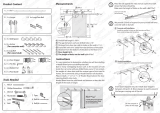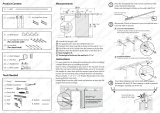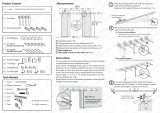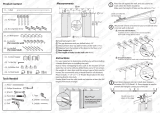APsystes ECU-R Istallatio/User Maual
Tale of Cotets
. Itrodutio
.............................................................................................................................................
. Iterfae Explaatio
..............................................................................................................................
. Iterfae Layout
.........................................................................................................
. Reset
...........................................................................................................................
. Poer Coetio Port
..............................................................................................
. RJ Etheret Netork Port
......................................................................................
. RJ Sigal˄Oly for Australia˅
.............................................................................
. Atea
......................................................................................................................
. SIM
.............................................................................................................................
. USB port
.....................................................................................................................
. AP
...............................................................................................................................
. LED
.........................................................................................................................
. LED
.........................................................................................................................
. Hardware Istallatio
..............................................................................................................................
. Preparatio
................................................................................................................
. Seletig a Istallatio Loatio for the ECU-R
.......................................................
. Istallatio
.................................................................................................................
. Cale Coetio
.......................................................................................................
. Iteret Coetio
.................................................................................................
. ECU-R User Iterfae
.............................................................................................................................
. Coetig to the ECU-R ia the Loal Wireless
......................................................
. Add UID
....................................................................................................................
. Delete UID
................................................................................................................
. Hoepage
................................................................................................................
. Data
..........................................................................................................................
.. Real Tie Data.............................................................................................14
.. Poer
........................................................................................................... 15
.. Poer geeratio statistis......................................................................... 15
. Settigs
.....................................................................................................................
.. Maage IDs.................................................................................................. 16
.. Grid Profile...................................................................................................16
.. Tie aageet.......................................................................................17
.. Maage the Netork Coetio............................................................... 18
.. Maage the WLAN oetio
....................................................................18
.. WLAN PASSWORD........................................................................................19
.. Laguage
......................................................................................................20
.. Help..............................................................................................................20
. Tehial Data
........................................................................................................................................
.Cotat Iforatio
...............................................................................................................................