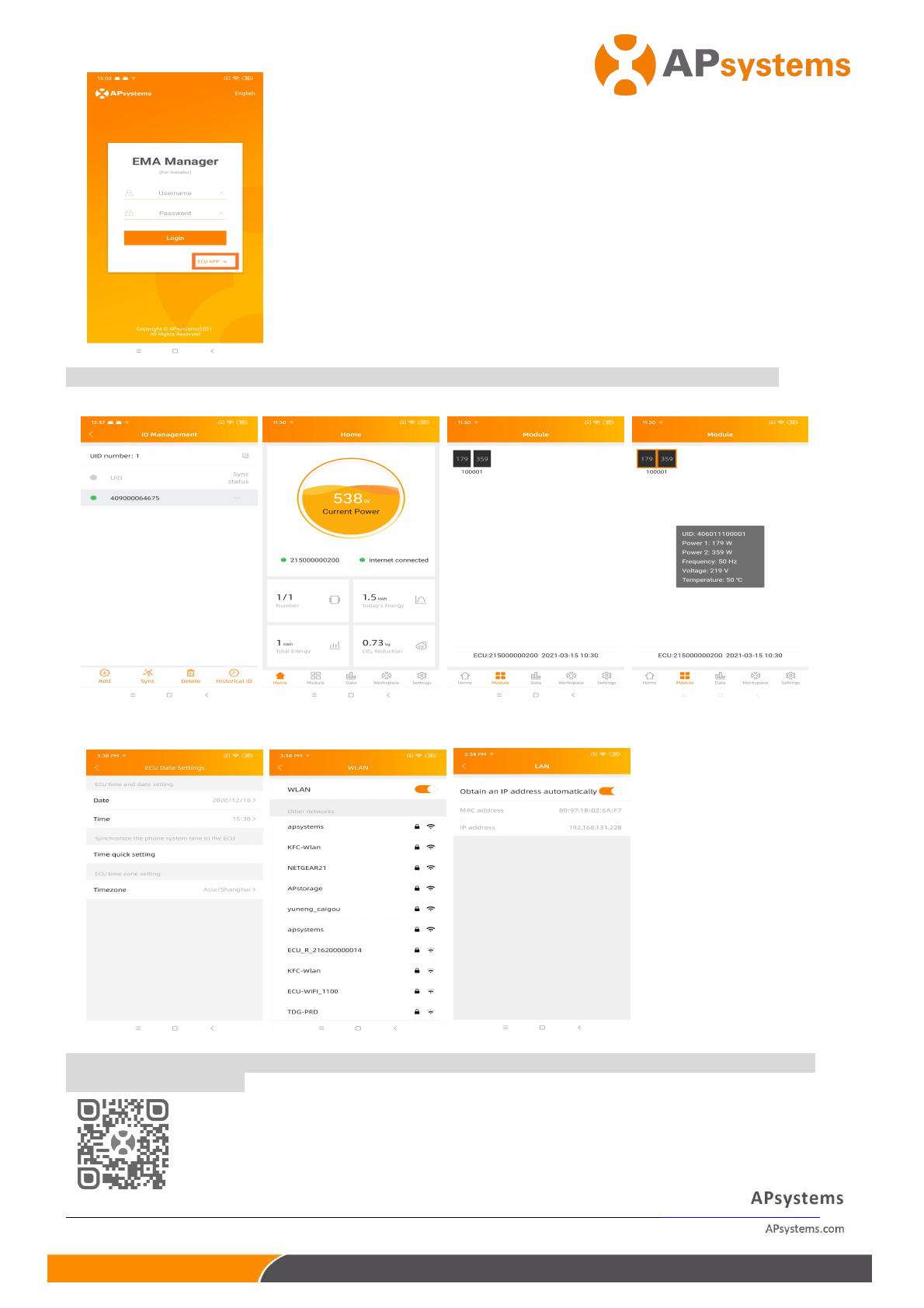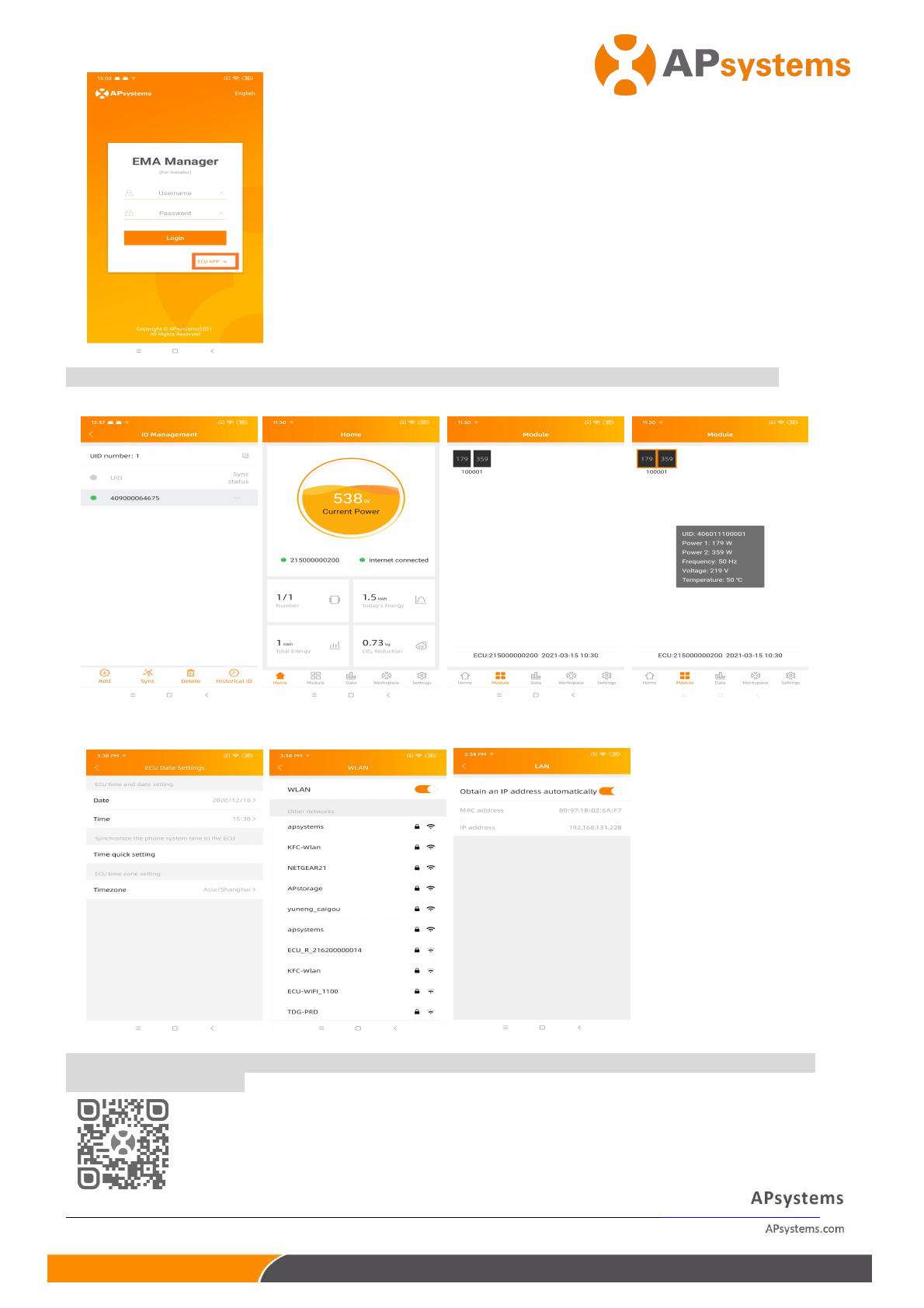
2021/03/22 REv5.1 Quick Installation Guide
3 : Click “Workspace”, select the ID management, input the micro ID with
the SCAN function or manually, select the IDs and click Sync to enter IDs
into ECU-R. If you want to clean up all the IDs, please select the IDs and
click “Delete” and then “Sync”.
4 : Select “Home” at the bottom of the page. The Home Page is displayed.
5 : View the real-time system operation data statistics for your solar array.
NOTE : Before the first time to add the UID, user must set the date and time in advance.
1 2019/9/26 REv2.1 Quick Installation Gui
6 : Configure Date, WLAN connection and LAN connection.
NOTE : If you want to create an end user account, please refer to user manual Do-It-Yourself
Registration function.
Product information is subject to change without notice.(Please download manuals at www.APsystems.com).
Please use mobile browser to scan the QR codes to download APP.
Or click the link to download the app: http://q-r.to/1OrC