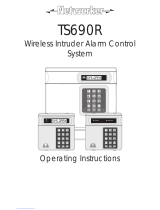Page is loading ...

TS690 & TS690ID
Intruder Alarm Control Panels
Operators Manual
_
~
Engineers menu 2
Select option :-
_
~
OPEN
_
~
Engineers menu 2
Select option :-
_
~
_
~
OPEN
1A
D
C
B
2 3
7
6
5
4
8 9
0
ENT ESC
_
~
SYSTEM OPEN
17:30 01 Jan
SILENTZONE OMIT
CHIMENEW CODE 24 Hr OMIT
WALK TESTBELL TESTPar t Set
Part Set
PartSet
RESET
1
A
B
C
D
2 3
456
7
ENT ESC
8
0
9
Sett ing th e S yst em
En t e r y o u r p a s s co d e XXXX
th e n l ea v e th e pr o te ct e d a re a .
Unse tting the System
G o dir e ct ly t o th e ke yp a d a nd
en te r y o u r p as s c o d e XXXX .
Rese tting
En t e r y o u r p a s s co d e XXXX f o ll o w e d
by E N T th e n 3. T e lep h on e y ou r a la rm
co m p an y a n d f o ll o w th e i r i ns t r u c t io ns .
!
Se e U s er M an ua l
FULLS ET

2
Contents
System Overview
Introduction..............3
Remote Keypads. . . . . . . . . . . . 4
Arming Station . . . . . . . . . . . 4
LEDKeypad.............4
Starburst Keypad . . . . . . . . . . 5
LCDKeypad ............5
Operating Your Alarm System
Introduction..............6
Passcodes .............6
UserTypes..............6
UserMenus.............6
Banner Message . . . . . . . . . . 6
Engineer on site. . . . . . . . . . . 6
Full Setting The System . . . . . . . . . 7
Unsetting the system . . . . . . . . . . 8
Part Setting The System. . . . . . . . . 9
Unsetting After an Alarm . . . . . . . 10
Resetting After an Alarm . . . . . . . 11
UserReset.............11
Engineer Reset. . . . . . . . . . . 11
Remote Reset . . . . . . . . . . . 12
User Menu 1
Introduction. . . . . . . . . . . . . . 13
BellTest................14
WalkTest...............15
Remote Reset. . . . . . . . . . . . . 16
Change Passcode . . . . . . . . . . 17
Enable Chime . . . . . . . . . . . . 18
Isolate/Re-instate Shunt Group . . . . 19
Isolating a Shunt Group . . . . . . 19
Re-instating a Shunt Group . . . . 20
Omit Circuits . . . . . . . . . . . . . 21
SilentSet...............23
Full Set and Part Set. . . . . . . . . . 23
User Menu 2
Introduction. . . . . . . . . . . . . . 24
View Circuits . . . . . . . . . . . . . 25
SetClock...............26
SetDate ...............27
Setup New Users . . . . . . . . . . . 28
UserTypes.............28
Alter Chime Circuits. . . . . . . . . . 30
Alter Shunt Group . . . . . . . . . . . 31
Print System Log. . . . . . . . . . . . 32
Set-up Part Sets . . . . . . . . . . . . 33
ViewLog...............34
Log Event Codes . . . . . . . . . . . 35
Enable Remote Service. . . . . . . . 37
Initiate Service Call . . . . . . . . . . 38
Circuit Text (LCD Only). . . . . . . . . 39
Fault Finding
Display Messages. . . . . . . . . . . 40
System Records
UserRecord..............43
Detection Circuit Record . . . . . . . 43
Service Record . . . . . . . . . . . . 45
System Details . . . . . . . . . . . . 46
Installer Information . . . . . . . . . . 46
Notes.................47

System Overview
Introduction
The TS690 and TS690ID are advanced security alarm control systems using state of the art
electronics to provide comprehensive but flexible protection for both domestic and
commercial premises. The system comprises of a number of components linked to a
central control unit which is concealed from view but accessible for maintenance. The
TS690 can monitor from 6 to 14 detection circuits whereas the TS690ID can monitor from 2
to 38 detection circuits.
Both systems can be operated from up to four remote keypads which may be one of four
types. Detection devices such as door contacts or movement sensors are allocated to
detection circuits which are identified on the remote keypad displays.
A modem can also be connected to the alarm system via the telephone line to allow
remote interrogation, programming and resetting of alarms. This feature is known as
“Downloading”andisnormallyperformedbytheinstallationcompanyorcentralstation.
Each alarm installation is specific to the site and its occupier and may differ from other
TS690/TS690ID installations. This manual describes in detail all the functions and
procedures available to the user, however, not all these may be relevant to the way your
system is set up. To avoid unnecessary operating errors please discuss the details of the
alarm system with your installation company before attempting to use it. Also ensure that
installation company complete the system record sheets at the back of this manual.
3

Remote Keypads
Your alarm system can be operated from one or more remote keypads, which will have
been strategically located within the protected premises. The remote keypads may be
one of four types.
Arming Station
The remote arming station can only be used to full set, part set and unset your alarm
system.
Green Power Indicator - Flashes if no
mains power is present. Steady when
mains power is present.
Red Function Indicator - Can be
programmed by the alarm company,
to indicate a fault, set or part-set etc.
Keyboard - Used for operating your
alarm system.
Cover - Fold-down cover with quick
guide operating instructions.
LED Keypad
The LED remote keypad can be used to full set, part set and unset the alarm system. It also
can be used for limited programming functions.
LED Display - Used to show the system
timealongwithothersystemmessages.
Green Power Indicator - Flashes if no
mains power is present. Steady when
mains power is present.
Red Function Indicator - Can be
programmed by the alarm company,
to indicate a fault, set or part-set etc.
Keyboard - Used for operating your
alarm system.
Cover - Fold-down cover with quick
guide operating instructions.
4
1A
D
C
B
23
7
6
5
4
8 9
0
ENT ESC
_
~
SILENTZONE OM IT
CH IMENE W CO DE 24 Hr OMIT
WALK TESTB ELL TES TPart Set
Part Set
Part Set
RE SET
1
A
B
C
D
2 3
456
7
ENT ESC
8
0
9
Sett ing th e System
Ent er your pa ssc ode XXXX
th en le a ve th e pr o tect ed a re a.
Unse tting the System
Go d ir e ct l y t o t he k e yp ad and
en ter yo u r p ass cod e XXXX .
Rese tting
Ent er your pa ssc ode XXXX f ol low ed
by EN T the n 3. Te leph on e y ou r a l arm
co m pan y and f ollo w th ei r i nstr uct io ns.
!
See User Manual FUL L S ET
1A
D
C
B
23
7
6
5
4
8 9
0
ENT ESC
_
~
OPEN
SIL ENTZONE OMIT
CH IMENE W CO DE 24 Hr OMIT
WALK TESTB ELL TES TPart Set
Part Set
Part Set
RE SET
1
A
B
C
D
2 3
456
7
ENT ESC
8
0
9
Sett ing th e System
Ent er your pa ssc ode XXXX
th en le a ve th e pr o tect ed a re a.
Unse tting the System
Go d ir e ct l y t o t he k e yp ad and
en ter yo u r p ass cod e XXXX .
Rese tting
Ent er your pa ssc ode XXXX f ol low ed
by EN T the n 3. Te leph on e y ou r a l arm
co m pan y and f ollo w th ei r i nstr uct io ns.
!
See User Manual FUL L S ET

Remote Keypads
Starburst Keypad
The Starburst remote keypad can be used to full set, part set and unset the alarm system. It
also can be used for limited programming functions.
Starburst Display - Used to show the
system time along with other system
messages.
Green Power Indicator - Flashes if no
mains power is present. Steady when
mains power is present.
Red Function Indicator - Can be
programmed by the alarm company,
to indicate a fault, set or part-set etc.
Keyboard - Used for operating your
alarm system.
Cover - Fold-down cover with quick
guide operating instructions.
LCD Keypad
The LCD remote keypad is a full function keypad and can be used to program, test, set
and unset the alarm system.
LCD Display - Used to show the system
timealongwithothersystemmessages.
Green Power Indicator - Flashes if no
mains power is present. Steady when
mains power is present.
Red Function Indicator - Can be
programmed by the alarm company,
to indicate a fault, set or part-set etc.
Keyboard - Used for operating your
alarm system.
Cover - Fold-down cover with quick
guide operating instructions.
5
1A
D
C
B
23
7
6
5
4
8 9
0
ENT ESC
_
~
SYSTEM OPEN
17:30 01 Jan
SIL ENTZONE OMIT
CH IMENE W CO DE 24 Hr OMIT
WALK TESTB ELL TES TPart Set
Part Set
Part Set
RE SET
1
A
B
C
D
2 3
456
7
ENT ESC
8
0
9
Sett ing th e System
Ent er your pa ssc ode XXXX
th en le a ve th e pr o tect ed a re a.
Unse tting the System
Go d ir e ct l y t o t he k e yp ad and
en ter yo u r p ass cod e XXXX .
Rese tting
Ent er your pa ssc ode XXXX f ol low ed
by EN T the n 3. Te leph on e y ou r a l arm
co m pan y and f ollo w th ei r i nstr uct io ns.
!
See User Manual FUL L S ET
1A
D
C
B
23
7
6
5
4
8 9
0
ENT ESC
_
~
OPEN
SIL ENTZONE OMIT
CH IMENE W CO DE 24 Hr OMIT
WALK TESTB ELL TES TPart Set
Part Set
Part Set
RE SET
1
A
B
C
D
2 3
456
7
ENT ESC
8
0
9
Sett ing th e System
Ent er your pa ssc ode XXXX
th en le a ve th e pr o tect ed a re a.
Unse tting the System
Go d ir e ct l y t o t he k e yp ad and
en ter yo u r p ass cod e XXXX .
Rese tting
Ent er your pa ssc ode XXXX f ol low ed
by EN T the n 3. Te leph on e y ou r a l arm
co m pan y and f ollo w th ei r i nstr uct io ns.
!
See User Manual FUL L S ET

Operating Your Alarm System
Introduction
Passcodes
Access to the system is gained by entering a 4 digit passcode. Every time you wish to use
the system your passcode must be entered correctly.
User Types
The TS690 and TS690ID can have up to 15 separate users each user is assigned a
passcode, and a user level. The user level defines what the user can access within the user
menus, for a definition of each user level see “Set-up New Users” page 28.
User Menus
The system has 2 users menus, with each menu having between 9 and 10 options. User
menu 1 is accessed by entering your passcode followed by the [ENT] key. Access to user
menus and options will depend on your user level. When a menu option is selected you
mayabandonthe option bypressingthe [ESC]key.Toleave theusermenusand return the
system toitsoriginalstatesimplykeeppressingthe[ESC]keyuntilthedisplayshows“OPEN”.
Banner Message
The banner message is normally shown on the top line of display when the system is unset
orfullset.Thismessageisconfiguredbyyouralarm companyandisusuallysettothealarm
company's name.
Engineer on site
When your alarm company has an engineer on site and is logged into the system, the
keypads will show “ENGINEER ON SITE”. You can continue to operate the system as normal,
if required. The message is automatically cleared when a user passcode is entered.
6

Full Setting The System
The full setting procedure can be initiated from any remote keypad (if more than one is
fitted). Before attempting to full set the alarm system ensure that all movement detectors
are unobstructed and all doors, and windows are secure.
1. From the unset (open) mode enter your passcode.
2. After 5 seconds the exit sounder will start and the display will show the remaining exit
time.
3. Leave the premises by the designated exit route, close the final door and press the
exit terminator button (if fitted). The system is fully set when the exit sounder stops.
wTo abandon the setting process any time, simply re-enter your passcode.
wIf the display shows “9999" at step 2 the system is configured set by exit
terminator or on closure of the last exit circuit.
wIf an attempt is made to full set the system whilst one or more circuits are
active (such as a door being open) the display at step (2) will indicate the
circuit(s) that are in fault and internal sounder generates an interrupted
tone. The fault must be cleared before the setting procedure can be
completed. If the fault is still present at the end of the exit time an internal
alarmwillbegenerated.Iffitted,theexternalstrobelightwillflashindicating
that the system has “Failed to set”. To prevent this alarm simply re-enter your
passcode before the exit timer expires.
7
SYSTEM OPEN
17:30 01 Jan
Press ENT to
Select Functions
Please Exit Now.
Time left > 0035
SYSTEM SET
17:31 01 JAN
????
LCD Remote
1
2
Starburst Remote
????
LED Remote
????
OPEN
Func.
0035
SET
3
1
2
3
1
2
3
NOTES

Unsetting the system
The unsetting of the alarm system can be performed at any remote keypad.
1. Enter the premises via the prescribed entry route and proceed directly to the remote
keypad. The internal sounders generate an interrupted tone. The display will show the
remaining entry time.
2. Enter your 4 digit passcode before the entry timer expires. The internal sounders will
stop and the display will show “SYSTEM OPEN”. After 5 seconds the “SYSTEM OPEN”
message will disappear and the display will show the time, (date and banner text,
LCD only).
wIf the entry time is exceeded an alarm is generated from the internal
soundersandthe“SecondEntry”timerisstarted.Ifattheend ofthe“Second
Entry” timer the alarm system has not been unset a full alarm condition will
occur. If the alarm company has set the “Second Entry” timer to zero the full
alarm will occur when the first entry timer expires.
wIf during the entry procedure the user strays from the prescribed entry route
and activates a detection circuit a full alarm will occur (internal sounders
and external sounders). If the alarm system is fitted with a remote signalling
device this will also be triggered.
wThe alarm system can be programmed with an “Abort” feature which will
allow the system to transmit an abort signal to your alarm receiving centre.
On receiving this signal your alarm receiving centre will cancel any police
action. This feature is controlled by time delay (normally set to 90 seconds).
Following a full alarm condition you must enter your passcode with this time
period in order to send the abort signal, if you fail to enter your passcode
before the timer expires police action will be taken.
8
SYSTEM OPEN
17:30 01 JAN
Enter Your Code
Time left > 0015
????
1
2???? ????
OPEN
0015
1
2
1
2
LCD Remote Starburst Remote LED Remote
NOTES

Part Setting The System
The TS690 and TS690ID can have up to three predefined part set configurations. Each
configurationallowsthealarm system tosetwith oneormore circuitsisolated.Normallythe
alarm company will configure each part set option, however the master user may also
configure the part sets, providing the alarm company has programmed the alarm system
to allow this facility.
1. From the unset (open) mode enter your passcode.
2. Select the required part set mode by pressing [A],[B] or [C].
3. Either press [ENT] when the display shows the required part set mode or wait for 5
seconds after which the exit sounder will start and the display will show the remaining
exit time.
4. Leave the area by the designated exit route, close the final door and press the exit
terminator button (if fitted). The system is part set when the exit sounder stops.
9
SYSTEM OPEN
17:30 01 Jan
Press ENT to
Select Functions
Press ENT to
Do part set A ?
Please Exit Now.
Time left > 0035
Part Set A
17:31 01 JAN
?
A B C A B C A B C
???
1
2
???? ????
OPEN
Func.
PS. A
0035
P.SET
A
1731
3
4
1
2
3
4
1
2
3
4
or or or or or or
LCD Remote Starburst Remote LED Remote

Unsetting After an Alarm
If an alarm has occurred whilst the alarm system is full or part set, the display will indicate
the detection circuit that was triggered when you unset the system. Once the cause of the
alarm has been established the system must be reset, see “Resetting after an alarm” on
page 11.
1. Enter the premises via the prescribed entry route and proceed directly to the remote
keypad. The internal sounders generate an interrupted tone. The display will show the
remaining entry time.
2. Enter your 4 digit passcode before the entry timer expires. The internal sounders will
stop and the display will show the circuit that caused the alarm.
3. Refer to “Resetting After an Alarm” on page 11.
wIf circuit text has been programmed then the display on the LCD and
Starburst remote keypads will alternate between the circuit number and
the circuit text at step (2).
10
Enter Your Code
Time Left > 0022
ALARM 03
17:31.02 01/01
????
1
2? ? ? ? ? ? ? ?
0022
CA.03
1
2
1
2
LOUNGE DETECTOR
17:31.02 01/01
LCD Remote Starburst Remote LED Remote
NOTES

Resetting After an Alarm
Your alarm company will have programmed the system to be either “User Reset”,
“Engineer Reset” or “Remote Reset”, consult your alarm company if you are not sure.
User Reset
If your system has been programmed as user reset, alarms can be reset by any user that
has a valid passcode.
From step (3) of “Unsetting After an Alarm”, proceed as follows:
1. Enter your passcode and within 5 seconds press [ESC].
2. The system is now reset and back in the open mode. After 5 seconds the “SYSTEM
OPEN” message will disappear and the display will show the time, (date and banner
text, LCD only).
Engineer Reset
If your system is programmed as engineer reset, alarms can only be reset by your alarm
company.
From step (3) of “Unsetting After an Alarm”, proceed as follows:
1. The display will alternate between the circuit that caused the alarm and the “Call
Engineer To Reset System” message. The internal sounders will also generate a beep
every minute to remind you that the system requires resetting.
11
SYSTEM OPEN
17:30 01 Jan
ALARM 03
17:31.02 01/01
????1???? ????
OPEN
CA.03
1 1
ESC ESC ESC
2 2 2
LCD Remote Starburst Remote LED Remote
CALL ENGINEER TO
RESET SYSTEM
ALARM 03
17:31.02 01/01
????
LCD Remote
1
Starburst Remote
????
LED Remote
????
CALL
ENG.
CA.03
1 1
2 2 2

Resetting After an Alarm (Cont.)
2. To silence the beeps enter your passcode.
3. Contact your alarm company:
Remote Reset
If your system is programmed as remote reset, alarms can be reset by your alarm
company or via the exchange or unique passcodes.
From step (3) of “Unsetting After an Alarm”, proceed as follows:
1. The display will alternate between the circuit that caused the alarm and the “Call
Engineer To Reset System” message. The internal sounders will also generate a beep
every minute to remind you that the system requires resetting.
2. Enter your passcode, this will silence the beeps and the system will display a unique 4
digit number. Contact your alarm company or alarm receiving centre:
3. You will be asked to report the circumstances of the alarm. If the alarm receiving
centre decides you do not require an engineer, a 4 digit remote reset code will be
given to you.
4. After you have entered the code press the [ENT] key and the system will return to the
open condition.
12
Remote Reset
Quote > ????
Reply > ----
SYSTEM OPEN
15:30 01 JAN
ALARM 03
17:31.02 01/01
????
2
3
4
???? ????
????
----
OPEN
CA.03
2
3
4
2
3
4
ENT ENT ENT
???? ???? ????
LCD Remote Starburst Remote LED Remote
CALL ENGINEER TO
RESET SYSTEM
1CALL
ENG.
1 1

User Menu 1
Introduction
User menu 1 is accessed by entering your passcode followed by [ENT]. There are 12 menu
options and access to these options will depend on your access level.
13
User menu 1
Select Option :-
Sounder. ON> 09
PRESS ESC to end
Walk Test
Press ESC to end
Remote Reset
Quote> 9472
Change pass code
New code > ----
Chime ccts are
Enabled
SYSTEM OPEN
13:30 01 JAN
Omit Circuits
Enter CCT No.>--
Silent Set ?
Enter Group > -
Please Exit Now.
Time left > 0010
Please Exit Now.
Time left > 0010
1 -
ON 9
NONE
9472
----
ON 1
OPEN
01-A
SIL-
0010
0010
1 1 1
2 2 2
3 3 3
4 4 4
5 5 5
6 6 6
7 7 7
8 8 8
A A A
B B B
C C C
0 0 0
Bell Test Bell Test Bell Test
Walk Test Walk Test Walk Test
Remote Reset Remote Reset Remote Reset
Change Passcode Change Passcode Change Passcode
Enable Chime Enable Chime Enable Chime
Omit Circuits Omit Circuits Omit Circuits
Omit Shunt Group Omit Shunt Group Omit Shunt Group
Silent Set Silent Set Silent Set
Full Set Full Set Full Set
Part Set A,B,C Part Set A,B,C Part Set A,B,C
???? ENT
+???? ENT
+? ? ? ? ENT
+
LCD Remote Starburst Remote LED Remote

Bell Test
This option allows you to periodically test the external sounders (bell and strobe) and
internalsounders.Whenselectedeachdevicewilloperateinsequencefornineseconds.
1. From the unset (open) mode enter your passcode and press [ENT] to select user
menu 1.
2. Whilst user menu 1 is selected. Press [1] to select the bell test option.
3. The internal sounder operates for 9 seconds, then the external sounder operates for 9
seconds, then the external strobe operates for 9 seconds.
4. When all three tests are completed, the display shows user menu 1. To return the
system to the open mode press [ESC].
14
User menu 1
Select Option :-
SYSTEM OPEN
17:30 01 JAN
SYSTEM OPEN
17:30 01 JAN
Sounder.ON> 09
PRESS ESC to end
BELL...ON> 09
PRESS ESC to end
Strobe.. ON> 09
PRESS ESC to end
1 -
OPEN
OPEN
ON 9
ON 9
ON 9
1 1 1
ESC ESC ESC
1 1 1
2 2 2
3 3 3
4 4 4
User menu 1
Select Option :- 1 -
???? ENT
+???? ENT
+? ? ? ? ENT
+
LCD Remote Starburst Remote LED Remote

Walk Test
This option allows you to test the function of individual detection circuits without causing an
alarm. As each circuit is activated the circuit number and status are displayed and the
internalsoundersgenerateatwotone“Chime”sound.Oncethetesthasbeencompleted
the tested circuits can be reviewed in numerical order.
1. From the unset (open) mode enter your passcode and press [ENT] to select user
menu 1.
2. Whilst user menu 1 is selected. Press [2] to select the walk test option.
3. Activate detection circuits in turn by opening doors with alarm contacts and walking
in front of movement detectors.
4. When the test has been completed, press the [ESC] key. The display will now
automatically scroll through the circuits that were tested in numerical order. The
current status of the circuit is also displayed. The [ENT] key can be used to scroll
through the tested circuits more quickly, if desired.
15
User menu 1
Select Option :-
SYSTEM OPEN
17:30 01 JAN
SYSTEM OPEN
17:30 01 JAN
Walk Test
Press ESC to end
Office Window
CCT 14 Active
Office Door
CCT 12 Active
Tested CCTs were
Press ESC to end
1 -
OPEN
OPEN
NONE
14-A
12-A
12-H
2 2 2
ESCESC ESC
ESC ESC ESC
ESCESC ESC
1 1 1
2 2 2
3 3 3
4 4 4
5 5 5
Office Door
CCT 14 Healthy 14-H
Office Door
CCT 12 Healthy
User menu 1
Select Option :- 1 -
???? ENT
+???? ENT
+? ? ? ? ENT
+
LCD Remote Starburst Remote LED Remote

Walk Test (Cont.)
5. Press [ESC] to leave the walk test option and return to user menu 1. To return the
system to the open mode press [ESC].
Remote Reset
This option allows the user to reset the system after an alarm by using a “Remote Reset”
code. The full procedure is explained in “Resetting After an Alarm” on page 11.
16

Change Passcode
This option allows you to change your own passcode. The master users can also add and
delete user passcodes, see “Set-up Users” on page 28.
1. From the unset (open) mode enter your passcode and press [ENT] to select user
menu 1.
2. Whilst user menu 1 is selected. Press [4] to select the change passcode option.
3. Enter your new passcode then press the [ENT] key. A rising tone indicates
acceptance and the system returns to user menu 1. A low tone indicate an error and
you will be prompted to re-enter your new code.
4. To return the system to the open mode press [ESC].
17
User menu 1
Select Option :-
SYSTEM OPEN
17:30 01 JAN
SYSTEM OPEN
17:30 01 JAN
Change pass code
New code > ----
Change pass code
New code > 1212
User menu 1
Select Option :-
1 -
OPEN
OPEN
1 -
----
1212
ENT ENT ENT
4 4 4
ESCESC ESC
1 1 1
2 2 2
3 3 3
4 4 4
???? ENT
+???? ENT
+? ? ? ? ENT
+
LCD Remote Starburst Remote LED Remote

Enable Chime
Detection circuits that have been programmed as “Chime” will generate a two-tone
sound when triggered. This option allows you to select one of the four chime options:
1 Disabled Chime circuits are disabled.
2 Enabled Chime circuits are enabled at all times.
3 Enabled in P/Set Chime circuits are enabled when the system is unset or part set.
4 Enabled in Unset Chime circuits are only enabled when the system is unset.
1. From the unset (open) mode enter your passcode and press [ENT] to select user
menu 1.
2. Whilst user menu 1 is selected. Press [5] to select the enable chime option.
3. Select the chime option by pressing keys [1] to [4] or by pressing [B] to alternate
between all 4 option.
4. When the display show the required setting press the [ENT] key to accept. A rising
multi-tone will be heard and the system is returned to user menu 1.
5. To return the system to the open mode press [ESC].
18
User menu 1
Select Option :-
SYSTEM OPEN
17:30 01 JAN
SYSTEM OPEN
17:30 01 JAN
Chime ccts are
Disabled
Chime ccts are
Enabled
Chime ccts are
Enabled in P/Set
Chime ccts are
Enabled in Unset
User menu 1
Select Option :-
1 -
OPEN
OPEN
1 -
OFF
ON 1
ON 2
ON 3
5 5 5
ESC ESCESC
ENT ENT ENT
1 1 1
2 2 2
3 3 3
4 4 4
5 5 5
1 4 1 4 1 4
???? ENT
+???? ENT
+? ? ? ? ENT
+
LCD Remote Starburst Remote LED Remote

Isolate/Re-instate Shunt Group
One or more circuits can be assigned to the shunt group, this is normally done by your
alarmcompanyalthoughthemasterusercanalsoconfigurethe circuitsthatareassigned
to the shunt group, see “Alter Shunt Group” on page 31. Once a shunt group has been
defined this option allows the you isolate and re-instate the circuits that are assigned to the
shunt group.
Isolating a Shunt Group
1. From the unset (open) mode enter your passcode and press [ENT] to select user
menu 1.
2. Whilst user menu 1 is selected. Press [6] to select the isolate/Re-instate shunt group
option.
3. The system will automatically return to the open mode and the display will indicate
that circuits are isolated.
19
User menu 1
Select Option :-
SYSTEM OPEN
17:30 01 JAN
CCTS ISOLATED
09:45 01 JAN
1 -
OPEN
CCTS
ISOL
6 6 6
1 1 1
2 2 2
???? ENT
+???? ENT
+? ? ? ? ENT
+
LCD Remote Starburst Remote LED Remote

Isolate/Re-instate Shunt Group
Re-instating a Shunt Group
1. From the “CCT ISOLATED” mode enter your passcode and press [ENT] to select user
menu 1.
2. Whilst user menu 1 is selected. Press [6] to select the isolate/Re-instate shunt group
option.
3. The system will automatically return to the open mode and the display will indicate
that the system is open.
20
User menu 1
Select Option :-
SYSTEM OPEN
17:30 01 JAN
CCTS ISOLATED
09:45 01 JUN
1 -
OPEN
CCTS
ISOL
6 6 6
1 1 1
2 2 2
? ? ? ? ENT
+? ? ? ? ENT
+? ? ? ? ENT
+
LCD Remote Starburst Remote LED Remote
/