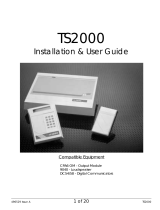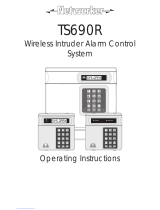Page is loading ...

CONTENTS
Overview ............................................................................................ 1
Glossary of Terms............................................................................................1
Introduction ....................................................................................................3
Circuits & Wards..............................................................................................4
Communication Devices ...............................................................................5
Remote Keypads............................................................................................6
Operation........................................................................................... 8
Introduction ....................................................................................................8
Using the Set/Unset Menu ...............................................................................9
Setting Your Ward(s) ......................................................................................10
Setting with Circuits in Fault ...........................................................................12
Unsetting Your Ward(s)...................................................................................13
Part Setting the System .................................................................................15
Part Unsetting the System..............................................................................16
Setting with Circuits Omitted ..........................................................................17
Viewing Error Circuits .....................................................................................18
Unsetting after an Alarm .....................................................................................19
Resetting after an Alarm.....................................................................................20
User Menu 1 ..................................................................................... 22
Introduction ..................................................................................................22
Testing Bells & Sounders.....................................................................................23
Walk Testing Circuits......................................................................................24
Use Remote Reset ........................................................................................25
Changing Your Passcode .............................................................................26
Selecting Chime...........................................................................................27
Omitting a 24hr Group .................................................................................28
Omitting Circuits ...........................................................................................29
Silent Set Wards.............................................................................................30
Set/Unset Menu.............................................................................................31
Selecting User Menu 2 ..................................................................................32
Fault Finding ..................................................................................... 33
Display Messages .........................................................................................33
Records ............................................................................................ 37
System Details...............................................................................................37
User Details ...................................................................................................38
Circuit Details................................................................................................40
Service Record .............................................................................................44
Installer Information ......................................................................................45

1
Overview Glossary of Terms
Alarm Receiving Centre A permanently manned monitoring station used
to receive alarm signals from an alarm system.
Chime A facility which allows selected detection circuits
to generate a two tone sound when triggered.
Detection Circuit All detection devices, (e.g. magnetic contacts,
movement sensors) are connected to detection
circuits. Each circuit is allocated a number
which identifies the detection device. For
example, a room protected by a movement
sensor may be "Circuit 1001", while a door
protected by a magnetic Contact may be
"Circuit 1002".
Digital Communicator A signalling device fitted to the system which will
transmit alarm information via the telephone
line to the alarm receiving centre.
Downloading A process which allows the alarm system to be
remotely interrogated and programmed using a
computer and modem.
Duress A means of entering a passcode which
generates a silent alarm via the signalling
device (if fitted) to a the alarm receiving centre.
Entry Time A pre-set time delay to allow the user to enter
the protected area and access the remote
keypad without causing an alarm.
Event Log A record of system activity which is stored in
memory (maximum of 4000 events).
Exit/Entry Route The route which must be used when entering or
leaving the protected area when the alarm
system is being set.
Exit Terminator An external push button switch used to
complete the setting of the alarm system.
Exit Time A pre-set time delay to allow the user to leave
the protected area after initiating the setting
procedure.
Final Exit The door or detector used when leaving and
entering the protected area.
Full Set The state of the alarm system when it is
protecting all areas of the premises.

2
Overview Glossary of Terms
Master User The user(s) who has the authority for assigning
new users to the alarm system.
Modem A device for transmitting and receiving data to
and from a computer via the telephone line.
Omit To intentionally exclude the monitoring of one or
more detection circuits when setting the alarm
system.
P.A(Panic Alarm) An emergency push button switch used to
activate an alarm. The alarm signal will also be
transmitted to the alarm receiving centre if a
signalling device is fitted to the alarm system.
Part Set The state of the alarm system when it is
protecting part of the premises.
Passcode A unique number which must be entered
before the alarm system can be operated.
Remote Keypad A device located away from the main control
panel that is used to operate the alarm system.
Reset The action required to return the alarm system
to its normal state after an alarm condition.
Set To arm one or more wards.
System Open The status of the system when all wards are
unset.
Tamper Alarm An alarm caused by the system being physically
interfered with.
24hr Circuit A circuit that is monitored at all times.
Unset To disarm one or more wards.
Users Persons allocated a passcode which allows
them to operate the alarm system.
Wards A group of detection circuits that can be set or
unset independently of each other.

3
Overview Introduction
The TS2500 is an advanced security alarm
control system using state of the art
electronics to provide comprehensive but
flexible protection for both large domestic
and commercial premises. The system
comprises of a number of components
linked to a central control unit which is
concealed from view but accessible for
maintenance.
This manual describes the basic operating
procedures for your alarm system. For
details of all operating procedures refer to
the "Managers Operating Manual".
To avoid unnecessary operating errors
please discuss the details of your alarm
system with your alarm company or
master user before attempting to use it.
Also ensure that alarm company
completes the system record sheets at
the back of this manual.

4
Overview Circuits & Wards
Detection Circuits A maximum of 1040 detection circuits
can be monitored by the TS2500 alarm
system. Each circuit is allocated a unique
4 digit circuit number and a 16 character
text description which is used to identify
the particular circuit. Your alarm company
will have programmed each circuit to
respond in a certain way when the circuit
is activated during the set or unset state.
Wards allow the system to be broken
down into specific areas so that parts of
the system can be set and unset
independently, Users can be given
access to all wards or limited to specific
wards. If a user does not have access to
a particular ward they cannot set or unset
that ward.
Wards
The TS2500 can be broken down into 16
wards, each ward is identified using the
letters A - P. When the system is part set
the display will show which wards are
currently set.

5
Overview Communication Devices
Your alarm system may be fitted with a
digital communicator or RedCARE unit.
The device is connected to your
telephone line and in the event of an
alarm activation, the device will signal the
alarm condition to the alarm receiving
centre. Where upon the necessary police
action can be taken.
If your system has been fitted with such a
device it is very important that you fully
understand how to operate your alarm
system. Operator misuse may result in
the police attending your premises
under false conditions.
Remote Signalling
Downloading
A personal computer (PC) can be linked
into your alarm system via the telephone
line to allow remote programming and
testing of the alarm system. This feature is
known as "Downloading" and is normally
performed by your alarm company or
alarm receiving centre with your
authorisation. An example of this feature
would be for your alarm company to dial
into your alarm system and adjust your
entry time.

6
Overview Remote Keypads
Your alarm system can be operated from
one or more remote keypads, which will
have been strategically located within the
protected premises.
Arming station
The remote arming
station can only be used
to set and unset the
alarm system.
LED Keypad
The LED remote keypad
can only be used to set
and unset the alarm
system.
Starburst Keypad
The Starburst remote
keypad can only be
used to set and unset the
alarm system.

7
Overview Remote Keypads
The LCD remote keypad is the only
keypad that will display full information.
Any kind of programming or testing of the
system, must be done using this type of
keypad.
LCD Keypad
The LCD remote keypad
is a full function keypad
and can be used to
program, test, set and
unset the alarm system.
This is the remote
keypad that is referred to
throughout this manual.
1. Display - Used to show the system
time (LED & Starburst), along with other
system messages (LCD only).
2. Green Power Indicator - Flashes if no
mains power is present. Steady when
mains power is present.
3. Red Function Indicator - Can be
programmed by the alarm company,
to indicate a fault, set or part-set etc.
4. Keyboard - Used for operating your
alarm system.
5. Cover - Fold-down cover with quick
guide operating instructions.

8
Operation Introduction
Passcodes Access to the system is gained by
entering a 4 or 6 digit passcode. Every
time you wish to use the system your
passcode must be entered correctly.
User Types The TS2500 can have up to 199 separate
users each user is assigned a passcode,
an access level and wards.
User Menus The system has 4 users menus, with each
menu having between 9 and 12 options.
User menu 1 is accessed by entering your
passcode followed by the [ key. Access
to user menus and options will depend on
your user access level.
When a menu option is selected you may
abandon the option by pressing the ]
key. To leave the user menus and return
the system to its original state simply keep
pressing the ] key.
Banner Message The banner message is normally shown
on the top line of display when the system
is unset or full set. This message is
configured by the installation engineer
and is usually set to the alarm company's
name.
Engineer on site When your alarm company has an
engineer on site and is logged into the
system, the top line of keypads will show
"ENGINEER ON SITE". You can continue to
operate the system as normal, if required.
The message is automatically cleared
when the engineer logs off.

9
Operation Using the Set/Unset Menu
The set/unset menu is displayed whenever
you enter your passcode. Pressing ]
whilst the menu is displayed will return the
system to its original state.
The set/unset menu has several options,
however, only options that are relevant will
be displayed, e.g. if all wards are unset,
the option to unset wards will not be
displayed.
You can scroll forwards through the
options by pressing the A key and
backwards by pressing the C key.
Set Wards
Pressing 0 will set your selected wards.
Pressing 8 will set your selected wards
silently.
Pressing B will allow you to access the
part set groups.
Unset Wards
Pressing 0 will unset your selected wards.
Set With Omits
Pressing 0 will set your selected wards
with pre-defined circuits omitted.
View Error Circuits
Pressing 0 will display the circuits that
prevented your wards from setting.
User Menu 1
Pressing [ will select user menu 1.

10
Operation Setting Your Ward(s)
Setting of wards can only be performed
at a valid remote keypad. If you attempt
to set a ward from an invalid remote
keypad the display will show: Cannot 'SET'
from this keypad.
Before attempting to set your ward,
ensure all doors and windows are securely
closed and the wards to be protected are
vacated.
1. At the remote keypad enter your
passcode.
2. Press 0 to set your ward(s) or 8 to set
your wards silently.
3. Leave the area to be protected by the
designated exit route. The internal
sounder will sound.
4. Close the final door and press the exit
terminator button (if fitted).
5. When the internal sounder stops the
ward(s) is set.
If the exit tone changes to an alarm
tone, you must re-enter the protected
area and enter your passcode. The
display will show the ward(s) which failed
to set.

11
Operation Setting Your Ward(s)
If your user code is assigned to more than
one ward, you may be able to select the
wards that you want to set after selecting
the SET WARDS option.
1. At the remote keypad enter your
passcode.
2. Press 0 to set your ward(s) or 8 to set
your wards silently.
3. Select wards by pressing 1 - 8,
pressing A or C will toggle the display
between wards A - H & wards I - P.
4. When the required wards are displayed
press [ to set them.
5. Leave the area to be protected by the
designated exit route. The internal
sounder will sound.
6. Close the final door and press the exit
terminator button (if fitted).
7. When the internal sounder stops the
ward(s) is set.
If the exit tone changes to an alarm
tone, you must re-enter the protected
area and enter your passcode. The
display will show the ward(s) which failed
to set.

12
Operation Setting with Circuits in Fault
When starting the exit procedure, any
active circuits, will cause the panel to
enter into a fault mode. Whilst in this
mode, the exit procedure is temporarily
suspended.
1. At the remote keypad enter your
passcode.
2. Press 0 to set your ward(s) or 8 to set
your wards silently.
3. The sounder will give a low fault tone
and the exit procedure will be
temporarily suspended, the display will
also automatically show all circuits that
are in fault. Pressing A or C will scroll
through these circuits.
4. Check the circuits displayed, when all
circuits show healthy, press [ to restart
the exit procedure.
5. Leave the area to be protected by the
designated exit route. The internal
sounder will sound.
6. Close the final door and press the exit
terminator button (if fitted).
7. When the internal sounder stops the
ward(s) is set.
This procedure is a programmable
option, and will only be displayed if
enabled by your installation company.

13
Operation Unsetting Your Ward(s)
Unsetting of wards can only be performed
at a valid remote keypad. If you attempt
to unset a ward from an invalid remote
keypad the display will show: Cannot
'UNSET' from this keypad.
1. Enter the protected area via the
designated entry point, the internal
sounder will sound.
2. Proceed directly to the remote keypad
and enter your passcode. The internal
sounder will stop.
If your passcode is not entered before
the entry timer expires an alarm tone will
be generated from the internal sounders.
A second entry timer is then started. If you
fail to enter your passcode before the
second entry timer expires a full alarm
condition will occur.

14
Operation Unsetting Your Ward(s)
If your user code is assigned to more than
one ward you may be able to select the
wards that you want to unset.
1. Enter the protected area via the
designated entry point, the internal
sounder will sound.
2. Proceed directly to the remote keypad
and enter your passcode. The display
will show that the ward in entry is going
to be unset.
3. Select other wards by pressing 1 - 8,
pressing A or C will toggle the display
between wards A - H & wards I - P.
4. When the required wards are displayed
press [ to unset them. The internal
sounder will stop.
If your passcode is not entered or
[
is not pressed before the entry timer
expires an alarm tone will be generated
from the internal sounders.
A second entry timer is then started. If you
fail to enter your passcode or press
[
before the second entry timer expires a
full alarm condition will occur.

15
Operation Part Setting the System
The TS2500 can store up to 10 pre-
defined part set groups, each group is
allocated a combination of wards, e.g.
"PART SET GROUP 1" could be allocated
wards A and C, whereas "PART SET GROUP
2" could be allocated wards A and B etc.
1. At the designated remote keypad enter
your passcode.
2. Press B to select the PART SET GROUPS.
3. Select the group by pressing 1 - 9 or
0. As you press the keys the top line of
the display will show the group
description and the bottom line will
show the wards that will be set.
4. When you have the required group
displayed press [ to set the selected
group.
5. Leave the area to be protected by the
designated exit route. The internal
sounder will sound.
6. Close the final door and press the exit
terminator button (if fitted).
7. When the internal sounder stops the
ward(s) is set.

16
Operation Part Unsetting the System
The TS2500 can store up to 10 pre-
defined part set groups, each group is
allocated a combination of wards, e.g.
"PART SET GROUP 1" could be allocated
wards A and C, whereas "PART SET GROUP
2" could be allocated wards A and B etc.
1. At the designated remote keypad enter
your passcode.
2. Press B to select the PART SET GROUPS.
3. Select the group by pressing 1 - 9 or
0. As you press the keys the top line of
the display will show the group
description and the bottom line will
show the wards that will be unset.
4. When you have the required group
displayed press [ to unset the
selected group.

17
Operation Setting with Circuits Omitted
If you have configured the alarm system
to omit one or more circuits, you may set
your wards with those circuits omitted. For
details on selecting the circuits to be
omitted, see "Omitting Circuit" on page
29. If no circuits are selected the option to
"SET WITH OMITS" will not appear in the
set/unset menu.
1. At the remote keypad enter your
passcode.
2. Press 0 to set with circuits omitted. If
you want to set without circuits omitted,
press the A key until the display shows
"0 = SET WARDS".
3. Leave the area to be protected by the
designated exit route. The internal
sounder will sound.
4. Close the final door and press the exit
terminator button (if fitted).
5. When the internal sounder stops the
ward(s) is set and the selected circuits
are omitted.
If the exit tone changes to an alarm
tone, you must re-enter the protected
area and enter your passcode. The
display will show the wards which failed to
set.
When you unset the ward(s) make sure all
previously omitted circuits are armed
before setting the system again, see
"Omitting Circuits" on page 29.

18
Operation Viewing Error Circuits
If during the setting procedure one or more
circuits remain active, the alarm system will
fail to set. The internal sounder will sound
and the external strobe will flash.
Before the alarm system can be
successfully set you must ensure that the
circuits that caused the "SET FAIL" condition
are healthy.
The following procedure describes how to
view the circuits that cause the "SET FAIL"
condition, so that you can check and
rectify the faults. Once rectified you should
be able to successfully set your wards.
From a "SET FAIL" condition:
1. Re-enter the protected area and
proceed directly to the remote keypad.
2. Enter your passcode, the display will show
which ward failed to set.
3. Enter your passcode and press A until
the display shows "0=VIEW ERROR CCT".
4. Press 0 the display will prompt you to
select which wards you want to check.
5. To select or deselect wards A- H press 1
- 8. To select or deselect wards I - P
press A then 1 - 8.
6. Check the displayed circuits, when all circuits
show healthy you are ready to set.
7. Press ] and press 0 to set your wards.
/