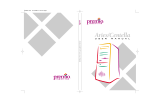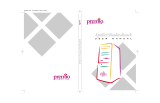Page is loading ...

ii PREMIO System Manual
Copyright
PREMIO is a registered trademark of Premio Computer, Inc. All
other brands and product names are trademarks or registered
trademarks of their respective companies.
© 2002 by Premio Computer, Inc. All rights reserved.
Version 1.0, March 2002
Disclaimers
PREMIO makes no representation or warranties, either expressed
or implied, with respect to the contents of this publication and
specifically disclaims the implied warranties of merchantability
or fitness for a particular purpose. PREMIO shall not be liable for
technical or editorial errors or omissions in this publication, or
for incidental or consequential damages resulting from the
furnishing, performance, or use of this publication. We reserve
the right to revise this publication and to make changes from
time to time in its contents without notification.

iii PREMIO System Manual
Contents
GETTING STARTED...................................................................5
Setting Up........................................................................6
Connecting Your Keyboard, Mouse, and Speakers ...x
Connecting Your Monitor ..............................................x
Switches and Indicators.................................................8
UPGRADING ............................................................................10
Opening the System Unit.............................................11
Closing the System Unit ................................................x
Installing an Expansion Card ......................................11
Installing Additional Memory.........................................x
Installing an Additional Hard Disk Drive ....................16
GETTING HELP......................................................................... X
Troubleshooting............................................................18
Monitor Does Not Work.......................................................x
Keyboard Does Not Work ....................................................x
Mouse Does Not Work .......................................................19

iv PREMIO System Manual
System Unit Problems.........................................................19
Hard Disk Problems ............................................................20
Warranty Service.......................................................... 20
Technical Support........................................................ 21
PREMIO on the Internet............................................... 21
APPENDIX................................................................................22
Limited 3-Year Warranty.............................................. 22
FCC Standards ............................................................. 24
Important Safety Instructions..................................... 25

6 PREMIO System Manual
Setting Up
To set up your Athena system, simply connect your monitor, mouse, keyboard, and
speakers to the rear of the midtower.
1. Connect the female end of the power cord to the chassis power cord
connector, and then connect the male end of the power cord to your wall
outlet or power strip
2. Connect the keyboard, mouse, speakers (if any) to the back I/O connectors
(see next page for details)
3. Connect your monitor to the video card connector

7 PREMIO System Manual
Connecting Your Keyboard, Mouse, and
Speakers
The picture below is an enlarged view of the back I/O connectors.
The keyboard, mouse, and speakers connectors are color coded for your reference.
Simply connect your keyboard to the purple keyboard connector, and your mouse to
the green mouse connector.
Next, connect your speakers to the light-green connector; this is assuming you are
using the onboard audio. If you have an add-on audio card, please consult the
manual for the location of the speakers connector.

8 PREMIO System Manual
Connecting Your Monitor
The next step is to connect your monitor to your video card. See picture below for the
location of the video card connector.
Once everything is connected, you can now turn on your monitor and system. See the
next page for the location of the midtower’s power switch.

9 PREMIO System Manual
Switches and Indicators
The system unit’s front panel provides access to the CD-ROM, DVD-ROM, or CD-
RW and floppy drives, and to the system’s switches and indicator LEDs.
n The CD/DVD/CDRW drive reads information on CDs or DVDs
n The floppy disk drive reads and writes data to 3.5” 1.44MB floppy disks
n The power switch turns the system on and off
n The hard disk drive (HDD) LED lights when the HDD is in use
n The power LED lights when the system is on
n The reset switch restarts the system in the event of a hardware lockup
n The microphone connector allows you to connect a microphone for audio input
n The headphone connector allows you to connect a standard headphone
n The USB ports allows you to connect USB devices such as printers, digital
cameras, scanners, etc.

10 PREMIO System Manual
Upgrading
You can upgrade your PREMIO system with:
n Expansion cards
n Additional system memory
n Additional hard disk drive
To install an upgrade, you must open the system unit. Before proceeding, read the
important cautionary note below. Then follow the steps on the next page.
Caution! Static discharge can cause permanent damage to internal electronic
components of your computer. Always use the following precautions when working
inside the system unit:
n Avoid working in an area with carpeted floor
n Touch the back of the midtower’s power supply first
n Wear a grounding wrist strap (available at most electronics stores)
when handling electronic components
n Do not remove a component from its antistatic packaging until you are
ready to install it

11 PREMIO System Manual
Opening the System Unit
Note Opening the system unit could affect your warranty. Check with the dealer
where you purchased your system before opening the system unit.
To open the system unit, you will need a standard philips (the cross head, not the flat
head) screwdriver:
Turn off the system and unplug the power cord from the power cord connector (see
picture below):

14 PREMIO System Manual
Installing an Expansion Card
To install an expansion card, open the system unit as described on the previous page.
Next, remove the screw securing the slot bracket cover for the expansion slot you
want to use. Then remove the slot bracket and install your expansion card. Save the
screw to secure the expansion card later. You should also keep the slot bracket, in
case you wish to remove the expansion card later in then future.

17 PREMIO System Manual
Installing an Additional Hard Disk Drive
To install an additional hard disk drive in your system, follow these steps:
Disconnect the hard drive cable and power connector.
Remove the two screws securing the drive bay.
Slide the bay toward the rear of the system unit to remove it.
Insert the new drive into an open position in the bay and secure it with four screws.
Slide the bay back into the system unit and secure it with two screws.
Connect the cables.

18 PREMIO System Manual
Getting Help
Troubleshooting
Your PREMIO system is designed to provide years of trouble-free
performance. If you have a problem with your system, first check the
information in this section for a quick solution.
Monitor Does Not Work
If your monitor appears not to be working properly:
Check that the monitor’s power cable is securely attached to the monitor and
to an outlet that is receiving power.
Check that the monitor’s video cable is securely attached to the monitor and
to the system unit’s video card connector.
Check that the monitor’s power switch is on.
Adjust the monitor’s brightness and contrast controls.
If possible, substitute another monitor that is in good working order. If the
substitute works, your monitor may need repair or replacement.

19 PREMIO System Manual
Keyboard Does Not Work
If the NumLock indicator in the upper right corner of the keyboard does not
light when the system powers up, or the keyboard does not work:
Check that the keyboard cable is securely attached to the system unit’s
keyboard connector.
If possible, substitute another keyboard that is in good working order. If the
substitute works, your keyboard may need replacement.
Mouse Does Not Work
If your mouse pointer does not move or moves erratically when you move
the mouse:
Check that the mouse cable is securely attached to the mouse connector on
the system unit.
Disassemble the mouse and clean the roller ball. (This does not apply if you
have an optical mouse.)

20 PREMIO System Manual
System Unit Problems
The fan inside the system unit should make a low, steady sound when operating
properly. If the fan is totally silent:
§ Check that the system power cord is securely attached to the back of
the system unit and to a power outlet. Verify that the outlet has
power.
§ If possible, substitute another power cord that is in good working
order. If the substitute works, replace your power cord.
§ If the fan makes excessive noise:
§ Turn off the system, open the system unit case, and inspect the fan
for any obstructions.
§ Turn on the system and listen closely to the fan. If the noise comes
from inside the fan housing, your power supply may need
replacement.
Hard Disk Problems
Your hard disk should make a slight whirring sound when operating properly. If the
disk is totally silent:
§ Turn off the system, open the system unit case, and check that the
power cable between the power supply and the hard disk is securely
attached at both ends. If it is, your hard disk may be defective.
§ If the hard disk makes excessive noise:
§ Turn off the system, open the system unit case, and remove the hard
disk power cable connector from the hard disk. Then turn the
system back on. If the noise disappears, your hard disk may be
defective.
Warranty Service
If you have a problem with your PREMIO system that requires
service during the warranty period, contact the dealer where
you purchased your system. Your dealer will try to resolve the
problem for you. If your dealer cannot resolve the problem, you
can contact PREMIO directly at the address below.
Note To obtain warranty service, you must provide proof of
purchase, including the purchase date.
/