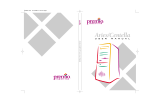Page is loading ...

Apollo/Shadowhawk 440S Series User’s Manual
user manual
Apollo/Shadowhawk
PC0027 mech 4/12/2000 4:55 PM Page 3

System Manual

ii PREMIO System Manual
Copyright
PREMIO is a registered trademark of Premio Computer, Inc. All
other brands and product names are trademarks or registered
trademarks of their respective companies.
© 1997 by Premio Computer, Inc. All rights reserved.
Printed in Taiwan.
Version 2.0, September, 1997.
Disclaimers
PREMIO makes no representation or warranties, either expressed
or implied, with respect to the contents of this publication and
specifically disclaims the implied warranties of merchantability
or fitness for a particular purpose.
PREMIO shall not be liable for
technical or editorial errors or omissions in this publication, or
for incidental or consequential damages resulting from the
furnishing, performance, or use of this publication. We reserve
the right to revise this publication and to make changes from
time to time in its contents without notification.

iii
Contents
GETTING STARTED ..................................................................1
Setting Up........................................................................2
Switches and Indicators.................................................3
UPGRADING ..............................................................................5
Opening the System Unit...............................................6
Installing an Expansion Card ........................................7
Installing Memory...........................................................8
Installing a SIMM.................................................................8
Removing a SIMM................................................................9
Installing a DIMM ................................................................9
Removing a DIMM.............................................................10
Installing a Hard Drive..................................................11
GETTING HELP........................................................................12
Troubleshooting ...........................................................12
Monitor Does Not Work.....................................................12
Keyboard Does Not Work...................................................13
Mouse Does Not Work........................................................13
System Unit Problems.........................................................14
Hard Disk Problems............................................................14

iv PREMIO System Manual
Warranty Service.......................................................... 15
Technical Support........................................................ 15
PREMIO on the Internet............................................... 15
APPENDIX................................................................................16
Limited 3-Year Warranty.............................................. 16
FCC Standards............................................................. 18
Important Safety Instructions..................................... 19

Getting Started
Your PREMIO
®
system consists of three components:
a mid-tower or desktop system unit
a keyboard
a mouse
Add your choice of monitor, and your system is ready to use.
Mid-tower system
Desktop system
System Unit
Keyboard
Mouse
System Unit
Mouse Keyboard

2 PREMIO System Manual
Setting Up
To set up your PREMIO system, simply connect your monitor,
the mouse, the keyboard, and any additional components you
want to use to the system unit.
Follow these easy steps:
1 Attach your monitor’s video cable
to the video connector.
2 Attach the mouse cable to the
mouse connector.
3 Attach the keyboard cable to the
keyboard connector.
4 Attach the cables for any
additional components, such as a
printer, scanner, or modem, to the
parallel, serial, or universal serial
bus (USB) connector, as directed
in the component’s manual.
5 If your system is equipped for
multimedia, attach your speakers
and microphone to the sound card
connectors.
6 Plug your monitor’s power cord into a power outlet.
7 Attach the female end of the system power cord to the
system unit’s power connector, and then plug the other
end of the cord into a power outlet.
Your
PREMIO system is now ready to use. To start the system,
turn on your monitor’s power switch and then press the system
power switch as shown on the next page.
USB Connector
Serial-1 Connector
Serial-2 Connector
Parallel Connector
Video Connector
Sound Card Connectors
Power Connector
Mouse Connector
Keyboard Connector

Switches and Indicators 3
Switches and Indicators
The system unit’s front panel provides access to the CD-ROM
and floppy drives, and to the system’s switches and indicator
lights.
The illustration below shows a mid-tower system. If you have a
desktop system, turn to the illustration on the next page.
The CD-ROM drive reads
information on CDs.
The floppy drive reads and
writes information on
diskettes.
The power switch turns the
system on and off.
The hard drive indicator
lights when the hard drive is in
use.
The power indicator lights
when the system is on.
The reset button restarts the
system.
Floppy Drive
CD ROM Drive
Mid-tower system
Power Switch
Hard Drive Indicator
Power Indicator
Reset Button

4 PREMIO System Manual
The reset button restarts the system.
The hard drive indicator lights when the hard drive is in
use.
The power indicator lights when the system is on.
The power switch turns the system on and off.
The CD-ROM drive reads information on CDs.
The floppy drive reads and writes information on
diskettes.
Desktop system
Power Switch
Power Indicator
Hard Drive Indicator
Reset Button
Floppy Drive
CD ROM Drive

Upgrading
You can upgrade your PREMIO system with:
Expansion cards
More memory
An additional hard drive
To install an upgrade, you must open the system unit. Before
proceeding, read the important cautionary note below. Then
follow the steps on the next page.
Caution! Static discharge can cause permanent damage to
internal electronic components of your computer. Always use
the following precautions when working inside the system unit:
Wear a grounding wrist strap (available at most
electronics stores) when handling electronic components.
Do not remove a component from its antistatic packaging
until you are ready to install it.
Keep one hand in contact with the metal system case.

6 PREMIO System Manual
Opening the System Unit
Note Opening the system unit could affect your warranty.
Check with the dealer where you purchased your system before
opening the system unit.
To open the system unit, follow these steps
1 Turn off the system and
unplug the power cord.
2 Remove the screws securing
the side panel (mid-tower)
or case (desktop) at the rear
of the system unit.
3 Slide the side panel or case
up and to the rear, and
remove it.
Mid-tower system
Desktop system

Installing an Expansion Card 7
Installing an Expansion Card
To install an expansion card, open the system unit as described
on the
previous
page.
Then
follow
these
steps:
1 Remove the screw securing
the slot bracket cover for the
expansion slot you want to
use. Save the screw to secure the expansion card.
2 Insert the expansion card
firmly into the slot, making
sure it is seated completely.
3 Secure the card with the
saved screw.

8 PREMIO System Manual
Installing Memory
Note For details on memory configuration, including the
placement and type of memory to use in your system, refer to
the motherboard user’s manual that came with your system.
Follow these general guidelines when adding memory:
Use only the same type of memory throughout. For
example, do not mix EDO and fast page memory.
SIMMs must be installed in pairs, and both SIMMs in the
pair must be the same size and speed. For example, do
not install one 16-MB and one 8-MB SIMM.
Installing a SIMM
To install a SIMM, follow these steps:
1 Insert the SIMM into the socket at a
45° angle. (SIMMs can be installed
only one way.)
2 Gently press the SIMM up into a
vertical position until it snaps into
place. The SIMM’s clips will hold it
firmly at a 90° angle when it is
properly installed.

Installing Memory 9
Removing a SIMM
To remove a SIMM, follow these steps:
1 Press the holding clips on both sides of the SIMM
outward to release it.
2 Tilt the SIMM to a 45° angle.
3 Pull the SIMM up and out of the socket.
Installing a DIMM
To install a DIMM, follow these steps:
1 Insert the DIMM vertically into the
socket. (DIMMs can fit into the slot
only one way.)
2 Push down on the DIMM to seat it,
and then raise the plastic clips at
either side to lock it in place.

10 PREMIO System Manual
Removing a DIMM
To remove a DIMM, follow these steps:
1 Push down and out on the plastic
clips at either end to release
them.
2 Pull the DIMM up and out of the
socket.

Installing a Hard Drive 11
Installing a Hard Drive
To install a hard drive in your system, follow these steps:
1 Disconnect the hard drive cable and power connector.
2 Remove the two screws securing the drive bay.
3 Slide the bay toward the rear of the system unit to
remove it.
4 Insert the new drive into an open position in the bay and
secure it with four screws.
5 Slide the bay back into the system unit and secure it with
two screws.
6 Connect the cables.
Mid-tower system
Desktop system

Getting Help
Troubleshooting
Your PREMIO system is designed to provide years of trouble-
free performance. If you have a problem with your system, first
check the information in this section for a quick solution.
Monitor Does Not Work
If your monitor appears not to be working properly:
Check that the monitor’s power cable is securely attached
to the monitor and to an outlet that is receiving power.
Check that the monitor’s video cable is securely attached
to the monitor and to the system unit’s video card
connector.
Check that the monitor’s power switch is on.
Adjust the monitor’s brightness and contrast controls.
If possible, substitute another monitor that is in good
working order. If the substitute works, your monitor may
need repair or replacement.

Troubleshooting 13
Keyboard Does Not Work
If the NumLock indicator in the upper right corner of the
keyboard does not light when the system powers up, or the
keyboard does not work:
Check that the keyboard cable is securely attached to the
system unit’s keyboard connector.
If possible, substitute another keyboard that is in good
working order. If the substitute works, your keyboard
may need replacement.
Mouse Does Not Work
If your mouse pointer does not move or moves erratically when
you move the mouse:
Check that the mouse cable is securely attached to the
mouse connector on the system unit.
Disassemble the mouse and clean the roller ball.

14 PREMIO System Manual
System Unit Problems
The fan inside the system unit should make a low, steady sound
when operating properly. If the fan is totally silent:
Check that the system power cord is securely attached to
the back of the system unit and to a power outlet. Verify
that the outlet has power.
If possible, substitute another power cord that is in good
working order. If the substitute works, replace your
power cord.
If the fan makes excessive noise:
Turn off the system, open the system unit case, and
inspect the fan for any obstructions.
Turn on the system and listen closely to the fan. If the
noise comes from inside the fan housing, your power
supply may need replacement.
Hard Disk Problems
Your hard disk should make a slight whirring sound when
operating properly. If the disk is totally silent:
Turn off the system, open the system unit case, and check
that the power cable between the power supply and the
hard disk is securely attached at both ends. If it is, your
hard disk may be defective.
If the hard disk makes excessive noise:
Turn off the system, open the system unit case, and
remove the hard disk power cable connector from the
hard disk. Then turn the system back on. If the noise
disappears, your hard disk may be defective.
If you have more than one hard disk, repeat the same
procedure for each disk.

Warranty Service 15
Warranty Service
If you have a problem with your PREMIO system that requires
service during the warranty period, contact the dealer where
you purchased your system. Your dealer will try to resolve the
problem for you. If your dealer cannot resolve the problem, you
can contact
PREMIO directly at the address below.
Note To obtain warranty service, you must provide proof of
purchase, including the purchase date.
Technical Support
You can contact PREMIO technical support at the following
address:
Premio Computer, Inc.
918 Radecki Court
City of Industry, CA 91748
Telephone: 800-568-6388
Fax: 626-839-3191
Email: support@premiopc.com
PREMIO on the Internet
PREMIO maintains a web page on the Internet with the latest
information on
PREMIO products, updated drivers, answers to
common problems, a Windows 95 troubleshooting guide, and
more. Visit our web page at:
http://www.premiopc.com
/