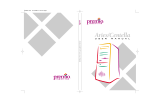Page is loading ...

USER’S
MANUAL
PI-ZB195P25FH02
Industrial Zero-Bezel Touch Monitor

VIO-100(200)/MX100 | User’s Manual
Table of Contents
Prefaces …………………………………………………….……………………………………………. 03
Revision …………………………………………………………………………………………..……………….……….. 03
Disclaimer ………………………………………………………..…….…….………………………….………………..03
Copyright Notice …………………………………….…………………….…………………………………………… 03
Trademarks Acknowledgment …………..………………………………………………………...................03
Environmental Protection Announcement …………………………….………………….……………….. 03
Safety Precautions ………………………………………….……………………………….…………….…………..04
Technical Support and Assistance …………………………………….…………….…………….…………….05
Conventions Used in this Manual ………………………………………………………………….….………..05
Package Contents …………………………………………………………………………………………….…………05
Ordering Information …………………………………….……………………………………….……….………… 06
Chapter 1 Product Introductions ………………………………………………………..… 07
1.1 Overview ……………………….………………………………..………….…………………………..08
1.2 System I/O ……………………………..……………………..………………………………………… 09
1.2.1 I/O ………………….…………...............................…………………………………… 09
1.2.2 Cable Management …………….……………………………………………………..... 09
Chapter 2 Packing and Handling …………………………………………………………. 10
2.1 Warning ……………………………………….…..…………………..…….……………....………… 11
2.2 Package List ………………………………….…..…………………..…….……………....………… 11
Chapter 3 Installation and Application ……………………………………………..… 12
3.1 VESA Mount Installation .………………………………..………….………………………….. 13
3.2 OSD Function ………………………..……………………..………………………………………… 13
3.2.1 Main Menu …….…………...............................…………………………………… 14
3.2.2 Image …………….…………………………………………………….……………………... 14
3.2.3 Color Temp …….…………………………………………………….……………………... 14
3.2.4 OSD Setting …….…………...............................…………………………………… 14
3.2.2 Reset …………….…………………………………………………….……………………... 15
3.2.3 Misc ……………….…………………………………………………….……………………... 15
3.3 OSD Key Information ……………..……………………..………………………………………… 15
3.3.1 OSD Board ……….…………...............................…………………………………… 15
Chapter 4 Warranty …………………………………………………..………………………… 16
Chapter 5 Troubleshooting ………………………………………………………………..… 18
2
PI-ZB User’s Manual

VIO-100(200)/MX100 | User’s Manual
3
Revision
Disclaimer
All specifications and information in this User’s Manual are believed to be accurate and up to date. Premio
Inc. does not guarantee that the contents herein are complete, true, accurate or non-misleading. The
information in this document is subject to change without notice and does not represent a commitment on
the part of Premio Inc.
Premio Inc. disclaims all warranties, express or implied, including, without limitation, those of
merchantability, fitness for a particular purpose with respect to contents of this User’s Manual. Users must
take full responsibility for the application of the product.
Copyright Notice
All rights reserved. No part of this manual may be reproduced or transmitted in any form or by any means,
electronic or mechanical, including photocopying, recording, or information storage and retrieval systems,
without the prior written permission of Premio Inc. Copyright © 2015 Premio Inc.
Trademarks Acknowledgment
Intel®, Celeron® and Pentium® are trademarks of Intel Corporation.
Windows® is registered trademark of Microsoft Corporation.
AMI is trademark of American Megatrend Inc.
IBM, XT, AT, PS/2 and Personal System/2 are trademarks of International Business Machines Corporation
All other products and trademarks mentioned in this manual are trademarks of their respective owners.
FCC Notice
This device complies with Part 15 of the FCC Rules. Operation is subject to the following two conditions:
( 1 ) This device may not cause harmful interference;
( 2 ) This device must accept any interference received, including interference that may cause undesired
operation.
Environmental Protection Announcement
Do not dispose this electronic device into the trash while discarding. Please recycle to minimize pollution
and ensure environment protection.
Preface
Revision
Description
Date
1.0
Manual Released
2018/12/04
Preface PI-ZB User’s Manual

VIO-100(200)/MX100 | User’s Manual
4
Safety Precautions
Before installing and using the equipment, please read the following precautions:
⚫Put this equipment on a reliable surface during installation. Dropping it or letting it fall could
cause damage.
⚫The power outlet shall be installed near the equipment and shall be easily accessible.
⚫Turn off the system power and disconnect the power cord from its source before making any
installation. Be sure both the system and the external devices are turned OFF. Sudden surge of power
acould ruin sensitive components. Make sure the equipment is properly grounded.
⚫When the power is connected, never open the unit. The unit should be opened only by qualified a a
aservice personnel.
⚫Make sure the voltage of the power source is correct before connecting the equipment to the
power outlet; only used the power adapter based on the specs, and contact Premio for any questions.
⚫Disconnect this equipment from the power before cleaning. Do not use liquid or spray detergents for
a cleaning.
⚫Avoid the dusty, humidity and temperature extremes.
⚫Do not place heavy objects on the equipment.
⚫If the equipment is not used for long time, disconnect it from the power to avoid being damaged by a
atransient over-voltage.
⚫The storage temperature shall be above 0°C and below 60°C.
⚫Do not cover the vent on the monitor nor place the power adapter in places heat is hard to dissipate;
also do not install inside a vehicle, this may cause malfunction, electric shock, or fire; avoid any water
or outdoor application.
⚫If one of the following situation arises, get the equipment checked be service personnel:
•The power cord or plug is damaged.
•Liquid has penetrated into the equipment.
•The equipment has been exposed to moisture.
•The equipment does not work well or it cannot work according the user’s manual.
•The equipment has been dropped and damaged.
•The equipment has obvious signs of breakage.
Preface PI-ZB User’s Manual

VIO-100(200)/MX100 | User’s Manual
5
Technical Support and Assistance
1. Visit the Premio Inc website at www.premioinc.com where you can find the latest information about
the product.
2. Contact your distributor, our technical support team or sales representative for technical support if
you need additional assistance. Please have following information ready before you call:
⚫Model name and serial number
⚫Description of your peripheral attachments
⚫Description of your software (operating system, version, application software, etc.)
⚫A complete description of the problem
⚫The exact wording of any error messages
Conventions Used in this Manual
Preface
This indication alerts operators to an operation that, if not strictly observed,
may result in severe injury.
WARNING
This indication alerts operators to an operation that, if not strictly observed,
may result in safety hazards to personnel or damage to equipment.
CAUTION
This indication provides additional information to complete a task easily.
NOTE
PI-ZB User’s Manual

VIO-100(200)/MX100 | User’s Manual
6
Package Contents
Before installation, please ensure all the items listed in the following table are included in the package.
Preface
PI
-ZB195P24FH02
Item Description Q’ty
1
19.5” P
-CAP Touchscreen 1
2
Power Cord
1
3
Power Adapter
1
4
VGA Cable
1
5
USB Cable (Type B)
1
6
HDMI Cable
1
7
DVI Cable
1
PI-ZB User’s Manual
Ordering Information
Model No. Product Description
PI-ZB195P25FH02 19.5” P-CAP Touchscreen with Anti-Glare

Chapter 1
Product Introduction

VIO-100(200)/MX100 | User’s Manual
8
Chapter 1: Product Introduction
Hardware Specification
Display
•LCD Size: 19.5” (16:9)
•Resolution: 1920 x 1080 (Full-HD)
•Brightness (cd/m2): 250
•Contrast Ratio: 3000 : 1
•LCD Color: 16.7M
•Viewing Angle (H-V): 178 / 178
•Backlight MTBF: 40000 hrs (To ½ Brightness)
•Response Time: 25 ms
Touch
•10-Points Projected Capacitive
I/O
•VGA Input: 1x VGA Input
•DVI-D Input: 1x DVI-D Input
•HDMI Input: 1x HDMI Input
•USB Input: 1x USB Type B
•Audio Input: 1x Audio Input
Other Features
•OSD:
- Power, Auto, Menu, Up and Down
Environment
•Operating Temp.: 0°C to 40°C
•Storage Temp.: -20°C to 60°C
•Relative Humidity: 10%~90% (non-condensing)
Physical
•Front Panel Construction: Flat Surface
•Dimension: 490.6 (W) x 294.6 (D) x 39.6 (H)mm
•Mounting: VESA Mounting Holes 75 x 75mm, 100 x
100mm
1.1 Product Overview PI-ZB195P25FH02
Key Features
•19.5” TFT Full HD 16:9 LCD with Projected Capacitive Touch
•Zero-Bezel True Flat Display
•Anti-Glare Cover-Glass (Optional)
•Slim Design
•VESA Mount 75 x 75 mm and 100 x 100 mm
•Multi-language OSD built-in
•Cable Management Bridge
PI-ZB User’s Manual

VIO-100(200)/MX100 | User’s Manual
DC IN
Used to plug a DC power input with terminal
block.
DVI-D
This 24-pin port is for PC (Personal Computer)
DVI-D digital signal connection.
VGA
Use the rear panel standard 15-pin female VGA
connector to connect the monitor to the system
graphics interface.
HDMI
Use the female HDMI connector to connect the
monitor to the system graphics interface
USB (Type B) for Touch Panel Connector
Use the USB (Type B) connector to connect the
capacitive touch to the system interface.
Audio-in
This port connects PC audio source by the
bundled audio cable.
9
1.2 System I/O and Cable Management
1.2.1 I/O
Chapter 1: Product Introduction
1.2.2 Cable Management
Cable Management Bridge
PI-ZB User’s Manual

Chapter 2
Packing and Handling

VIO-100(200)/MX100 | User’s Manual
Chapter 2: Packing and Handling
11
2.1 Warning
2.2 Packing List
Premio takes every precaution in testing and packing its products prior to
shipment.
On delivery of the products, check the shipping carton for damage. If any
damage is seen that could have caused damage to the contents, keep all
packing materials for later inspection by Premio or the carrier who are
responsible for any shipping damage.
Handle the monitor with care. Take care not to mark or scratch the glass when
removing it from its packing.
PI-ZB User’s Manual
1. 19.5” P-CAP Touch Monitor
2. Power Cord
3. Power Adapter (110V-240V)
4. VGA Cable
5. DVI Cable
6. HDMI Cable
7. USB Type B Touch Cable
Please open the package carefully and check the items in the package; please contact
Premio inc. if any items are missing.

Chapter 3
Installation and Application

VIO-100(200)/MX100 | User’s Manual
Chapter 3: Installation and Application
13
3.1 VESA Mount Installation
PI-ZB User’s Manual
The zero-bezel touch monitor uses VESA mounting method.
3.2 OSD Functions
3.2.1 Main Menu

VIO-100(200)/MX100 | User’s Manual
14
■Brightness
Adjust the backlight level; default at 70 (0~100)
■Contrast
Adjust the picture contrast; default at 50 (0~50)
■Eco
Switch between different contextual model to <Standard>,<Text>,<Game>,<Movie>.
■DCR
Turn on the dynamic contrast ratio <on> and <off>.
PI-ZB User’s Manual
3.2.1 Main Menu
■H. Position
Adjust the horizontal position; default at 50 (0~50)
■V. Position
Adjust the vertical position; default at 50 (0~50)
■Clock
Adjust picture width; default at 50 (0~50)
■Phase
Adjust picture focus quality; default at 39 (0~50)
■Aspect
Select image aspect to <4:3> or <Wide>
3.2.2 Image
■Color Temp
Select the color of the picture mode <warm>,<cool>, and <user>
■User
Adjust color by <RED>, <Green>, <BLUE> (0~100)
3.2.3 Color Temp
■Language
Select from following <English>, <Deutsch>, <Chinese>, <Itanliano>, <Francais>, <Korean>,
<Espanol>,<Portuge>, <Turkce>, <Polski>, <Nederlands>, <Pyccknn>
■H. Position
Adjust the horizontal position of the OSD; default at 50 (0~50)
3.2.4 OSD Setting
Chapter 3: Installation and Application

VIO-100(200)/MX100 | User’s Manual
15
PI-ZB User’s Manual
■OSD Timer
Adjust the OSD menu timeout; default at 10 (0~100)
■Transparency
Select the transparency of the OSD; default at 0 (0~100)
■Image Auto Adjust
Auto adjust the image
■Color Auto Adjust
Auto color calibration
■Reset
Reset to factory setting
3.2.5 Reset
■Signal Source
Select signal source from <VGA>, <DVI>, or <HDMI>
■Mute
On or off the audio output
■Volume
Adjust the audio volume; default at 50 (0~100)
3.2.6 Misc
3.3 OSD Key Information
3.3.1 OSD Board
Down Up Menu Auto Power
Chapter 3: Installation and Application

VIO-100(200)/MX100 | User’s Manual
Chapter 2: Front Panel Controls
16
LED
■Green: Normal operation
■Red: No Signal, sleep mode, factory mode, burn-in mode
■Off: System off
PI-ZB User’s Manual
3.3.1 OSD Key Events
Power
■Turn on or off the system
Auto
■Adjust the picture to source the analog input
■Exit menu or sub-menu
Menu
■Display OSD menu
■Select high-lighted function
■Keep pressing for 6 seconds, turn OSD LOCKED or UNLOCKED
Up
■Select previous item or increase value
■Select brightness adjust menu
Down
■Select next item or decrease value
■Switch signal source
■Power + Menu: Combined key, enter factory mode, LED turn red

Chapter 4
Warranty

VIO-100(200)/MX100 | User’s Manual
18
Chapter 4: Warranty PI-ZB User’s Manual
Warranty
Premio is only under obligation to offer the following Warranty Repair
and Services except those authorized formal documents in written
form:
3 Years (Touch screen & LCD panel: 1 year)
The above warranty period takes the front four places of the Serial
Number label on Premio products as the starting date.
Warranty products cover panel, controller and communication cable.
Accessories included with the products are not included in the
warranty

Chapter 5
Troubleshooting

VIO-100(200)/MX100 | User’s Manual
20
Chapter 5: Troubleshooting PI-ZB User’s Manual
Connectivity
•The signal cable should be fully connected to the graphics
card/computer.
•The graphics card should be completely seated in its PC slot.
•Power Button and computer power switch should be in the ON
position.
•Check to make sure that a supported mode has been selected on the
graphics card or system being used. (Please consult graphics card or
system manual to change graphics mode).
•Check the monitor and your graphics card with respect to
compatibility and recommended settings.
•Check the signal cable connector for bent or pushed-in pins.
•Check that the BNC or D-SUB button is in the correct position.
Power Button
•In case when power button does not respond, unplug the power cord
of the monitor from the AC outlet to turn off and reset the monitor, or
simultaneously press the RESET and Power buttons.
Image
•Signal cable should be fully connected to the computer.
•Use the OSM™ Image Adjust controls to focus and adjust display by
increasing or decreasing the Fine control.
•When the display mode is changed, the OSM Image Adjust settings
may need to be re-adjusted.
•Check the monitor and your graphics card with respect to
compatibility and recommended signal timings.
•If your text is garbled, change the video mode to non-interlace and
use 60Hz refresh rate.
/