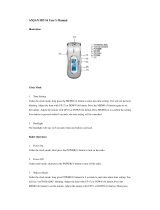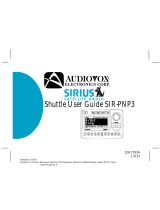Page is loading ...

Satellite Radio Plug & Play
User Guide


Congratulations on the Purchase of your new SIRIUS Sportster
4 Plug-n-Play Radio
Your new SIRIUS Sportster™ 4 Plug-n-Play Radio lets you enjoy SIRIUS
®
Satellite Radio’s
digital entertainment anywhere you’ve installed the SUPH1 SIRIUS Universal Plug and Play
Home Kit, SUPV1 SIRIUS Universal Plug and Play Vehicle Kit, or the SUBX1 SIRIUS Plug and
Play Universal Boombox (each sold separately). Use this manual to familiarize yourself with all
of SIRIUS Sportster’s features and capabilities. For the latest information about this and other
SIRIUS Sportster products and accessories, visit http://www.sirius.com.

[ Table of Contents ]
2
Table of Contents
TABLE OF CONTENTS . . . . . . . . . . . . . . . . . . . . . . . . . . . . . . 2
WARNING AND SAFETY INFORMATION . . . . . . . . . . . . . . . . . . . . . . 4
FCC Information . . . . . . . . . . . . . . . . . . . . . . . . . . . . . . . . 4
Canadian Compliance . . . . . . . . . . . . . . . . . . . . . . . . . . . . . . 5
General Precautions . . . . . . . . . . . . . . . . . . . . . . . . . . . . . . . 5
COPYRIGHTS & TRADEMARKS . . . . . . . . . . . . . . . . . . . . . . . . . 7
PACKAGE CONTENTS . . . . . . . . . . . . . . . . . . . . . . . . . . . . . . 8
CONTROLS . . . . . . . . . . . . . . . . . . . . . . . . . . . . . . . . . 10
SIRIUS Sportster Reference Guide . . . . . . . . . . . . . . . . . . . . . . . . 10
Remote Control Reference Guide . . . . . . . . . . . . . . . . . . . . . . . . . 12
GETTING STARTED . . . . . . . . . . . . . . . . . . . . . . . . . . . . . . 14
Maximizing Audio Quality From Your SIRIUS Radio . . . . . . . . . . . . . . . . . . 14
Wireless Connection . . . . . . . . . . . . . . . . . . . . . . . . . . . . 14
Direct Connections . . . . . . . . . . . . . . . . . . . . . . . . . . . . . 15
Subscribing to the SIRIUS Service . . . . . . . . . . . . . . . . . . . . . . . . 18
OPERATION . . . . . . . . . . . . . . . . . . . . . . . . . . . . . . . . . 19
Display Screen Information . . . . . . . . . . . . . . . . . . . . . . . . . . . 19
Navigating Menus and Lists . . . . . . . . . . . . . . . . . . . . . . . . . . . 20
Display (DISP) Button . . . . . . . . . . . . . . . . . . . . . . . . . . . . . 20
Search Modes (Category, Channel, Artist, Song Title) . . . . . . . . . . . . . . . . 21
Direct Tuning . . . . . . . . . . . . . . . . . . . . . . . . . . . . . . . . . 23
Jump Button . . . . . . . . . . . . . . . . . . . . . . . . . . . . . . . . . 24
Channel Presets (P.TUNE Mode) . . . . . . . . . . . . . . . . . . . . . . . . . 25
Memory (MEMO) and Song Seek (S-Seek) Functions . . . . . . . . . . . . . . . . . 27
Game Alert . . . . . . . . . . . . . . . . . . . . . . . . . . . . . . . . . . 34
Instant Replay . . . . . . . . . . . . . . . . . . . . . . . . . . . . . . . . 35
MENU OPTIONS . . . . . . . . . . . . . . . . . . . . . . . . . . . . . . . 40
Sirius ID . . . . . . . . . . . . . . . . . . . . . . . . . . . . . . . . . . . 41

[ Table of Contents ]
3
FM Transmitter . . . . . . . . . . . . . . . . . . . . . . . . . . . . . . . . 41
Game Alert . . . . . . . . . . . . . . . . . . . . . . . . . . . . . . . . . . 42
Settings . . . . . . . . . . . . . . . . . . . . . . . . . . . . . . . . . . . 44
Jump Settings . . . . . . . . . . . . . . . . . . . . . . . . . . . . . . . 44
Display Options . . . . . . . . . . . . . . . . . . . . . . . . . . . . . . 45
Confirm Tone . . . . . . . . . . . . . . . . . . . . . . . . . . . . . . . 46
Memory Options . . . . . . . . . . . . . . . . . . . . . . . . . . . . . . 46
Audio Level . . . . . . . . . . . . . . . . . . . . . . . . . . . . . . . . 47
Parental Control . . . . . . . . . . . . . . . . . . . . . . . . . . . . . . 48
Time-Based Features . . . . . . . . . . . . . . . . . . . . . . . . . . . . . . 50
Clock . . . . . . . . . . . . . . . . . . . . . . . . . . . . . . . . . . . 50
Alarm . . . . . . . . . . . . . . . . . . . . . . . . . . . . . . . . . . . 50
Program Alert . . . . . . . . . . . . . . . . . . . . . . . . . . . . . . . 51
Auto Shutdown . . . . . . . . . . . . . . . . . . . . . . . . . . . . . . . 51
Signal Indicator . . . . . . . . . . . . . . . . . . . . . . . . . . . . . . . . 52
Factory Default . . . . . . . . . . . . . . . . . . . . . . . . . . . . . . . . 53
TROUBLESHOOTING . . . . . . . . . . . . . . . . . . . . . . . . . . . . . 55
OPTIONAL ACCESSORIES . . . . . . . . . . . . . . . . . . . . . . . . . . . 56
SPECIFICATIONS . . . . . . . . . . . . . . . . . . . . . . . . . . . . . . . 58
WARRANTY . . . . . . . . . . . . . . . . . . . . . . . . . . . . . . . . . 59
SIRIUS ID . . . . . . . . . . . . . . . . . . . . . . . . . . . . . . . . . . 60

[ Warning and Safety Information ]
4
Warning and Safety Information
FCC Information
This device complies with part 15 of the FCC Rules. Operation is subject to the following two
conditions:
This device may not cause harmful interference, and
This device must accept any interference received, including interference that may cause
undesired operation.
Note: This equipment has been tested and found to comply with the limits for
a CLASS B digital device, pursuant to Part 15 of the FCC Rules. These limits
are designed to provide reasonable protection against harmful interference
when the equipment is operated in a commercial environment. This equipment
generates, uses, and can radiate radio frequency energy and, if not installed
and used in accordance with the instructions, may cause harmful interference
to radio communications. However, there is no guarantee that interference will
not occur in a particular installation. If this equipment does cause harmful inter-
ference to radio or television reception, which can be determined by turning the
equipment off and on, the user is encouraged to try to correct the interference
by one or more of the following measures:
Reorient or relocate the receiving antenna.
Increase the separation between the equipment and the receiver.
Connect the equipment into an outlet on a circuit different from that to
which the receiver is connected.
Consult the dealer or an experienced radio/TV technician for help.
1.
2.
3.
4.
WARNING
Changes or modifications not expressly approved by the manufacturer could void the user’s
authority to operate the equipment.
1.
2.

[ Warning and Safety Information ]
5
Canadian Compliance
This Class B digital apparatus complies with Canadian ICES-003.
Cet appareil numérique de la classe B est conforme à la norme NMB-003 du Canada.
General Precautions
Liquid Crystal Precautions
If the LCD screen on the SIRIUS Sportster is damaged, do not to touch the liquid crystal fluid.
If any of the following situations happen, take the action indicated:
If the liquid crystal fluid comes in contact with your skin, wipe the skin area with a cloth
and then wash the skin thoroughly with soap and running water.
If the liquid crystal fluid gets into your eye, flush the eye with clean water for at least 15
minutes. Seek medical care.
If the liquid crystal fluid is ingested, flush your mouth thoroughly with water. Drink large
quantities of water and induce vomiting. Seek medical care.
Safety Precautions
Be sure to observe the following warnings. Failure to follow these safety instructions and
warnings may result in a serious accident.
Do not operate the SIRIUS Sportster in a way that might divert your attention from driving
safely. As a driver, you alone are responsible for safely operating your vehicle in accor-
dance with traffic safety laws at all times.
Do not install the unit where it may obstruct your view through the windshield, or of your
vehicle’s indicator displays.
Do not install the unit where it may hinder the function of safety devices such as an airbag.
Doing so may prevent the airbag from functioning properly in the event of an accident.
Be sure the unit is installed as described in the installation instructions which accompany
each accessory kit. SIRIUS Satellite Radio is not responsible for issues arising from instal-
lations which were not installed according to the instructions.
1.
2.
3.
•
•
•
•

[ Warning and Safety Information ]
6
To avoid short circuits, do not open the unit, and never put or leave any metallic objects
(coins, tools, etc.) inside the unit.
If the unit emits smoke or unusual odors, turn the power off immediately, and disconnect
the unit from any power source.
Do not drop the unit or subject it to strong shocks.
If the unit doesn’t seem to be working properly, turn the unit off, remove the battery from
the unit, wait 10 seconds, replace the battery and then turn it on again.
The installation and use suggestions contained in this manual are subject to any restric-
tions or limitations that may be imposed by applicable law. The purchaser should check
applicable law for any restrictions or limitations before installing and/or operating this unit.
Operating Temperature
The SIRIUS Sportster is designed to operate between -20° to +85° C (-4° to +185° F). Avoid
leaving the unit in a vehicle or elsewhere where the temperature may fall outside this range.
Extreme temperatures or extreme temperature fluctuations can degrade the performance of
the LCD display screen, and possibly damage it.
Cleaning and Maintenance
If the SIRIUS Sportster becomes dirty, turn the power off and wipe it clean with a soft cloth.
Do not use hard cloths, strong cleaning fluids, paint thinner, alcohol, or other volatile solvents
to clean. These may cause damage to the unit.
•
•
•
•
•

[ Copyrights & Trademarks ]
7
Copyrights & Trademarks
© 2006 SIRIUS Satellite Radio Inc. All Rights Reserved.
® “SIRIUS”, the SIRIUS dog logo, channel names and logos are trademarks of SIRIUS
Satellite Radio Inc. “NFL” and the NFL Shield logo, and the NFL Sunday Drive name and logo
are registered trademarks of the National Football League. “NHL” and the NHL Shield are
registered trademarks of the National Hockey League. “NBA” and the NBA silhouette logo are
registered trademarks of NBA Properties Inc. All other trademarks, service marks, sports team
names, album art, and logos are the property of their respective owners. All Rights Reserved.
™
“Sportster” is a trademark of SIRIUS Satellite Radio.
Portions of the software on this radio are licensed under the eCos License. Distribution of
eCos requires that the eCos source code be made available to Sirius Satellite Radio custom-
ers. The eCos License and eCos source code are available to the public at http://www.sirius.
com/ecoslicense.
Sirius Satellite Radio reserves all rights to all radio software not covered under the eCos
license. This includes all portions of radio software that were not distributed to Sirius as part
of the eCos operating system.
Hardware, subscription and activation fee required. For full Terms & Conditions, visit
http://sirius.com. Prices and programming are subject to change. Not available in HI and AK.
Equipment and subscription sold separately. Installation required with some equipment.

[ Package Contents ]
8
Package Contents
The following items are included with your purchase of the SIRIUS Sportster SP4 radio:
Sportster SP4 RadioSportster SP4 Radio
Remote
Control
Remote
Control
Vehicle Docking StationVehicle Docking Station

[ Package Contents ]
9
Unpack your SIRIUS Sportster radio carefully and make sure that everything shown is pres-
ent. If anything is missing or damaged, or if your SIRIUS Sportster radio fails to operate, notify
your dealer immediately. It is recommended that you retain the original carton and packing
materials in case you need to ship your radio in the future.
Suction Cup MountSuction Cup Mount
Vent Mount &
Extended Vent Hooks
Vent Mount &
Extended Vent Hooks
Cigarette Lighter
Adapter
Cigarette Lighter
Adapter
Magnetic AntennaMagnetic Antenna
Antenna
Cover/Tail
Antenna
Cover/Tail
Mounting ScrewsMounting Screws Alcohol SwabAlcohol Swab

[ Controls ]
10
Controls
SIRIUS Sportster Reference Guide
Figure 1 and the section following identify and describe the buttons and controls of the
SIRIUS Sportster.
4
6
8 9
10
3
11 12 11
1 2
7
5
Menu Button: Used to access the Menu Options to make setup and feature changes.
Pressing and holding the MENU button accesses the FM Transmitter setup menu to
change the frequency of the FM transmitter.
1.
Figure 1Figure 1

[ Controls ]
11
Category Buttons: Navigates through the category list screens which displays the
SIRIUS channel categories.
Display (DISP) Button: Changes text size of artist names and song titles on the display
screen. In list mode, it toggles between channel name, artist name and song title. Press-
ing and holding this button enters the channel list mode, or will exit a list mode.
Power Button: Turns the radio On and Off.
Rotary Knob & Select Button: Navigates through display screens and makes selections
of items highlighted on the display screen. Rotating clockwise increases the channel
number (down the list), and moves down when in a menu list. Rotating counterclockwise
decreases the channel number (up the list), and moves up in when in a menu list. Press-
ing the Rotary Knob selects a highlighted item.
Memory (MEMO) Button (S-Seek Function): Pressing and releasing this button saves
artist names and song titles. You can store up to 30 artist/song title combinations,
including favorite teams and traffic channels. Pressing and holding the MEMO button will
enter the recall mode, displaying the stored artist/song titles.
Band Button (P.Tune): Pressing and releasing this button switches between the preset
banks A, B, and C, which hold 10 presets each for a total of 30. Pressing and holding
this button enables the Preset Tune Mode, which allows for viewing and browsing of
stored presets with turn of the Rotary Knob.
Rewind Button: Used to rewind through content saved to Instant Replay. Pressing and
releasing this button rewinds to the beginning of the song or program. Pressing and
holding rewinds by time through the saved content.
Play/Pause Button: Pauses and replays live or time-shifted content from the currently
tuned channel. Pressing and holding this button displays a list of songs in the saved
content.
Fast Forward Button: Used to fast forward through Instant Replay saved content.
Pressing and releasing this button fast-forwards to the beginning of the next song or
program. Pressing and holding fast-forwards by time through the saved content.
Preset Number Buttons (0–9): Sets and selects preset channels.
Jump Button: Jumps to a preset favorite channel. Pressing the button again returns
back to the original channel.
2.
3.
4.
5.
6.
7.
8.
9.
10.
11.
12.

[ Controls ]
12
Remote Control Reference Guide
Figure 2 and the section following identify the buttons of the remote control.
91
8
3
5
4
6
7
2
11 12 13
14
15
16
10
Power Button: Turns the radio On and Off.
Channel Buttons: Navigates through channels and display screens.
Category Buttons: Navigates through categories and display screens.
FM Frequency Button: Accesses the FM Transmitter menu to change the frequency of
the FM transmitter.
1.
2.
3.
4.
Figure 2Figure 2

[ Controls ]
13
MENU Button: Used to access the Menu Options to make setup and feature changes.
Pressing and holding the MENU button accesses the FM Transmitter setup menu to
change the frequency of the FM transmitter.
BAND Button: Pressing and releasing this button switches between the preset banks A,
B, and C, which hold 10 presets each for a total of 30. Pressing and holding this button
enables the Preset Tune Mode, which allows for viewing and browsing of stored presets.
Memory (MEMO) Button (S-Seek Function): Pressing and releasing this button saves
artist names and song titles. You can store up to 30 artist/song title combinations.
Pressing and holding will enter the recall mode, displaying the stored artist/song titles.
Display (DISP) Button: Changes text size of artist names and song titles on the display
screen. In list mode, it toggles between channel name, artist name and song title. Press-
ing and holding the this button enters the channel list mode, or will exit a list mode.
Mute Button: Mutes the audio of the radio.
SELECT Button: Selects items highlighted in a list; hold-down to jump to the previously-
received channel. When not in a menu or list, pressing the SELECT button selects the
channel entered using the number buttons.
Rewind Button: Used to rewind through content saved to Instant Replay. Pressing and
releasing this button rewinds to the beginning of the song or program. Pressing and
holding rewinds by time through the saved content.
Play/Pause Button: Pauses and replays live or time-shifted content from the currently
tuned channel. Pressing and holding this button displays a list of songs in the saved
content.
Fast Forward Button: Used to fast forward through Instant Replay saved content.
Pressing and releasing this button fast-forwards to the beginning of the next song or
program. Pressing and holding fast-forwards by time through the saved content.
VOL+/ VOL– Buttons: Increases or decreases the audio volume.
Number Buttons (0–9): Selects channels directly and selects presets.
Jump Button: Jumps to a preset favorite channel. Pressing the button again returns
back to the original channel.
Remote Control Battery Installation
To install the remote control battery, turn the remote control over and locate the battery cover
near the bottom edge. Open the battery compartment and place the battery in the compart-
ment with the + side of the battery facing up. Replace the battery cover on the remote control.
5.
6.
7.
8.
9.
10.
11.
12.
13.
14.
15.
16.

[ Getting Started ]
14
Getting Started
SIRIUS suggests professional installation of this product in your vehicle. Professional instal-
lation provides an experienced technician to install this product in your vehicle, advice for
selecting a suitable mounting location, installation of the antenna, and routing all the neces-
sary wires and cables. An installer will have the necessary audio connection accessories to
provide optimal audio output of the SIRIUS radio directly to your vehicle’s audio system. Ask
your SIRIUS retailer if they provide professional installation services, or can recommend a
professional installation service.
Maximizing Audio Quality From Your SIRIUS Radio
There are two primary ways to connect your SIRIUS satellite radio. The following procedures
will help you obtain the best performance.
Wireless ConneCtion
Your SIRIUS radio contains an FM transmitter. The FM transmitter sends the audio from your
SIRIUS radio to your vehicle radio. (Figure 1)
90.1
To tune your transmitter:
Turn off your SIRIUS radio and tune through the FM channels on your vehicle radio to
locate an FM channel that is not broadcasting in your area. If you use an FM channel
1.
Figure 1Figure 1

[ Getting Started ]
15
that is being used by a local broadcaster, it will interfere with the performance of your
SIRIUS radio. Once you have located an FM channel that is not broadcasting in your
area, save it as a preset on your vehicle radio. This will become your SIRIUS preset.
Turn on your SIRIUS radio. Press and hold the MENU button to access the FM channel
number list on your SIRIUS radio. Tune to the channel that matches the SIRIUS preset
on your vehicle radio. Refer to the Menu Options/FM Transmitter section of this manual
for more detailed instructions on how to do this.
Note: The FM transmitter in your SIRIUS radio is automatically set to FM channel 88.1. This
may not be the best channel in your area.
Tip: If you regularly travel between cities with different active FM channels, you may need to
find channels that are not broadcasting in each city. Several SIRIUS radio models can store
multiple FM transmit channels, so you can easily switch to the best FM channel for each city.
You will also want to set the FM channels that are not broadcasting in each city as presets on
your vehicle radio.
If you’re not sure which FM channels are not broadcasting in your home or travel cities, you
can also go to http://SIRIUS.com/fmchannel and search for a suggested FM channel based
on your zip code.
DireCt ConneCtions
Direct connection provides better audio performance than a wireless connection and removes
the possibility of interference from local FM broadcasters.
Direct Wired Audio Connection
If your vehicle radio offers an “AUX IN” or “LINE IN” connection, it is the best audio connec-
tion available. If the “AUX IN” or “LINE IN” connector is located on the front of your vehicle
radio, this is also the easiest connection. (Figure 2)
Purchase an audio cable that matches the connection type of your vehicle radio and your
SIRIUS radio at your local electronics retailer. Your SIRIUS radio requires a 1/8” stereo
male connector. Your local electronics retailer can help you determine the proper con-
nection for your car radio.
Plug one end of the cable into the “AUDIO OUT” or “LINE OUT” jack on your SIRIUS
radio. Plug the other end into your “AUX IN” or “LINE IN” jack on your vehicle radio.
2.
1.
2.

[ Getting Started ]
16
FM
TRANSMITTER
OFF
NOTE: Refer to your vehicle radio manufacturer’s guidelines for correct installation.
NOTE: If the “AUX IN” or “LINE IN” connection is on the back of your vehicle radio, you may
want to consider professional installation. (Figure 3)
FM
TRANSMITTER
OFF
Cassette Adapter
If your vehicle radio has a cassette player:
Purchase a Cassette Adapter at your local electronics retailer.
Connect the adapter between the “AUDIO OUT” or “LINE OUT” on your SIRIUS radio
and the vehicle radio’s cassette slot. (Figure 4)
FM
TRANSMITTER
OFF
NOTE: Refer to the cassette adapter manufacturer’s guidelines for correct use.
1.
2.
Figure 2Figure 2
Figure 3Figure 3
Figure 4Figure 4

[ Getting Started ]
17
SIRIUS FM Direct Adapter
If your vehicle radio does not have an “AUX IN” or “LINE IN” jack, the SIRIUS FM Direct Adap-
tor provides a wired connection between your SIRIUS radio and your vehicle radio, eliminating
the outside static and interference you sometimes experience when using a wireless FM
connection. (Figure 5)
FM
DIRECT
ADAPTER
90.1
Professional installation may be required. See your local SIRIUS retailer.
For the latest information refer to http://www.SIRIUS.com/vehicleinstallation.
(The SIRIUS FM Direct Adaptor is available at your local SIRIUS retailer or at
http://shop.SIRIUS.com).
Figure 5Figure 5

[ Getting Started ]
18
Subscribing to the SIRIUS Service
Before you can listen to the SIRIUS service, you need to subscribe to the SIRIUS Satellite
Radio service. To subscribe, do the following:
Be sure that the SIRIUS Sportster is correctly installed, is in the vehicle or home dock,
and that the antenna is oriented to receive the SIRIUS signal.
Turn on the SIRIUS Sportster. After the startup sequence, it will update the SIRIUS
channel line-up. Wait until the channel updates have completed before pressing any
buttons.
Once the channels have been updated, the display will change to
Call 1-888-539-SIRIUS to Subscribe and will tune to channel 184. You will not be able
to listen to other channels until you activate your SIRIUS subscription.
Use the Rotary Dial to tune to channel 0 to display the SIRIUS Sportster’s unique
12-digit SIRIUS ID Number (SID). You can also tune to channel 0 by using the remote
control: Press the Select button, then the 0 (zero) button, and then the Select button
again. The SID number is also available on the SIRIUS Sportster’s packaging, and may
also be accessed by pressing the MENU button and selecting Sirius ID. Write the SID
number down in the space provided near the end of this guide.
Have your credit card handy and contact SIRIUS on the Internet at:
https://activate.siriusradio.com/
and follow the prompts to activate your subscription. You can also call SIRIUS toll-free
at: 1-888-539-SIRIUS (1-888-539-7474).
When you have successfully subscribed to the SIRIUS service, and the SIRIUS Sport-
ster has been updated with your subscription information, an alert will be displayed. To
continue, press the Rotary Dial.
You are now ready to begin enjoying SIRIUS Satellite Radio’s digital entertainment, and can
tune to other channels!
1.
2.
3.
4.
5.
6.
/