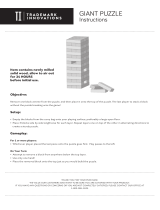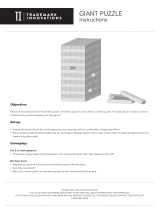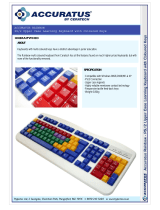Page is loading ...

For Ages 6 & up
CD50 manual_UK.indd 1 8/3/09 4:11:13 PM

Dear Parent/Guardian,
Thank you for choosing the SilverCrest Laptop .
Designed and engineered with extreme precision,
the SilverCrest Laptop is packed
full of learning games, and offers stimulating activities that
make an invaluable contribution to your child’s development.
Some of the activities to further improve your child’s learning skills include
English and French vocabularies,
mathematics, memory, manners, keyboard and logical reasoning.
The SilverCrest Laptop provides a
dependable and realistic introduction to computers and
encourages creativity and independent learning.
CD50 manual_UK.indd 2 8/3/09 4:11:14 PM

Table of Contents
Table of Contents
Chapter 1
About your SilverCrest Laptop ............... 1
Chapter 2
Getting Started .......................................... 3
Battery Installation ............................... 3
AC/DC Adapter Connection ................ 3
Important Safety Warnings ................. 3
Storage & Care ...................................... 4
Chapter 3
Useful Features and Controls .............. 6
Chapter 4
Game Category .................................... 7
Game Selection ...................................... 7
Chapter 5
Game Rules and
Special Key Functions ......................... 7
Chapter 6
Games and Game Codes ...........................11
Word .....................................................................11
Maths ....................................................................13
Logic ....................................................................14
Music ...................................................................15
Memory ................................................................16
Shape ....................................................................17
Keyboards ............................................................
18
Games .................................................................20
Manners ................................................................22
2-Player games .....................................................23
Secondary language activity ................................25
Chapter 7
Troubleshooting .......................................27
CD50 manual_UK.indd 3 8/3/09 4:11:14 PM

1
Chapter1
Chapter1
3
2
1
6
5
Your SilverCrest Laptop is supplied with the following parts. Please contact
your retailer if any parts are missing.
1 - Unit
2 - Mouse
3 - Mouse Pad
4 - Adaptor
5 - Instruction Manual
6 - Guarantee Card
Open button
LCD
screen
Directional Pad
On/Off
Language
Selection
Control
Speaker
About your SilverCrest Laptop
Features
110 Activities:
• 10 Word
• 9 Maths
• 5 Logic
• 8 Music
• 9 Memory
• 5 Shape
• 9 Keyboard
• 20 Games
• 3 Manners
• 22 Two Player mode
• 10 Secondary Language (French)
Multimedia
• Digital Sound/Animation
• Interactivity
Volume control
Submit button
Contrast control
4
4
CD50 manual_UK.indd 1 8/3/09 4:11:19 PM

2
Reset button
Battery and power
adapter requirements
Headphone socket
Mouse socket
AC/DC adapter socket
Battery cover
Exterior Features
CD50 manual_UK.indd 2 8/3/09 4:11:21 PM

2
3
Chapter 2
Chapter 2
Getting Started
Your SilverCrest Laptop operates on 3 AA-size batteries
or a 6V AC/DC adapter.
Battery Installation
1. Make sure the unit is turned off.
2. Using a coin, open the battery cover
at the back of the unit.
3. Insert 3 AA-size batteries.
(Note the correct polarity: +, - ).
4. Replace the cover.
AC/DC Adapter Connection
Please turn off the unit before plugging
in the AC/DC adapter. Otherwise the
unit may be damaged.
Slide back the adapter cable at the rear
of the unit and plug the AC/DC adapter
into the the socket (center positive type).
Important Safety Warnings
Caution
• Do not mix different types of batteries or old and new batteries.
• Only use batteries of the same or equivalent type
as recommended.
• Remove all batteries when replacing.
• Remove batteries from the unit if the unit is not
going to be used for long periods of time.
• Do not dispose of batteries in re.
• Do not recharge non-rechargeable batteries.
• Rechargeable batteries are to be removed from the toy
before being charged.
•
Rechargeable batteries are only to be charged under adult supervision.
• Remove exhausted batteries from the toy.
• Do not short-circuit the supply terminals.
• Batteries must always be inserted with the correct polarity (+ or -).
• Batteries should only be installed by an adult.
• Do not dispose of exhausted batteries with the household rubbish.
Take them to a hazardous waste depot. Help to protect the
environment!
Caution
• The unit must not be connected to a power supply greater than 6V.
• Only use the recommended adapter.
• The adapter is not a toy.
• Do not short-circuit the supply terminals.
• Toys should be disconnected from the power source before
cleaning.
• Due to AC/DC Adapter Connection - Not suitable for children
under 3 years, and must be operated under adult supervision.
• In an environment prone to static discharge, the unit
may malfunction.
• To reset, remove batteries or disconnecting the adaptor
for at least 10 seconds before connecting the power supply again.
CD50 manual_UK.indd 3 8/3/09 4:11:23 PM

4
WARNING!
Not suitable for children under 3 years! Danger of suffocation as small parts may be swallowed.
Danger of Strangulation by the Mouse or Adaptor cables!
Keep children away from the plastic bags, danger of suffocation!
Please read this manual completely, before you start using the product. Please keep this instruction manual, as it
contains important information. If you give the product away, please also hand out this manual together with the
product.
Do not open this product, there are no parts inside requiring service tasks. In case of any problems, please contact
your local service partner.
Auto-off
If there is no input on the unit for a few minutes, the unit automatically turns itself off to conserve power.When you
are ready to start playing again, just press the
DE FR EN
button to turn the unit back on.
Storage & Care
To ensure that the product enjoys a long life, please follow these simple steps:
1.Regularly examine the unit for damage to the cord, plug, enclosure and other parts.
2. In the event of such damage, the unit must not be used with the adaptor until the damage has been repaired.
3. Always disconnect the power supply before cleaning.
4. Keep the unit clean by wiping the exterior of the unit with a dry cloth.
CD50 manual_UK.indd 4 8/3/09 4:11:24 PM

4
5
5. Avoid getting the unit wet.
6. The unit should not be dismantled.
7. Always store the unit away from direct sunlight and high temperatures.
8. Avoid leaving the unit in a car where it is exposed to direct sunlight.
9. The unit should not be subjected to extreme force or shock.
Starting your SilverCrest Laptop
Turn on your
SilverCrest Laptop
by pressing the
DE FR EN
button located at the top right
hand corner of the keyboard.
Create your name!
When you rst use your
SilverCrest Laptop
, it will ask for your name. Enter your
name and press the
DE FR EN
button to conrm.
If you make a mistake, you can press the
DE FR EN
button to erase the the last letter. Your
name will be stored after it is entered.
If you need to update your name, press the
DE FR EN
button. Press the letter “Y” for “Yes”
to continue, or “N” for “No” to go back to the previous game screen.
CD50 manual_UK.indd 5 8/3/09 4:11:26 PM

6
Chapter 3
Chapter 3
Useful Features and Controls
The Keyboard
Your SilverCrest Laptop features a fully functional computer keyboard.
The Mouse
Use the left and right mouse button or press up and down on the scroll wheel.
The Directional Pad
Use this pad to select the directions in the game. Then, press the button under the
directional pad to enter your selection.
Back Light Switch
To turn on the red LCD backlight, press the
DE FR EN
button on the bottom left of the
keyboard. To turn off the backlight, press it again.
CD50 manual_UK.indd 6 8/3/09 4:11:28 PM

6
7
Chapter 5
Chapter 4
Chapter 4
Game Category
In the category menu, you can browse each category by the button on the directional pad, and the mouse
wheel to scroll through each category.
Word, Maths, Logic, Music, Memory, Shape, Keyboard,
Games, Manners, 2-Player games and Secondary language (French) activity.
Game Selection
Select the game title after the Game Category. Use the button and press
the
DE FR EN
button to conrm.
Chapter 5
Game Rules and Special Key Functions
Levels and Scoring
Most games consists of 3 levels and they are structured from easy to as the levels increase.
CD50 manual_UK.indd 7 8/3/09 4:11:29 PM

8
There are 10 questions per level and you will be given three attempts to answer each question.
Scores
If the question is answered correctly in the rst attempt, 10 points will be awarded.
If the question is answered correctly in the second attempt, 6 points will be awarded.
If the question is answered correctly in the third attempt, 3 points will be awarded.
A summary screen will appear before you advance to next level, or, end of the game.
You will be able to go to the next level if you score 80 points or higher.
If you score below 50, you will need to go back a level for more practice or repeat
the same level again.
When you successfully nished all levels in a game, you will nd a special reward.
These will then be stored in the “Treasure Box.” Simply press the
DE FR EN
button to review the special rewards.
Time Limit
For most games you have 90 seconds to answer each question.
Help
Press the
DE FR EN
button if you need extra hints for a question. For most games, you can have two hints per
question. One point will be deducted for each hint.
Name
Press the
DE FR EN
button to update your name prole.
CD50 manual_UK.indd 8 8/3/09 4:11:30 PM

8
9
Answer
Press the
DE FR EN
button to reveal the answer to a question. Think carefully before you use this button as no points
will be awarded for that question.
ESC
Press the
DE FR EN
button to return to the game title screen. And press the button again to return to the
Game Category menu.
French Accents
You can type the different french accents by rst holding down the
DE FR EN
button then pressing one of the num-
ber keys (2 to 4) to activate the accents. Afterwards, press on the wanted letter key to insert it onto the screen.
For example, if you want to type {é}, hold the
DE FR EN
button then press 4. Release and then press the letter {e}.
The accent keys are functionally on the Secondary language activities.
Shape Keys
Press the
DE FR EN
DE FR EN
DE FR EN
DE FR EN
button to submit the answer when the answer is required.
SilverCrest
Press the
DE FR EN
button to see the items and prizes you have collected so far.
Delete
You can correct your mistakes in some games by pressing the
DE FR EN
button.
Demo
Press the
DE FR EN
button to see a demonstration of the exciting features and games in your SilverCrest Laptop.
CD50 manual_UK.indd 9 8/3/09 4:11:34 PM

10
Volume Control
To raise the volume, press
DE FR EN
, to lower the volume, press
DE FR EN
DE FR EN
.
Contrast Adjustment
To brighten the LCD screen, press
DE FR EN
, to darken the LCD screen, press
DE FR EN
DE FR EN
.
Game Code Button
Press the
DE FR EN
button and the screen will return to the game code menu. You can select a game
by entering the game number. Refer to Chapter 6 for the complete game number list.
Music Button
Press the
DE FR EN
button to play the music and press the
DE FR EN
button again to play the next song.
Press the
DE FR EN
button to exit and return to category menu.
Background Music
Press the
DE FR EN
button to turn on the background music and press the
DE FR EN
button again to turn
off the background music.
2-Player Mode Button
Press the
DE FR EN
to select the 2-Player mode games. Choose the One / Two player mode
games by selecting from different icon.
Player 1 uses the
DE FR EN
button to get to answer.
Player 2 uses the
DE FR EN
button to get to answer.
CD50 manual_UK.indd 10 8/3/09 4:11:39 PM

10
11
Chapter 6
(01)
(02)
(03)
Chapter 6
Games and Game Codes
Word
(01) Learn & Say
Learn the vocabulary from the animation.
(02) Smart Spelling
Spell out the vocabulary with the given hint.
(03) Letters Removal
Remove the extra letter in the vocabulary.
(04) Plural
Plural game. Add -s / -es / -ies for the vocabulary.
(04)
CD50 manual_UK.indd 11 8/3/09 4:11:41 PM

12
(05) Word Maze
Shows the vocabulary then player must navigate through the maze to spell out
the vocabulary.
(06) Power Building
Guess the vocabulary.
(07) Letters Catch
Collect the letters with a net to to spell out the word.
(08) Letters Snake
Navigate the snake to spell out the word.
(09) Opposite Word
Find the opposite meaning of the word.
(10) Magnetic Word
Find the associated meaning of the word.
(05)
(06)
(07)
(08)
(09)
(10)
CD50 manual_UK.indd 12 8/3/09 4:11:41 PM

12
13
Maths
(11) Addition
Complete the addition equation.
(12) Subtraction
Complete the subtraction equation.
(13) Multiplication
Complete the multiplication equation.
(14) Division
Complete the division equation.
(15) Number Value
Select the number to complete the equation.
(16) Sign Smart
Select the correct operation sign for the equation.
(17) 10 to Go
Answer the equation within 10 seconds.
(14)
(15)
(16)
(17)
(11)
(12)
(13)
CD50 manual_UK.indd 13 8/3/09 4:11:41 PM

14
(20)
(21)
(22)
(23)
(24)
(18)
(19)
(18) Time Clock
Input the correct time as shown on the clock.
(19) Amount Check-out
Calculate the amount that you need to pay for the items displayed on the screen.
Logic
(20) Catch The Shadow
Find the matching shadow of the object.
(21) The Next Number
Answer the missing number which has a logical sequence in front or behind the numbers.
(22) Diamond Hunt
Pick up the diamond without repeating your steps or hitting the meteors.
(23) Mirror Image
Select the reection of the image from a mirror on the right.
(24) Spot It Out
Find the differences between the two pictures before the time is up.
CD50 manual_UK.indd 14 8/3/09 4:11:42 PM

14
15
(25)
(26)
(27)
(28)
(29)
(30)
(31)
Music
(25) Musical Notes Learn
Listen to the tone and select the matching tone from the right side of the screen.
(26) Follow The Beat
Follow the beats and hit the icons when the string passes through the icons.
(27) Music Dance
First chose an instrument: P = Piano, B = Brass, G = Guitar, F = Flute.
Then follow the tone to play the music.
(28) Sharing Music
Listen to the songs and watch the animation!
(29) Music Match
Pick a melody and look at the vocabulary carefully on the screen.
Repeat the vocabulary after the melody has completed.
(30) Random Beats
Choose a song and add beats to it as the letters pass through the center line.
(31) Filling Tones
Listen to the complete melody and nd out the missing tone by lling it in using
the number keys.
CD50 manual_UK.indd 15 8/3/09 4:11:42 PM

16
(32)
(33)
(34)
(35)
(36)
(37)
(32) Listen The Music
Press any letter and number keys on the keyboard to make different moves as the
music plays.
Memory
(33) Mischievous Friend
Remember which character is holding the fuel tank. Then, identify him after they
shufe around.
(34) Action Tracker
Repeat the given tones by the arrow keys.
(35) Atomic Number
Repeat the numbers in the spaces provided.
(36) Words Treasure I
How many upper case letters appear on the screen?
(37) Numbers Treasure II
How many odd numbers appear on the screen?
CD50 manual_UK.indd 16 8/3/09 4:11:43 PM

16
17
(39)
(40)
(41)
(42)
(43)
(38) Shape Treasure III
Identify the shape that was shown at the start. Use the arrow keys to scroll through the
options.
(39) Music Treasure IV
Find the correct musical note which matches the same note as shown on the left side of
the screen.
(40) Creature Face
An object will appear on the screen for a few seconds. Identify the object when it
disappears.
(41) Password
Watch the animated cars scroll across the screen and type the correct letters in the correct
order when prompted.
Shape
(42) Shapes Learning
What kind of shape is likely to match the object?
(43) Only Shapes
Each image is made up of several shapes in the beginning. When the 2nd image
re-appears, one of the shapes will be missing. Find the missing shape.
(38)
CD50 manual_UK.indd 17 8/3/09 4:11:43 PM
/