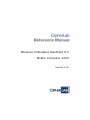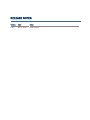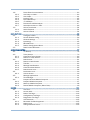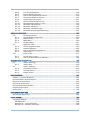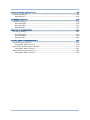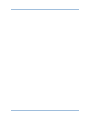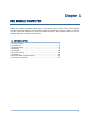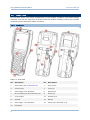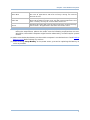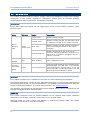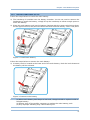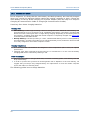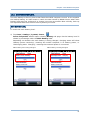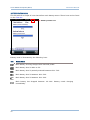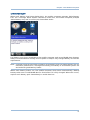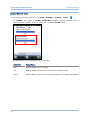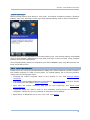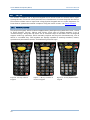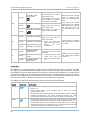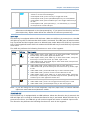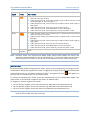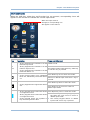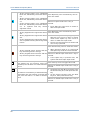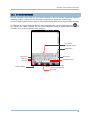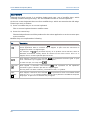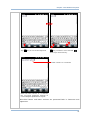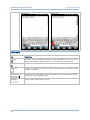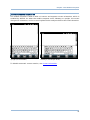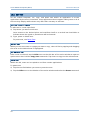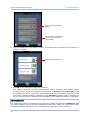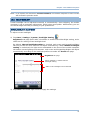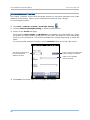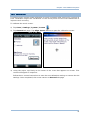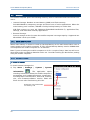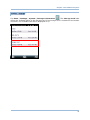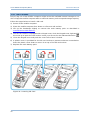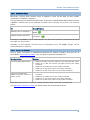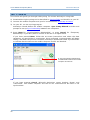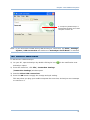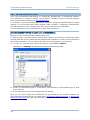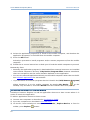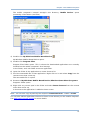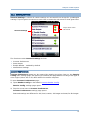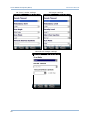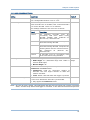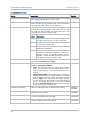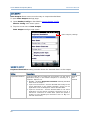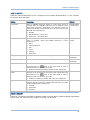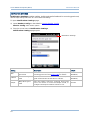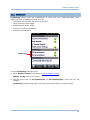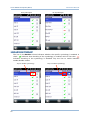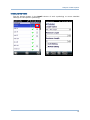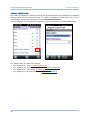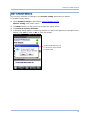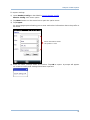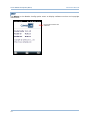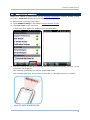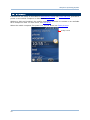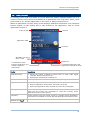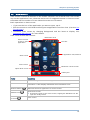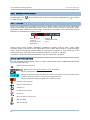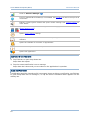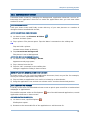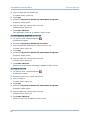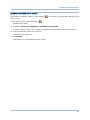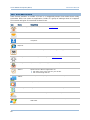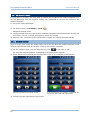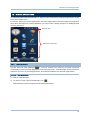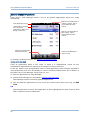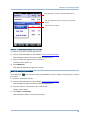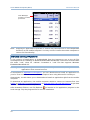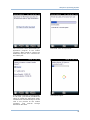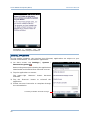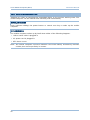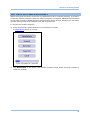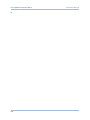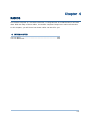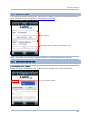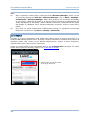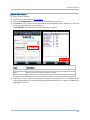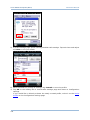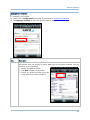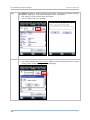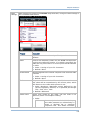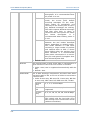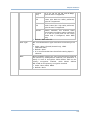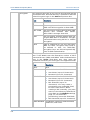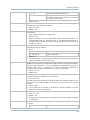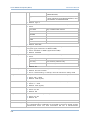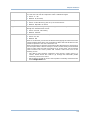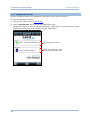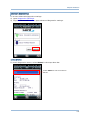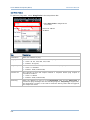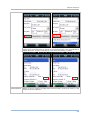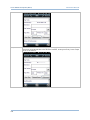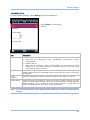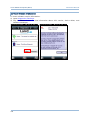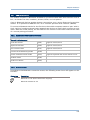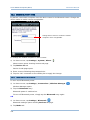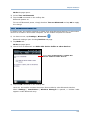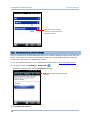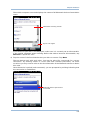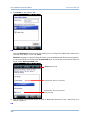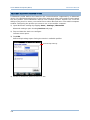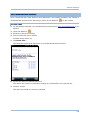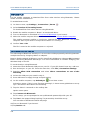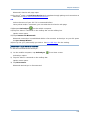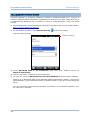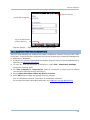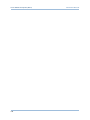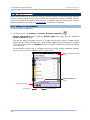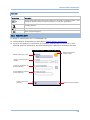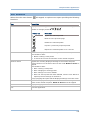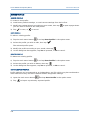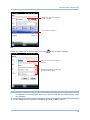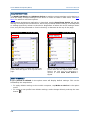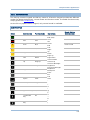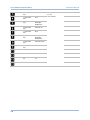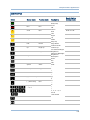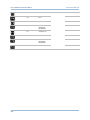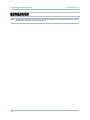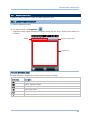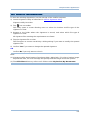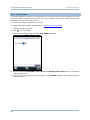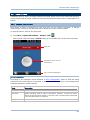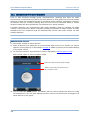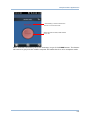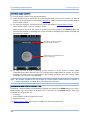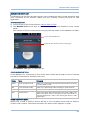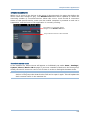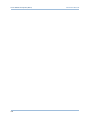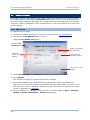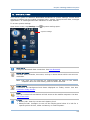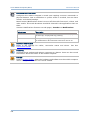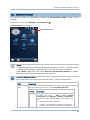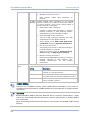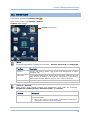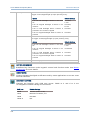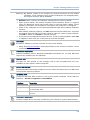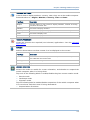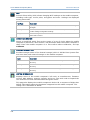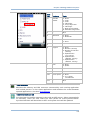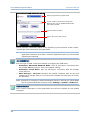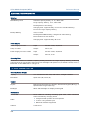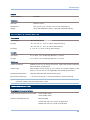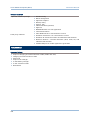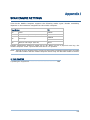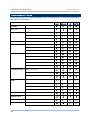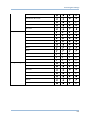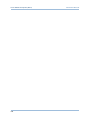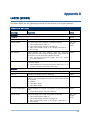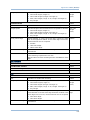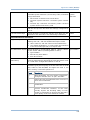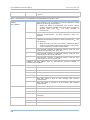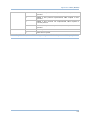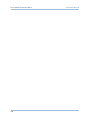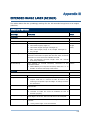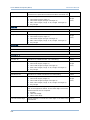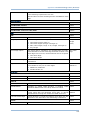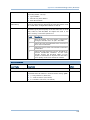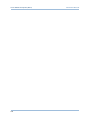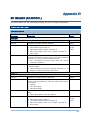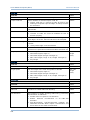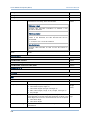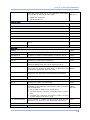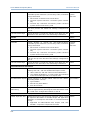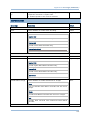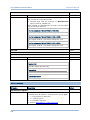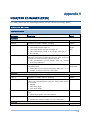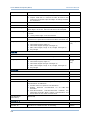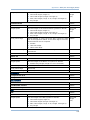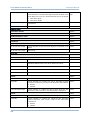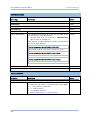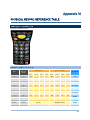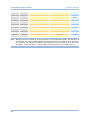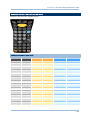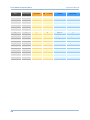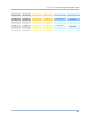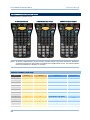CipherLab 9700 Reference guide
- Category
- Bar code readers
- Type
- Reference guide

Windows Embedded Handheld 6.5
Mobile Computer 9700
Version 1.00

COPYRIGHT
Copyright © 2014 CIPHERLAB CO., LTD.
All rights reserved
The information contained in this document, including all pictures, illustrations and software,
is the proprietary information of CIPHERLAB CO., LTD. and its respective legal owners; it is
protected by copyright laws and international copyright treaties, as well as other intellectual
property laws and treaties, with all rights reserved.
In no event and by no part shall this document be reproduced, stored in a retrieval system,
or transmitted in any form or by any means including but not limited to electronic,
mechanical, photocopying, and recording without the prior written consent of CIPHERLAB
CO., LTD. Any reverse engineering of software is also prohibited.
DISCLAIMER
The information herein is subject to change without notice. The information and the
intellectual property herein are confidential between you and CIPHERLAB CO., LTD. and
remain the exclusive property of CIPHERLAB CO., LTD. and its respective legal owners.
Should you find any problems in this document, please report them to CIPHERLAB in writing.
CIPHERLAB does not warrant this document is error-free.
TRADEMARK RECOGNITION
CipherLab logo is a registered trademark of CIPHERLAB CO., LTD. Windows Embedded
Handheld is a registered trademark or trademark of Microsoft Corporation in the United
States and/or other countries. All other brands, products and services, and trademark
names are the property of their registered owners. The editorial use of these names is for
identification as well as to the benefit of the owners, with no intention of infringement.
CONTACT
For product consultancy and technical support, please contact CIPHERLAB’s sales
representative in your local area. You may also visit CIPHERLAB web site for more
information.
CIPHERLAB CO., LTD.
Website: http://www.CipherLab.com
PREFACE

SAFETY NOTICES
FOR HAND-HELD PRODUCT WITH RF FUNCTIONS
This equipment complies with FCC radiation exposure limits set forth for an uncontrolled
environment. This equipment should be installed and operated with minimum distance 20
cm between the radiator and your body.
FOR UNITED STATES
This equipment has been tested and found to comply with the limits for a Class B digital
device, pursuant to Part 15 of the FCC Rules. These limits are designed to provide
reasonable protection against harmful interference in a residential installation. This
equipment generates, uses and can radiate radio frequency energy and, if not installed and
used in accordance with the instructions, may cause harmful interference to radio
communications. However, there is no guarantee that interference will not occur in a
particular installation. If this equipment does cause harmful interference to radio or
television reception, which can be determined by turning the equipment off and on, the user
is encouraged to try to correct the interference by one or more of the following measures:
Reorient or relocate the receiving antenna.
Increase the separation between the equipment and receiver.
Connect the equipment into an outlet on a circuit different from that to which the
receiver is connected.
Consult the dealer or an experienced radio/TV technician for help.
This device complies with Part 15 of the FCC Rules. Operation is subject to the following two
conditions: (1) This device may not cause harmful interference, and (2) this device must
accept any interference received, including interference that may cause undesired
operation.
FOR PRODUCT WITH LASER
CAUTION
This laser component emits FDA / IEC Class 2 laser light at the exit port. Do not
stare into beam.
SAFETY PRECAUTIONS
RISK OF EXPLOSION: IF BATTERY IS REPLACED BY AN INCORRECT TYPE.
DISPOSE OF USED BATTERIES ACCORDING TO THE INSTRUCTIONS.

The use of any batteries or charging devices which are not originally sold or
manufactured by CipherLab will void your warranty and may cause damage to human
body or the product itself.
DO NOT disassemble, incinerate or short circuit the battery.
DO NOT expose the scanner or the battery to any flammable sources.
For green-environment issue, it's important that batteries should be recycled in a proper
way.
Under no circumstances, internal components are self-serviceable.
The charging and communication cradle uses an AC power adapter. A socket outlet shall
be installed near the equipment and shall be easily accessible. Make sure there is stable
power supply for the mobile computer or its peripherals to operate properly.
CARE & MAINTENANCE
This mobile computer is intended for industrial use. The mobile computer is rated IP65,
however, the mobile computer can get damaged when being exposed to extreme
temperatures or soaked wet.
When the enclosure of the mobile computer gets dirty, use a clean and wet cloth to wipe
off the dust. DO NOT use/mix any bleach or cleaner. Always keep the LCD dry.
For a liquid crystal display (LCD) or touch screen, use a clean, non-abrasive, lint-free
cloth to wipe dust off the screen. DO NOT contact the surface with any pointed or sharp
object.
If you want to put away the mobile computer for a period of time, download the
collected data to a host computer, and then take out the battery pack. Store the mobile
computer and battery pack separately.
When the mobile computer resumes its work, it takes some time for the main and
backup batteries to become fully charged.
If you shall find the mobile computer malfunctioning, write down the specific scenario
and consult the sales representative in your local area.
Keep the mobile computer away from any magnets and magnetic fields to prevent the
laser engine from malfunctioning.

DECLARATION OF CONFORMITY

Version
Date
Notes
1.00 Dec 2, 2014
Initial release
RELEASE NOTES

CONTENTS
PREFACE ........................................................................................................................................ - 2 -
Copyright ........................................................................................................................................ - 2 -
Disclaimer ...................................................................................................................................... - 2 -
Trademark Recognition ................................................................................................................. - 2 -
Contact ........................................................................................................................................... - 2 -
Safety Notices ................................................................................................................................ - 3 -
For Hand-held Product with RF Functions .............................................................................. - 3 -
For United States ..................................................................................................................... - 3 -
For Product with Laser ............................................................................................................. - 3 -
Safety Precautions ........................................................................................................................ - 3 -
Care & Maintenance ..................................................................................................................... - 4 -
Declaration of Conformity ............................................................................................................. - 5 -
RELEASE NOTES ............................................................................................................................ - 6 -
INTRODUCTION ................................................................................................................................. 1
About This Document ........................................................................................................................ 1
Features ............................................................................................................................................. 2
Inside This Package .......................................................................................................................... 2
Accessories ........................................................................................................................................ 2
USE MOBILE COMPUTER .................................................................................................................. 3
1.1. Take a Tour .............................................................................................................. 4
1.1.1. Overview ................................................................................................................... 4
1.1.2. Before Initial Use ..................................................................................................... 5
1.2. Power On/Off Mobile Computer ............................................................................. 6
1.2.1. Power Menu ............................................................................................................. 6
1.3. Notifications ............................................................................................................. 8
1.4. Battery .................................................................................................................... 10
1.4.1. Install/Remove Main Battery ................................................................................ 11
1.4.2. Charge Batteries .................................................................................................... 12
1.4.3. Monitor Battery Level ............................................................................................ 15
1.4.4. Power Management .............................................................................................. 19
1.5. Keypad ................................................................................................................... 20
1.5.1. Physical keypad ..................................................................................................... 20
1.5.2. On-screen Keyboard .............................................................................................. 29
1.5.3. Edit Text .................................................................................................................. 34
1.6. Touch Control ......................................................................................................... 35
1.6.1. Use Touch screen .................................................................................................. 35
1.6.2. Screen Orientation ................................................................................................. 35
1.6.3. Adjust Backlight ..................................................................................................... 37
1.6.4. Calibration .............................................................................................................. 39
1.7. Memory .................................................................................................................. 40
1.7.1. Data Loss Caution ................................................................................................. 40
1.7.2. Check Storage ........................................................................................................ 40
1.7.3. Insert SD Card ........................................................................................................ 42

1.8. Direct Data Communication .................................................................................. 43
1.8.1. Use Snap-on Cable ................................................................................................ 43
1.8.2. Use Cradle .............................................................................................................. 44
1.8.3. Syncing Tools ......................................................................................................... 45
1.8.4. Sync Partnership .................................................................................................... 45
1.8.5. 1
st
USB Sync ........................................................................................................... 46
1.8.6. Disconnect USB ActiveSync .................................................................................. 47
1.8.7. ActiveSync Actions to Take ................................................................................... 48
1.9. Volume and Audio .................................................................................................. 54
1.9.1. Audio Playback ....................................................................................................... 54
1.9.2. Volume Control ...................................................................................................... 54
DATA CAPTURE................................................................................................................................ 55
2.1. Configure Reader ................................................................................................... 56
2.1.1. Launch Reader Config ........................................................................................... 56
2.1.2. General Settings .................................................................................................... 57
2.1.3. Symbology .............................................................................................................. 65
2.1.4. Miscellaneous ........................................................................................................ 69
2.1.5. Reader Config Option Menu .................................................................................. 70
2.2. Read Printed Barcodes ......................................................................................... 75
OPERATING SYSTEM ....................................................................................................................... 77
3.1. 1
st
Startup .............................................................................................................. 78
3.2. Today Screen ......................................................................................................... 79
3.2.1. Customize Today Screen ....................................................................................... 80
3.2.2. Return to Today Screen ......................................................................................... 80
3.3. Start Screen ........................................................................................................... 81
3.3.1. Return to Start Screen .......................................................................................... 82
3.3.2. Title Bar .................................................................................................................. 82
3.3.3. Manage Notofications ........................................................................................... 83
3.3.4. Customize Start Screen ......................................................................................... 85
3.3.5. Start Screen Icons ................................................................................................. 88
3.4. Set Screen Lock ..................................................................................................... 90
3.4.1. Unlock Screen ........................................................................................................ 90
3.5. Manage Applications ............................................................................................. 91
3.5.1. Task Manager ........................................................................................................ 91
3.6. Suspend & Reset Mobile Computer ..................................................................... 97
3.6.1. Suspend Mobile Computer ................................................................................... 97
3.6.2. Wake Up Mobile Computer ................................................................................... 98
3.6.3. Restart Mobile Comptuer (Warm Boot) ................................................................ 99
RADIOS ......................................................................................................................................... 101
4.1. Use Wi-Fi ............................................................................................................... 102
4.1.1. Launch SCU .......................................................................................................... 102
4.1.2. Status Tab Page ................................................................................................... 103
4.1.3. Configuration Tab Page ....................................................................................... 103
4.1.4. Diagnostics Tab Page .......................................................................................... 118
4.2. Use Bluetooth ...................................................................................................... 125
4.2.1. Bluetooth Profiles Supported .............................................................................. 125
4.2.2. Status Icons ......................................................................................................... 125
4.2.3. Change Blutooth Name ....................................................................................... 126

4.2.4. Turn On/Off Bluetooth ......................................................................................... 126
4.2.5. Expose Mobile Computer .................................................................................... 127
4.2.6. Pair & Connect Bluetooth Devices...................................................................... 128
4.2.7. Disconnect Bluetooth Devices ............................................................................ 131
4.2.8. Unpair Bluetooth Devices.................................................................................... 131
4.2.9. Reconnect Bluetooth Devices ............................................................................. 131
4.2.10. Edit Bluetooth Features to Use ........................................................................... 132
4.2.11. Bluetooth File Exchange ...................................................................................... 133
4.2.12. Bluetooth ActiveSync ........................................................................................... 134
4.2.13. Bluetooth Internet Sharing .................................................................................. 136
4.2.14. Bluetooth Pass-through Networking ................................................................... 137
MORE APPLICATIONS .................................................................................................................... 139
5.1. Button Assignment .............................................................................................. 140
5.1.1. Launch Button Assignment ................................................................................. 140
5.1.2. Redefine Keys ...................................................................................................... 141
5.1.3. Main Menu ........................................................................................................... 143
5.1.4. Keypad Modes ..................................................................................................... 147
5.2. Signature Utility .................................................................................................... 153
5.2.1. Launch Signature Utility ...................................................................................... 153
5.2.2. Capture Signature................................................................................................ 154
5.2.3. View or Edit Existing Signatures ......................................................................... 155
5.2.4. Preferences .......................................................................................................... 156
5.3. Push to Talk ......................................................................................................... 157
5.3.1. Launch Push to Talk ............................................................................................ 157
5.3.2. Communicate With Group Members .................................................................. 158
MANAGE MOBILE COMPUTER....................................................................................................... 165
6.1. Update OS Image ................................................................................................. 166
6.1.1. USB Update .......................................................................................................... 166
6.2. System Settings ................................................................................................... 167
6.2.1. Connections Folder .............................................................................................. 169
6.2.2. Personal Folder .................................................................................................... 172
6.2.3. System Folder ...................................................................................................... 173
SPECIFICATIONS ........................................................................................................................... 181
Platform, Processor & Memory..................................................................................................... 181
Communications & Data Capture ................................................................................................ 181
Electrical Characteristics .............................................................................................................. 182
Physical Characteristics ................................................................................................................ 182
Environmental Characteristics ..................................................................................................... 183
Programming Support ................................................................................................................... 183
Accessories .................................................................................................................................... 184
SCAN ENGINE SETTINGS .............................................................................................................. 185
Symbologies Supported ................................................................................................................ 186
LASER (SE955) ............................................................................................................................. 189
Symbology Settings ....................................................................................................................... 189
Miscellaneous .......................................................................................................................... 194
AIM Code ID – Code Characters .............................................................................................. 194
AIM Code ID – Modifier Characters......................................................................................... 194

EXTENDED RANGE LASER (SE1524) ............................................................................................ 199
Symbology Settings ....................................................................................................................... 199
Miscellaneous .......................................................................................................................... 203
2D IMAGER (SE4500DL) .............................................................................................................. 205
Symbology Settings ....................................................................................................................... 205
1D Symbologies ....................................................................................................................... 205
2D Symbologies ....................................................................................................................... 211
Miscellaneous .......................................................................................................................... 212
NEAR/FAR 2D IMAGER (EX25) ..................................................................................................... 213
Symbology Settings ....................................................................................................................... 213
1D Symbologies ....................................................................................................................... 213
2D Symbologies ....................................................................................................................... 218
Miscellaneous .......................................................................................................................... 218
PHYSICAL KEYPAD REFERENCE TABLE ........................................................................................ 219
Numeric Keypad (30 Keys) ........................................................................................................... 219
Using Alpha, Shift & Fn Keys ................................................................................................... 219
Numeric & Function Keypad (38 Keys) ........................................................................................ 221
Using Alpha, Shift & Fn Keys ................................................................................................... 221
Alphanumeric Keypad (53 Keys) .................................................................................................. 224
Using Alpha, Shift & Fn Keys ................................................................................................... 224


1
Thank you for choosing CipherLab products. CipherLab welcomes another Windows
Embedded by introducing 9700 Series Mobile Computer. Powered by Windows Embedded
Handheld 6.5, the mobile computer delivers better user experience and advances
enterprise mobile computing.
The mobile computer has transflective LCD to hold up the readability in a wide range of light
conditions, courtesy of the supplementary backlight enabled by a built-in ambient light
sensor. Also on board is a G-sensor to save power according to the mobile computer’s
motion and posture. G-sensor also enables screen orientation when the device is posed
sideways or upright. Furthermore, the mobile computer has integrated a built-in e-compass
and gyroscope, both of which provide useful functions in navigation.
The series sports satisfactory data connections by integrating a communication port for
direct data exchange. For wireless data connection, it hosts a Bluetooth and 802.11b/g
module.
Dedicated to data capture, the mobile computer has essential 1D (laser) reader or 2D
imager. Rated with IP65, the rugged 9700 is light-weighted and easy to cradle in your hand,
and will be your good help on field works.
ABOUT THIS DOCUMENT
This guide distills the information about 9700 Series Mobile Computer. Subjects discussed
include the mobile computer’s physical features, platform basics, software and applications,
and part of the accessories to boost the mobile computer’s performance.
We recommend that you keep one copy of this manual at hand for the quick reference for
necessary maintenance.
INTRODUCTION

2
9700 Mobile Computer (WEH) Reference Manual
FEATURES
Rugged yet smoothened outlined, with hand strap for secure hold
IP65-rated tough form to survive drop, shock, heat, cold, and impervious to
moisture/dust
Windows Embedded Handheld 6.5 OS, TI OMAP3730 1GHz CPU
512MB SDRAM to run application programs
4GB NAND flash to store OS, applications, settings and so on
Storage expansion: Up to 32GB MicroSDHC
Sunlight-readable screen to enhance the viewability of outdoor use
Ambient light sensor to enable supplementary backlight for LCD and keypad
G-sensor for power management and screen orientation
2 symmetric side-triggers for ambidextrous scanning
Total data solution — supports Bluetooth, 802.11a/b/g/n
C++ and .Net programming support
INSIDE THIS PACKAGE
The mobile computer ships with the following items. Save the box and packaging material
in case of future need to store or deliver the mobile computer.
Mobile Computer
Rechargeable Li-ion battery pack (standard/high capacity)
Stylus
Screen protector
Hand strap
Product CD
Quick Start Guide
ACCESSORIES
Optional accessories to enhance the mobile computer’s performance are:
Snap-on Charging and Communication Cable (USB or RS-232)
Charging & Communication Cradle
Pistol Grip
Snap-On Car Charger
4-Slot Terminal (Ethernet) Cradle
4-Slot Battery Charger
Belt Holster

3
Before the mobile computer takes part in your work, get to know it first. This chapter
includes the basic features of the mobile computer including the power supply, memory,
and the units that bridge users with the mobile computer. This chapter helps you set the
mobile computer to work at the earliest.
1.
IN THIS CHAPTER
1.1 Take a Tour .................................................................. 4
1.2 Power On ..................................................................... 6
1.3 Notifications ................................................................. 8
1.4 Battery ........................................................................ 8
1.5 Keypad ...................................................................... 20
1.6 Touch Control ............................................................. 35
1.7 Memory ..................................................................... 40
1.8 Direct Data Communication .......................................... 43
1.9 Volume and Audio ....................................................... 54
Chapter 1
USE MOBILE COMPUTER

4
9700 Mobile Computer (WEH) Reference Manual
1.1.
TAKE A TOUR
This section shows the major components on the mobile computer and inside battery
chamber. You will also learn how to power on/off the mobile computer and how the mobile
computer gives information about its status.
1.1.1.
OVERVIEW
Figure 1: Overview
No. Description No. Description
1 Status LED (refer to Notifications) 2 Light sensor
3 Touch screen 4 Scan key
5 Side-trigger (user definable) 6 Microphone
7 Direct charging & communication port 8 Power key
9 Scan window 10 Headset jack
11 Speaker 12 Battery
13 Side-trigger (user definable) 14 Stylus (with attaching cord)
15 Handstrap

5
Chapter 1 Use Mobile Computer
1.1.2.
BEFORE INITIAL USE
Prior to using the mobile computer for the first time, we recommend applying the protective
film over the LCD. This will prevent scratching the touch screen during daily usage, and also
help enhance the durability of the touch screen.
To apply the LCD protective film:
1) Upon delivery, the touch screen of the mobile computer is covered with a thin
transparent film. Peel off and discard this film.
2) Wipe the touch screen with a clean, non-abrasive, lint-free cloth.
3) Carefully apply the LCD protective film to the touch screen by aligning its edges with the
edges of the touch screen. Make sure the film adheres tightly to the surface.
The mobile computer is then ready for usage.

6
9700 Mobile Computer (WEH) Reference Manual
1.2.
POWER ON/OFF MOBILE COMPUTER
To power on the mobile computer, press the Power button sitting at the upper right of
the keypad. The mobile computer powers on.
1.2.1.
POWER MENU
The 9700 mobile computer features a power menu. This menu allows you to select whether
you would like to power off the mobile computer, enter suspension, or enter sleeping mode
for main battery replacement.
To enter this power menu, press the power button for more than three seconds. A menu will
open on-screen with a countdown bar at the bottom.
Menu options are as follows:
Action to take
Description
Swap Battery
If you would like to replace the main battery pack on the mobile
computer, select this option to let the mobile computer enter
sleeping mode.
After the main battery has been replaced, wake up the mobile
computer by pressing the power button. All applications and tasks
will remain active.
Suspend (default)
When the mobile computer is not under frequent use, select this
option to let the mobile computer enter suspension and save power.
This is the default function, and when no option is selected in the
power menu, the mobile computer will automatica
lly enter
suspension after 5 seconds.
When you need to use the mobile computer once more, resume it by
pressing the
power button or central scan key. All applications and
tasks will remain active.
See also Suspend & Reset Mobile Computer.
Tap to return to previous screen
Tap to enter sleeping mode for main
battery pack replacement
Tap to suspend mobile computer
Tap to power off mobile computer
Time remaining before mobile
computer enters suspension
Tap to warm boot mobile computer

7
Chapter 1 Use Mobile Computer
Warm Boot
Select this option to warm boot (restart) the mobile computer. This
will close all applications and tasks currently running. All unsaved
data will be lost.
Power Off
Select this option if you will not be using the mobile computer in a
while and would like to power it off. This will close all applications and
tasks currently running. All unsaved data will be lost.
Cancel
Selecting this option will close the menu and return to the previously
active screen. All applications and tasks will remain active.
Note: If you wish to replace the main battery pack on the mobile computer, aside from
taking the steps above, please also make sure the following requirements are met.
Otherwise, the mobile computer might function abnormally, and will require system
restart.
(1) Make sure the backup battery on the mobile computer is not drained out. Check Backup
Battery Level before taking any actions.
(2) After selecting Swap Battery in the power menu, proceed to replacing the battery as
soon as possible.

8
9700 Mobile Computer (WEH) Reference Manual
1.3.
NOTIFICATIONS
The mobile computer features visible, audible, and tactile feedback to draw users’ prompt
awareness of the mobile computer’s contiguous events such as barcode reading,
wireless/mobile data connections, and battery charging.
STATUS LED
Three LED lights are located on the upper-right corner of the mobile computer. Their
functions are:
Matter
LED Color
Action
Description
Battery
Charging
(Left)
Green,
Orange, Red
Green, solid Battery is fully charged.
Orange, solid
Battery is being charged, and the battery level
is sufficient to power on the mobile computer.
Red, solid
Battery is being charged, however the battery
level is insufficient to power on the mobile
computer.
Red, blinking fast
Battery charging error has occurred, for
instance, charging temperature is below 0°C or
above 35°C, or adapter is plugged in but no
battery is present.
Radios
(Middle)
Blue Blue, blinking Wi-Fi or Bluetooth in use.
Scanning
Good Read
(Right)
Green
Green, flashes once
Indicates good reading of the scanned barcode.
E
nable/Disable this LED light on the Reader
Config Notification Settings page. To set the
good read LED via API deployment, see the
9700 Programming Guide for details.
SPEAKER
The mobile computer has a speaker on the back for audio signaling and playback.
The speaker sounds for system events, application warnings, on-screen item selection and
physical keypad stroke. In noisy environments, the speaker remains efficacious with the
help of a Bluetooth headset. To control sound volume, see Volume Control
.
The speaker also sounds for successful barcode reading, which can be controlled on the
Reader Config Notification Settings page.
VIBRATOR
The mobile computer owes its tactile feedback to the vibrator built inside. Vibration
delivered to the mobile computer alerts users of its currents status.
Working based on user’s sense, the vibrator is particularly helpful when the mobile
computer is serving in a noisy environment.

9
Chapter 1 Use Mobile Computer
Same as the speaker and LED light, the vibrator also works for good barcode reading.
Enable/disable vibration and set its duration on the Reader Config Notification Settings
page. Alternatively, program the vibrator through API deployment to have it vibrate when
a successful reading occurs. See the 9700 Programming Guide for details.
Page is loading ...
Page is loading ...
Page is loading ...
Page is loading ...
Page is loading ...
Page is loading ...
Page is loading ...
Page is loading ...
Page is loading ...
Page is loading ...
Page is loading ...
Page is loading ...
Page is loading ...
Page is loading ...
Page is loading ...
Page is loading ...
Page is loading ...
Page is loading ...
Page is loading ...
Page is loading ...
Page is loading ...
Page is loading ...
Page is loading ...
Page is loading ...
Page is loading ...
Page is loading ...
Page is loading ...
Page is loading ...
Page is loading ...
Page is loading ...
Page is loading ...
Page is loading ...
Page is loading ...
Page is loading ...
Page is loading ...
Page is loading ...
Page is loading ...
Page is loading ...
Page is loading ...
Page is loading ...
Page is loading ...
Page is loading ...
Page is loading ...
Page is loading ...
Page is loading ...
Page is loading ...
Page is loading ...
Page is loading ...
Page is loading ...
Page is loading ...
Page is loading ...
Page is loading ...
Page is loading ...
Page is loading ...
Page is loading ...
Page is loading ...
Page is loading ...
Page is loading ...
Page is loading ...
Page is loading ...
Page is loading ...
Page is loading ...
Page is loading ...
Page is loading ...
Page is loading ...
Page is loading ...
Page is loading ...
Page is loading ...
Page is loading ...
Page is loading ...
Page is loading ...
Page is loading ...
Page is loading ...
Page is loading ...
Page is loading ...
Page is loading ...
Page is loading ...
Page is loading ...
Page is loading ...
Page is loading ...
Page is loading ...
Page is loading ...
Page is loading ...
Page is loading ...
Page is loading ...
Page is loading ...
Page is loading ...
Page is loading ...
Page is loading ...
Page is loading ...
Page is loading ...
Page is loading ...
Page is loading ...
Page is loading ...
Page is loading ...
Page is loading ...
Page is loading ...
Page is loading ...
Page is loading ...
Page is loading ...
Page is loading ...
Page is loading ...
Page is loading ...
Page is loading ...
Page is loading ...
Page is loading ...
Page is loading ...
Page is loading ...
Page is loading ...
Page is loading ...
Page is loading ...
Page is loading ...
Page is loading ...
Page is loading ...
Page is loading ...
Page is loading ...
Page is loading ...
Page is loading ...
Page is loading ...
Page is loading ...
Page is loading ...
Page is loading ...
Page is loading ...
Page is loading ...
Page is loading ...
Page is loading ...
Page is loading ...
Page is loading ...
Page is loading ...
Page is loading ...
Page is loading ...
Page is loading ...
Page is loading ...
Page is loading ...
Page is loading ...
Page is loading ...
Page is loading ...
Page is loading ...
Page is loading ...
Page is loading ...
Page is loading ...
Page is loading ...
Page is loading ...
Page is loading ...
Page is loading ...
Page is loading ...
Page is loading ...
Page is loading ...
Page is loading ...
Page is loading ...
Page is loading ...
Page is loading ...
Page is loading ...
Page is loading ...
Page is loading ...
Page is loading ...
Page is loading ...
Page is loading ...
Page is loading ...
Page is loading ...
Page is loading ...
Page is loading ...
Page is loading ...
Page is loading ...
Page is loading ...
Page is loading ...
Page is loading ...
Page is loading ...
Page is loading ...
Page is loading ...
Page is loading ...
Page is loading ...
Page is loading ...
Page is loading ...
Page is loading ...
Page is loading ...
Page is loading ...
Page is loading ...
Page is loading ...
Page is loading ...
Page is loading ...
Page is loading ...
Page is loading ...
Page is loading ...
Page is loading ...
Page is loading ...
Page is loading ...
Page is loading ...
Page is loading ...
Page is loading ...
Page is loading ...
Page is loading ...
Page is loading ...
Page is loading ...
Page is loading ...
Page is loading ...
Page is loading ...
Page is loading ...
Page is loading ...
Page is loading ...
Page is loading ...
Page is loading ...
Page is loading ...
Page is loading ...
Page is loading ...
Page is loading ...
Page is loading ...
Page is loading ...
Page is loading ...
Page is loading ...
Page is loading ...
Page is loading ...
Page is loading ...
Page is loading ...
Page is loading ...
Page is loading ...
Page is loading ...
-
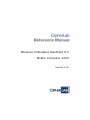 1
1
-
 2
2
-
 3
3
-
 4
4
-
 5
5
-
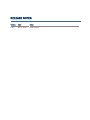 6
6
-
 7
7
-
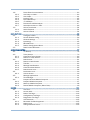 8
8
-
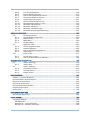 9
9
-
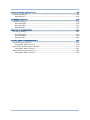 10
10
-
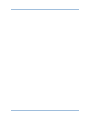 11
11
-
 12
12
-
 13
13
-
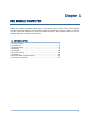 14
14
-
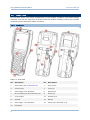 15
15
-
 16
16
-
 17
17
-
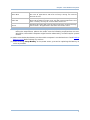 18
18
-
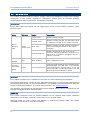 19
19
-
 20
20
-
 21
21
-
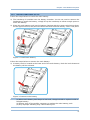 22
22
-
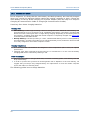 23
23
-
 24
24
-
 25
25
-
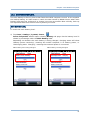 26
26
-
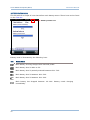 27
27
-
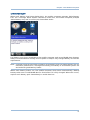 28
28
-
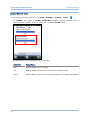 29
29
-
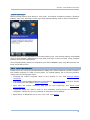 30
30
-
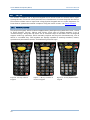 31
31
-
 32
32
-
 33
33
-
 34
34
-
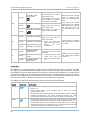 35
35
-
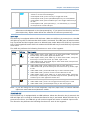 36
36
-
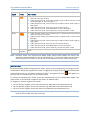 37
37
-
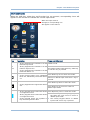 38
38
-
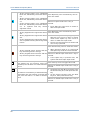 39
39
-
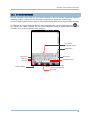 40
40
-
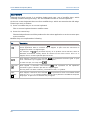 41
41
-
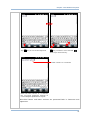 42
42
-
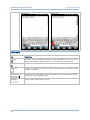 43
43
-
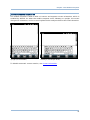 44
44
-
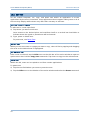 45
45
-
 46
46
-
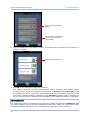 47
47
-
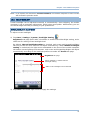 48
48
-
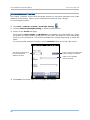 49
49
-
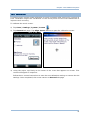 50
50
-
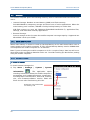 51
51
-
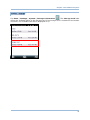 52
52
-
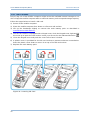 53
53
-
 54
54
-
 55
55
-
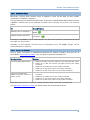 56
56
-
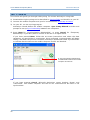 57
57
-
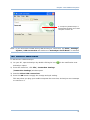 58
58
-
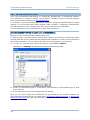 59
59
-
 60
60
-
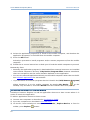 61
61
-
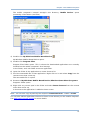 62
62
-
 63
63
-
 64
64
-
 65
65
-
 66
66
-
 67
67
-
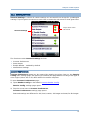 68
68
-
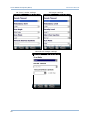 69
69
-
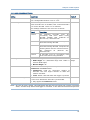 70
70
-
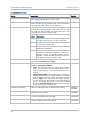 71
71
-
 72
72
-
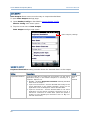 73
73
-
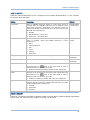 74
74
-
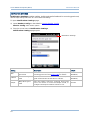 75
75
-
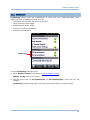 76
76
-
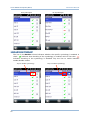 77
77
-
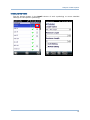 78
78
-
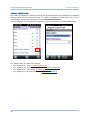 79
79
-
 80
80
-
 81
81
-
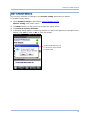 82
82
-
 83
83
-
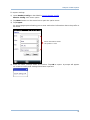 84
84
-
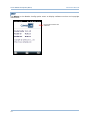 85
85
-
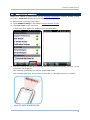 86
86
-
 87
87
-
 88
88
-
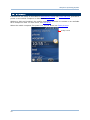 89
89
-
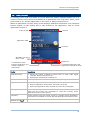 90
90
-
 91
91
-
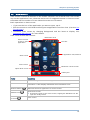 92
92
-
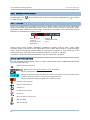 93
93
-
 94
94
-
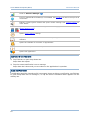 95
95
-
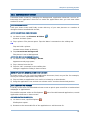 96
96
-
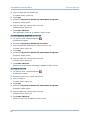 97
97
-
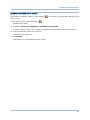 98
98
-
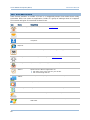 99
99
-
 100
100
-
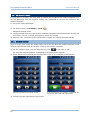 101
101
-
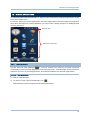 102
102
-
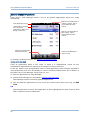 103
103
-
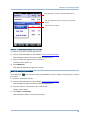 104
104
-
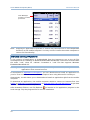 105
105
-
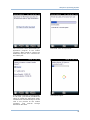 106
106
-
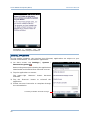 107
107
-
 108
108
-
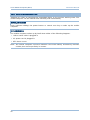 109
109
-
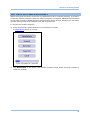 110
110
-
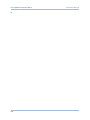 111
111
-
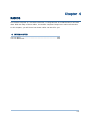 112
112
-
 113
113
-
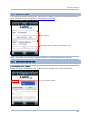 114
114
-
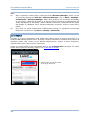 115
115
-
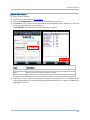 116
116
-
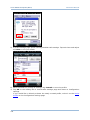 117
117
-
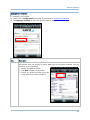 118
118
-
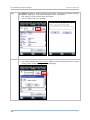 119
119
-
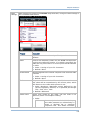 120
120
-
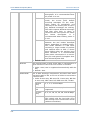 121
121
-
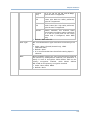 122
122
-
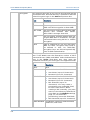 123
123
-
 124
124
-
 125
125
-
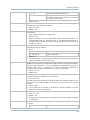 126
126
-
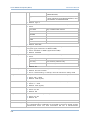 127
127
-
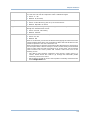 128
128
-
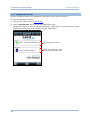 129
129
-
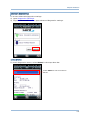 130
130
-
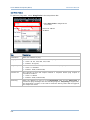 131
131
-
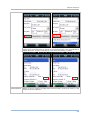 132
132
-
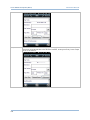 133
133
-
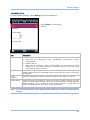 134
134
-
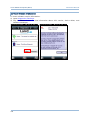 135
135
-
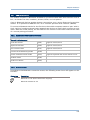 136
136
-
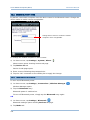 137
137
-
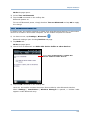 138
138
-
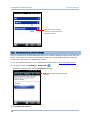 139
139
-
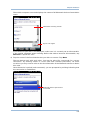 140
140
-
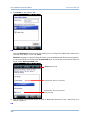 141
141
-
 142
142
-
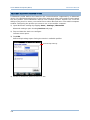 143
143
-
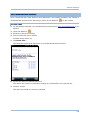 144
144
-
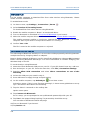 145
145
-
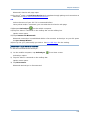 146
146
-
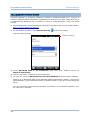 147
147
-
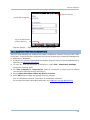 148
148
-
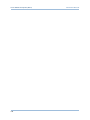 149
149
-
 150
150
-
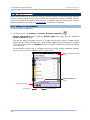 151
151
-
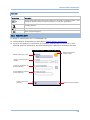 152
152
-
 153
153
-
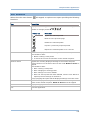 154
154
-
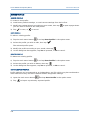 155
155
-
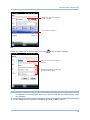 156
156
-
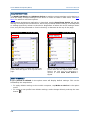 157
157
-
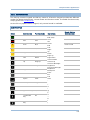 158
158
-
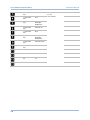 159
159
-
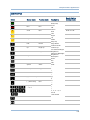 160
160
-
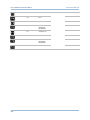 161
161
-
 162
162
-
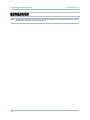 163
163
-
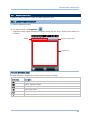 164
164
-
 165
165
-
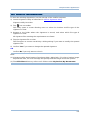 166
166
-
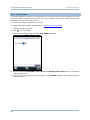 167
167
-
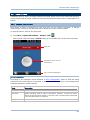 168
168
-
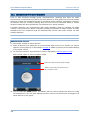 169
169
-
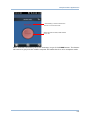 170
170
-
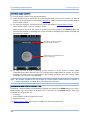 171
171
-
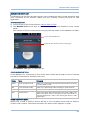 172
172
-
 173
173
-
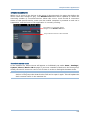 174
174
-
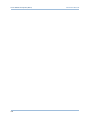 175
175
-
 176
176
-
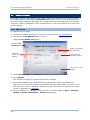 177
177
-
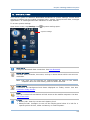 178
178
-
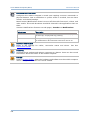 179
179
-
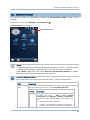 180
180
-
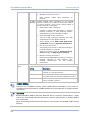 181
181
-
 182
182
-
 183
183
-
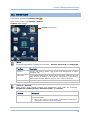 184
184
-
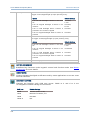 185
185
-
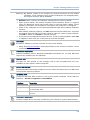 186
186
-
 187
187
-
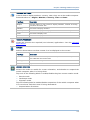 188
188
-
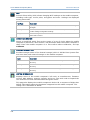 189
189
-
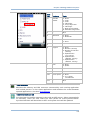 190
190
-
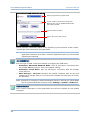 191
191
-
 192
192
-
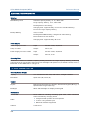 193
193
-
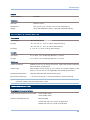 194
194
-
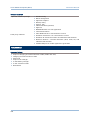 195
195
-
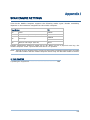 196
196
-
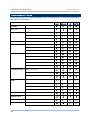 197
197
-
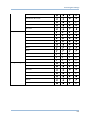 198
198
-
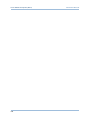 199
199
-
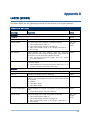 200
200
-
 201
201
-
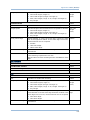 202
202
-
 203
203
-
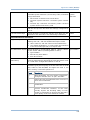 204
204
-
 205
205
-
 206
206
-
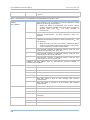 207
207
-
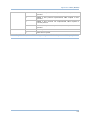 208
208
-
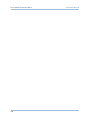 209
209
-
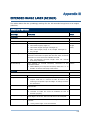 210
210
-
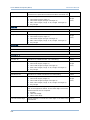 211
211
-
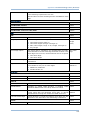 212
212
-
 213
213
-
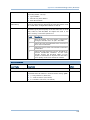 214
214
-
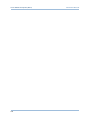 215
215
-
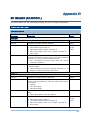 216
216
-
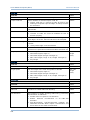 217
217
-
 218
218
-
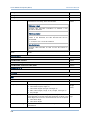 219
219
-
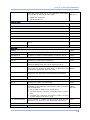 220
220
-
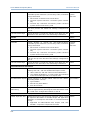 221
221
-
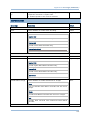 222
222
-
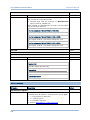 223
223
-
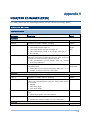 224
224
-
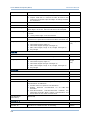 225
225
-
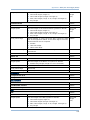 226
226
-
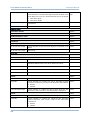 227
227
-
 228
228
-
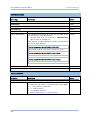 229
229
-
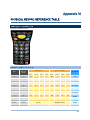 230
230
-
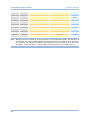 231
231
-
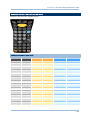 232
232
-
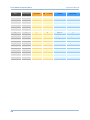 233
233
-
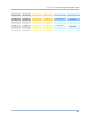 234
234
-
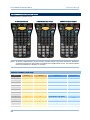 235
235
-
 236
236
-
 237
237
CipherLab 9700 Reference guide
- Category
- Bar code readers
- Type
- Reference guide
Ask a question and I''ll find the answer in the document
Finding information in a document is now easier with AI
Related papers
-
CipherLab 9700 Reference guide
-
CipherLab 9700 Owner Reference Manual
-
CipherLab CP60 Reference guide
-
CipherLab CP55 Reference guide
-
CipherLab CP60 Reference guide
-
CipherLab 1520 User manual
-
CipherLab 1504 User manual
-
CipherLab RS30 Reference guide
-
CipherLab Q3N-9200C User manual
-
CipherLab 1500 User manual
Other documents
-
Schneider Electric VW3A1111 User guide
-
Sangean A500329 Datasheet
-
Highscreen Alpha Tab User manual
-
Wasp WLS 9500 Quick start guide
-
Baracoda B40120001 Datasheet
-
Laser PW-CS30USB Operating instructions
-
Kensington K33956AM Datasheet
-
Brother DCP-L5650DN User guide
-
DT Research DT430SC Basic Operation Guide
-
Cooper Enterprise User manual