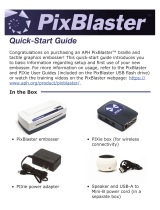Page is loading ...

CE840™ Instant Issuance System
Quick Install Guide

2 CE840 Instant Issuance System
CE840 Instant Issuance System Quick Install Guide
1. Select a Location for the Printer
• Install the printer in a location that is clean and well
ventilated, free of vibration or shock.
• For venting and clearance, choose an area that is
approximately 27 inches (686 mm) wide, 31 inches
(788 mm) deep, and at least 27.4 inches (696 mm) high.
Refer to the printer’s Installation and Administrator’s
Guide for complete site requirements.
• Do not install the printer in direct sunlight.
• Install the system in a secure location.
• Install the system in a location that has access to two
AC outlets and a network port.
Refer to the printer’s Installation and Administrator’s Guide
found on the Owner’s Library CD for detailed installation
instructions.

3 CE840 Instant Issuance System
CE840 Instant Issuance System Quick Install Guide
2. Unpack and Secure the System
a. Remove the printer and the embosser from their
shipping cartons.
Printer
Embosser

4 CE840 Instant Issuance System
CE840 Instant Issuance System Quick Install Guide
b. Unlock the printer.
c. Unlock the embosser and remove the indent ribbon and
topping foil cartridges.

5 CE840 Instant Issuance System
CE840 Instant Issuance System Quick Install Guide
d. Remove the foam “T” and block inserts used to secure
the embosser topping and transport mechanisms during
shipping.

6 CE840 Instant Issuance System
CE840 Instant Issuance System Quick Install Guide
e. Secure the embosser to the work surface (if required).
Refer to the printer’s Installation and Administrator’s
Guide for detailed installation instructions and
measurements.
Bolt
Washer
Work
Surface
Lock Nut

7 CE840 Instant Issuance System
CE840 Instant Issuance System Quick Install Guide
3. Assemble the Printer and Embosser
a. Locate the interconnect cable in the cable routing
area of the embosser, and make sure that it remains
accessible.
b. Slide the printer locking lever inside the embosser to the
left to move the mounting lock to the unlocked position.
c. Lift the printer over the embosser and align the pins on
the embosser with the holes on the underside of the
printer.
d. Press down carefully, but rmly, on the printer to
position it.
e. Push the printer locking lever to the right to lock the
printer to the embosser. Make sure that the printer is
locked securely to the embosser.
Interconnect
Cable
Printer Locking
Lever

8 CE840 Instant Issuance System
CE840 Instant Issuance System Quick Install Guide
f. Connect the interconnect cable from the embosser to
the lower data port on the printer.
4. Connect the Power Cords
a. Connect the printer power cord into the printer and into
the power supply.
b. Plug the power supply cord into the power outlet.
Interconnect
Cable
Data
Port

9 CE840 Instant Issuance System
CE840 Instant Issuance System Quick Install Guide
c. Connect the embosser power cord into the embosser
and into the power supply.
d. Plug the power supply cord into the power outlet.

10 CE840 Instant Issuance System
CE840 Instant Issuance System Quick Install Guide
5. Load Supplies
Supplies are ordered separately.
a. Load the indent ribbon onto the cartridge.
Do not separate

11 CE840 Instant Issuance System
CE840 Instant Issuance System Quick Install Guide
b. Load the topping foil onto the cartridge.

12 CE840 Instant Issuance System
CE840 Instant Issuance System Quick Install Guide
d. Remove the print ribbon cartridge.
c. Replace the cartridges in the embosser.

13 CE840 Instant Issuance System
CE840 Instant Issuance System Quick Install Guide
e. Load the cleaning sleeve onto the cartridge.
f. If your printer is equipped with the optional printhead,
load the print ribbon onto the cartridge.
g. Install the print ribbon cartridge in the printer.

14 CE840 Instant Issuance System
CE840 Instant Issuance System Quick Install Guide
h. Load the cards in the hopper. Refer to the diagram
inside the input hopper for the correct orientation.
i. Close and lock all printer and embosser doors.
6. Power On the System
Press the power button on the front panel to power on the
system.
• If the system requires activation, Print job queue is
deactivated displays on the LCD panel. Continue with
step 7.
• If activation is not required, Ready displays. Skip to
step 8.

15 CE840 Instant Issuance System
CE840 Instant Issuance System Quick Install Guide
Printer
Conguraon
Label
Embosser
Conguraon
Label
7. Activate the System Through the Front
Panel
a. Before you start the activation process, call Datacard
Technical Support at 1-800-328-3996 to obtain the
activation code.
b. Have the printer and embosser serial numbers ready
when you call. The printer serial number is located on
the printer swingarm label and on the conguration
label located on the outside of the shipping box. The
embosser serial number is on the conguration label
located inside of the embosser on the lower enclosure.

16 CE840 Instant Issuance System
CE840 Instant Issuance System Quick Install Guide
6
7
8
1
2
3
5
4
c. Enter the activation code.

17 CE840 Instant Issuance System
CE840 Instant Issuance System Quick Install Guide
9. Retrieve the Network IPv4 Address
(for Printers Using DHCP)
a. Using the front panel, nd the printer IP address. You
also can display the subnet mask and gateway address,
if necessary.
You need the printer IP address information when you
install the Card Printer Driver and to access Printer
Manager from a browser window.
b. Write them down:
IP address _____________________
Subnet mask ___________________
Gateway address ________________
8. Connect the Network Data Cable
The cable is ordered separately.
If your site plans to use IPv6 addressing, refer to the
printer’s Installation and Administrator’s Guide for
information about enabling IPv6.

18 CE840 Instant Issuance System
CE840 Instant Issuance System Quick Install Guide
1
2
3
4
7
5
6
8
9
10
11

19 CE840 Instant Issuance System
CE840 Instant Issuance System Quick Install Guide
If your site requires the system to have a static
IP address, refer to the printer’s Installation and
Administrator’s Guide for information about how to
enter the IP address.
10. Install the Card Printer Driver (Optional)
If you plan to use the CE840 system with the XPS Card
Printer Driver, refer to your printer’s Driver Guide for
installation and setup instructions. Make sure that the
printer IP address is available.
11. Print a Test Card (Optional)
a. Using an Internet browser, enter
https://xxx.xxx.xxx.xxx, where
xxx.xxx.xxx.xxx is the printer IP address.
b. Log on to Printer Manager as WebAdmin.

20 CE840 Instant Issuance System
CE840 Instant Issuance System Quick Install Guide
c. Select TroubleShooting >Test Card.
d. Select the Emboss test card option and the test card
to run. Each test card tests the position and quality
of embossed and indented characters. Refer to the
printer’s Installation and Administrator’s Guide for a
description of the test cards.
Note: If your printer does not have a printhead installed,
do not select the Color check box.
e. Click Run to print the test card.
/