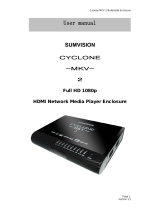Page is loading ...

Cyclone MKV 2 Multimedia Adapter
Page 1 .
Version 0.9
CYCLONE
CYCLONE
CYCLONE
CYCLONE
-MKV-
-MKV-
-MKV-
-MKV-
2
2
2
2
Full
Full
Full
Full HD
HD
HD
HD 1080P
1080P
1080P
1080P
HDMI
HDMI
HDMI
HDMI Network
Network
Network
Network Media
Media
Media
Media Player
Player
Player
Player Adapter
Adapter
Adapter
Adapter
U ser manual

Cyclone MKV 2 Multimedia Adapter
Page 2 .
Version 0.9
Contents:
Contents:
Contents:
Contents:
Safety Instructions: . . . . . . . . . . . . . . . . . . . . . . . . . . . . . . . . . . . . . . . . . . . . . . . . . . . . . . . . . . . . . . . . . . . . . . . . . . . . . . . . . . . . . . . . . . . . . . . . . . . . . . . . 3
Product Details: . . . . . . . . . . . . . . . . . . . . . . . . . . . . . . . . . . . . . . . . . . . . . . . . . . . . . . . . . . . . . . . . . . . . . . . . . . . . . . . . . . . . . . . . . . . . . . . . . . . . . . . . . . . . . . 5
Packaging List: . . . . . . . . . . . . . . . . . . . . . . . . . . . . . . . . . . . . . . . . . . . . . . . . . . . . . . . . . . . . . . . . . . . . . . . . . . . . . . . . . . . . . . . . . . . . . . . . . . . . . . . . . . . 5
Front View: . . . . . . . . . . . . . . . . . . . . . . . . . . . . . . . . . . . . . . . . . . . . . . . . . . . . . . . . . . . . . . . . . . . . . . . . . . . . . . . . . . . . . . . . . . . . . . . . . . . . . . . . . . . . . . . . 5
Back View: . . . . . . . . . . . . . . . . . . . . . . . . . . . . . . . . . . . . . . . . . . . . . . . . . . . . . . . . . . . . . . . . . . . . . . . . . . . . . . . . . . . . . . . . . . . . . . . . . . . . . . . . . . . . . . . . . 5
Remote Control: . . . . . . . . . . . . . . . . . . . . . . . . . . . . . . . . . . . . . . . . . . . . . . . . . . . . . . . . . . . . . . . . . . . . . . . . . . . . . . . . . . . . . . . . . . . . . . . . . . . . . . . . . 7
User Interface: . . . . . . . . . . . . . . . . . . . . . . . . . . . . . . . . . . . . . . . . . . . . . . . . . . . . . . . . . . . . . . . . . . . . . . . . . . . . . . . . . . . . . . . . . . . . . . . . . . . . . . . . . . . . . . 10
Main Menu: . . . . . . . . . . . . . . . . . . . . . . . . . . . . . . . . . . . . . . . . . . . . . . . . . . . . . . . . . . . . . . . . . . . . . . . . . . . . . . . . . . . . . . . . . . . . . . . . . . . . . . . . . . . . . . 10
Browser Menu: . . . . . . . . . . . . . . . . . . . . . . . . . . . . . . . . . . . . . . . . . . . . . . . . . . . . . . . . . . . . . . . . . . . . . . . . . . . . . . . . . . . . . . . . . . . . . . . . . . . . . . . . . 11
Setup Menu: . . . . . . . . . . . . . . . . . . . . . . . . . . . . . . . . . . . . . . . . . . . . . . . . . . . . . . . . . . . . . . . . . . . . . . . . . . . . . . . . . . . . . . . . . . . . . . . . . . . . . . . . . . . . . 12
Basic Setup: . . . . . . . . . . . . . . . . . . . . . . . . . . . . . . . . . . . . . . . . . . . . . . . . . . . . . . . . . . . . . . . . . . . . . . . . . . . . . . . . . . . . . . . . . . . . . . . . . . . . . . . . . . . . . . . . . . 13
Connecting Power: . . . . . . . . . . . . . . . . . . . . . . . . . . . . . . . . . . . . . . . . . . . . . . . . . . . . . . . . . . . . . . . . . . . . . . . . . . . . . . . . . . . . . . . . . . . . . . . . . . . 13
Composite Cable: . . . . . . . . . . . . . . . . . . . . . . . . . . . . . . . . . . . . . . . . . . . . . . . . . . . . . . . . . . . . . . . . . . . . . . . . . . . . . . . . . . . . . . . . . . . . . . . . . . . . . 13
HDMI Cable: . . . . . . . . . . . . . . . . . . . . . . . . . . . . . . . . . . . . . . . . . . . . . . . . . . . . . . . . . . . . . . . . . . . . . . . . . . . . . . . . . . . . . . . . . . . . . . . . . . . . . . . . . . . . 14
Optical Cable (Audio Only): . . . . . . . . . . . . . . . . . . . . . . . . . . . . . . . . . . . . . . . . . . . . . . . . . . . . . . . . . . . . . . . . . . . . . . . . . . . . . . . . . . . . 14
USB Host Interface: . . . . . . . . . . . . . . . . . . . . . . . . . . . . . . . . . . . . . . . . . . . . . . . . . . . . . . . . . . . . . . . . . . . . . . . . . . . . . . . . . . . . . . . . . . . . . . . . . 15
Multimedia Card Reader: . . . . . . . . . . . . . . . . . . . . . . . . . . . . . . . . . . . . . . . . . . . . . . . . . . . . . . . . . . . . . . . . . . . . . . . . . . . . . . . . . . . . . . . . . 15
Connection and Network Setup: . . . . . . . . . . . . . . . . . . . . . . . . . . . . . . . . . . . . . . . . . . . . . . . . . . . . . . . . . . . . . . . . . . . . . . . . . . . . . . 15
Wired Connection: . . . . . . . . . . . . . . . . . . . . . . . . . . . . . . . . . . . . . . . . . . . . . . . . . . . . . . . . . . . . . . . . . . . . . . . . . . . . . . . . . . . . . . . . . . . . . . . . . . . 16
DHCP IP (Auto): . . . . . . . . . . . . . . . . . . . . . . . . . . . . . . . . . . . . . . . . . . . . . . . . . . . . . . . . . . . . . . . . . . . . . . . . . . . . . . . . . . . . . . . . . . . . . . . . . . 16
Fixed IP (Manual): . . . . . . . . . . . . . . . . . . . . . . . . . . . . . . . . . . . . . . . . . . . . . . . . . . . . . . . . . . . . . . . . . . . . . . . . . . . . . . . . . . . . . . . . . . . . . . . 16
Wireless: . . . . . . . . . . . . . . . . . . . . . . . . . . . . . . . . . . . . . . . . . . . . . . . . . . . . . . . . . . . . . . . . . . . . . . . . . . . . . . . . . . . . . . . . . . . . . . . . . . . . . . . . . . . . . . . . . . . 17
Viewing Multimedia: . . . . . . . . . . . . . . . . . . . . . . . . . . . . . . . . . . . . . . . . . . . . . . . . . . . . . . . . . . . . . . . . . . . . . . . . . . . . . . . . . . . . . . . . . . . . . . . . . . . 19
Movie Playback: . . . . . . . . . . . . . . . . . . . . . . . . . . . . . . . . . . . . . . . . . . . . . . . . . . . . . . . . . . . . . . . . . . . . . . . . . . . . . . . . . . . . . . . . . . . . . . . . . . . . . . 19
Movie Playback Options: . . . . . . . . . . . . . . . . . . . . . . . . . . . . . . . . . . . . . . . . . . . . . . . . . . . . . . . . . . . . . . . . . . . . . . . . . . . . . . . . . . . . . 19
Audio Playback: . . . . . . . . . . . . . . . . . . . . . . . . . . . . . . . . . . . . . . . . . . . . . . . . . . . . . . . . . . . . . . . . . . . . . . . . . . . . . . . . . . . . . . . . . . . . . . . . . . . . . . . 22
Audio Playback Options: . . . . . . . . . . . . . . . . . . . . . . . . . . . . . . . . . . . . . . . . . . . . . . . . . . . . . . . . . . . . . . . . . . . . . . . . . . . . . . . . . . . . . 22
Image Playback: . . . . . . . . . . . . . . . . . . . . . . . . . . . . . . . . . . . . . . . . . . . . . . . . . . . . . . . . . . . . . . . . . . . . . . . . . . . . . . . . . . . . . . . . . . . . . . . . . . . . . . . 23
Image Playback Options: . . . . . . . . . . . . . . . . . . . . . . . . . . . . . . . . . . . . . . . . . . . . . . . . . . . . . . . . . . . . . . . . . . . . . . . . . . . . . . . . . . . . . 23
Slideshow Viewing with Background Music: . . . . . . . . . . . . . . . . . . . . . . . . . . . . . . . . . . . . . . . . . . . . . . . . . . . . . 24
File Copy: . . . . . . . . . . . . . . . . . . . . . . . . . . . . . . . . . . . . . . . . . . . . . . . . . . . . . . . . . . . . . . . . . . . . . . . . . . . . . . . . . . . . . . . . . . . . . . . . . . . . . . . . . . . . . . . . . . . . . 25
Copy / Move : . . . . . . . . . . . . . . . . . . . . . . . . . . . . . . . . . . . . . . . . . . . . . . . . . . . . . . . . . . . . . . . . . . . . . . . . . . . . . . . . . . . . . . . . . . . . . . . . . . . . . . . . . . . 25
Configuring File Sharing with Windows XP: . . . . . . . . . . . . . . . . . . . . . . . . . . . . . . . . . . . . . . . . . . . . . . . . . . . . . . . . . . . . . . 27
Configuring File Sharing with Windows Vista: . . . . . . . . . . . . . . . . . . . . . . . . . . . . . . . . . . . . . . . . . . . . . . . . . . . . . . . . . . 28
UPnP: . . . . . . . . . . . . . . . . . . . . . . . . . . . . . . . . . . . . . . . . . . . . . . . . . . . . . . . . . . . . . . . . . . . . . . . . . . . . . . . . . . . . . . . . . . . . . . . . . . . . . . . . . . . . . . . . . . . . . . . . . . . 29
Network Media Access: . . . . . . . . . . . . . . . . . . . . . . . . . . . . . . . . . . . . . . . . . . . . . . . . . . . . . . . . . . . . . . . . . . . . . . . . . . . . . . . . . . . . . . . . . . . . . . . 30
Settings: . . . . . . . . . . . . . . . . . . . . . . . . . . . . . . . . . . . . . . . . . . . . . . . . . . . . . . . . . . . . . . . . . . . . . . . . . . . . . . . . . . . . . . . . . . . . . . . . . . . . . . . . . . . . . . . . . . . . . . . . 32
Audio Settings Menu: . . . . . . . . . . . . . . . . . . . . . . . . . . . . . . . . . . . . . . . . . . . . . . . . . . . . . . . . . . . . . . . . . . . . . . . . . . . . . . . . . . . . . . . . . . . . . . 32
Video Settings Menu: . . . . . . . . . . . . . . . . . . . . . . . . . . . . . . . . . . . . . . . . . . . . . . . . . . . . . . . . . . . . . . . . . . . . . . . . . . . . . . . . . . . . . . . . . . . . . . . 33
Network Settings Menu: . . . . . . . . . . . . . . . . . . . . . . . . . . . . . . . . . . . . . . . . . . . . . . . . . . . . . . . . . . . . . . . . . . . . . . . . . . . . . . . . . . . . . . . . . . 35
System Settings Menu: . . . . . . . . . . . . . . . . . . . . . . . . . . . . . . . . . . . . . . . . . . . . . . . . . . . . . . . . . . . . . . . . . . . . . . . . . . . . . . . . . . . . . . . . . . . . . 36
MISC Settings Menu: . . . . . . . . . . . . . . . . . . . . . . . . . . . . . . . . . . . . . . . . . . . . . . . . . . . . . . . . . . . . . . . . . . . . . . . . . . . . . . . . . . . . . . . . . . . . . . . 37
Firmware upgrade: . . . . . . . . . . . . . . . . . . . . . . . . . . . . . . . . . . . . . . . . . . . . . . . . . . . . . . . . . . . . . . . . . . . . . . . . . . . . . . . . . . . . . . . . . . . . . . . . . . . . . . . 39
Troubleshooting: . . . . . . . . . . . . . . . . . . . . . . . . . . . . . . . . . . . . . . . . . . . . . . . . . . . . . . . . . . . . . . . . . . . . . . . . . . . . . . . . . . . . . . . . . . . . . . . . . . . . . . . . . . 40
Product Specifications: . . . . . . . . . . . . . . . . . . . . . . . . . . . . . . . . . . . . . . . . . . . . . . . . . . . . . . . . . . . . . . . . . . . . . . . . . . . . . . . . . . . . . . . . . . . . . . . . 42
Media Codec Information: . . . . . . . . . . . . . . . . . . . . . . . . . . . . . . . . . . . . . . . . . . . . . . . . . . . . . . . . . . . . . . . . . . . . . . . . . . . . . . . . . . . . . . . . . . . 43
Maintenance Notice: . . . . . . . . . . . . . . . . . . . . . . . . . . . . . . . . . . . . . . . . . . . . . . . . . . . . . . . . . . . . . . . . . . . . . . . . . . . . . . . . . . . . . . . . . . . . . . . . . . . . 44

Cyclone MKV 2 Multimedia Adapter
Page 3 .
Version 0.9
Safety
Safety
Safety
Safety Instructions:
Instructions:
Instructions:
Instructions:
READ THESE INSTRUCTIONS:
All safety and operating instructions should be read before this product is
used.
KEEP THESE INSTRUCTIONS:
These safety and operating instructions should be retained for future
reference.
FOLLOW ALL INSTRUCTIONS:
All operating instructions should be followed.
AVOID USING PRODUCT NEAR WATER:
Do not use this product near a water source.
ALWAYS CLEAN WITH A DRY CLOTH:
Clean using a soft, dry cloth only.
HEAT:
Do not install near a heat source, such as radiators or other apparatus that
produce high level heat.
POWER OUTAGE:
Avoid use of the product during electrical storms. Disconnect device when
not in use for long periods.
SERVICING:
If product is or becomes defective please refer to a qualified service
technician.

Cyclone MKV 2 Multimedia Adapter
Page 4 .
Version 0.9
AVOID BLOCKING AIR VENTS:
Do not block the air vents in order to avoid heat build up. A minimum of 5cm
is recommended to maintain free air flow.
PROTECT THE POWER CORD:
Prevent the power cord from being walked on and being pulled with sudden
force. Protect the cord from being pinched, particularly at plugs and the point
where they exit the device.
DO NOT DROP:
Do not drop the player as this will cause irreversible damage.
ONLY USE RECOMMENDED ACCESSORIES:
It is recommended to use only manufacturer approved accessories to avoid
any compatibility issues or damage to the product.
HARD DRIVE AND OTHER MEDIA STORAGE DEVICE:
We will not be liable in any way for damage as a consequence of loss or
recovery of data on the hard drive and other attached media storage.
Customers are advised to backup data before using this device.
We are not liable for compatibility issues with the media storage unit. It is
recommended that customers buy a compatible storage media unit for this
player.

Cyclone MKV 2 Multimedia Adapter
Page 5 .
Version 0.9
Product
Product
Product
Product Details:
Details:
Details:
Details:
Packaging
Packaging
Packaging
Packaging List:
List:
List:
List:
Please ensure that the following items are included in the box when opened.
If any items are missing, please contact your supplier immediately.
Media player 1 x
Power Adapter 1 x
Remote Control 1 x
AV Cable 1 x
Support CD or Manual 1 x
Front
Front
Front
Front View:
View:
View:
View:
1 LED The pilot lamp will light up blue when switched on .
It will light up red when switched to standby
mode.
2 IR Infrared sensor.
Back
Back
Back
Back View:
View:
View:
View:
1 USB Host USB Host port to connect to multiple external
storage devices.

Cyclone MKV 2 Multimedia Adapter
Page 6 .
Version 0.9
2 AV Out Composite video output.
3 Optical Optical audio output port to connect to a
surround sound system.
4 HDMI High definition video output port. Used to display
high quality video and audio.
5 LAN 10/100 network port to connect the media player
to a wired network.
6 DC IN 12V Power port.

Cyclone MKV 2 Multimedia Adapter
Page 7 .
Version 0.9
Remote
Remote
Remote
Remote Control:
Control:
Control:
Control:
Power Switches the Cyclone MKV 2 on and off from standby
mode.
Mute Switches on and off audio output.

Cyclone MKV 2 Multimedia Adapter
Page 8 .
Version 0.9
TV System Toggles the Cyclone MKV 2 between NTSC, PAL, 480p,
576p, 720p 50Hz, 720p 60Hz, 1080i 50Hz, 1080i 60Hz,
1080p 50Hz and 1080p 60Hz.
0-9 Number Keys.
GoTo Press to select movie chapter.
Guide Returns user to main menu.
Return Returns user to the previous menu.
FR Press to fast rewind. Toggles fast rewind by
X2, X4, X8 , X 16 and X32 .
FF Press to fast forward. Toggles fast forward by
X2, X4, X8 , X 16 and X32 .
Setup Press to enter the setup menu.
UP Navigation button. Moves cursor up.
Down Navigation button. Moves cursor down.
Left Navigation button. Moves cursor left.
Right Navigation button. Moves cursor right.
OK Pressing this button confirms or selects an action.
Prev Press to return to previous file. Also scrolls page up on
list.
Next Press to go to next file. Also scrolls page down on list.
Vol + Press to increase audio volume.
Vol - Press to decrease audio volume.
Option Opens the option menu to rename or delete files.
Stop Stops media playback.
Pause/Step Press to pause media playback and Continous pressing
to play step by step.
Repeat Press to set repeat options: Chapter, Title or Off.
Play Press to resume media playback.

Cyclone MKV 2 Multimedia Adapter
Page 9 .
Version 0.9
Select Press to select files or folder to be copied in copy mode.
Info Press to display time, title and other information when
playing video and image files.
Subtitle Switch on subtitles if available.
Slow Press to activate slow motion. Toggles slow motion by
X1, X3/4, X1/2, X1/4, X1/8 and X1/16.
Press PLAY to resume regular play speed.
Audio Press to toggle between different audio outputs.
Zoom Press to zoom video or image files on display.
Video zoom levels: X2, X3, X4 and X8.
Image zoom levels: X2, X4, X8 and X16.

Cyclone MKV 2 Multimedia Adapter
Page 10 .
Version 0.9
User
User
User
User Interface:
Interface:
Interface:
Interface:
The Cyclone MKV 2 user interface has been designed to allow easy access to
the media player ’ s many features.
Main
Main
Main
Main Menu:
Menu:
Menu:
Menu:
Upon starting the Cyclone MKV 2 this menu will be displayed first.
File
File
File
File Copy:
Copy:
Copy:
Copy:
Provides access to the media player ’ s file management capabilities. It
provides access to the file copy and move functions.
Browser:
Browser:
Browser:
Browser:
Provides access to media locations.
Setup:
Setup:
Setup:
Setup:
Provides access to the Setup Menu.
IMS:
IMS:
IMS:
IMS:
Provides access to Internet services.

Cyclone MKV 2 Multimedia Adapter
Page 11 .
Version 0.9
Browser
Browser
Browser
Browser Menu:
Menu:
Menu:
Menu:
This menu provides access to media locations.
USB:
USB:
USB:
USB:
Provides access to multimedia files on connected external USB hard drives.
Card:
Card:
Card:
Card:
Provides access to multimedia files on memory cards.
NET:
NET:
NET:
NET:
Provides access to multimedia files located over your Local Area Network.
UPnP:
UPnP:
UPnP:
UPnP:
Provides UPnP shared files over your Local Area Network.

Cyclone MKV 2 Multimedia Adapter
Page 12 .
Version 0.9
Setup
Setup
Setup
Setup Menu:
Menu:
Menu:
Menu:
Audio:
Audio:
Audio:
Audio:
Provides access to audio configuration settings.
Video:
Video:
Video:
Video:
Provides access to video configuration settings.
Network:
Network:
Network:
Network:
Provides access to network configuration settings.
System:
System:
System:
System:
Provides access to internal system configuration settings.
MISC:
MISC:
MISC:
MISC:
Provides access to image configuration settings and other aspects of the
media player.

Cyclone MKV 2 Multimedia Adapter
Page 13 .
Version 0.9
Basic
Basic
Basic
Basic Setup:
Setup:
Setup:
Setup:
To setup up your media adapter you will need to connect it to your TV set and
supply power to the MKV adapter. You may also wish to connect the Cyclone
MKV 2 to your surround sound system, wireless or wired network and attach
an external hard drive.
First of all examine the back of your TV set and locate its AV ports. Please
make sure you have the correct cables for your chosen setup.
Connecting
Connecting
Connecting
Connecting Power:
Power:
Power:
Power:
Please ensure the power socket switch is in the off position before plugging in
the power adapter to the wall.
Connect the power adapter (supplied) to the back of your Cyclone MKV 2 and
plug the power into the power socket. You will notice the standby LED is now
lit.
Composite
Composite
Composite
Composite Cable:
Cable:
Cable:
Cable:
Connecting the Cyclone MKV 2 to your TV will allow you to view multimedia in
standard definition.
Using the AV lead (supplied), connect the 3.5mm jack into the 3.5mm
composite port on the back of the Cyclone MKV 2 . On the other end of the
cable plug the red, yellow and white connectors into the corresponding input
ports of your TV.
Switch on your TV and select AV mode, if required.
Press the POWER button on the remote control to switch on the Cyclone
MKV 2.

Cyclone MKV 2 Multimedia Adapter
Page 14 .
Version 0.9
HDMI
HDMI
HDMI
HDMI Cable:
Cable:
Cable:
Cable:
Connecting your Cyclone MKV 2 to your TV via HDMI provides the highest
quality of visual output and high quality audio in a single cable. HDMI output
can provide video resolutions of up to 1080p**.
Connect the HDMI cable* to the HDMI output interface on the back of the
Cyclone MKV 2. Connect the other end of the cable to your TV HDMI input
port.
Switch on your TV and select HDMI mode, if required.
Press the standby button on the remote control to switch on the Cyclone MKV
2.
* Please note HDMI cable is not included with this product .
** Please note that the device can display 570p / 720p / 1080i and 1080p
resolutions, however not all HDTVs are able to display higher resolutions.
Please consult TV user manual.
Optical
Optical
Optical
Optical Cable
Cable
Cable
Cable (Audio
(Audio
(Audio
(Audio Only):
Only):
Only):
Only):
Connecting your Cyclone MKV 2 to your surround sound system via optical
cable provides high quality digital audio output. Digital audio signals through
optical cable are less susceptible to interference from nearby electrical
devices giving better qualit y.
Connect the optical cable* to the port labelled optical on the back of the
Cyclone MKV. Connect the other end of the cable to an identical shaped port
in your surround sound system.
Enter the Cyclone MKV 2 audio setup and select the digital audio options
“ LPCM DUAL CH ” or “ RAW ” . This should now enable sound to your surround
sound system.
* Please note optical cable is not supplied with this product.

Cyclone MKV 2 Multimedia Adapter
Page 15 .
Version 0.9
USB
USB
USB
USB Host
Host
Host
Host Interface:
Interface:
Interface:
Interface:
The Cyclone MKV 2 comes with two USB host ports, allowing for quick and
easy external media storage expansion. It is compatible with standard
external hard disk drives, flash drives, digital cameras, card readers and other
data storage devices.
To connect your external hard disk drive to your Cyclone MKV 2, please turn
off the media player. Connect the USB cable to the USB port on the external
hard disk drive and the media player.
Please note that some external hard disk drives may require more power than
a standalone USB port can provide. In such cases please use the AC adapter
included with your external hard disk drive.
Multimedia
Multimedia
Multimedia
Multimedia Card
Card
Card
Card Reader:
Reader:
Reader:
Reader:
The Cyclone MKV 2 comes with an integrated multimedia card reader and
supports SD, SDHC, MMC and MS memory cards.
Simply insert the memory card into the card reader with the arrow facing
upwards.
Connection
Connection
Connection
Connection and
and
and
and Network
Network
Network
Network Setup:
Setup:
Setup:
Setup:
With UPnP and Samba Client support your Cyclone MKV 2 is able to play
media files stored on a PC directly through the local area network via a router.
Connect a RJ45 Ethernet cable* into the Ethernet port. Connect the other
end of the cable into your router.
The Cyclone MKV 2 also allows wireless connectivity. To connect to you
network wirelessly plug in a compatible Wireless N USB Adapter into an
available USB port on the Cyclone MKV 2.
This section should be done once you have setup your video output and the
TV is displaying the main menu.
To setup your network select the “ setup ” icon on the main menu. Alternatively ,
press the SETUP button on the remote control.

Cyclone MKV 2 Multimedia Adapter
Page 16 .
Version 0.9
Navigate to the “ Network ” setup screen. On this screen you will be given the
option “ Wired LAN Setup ” and “ Wireless Setup ” .
* Please note RJ45 cable is not supplied with this product.
Wired
Wired
Wired
Wired Connection:
Connection:
Connection:
Connection:
If you are connecting your Cyclone MKV 2 via Ethernet cable select “ Wired
LAN Setup ” .
You will be given two options to choose from.
DHCP
DHCP
DHCP
DHCP IP
IP
IP
IP (Auto):
(Auto):
(Auto):
(Auto):
This option is recommended for novice and regular users. Choosing this
option will allow your router to automatically assign a dynamic IP address to
your Cyclone MKV 2.
Highlight DHCP IP and press OK to select it. You will then be given a choice
of options. If the operation is successful then the acquired IP address will be
displayed on the screen with other details such as the Subnet Mask and
Gateway.
Fixed
Fixed
Fixed
Fixed IP
IP
IP
IP (Manual):
(Manual):
(Manual):
(Manual):
This option is recommended for advanced users, as it requires modifying the
Cyclone MKV 2 ’ s network settings. This option allows a user to assign the
Cyclone MKV 2 a static IP address. The IP Address, Subnet Mask and

Cyclone MKV 2 Multimedia Adapter
Page 17 .
Version 0.9
Gateway all have to be set manually. Please consult the user manual of your
router.
Use the buttons and the number keys to input the relevant information into the
provided fields.
Once all the details have been entered, press OK to confirm the settings.
If the given IP Address is accepted, a screen will appear displaying the
network settings of the Cyclone MKV 2.
Wireless:
Wireless:
Wireless:
Wireless:
The Cyclone MKV 2 is also able to connect to a wireless network via a
wireless USB Dongle.
Please note that this functionality requires a wireless USB dongle to be
connected to the Cyclone MKV 2.
To connect a wireless dongle to the Cyclone MKV 2, insert it into an available
USB port. When the player is switched on the Cyclone MKV 2 will
automatically detect the wireless dongle.
If the wireless dongle has been detected, the words “ WiFi Plug In ” will display
on the top left hand side of the screen.
When the wireless dongle has been detected by the Cyclone MKV player,
select the “ setup ” icon on the main menu.
Navigate to the “ Network ” setup screen and select “ Wireless Setup ”
On the next screen you will be required to setup a configuration profile.
The Cyclone MKV 2 provides multiple configuration profiles, allowing the
player to connect to multiple wireless networks.
For this example we will use the profile labelled “ connection 1 ” .
After you have selected “ connection 1 ” , two options will be given to you,
“ Infrastructure (AP) ” and “ peer to Peer (Ad-Hoc) ”
Infrastructure (AP) This mode allows the Cyclone MKV 2 to join a
wireless network. This mode uses a central
connection point, usually a router.
Peer to Peer (Ad-Hoc) This mode allows the Cyclone MKV 2 to
directly connect to a wireless device.

Cyclone MKV 2 Multimedia Adapter
Page 18 .
Version 0.9
Select “ Infrastructure (AP) ” , this will cause the Cyclone MKV 2 to perform a
scan for wireless networks within its range. Networks that the player has
detected will display their network names (SSID) along with their security
protocols, such as WEP, WPA and WPA2. The signal strength of each
network will also be displayed.
Select the name of your network and press OK.
If your network is protected by a security password, an onscreen keyboard will
appear allowing you to enter the required password.
Enter the network security password and press OK.
Once this is done the Cyclone MKV 2 will begin its Connection Testing mode.
This mode will attempt to acquire an IP Address and connect you to your
network.
Once the player has finished acquiring an IP Address a Test OK screen will
appear displaying information such as IP Address, Subnet Mask and Gateway ,
amongst others.
You have now successfully connected to your local wireless network.

Cyclone MKV 2 Multimedia Adapter
Page 19 .
Version 0.9
Viewing
Viewing
Viewing
Viewing Multimedia:
Multimedia:
Multimedia:
Multimedia:
The Cyclone MKV 2 is a full featured multimedia player, providing a wide
range of functionality.
By using its “ Browse ” menu you can easily play movies, music and image files
that are stored on an external storage device.
Movie
Movie
Movie
Movie Playback:
Playback:
Playback:
Playback:
Playing movies using the Cyclone MKV 2 is very simple.
When you have attached an external storage device that contains movie files,
i.e. external hard drive, USB flash drive etc, the MKV 2 may require a few
moments to detect all the files.
Using the Cyclone MKV 2 remote control, navigate to “ Browse ” and press OK
to select it. This will take you to the Browse Menu. Once in the Browse menu ,
use the navigation buttons to select the device type that the movies are
stored on.
E.g., if you want to view movies that are stored on an attached USB hard
drive, select USB.
Once the device type has been selected, use the navigation buttons on the
remote control to navigate to the folder or file the movie is located in.
When you have found the movie you wish to view navigate to it. You will
notice that on the right side of the screen a small preview of the movie will
play.
To play the highlighted movies press OK on the remote control.
Movie
Movie
Movie
Movie Playback
Playback
Playback
Playback Options:
Options:
Options:
Options:
During movie playback, there are a number of functions to choose from.
Pressing PAUSE/ STEP will PAUSE the movie. Pressing PAUSE/ STEP
repeatedly will play the movie by step .Pressing PLAY will resume movie
playback .
Pressing FF will fast forward movie playback. Pressing it repeatedly will
increase playback speeds by X1.5 , X2, X4, X8 , X 16 and X32
Pressing FR will rewind movie playback. Pressing it repeatedly will increase
rewind speed by X1.5 , X2, X4, X8 , X 16 and X32 .

Cyclone MKV 2 Multimedia Adapter
Page 20 .
Version 0.9
Pressing MUTE will switch off sound from movie playback. Pressing it again
will switch on sound again.
Pressing the NEXT button twice will play the next file on the list.
Pressing the PREV button twice will play the previous file on the list.
Pressing the REPEAT button will cause the file to repeat playback after it has
finished playing. Repeatedly pressing it will cycle through several repeat
options.
Repeat Title : The file currently playing will replay continuously.
Repeat DIR: All files in the current folder/directory will replay
continuously.
Repeat CANCEL: Cancels all repeat operations.
Pressing the ZOOM button will activate zoom mode. Pressing the zoom
button repeatedly will change zoom levels to 2X, 3X, 4X and X8
Pressing the AUDIO button during playback will allow you to select the audio
options .
After pressing the INFO button, the following menu will appear .
P ressing the INFO button again, the following menu will appear providing
detailed information on the current file playing.
/