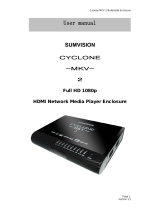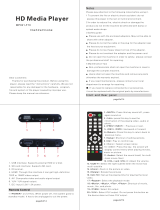Page is loading ...

CycloneMicro2MultimediaPlayer
P
age1.
Version0.7
Cyclone
Cyclone
Cyclone
Cyclone
Micro
Micro
Micro
Micro2
2
2
2
Full
Full
Full
FullHD
HD
HD
HD1080p
1080p
1080p
1080p
HDMI
HDMI
HDMI
HDMIMedia
Media
Media
MediaPlayer
Player
Player
Player
UsermanualCycloneMicro2

CycloneMicro2MultimediaPlayer
Page2.
Version0.7
Contents:
Contents:
Contents:
Contents:
SafetyInstructions:.....................................................................................................4
ProductDetails:...........................................................................................................6
PackagingList:........................................................................................................6
FrontView:...............................................................................................................6
BackView:................................................................................................................7
RemoteControl:......................................................................................................8
UserInterface:.............................................................................................................9
MainMenu:............................................................................................................10
BasicSetup:...............................................................................................................11
ConnectingPower:...............................................................................................11
AVCable:...............................................................................................................11
HDMICable:..........................................................................................................12
USBHostInterface:..............................................................................................12
MemoryCardInterface:.......................................................................................13
ViewingMultimedia:..................................................................................................14
MoviePlayback:....................................................................................................14
MoviePlaybackOptions:.................................................................................15
AdvancedVideoSettings:...............................................................................16
AudioPlayback:.....................................................................................................19
AudioPlaybackOptions:..................................................................................20
AdvancedAudioSettings:...............................................................................21
ImagePlayback:
....................................................................................................
23
ImagePlaybackOptions:
.................................................................................
24
AdvancedImageSettings:
...............................................................................
25

CycloneMicro2MultimediaPlayer
Page3.
Version0.7
SlideshowViewingwithBackgroundMusic:................................................26
File:
..............................................................................................................................
28
Settings:......................................................................................................................29
FirmwareUpgrade:...................................................................................................31
Troubleshooting:
.......................................................................................................
33
ProductSpecifications:
.............................................................................................
35
MediaCodecInformation:.......................................................................................36
MaintenanceNotice:.................................................................................................37

CycloneMicro2MultimediaPlayer
Page4.
Version0.7
Safety
Safety
Safety
SafetyInstructions:
I nstructions:
Instructions:
Instructions:
READTHESEINSTRUCTIONS:
Allsafetyandoperatinginstructionsshouldbereadbeforethisproductis
used.
KEEPTHESEINSTRUCTIONS:
Thesesafetyandoperatinginstructionsshouldberetainedforfuture
reference.
FOLLOWALLINSTRUCTIONS:
Alloperatinginstructionsshouldbefollowed.
AVOIDUSINGPRODUCTNEARWATER:
Donotusethisproductnearawatersource.
ALWAYSCLEANWITHADRYCLOTH:
Cleanusingasoft,dryclothonly.
HEAT:
Donotinstallnearaheatsource,suchasradiatorsorotherapparatusthat
producehighlevelsofheat.
POWEROUTAGE:
Avoiduseoftheproductduringelectricalstorms.Disconnectdevicewhen
notinuseforlongperiods.
SERVICING:
Ifproductisorbecomesdefectivepleaserefertoaqualifiedservice
technician.

CycloneMicro2MultimediaPlayer
Page5.
Version0.7
AVOIDBLOCKINGAIRVENTS:
Donotblocktheairventsinordertoavoidheatbuildup.Aminimumof5cm
isrecommendedtomaintainfreeairflow.
PROTECTTHEPOWERCORD:
Preventthepowercordfrombeingwalkedonandbeingpulledwithsudden
force.Protectthecordfrombeingpinched,particularlyatplugsandthepoint
wheretheyexitthedevice.
DONOTDROP:
Donotdroptheplayerasthiswillcauseirreversibledamage.
ONLYUSERECOMMENDEDACCESSORIES:
Itisrecommendedtouseonlymanufacturerapprovedaccessoriestoavoid
anycompatibilityissuesordamagetotheproduct.
HARDDRIVEANDOTHERMEDIASTORAGEDEVICE:
Wewillnotbeliableinanywayfordamageasaconsequenceoflossor
recoveryofdataontheharddriveandotherattachedmediastorage.
Customersareadvisedtobackupdatabeforeusingthisdevice.
Wearenotliableforcompatibilityissueswiththemediastorageunit.Itis
recommendedthatcustomersbuyacompatiblestoragemediaunitforthis
player.

CycloneMicro2MultimediaPlayer
Page6.
Version0.7
Product
Product
Product
ProductDetails:
D etails:
Details:
Details:
Packaging
Packaging
Packaging
PackagingList:
List:
List:
List:
Pleaseensurethatthefollowingitemsareincludedintheboxwhenopened.
Ifanyitemsaremissing,pleasecontactyoursupplierimmediately.
MediaPlayer1x
PowerAdapter1x
RemoteControl1x
AVCable1x
SupportCD1x
Front
Front
Front
FrontView:
View:
View:
View:
1USBHostUSBHostporttoconnecttomultipleexternal
storagedevices.
2LEDLightLEDlightdisplay.
TheLEDwilllightupbluewhenswitchedon.It
willlightupredwhenswitchedtostandbymode.
3IRInfraredsensor.
4CardReader2-in-1cardreader.SupportsSDandMMC
memorycards.

CycloneMicro2MultimediaPlayer
Page7.
Version0.7
Back
Back
Back
BackView:
View:
View:
View:
1AVOutCompositevideooutput.
2HDMIHighdefinitionvideooutputport.Usedtodisplay
highqualityvideoandaudio.
3DCIN5VPowerport

Cyclone Micro 2 M
ultimedia Player
Page 8.
Version 0.7
Remote
Remote
Remote
Remote C
ontrol:
Control:
Control:
Control:
1.Standby:Switches the Cyclone Micro 2 on and of
f from standby mode.
2.AV/HDMI:Toggles the Cyclone Micro 2 between AV and HDMI.
3.HOME:Returns user to main menu.
4.Zoom:Press to zoom image files on display.
5.Setup:Shortcut access to setup menu.
6.Audio:Press to Switch the audio track .
7.Subtitle:Switch subtitle ON or OFF.

Cyclone Micro 2 M
ultimedia Player
Page 9.
Version 0.7
User
User
User
User In
terface:
Interface:
Interface:
Interface:
8.UP:Navigation button. Moves cursor up.
9.Prev :Press to return to previous file.
10.Enter:Pressing this button confirms or selects an action.
1
1.Left:Navigation button. Moves cursor left.
12.FR:Press to fast rewind.Pressing it again to play.
13.Down:Navigation button. Moves cursor down.
14.Stop:Stops media playback.
15.Play/Pause:Press to pause media playback. Press again to resume media playback.
16.Mute:Switches on and off audio output.
17.16:9/4:3:Press to adjust the display aspect ratio.
18.Repeat:Press the Repeat button will change the repeat mode.
19.Rotate:Press to rotate image files.
20.OSD:Press to appear a number of available options.
21.GOTO:Press to select movie chapter.
22.Return:Returns user to the previous menu.
23.Next:Press to go to next file.
24.Right:Navigation button. Moves cursor right.
25.FF:Press to fast forward.Pressing it again to play.
26.V-:Press to decrease audio volume.
27.V+:Press to increase audio volume.
Pressing it again to play.

CycloneMicro2MultimediaPlayer
Page10.
Version0.7
TheCycloneMicro2userinterfacehasbeendesignedtoalloweasyaccess
tothemediaplayer’smanyfeatures.
Main
Main
Main
MainMenu:
Menu:
Menu:
Menu:
UponstartingtheCycloneMicro2thismenuwillbedisplayedfirst.
Movie:
Movie:
Movie:
Movie:
Providesaccesstomoviemediafiles.
Music:
Music:
Music:
Music:
Providesaccesstoaudiomediafiles.
Picture:
Picture:
Picture:
Picture:
Providesaccessimagemediafiles.
File:
File:
File:
File:
Providesaccesstoallavailablemediafiles.
Settings:
Settings:
Settings:
Settings:
ProvidesaccesstotheSetupMenu.

CycloneMicro2MultimediaPlayer
Page11.
Version0.7
Basic
Basic
Basic
BasicSetup:
S etup:
Setup:
Setup:
TosetupupyourmediaplayeryouwillneedtoconnectittoyourTVsetand
supplypowertotheCycloneMicro2.Youmayalsowishtoconnectthe
CycloneMicro2toanexternalharddriveorpluginapendrive.
FirstofallexaminethebackofyourTVsetandlocateitsAVports.Please
makesureyouhavethecorrectcablesforyourchosensetup.
Connecting
Connecting
Connecting
ConnectingPower:
Power:
Power:
Power:
Pleaseensurethepowersocketswitchisintheoffpositionbeforepluggingin
thepoweradaptertothewall.
Connectthepoweradapter(supplied)tothebackofyourCycloneMicro2
andplugthepowerintothepowersocket.YouwillnoticethestandbyLEDis
nowlit.
AV
AV
AV
AVCable:
Cable:
Cable:
Cable:
ConnectingtheCycloneMicro2toyourTVwillallowyoutoviewmultimedia
instandarddefinition.
UsingtheAVlead(supplied),connectthe3.5mmjackintothe3.5mm
compositeportonthebackoftheCycloneMicro2.Ontheotherendofthe
cableplugthered,yellowandwhiteconnectorsintothecorrespondinginput
portsofyourTV.
SwitchonyourTVandselectAVmode,ifrequired.
PresstheSTANDBYbuttonontheremotecontroltoswitchontheCyclone
Micro2.

CycloneMicro2MultimediaPlayer
Page12.
Version0.7
HDMI
HDMI
HDMI
HDMICable:
Cable:
Cable:
Cable:
ConnectingyourCycloneMicro2toyourTVviaHDMIprovidesthehighest
qualityofvisualoutputandhighqualityaudioinasinglecable.HDMIoutput
canprovidevideoresolutionsofupto1080p**.
ConnecttheHDMIcable*totheHDMIoutputinterfaceonthebackofthe
CycloneMicro2.ConnecttheotherendofthecabletoyourTVHDMIinput
port.
SwitchonyourTVandselectHDMImode,ifrequired.
PresstheSTANDBYbuttonontheremotecontroltoswitchontheCyclone
Micro2.
*PleasenoteHDMIcableisnotincludedwiththisproduct.
**Pleasenotethatthedevicecandisplay720p/1080iand1080presolutions,
howevernotallHDTVsareabletodisplayhigherresolutions.Pleaseconsult
TVusermanual.
USB
USB
USB
USBHost
Host
Host
HostInterface:
Interface:
Interface:
Interface:
TheCycloneMicro2comeswithasingleUSBHostport,allowingforquick
andeasyexternalmediastorageexpansion.Itiscompatiblewithstandard
externalharddiskdrives,flashdrives,cardreadersandotherdatastorage
devices.
ToconnectyourexternalharddiskdrivetoyourCycloneMicro2,pleaseturn
offthemediaplayer.ConnecttheUSBcable*totheUSBportontheexternal
harddiskdriveandthemediaplayer.
*PleasenoteUSBcableisnotsuppliedwiththisproduct.
Pleasenotethatsomeexternalharddiskdrivesmayrequiremorepowerthan
astandaloneUSBportcanprovide.InsuchcasespleaseusetheACadapter
includedwithyourexternalharddiskdrive.

CycloneMicro2MultimediaPlayer
Page13.
Version0.7
Memory
Memory
Memory
MemoryCard
Card
Card
CardInterface:
Interface:
Interface:
Interface:
TheCycloneMicro2isalsocapableofreadingmemorycards***withitsbuilt-
incardslot.
Thebuilt-incardslotiscapableofsupportingSDandMMCcards.
Toviewmediastoredinthememorycard,switchthemediaplayeron.
Insertthememorycardgentlyintothecardslot,andselectthemediatype
youwishtoview.
Itmaytakeamomentforthemediaplayertodetectthememorycard.
Oncethemediahasbeendetected,selectthepartitionwherethemediais
locatedin.Dependingonwhichmediafilteryouhaveselectedonlyonetype
ofmediafilewillappear.
Forexample,ifyouselectedtheaudiomediatypethenonlymusicorsound
fileswilldisplay.
*Pleasenotethatthemediaplayerwillonlyrecognisememorycardswith
FATorFAT32filesystems.
**Pleasenotememorycardnotsuppliedwiththisproduct.

CycloneMicro2MultimediaPlayer
Page14.
Version0.7
Viewing
Viewing
Viewing
ViewingMultimedia:
M ultimedia:
Multimedia:
Multimedia:
TheCycloneMicro2isafullfeaturedmultimediaplayer,providingawide
rangeoffunctionality.
Byusingitsmainmenuyoucaneasilyplaymovies,musicandimagefiles
thatarestoredonanexternalstoragedevice.
Movie
Movie
Movie
MoviePlayback:
Playback:
Playback:
Playback:
PlayingmoviesusingtheCycloneMicro2isverysimpleandsupportsawide
varietyofmovieformats.Theseinclude,butarenotlimitedto,MKV,FLV,AVI
andWMV.
Whenyouhaveattachedanexternalstoragedevicethatcontainsmoviefiles,
i.e.externalharddrive,USBpendriveetc,theMicro2mayrequireafew
momentstodetectallthefiles.
UsingtheCycloneMicro2remotecontrol,navigateto“Movie”andpress
ENTERtoselectit.Thiswillactivatethemoviefilterandtakeyoutothe
devicelist.
Onceinthedevicelist,usethenavigation
buttonstoselectthedevicetypethemedia
islocatedin.Dependingonthesizeofthe
harddriveandthenumberoffilesit
contains,itmaytakeafewmomentsto
detect.
E.g.,ifyouwanttoviewmoviesthatarestoredonanattachedUSBhard
drive,selectUSBDisk.

playback.
CycloneMicro2MultimediaPlayer
P
age15.
Version0.7
Whenthedevicetypehasbeenselected,usethenavigationbuttonsonthe
remotecontroltoselectthepartitionforthemediaplayertoaccess.The
defaultletterusuallygiventotheprimarypartitionis“f:”
Afteryouhaveselectedthepartition,usethenavigationbuttonsonthe
remotecontroltonavigatetothefolderorpartitionfilethemovieislocatedin.
Whenyouhavefoundthemovieyouwishtoview,navigatetoit.
ToplaythehighlightedmoviepressENTERontheremotecontrol.
PLEASENOTE:ToplaybackMTS(AVCHD)files,pleaserenametheMTS
extensionfiletypetoM2TS.
Movie
Movie
Movie
MoviePlayback
Playback
Playback
PlaybackOptions:
Options:
Options:
Options:
Duringmovieplayback,thereareanumberoffunctionstochoosefrom.
PressingwillPAUSEthemovie.
PressingPLAYwillresumemovie
playback.
PressingFFwillfastforwardmovieplayback.
PressingFRwillrewindmovie
PressingMUTEwillswitchoffsoundfrommovieplayback.Pressingitagain
willswitchonsoundagain.
PressingtheNEXTbuttontwicewillplaythenextfileonthelist.
PressingthePREVbuttontwicewillplaythepreviousfileonthelist.
Pressing it again to play.
Pressing it again to play.
Play/pause

CycloneMicro2MultimediaPlayer
P
age16.
Version0.7
Advanced
Advanced
Advanced
AdvancedVideo
Video
Video
VideoSettings:
Settings:
Settings:
Settings:
TogettotheadvancedvideosettingspresstheOSDbuttonontheremote
controlwhilstplayingamovie.Thiswillbringupawindowinthecentreofthe
screen.Fromthisscreenareanumberofavailableoptions.
Track
Track
Track
TrackSelect
Select
Select
Select:
:
:
:
Ifthemoviecurrentlyplayinghasmorethanoneaudiotrack,thisoptionwill
allowyoutoselecttheoneyouwishtohear.
Toselectanalternativeaudiotrack,usetheleftandrightnavigationbuttons
ontheremotecontrol.PressENTERontheremotecontroltoconfirmthe
selection.
Sub
Sub
Sub
SubSelect
Select
Select
Select:
:
:
:
Thisoptionallowsyoutoswitchbetweendifferentlanguagesubtitles,if
available.
Toselectadifferentlanguagesubtitle,usetheleftandrightnavigation
buttonsontheremotecontrol.PressENTERontheremotecontroltoconfirm
theselection.
SubtitlescanbeactivatedordeactivatedbypressingtheAllbuttononthe
remotecontrol.
Size
Size
Size
Size:
:
:
:
Thisoptionallowsyoutoselecttheaspectratioofthemovie.

CycloneMicro2MultimediaPlayer
P
age17.
Version0.7
Toadjustthedisplayaspectratio,usetheleftandrightnavigationbuttonsto
selectoneofthefollowing.PressENTERontheremotecontroltoconfirm
theselection.
VideoFullScreenThisoption,whenselected,stretchesthe
imagetofillthewholescreen,whilst
maintainingthemoviesoriginalresolution.
ScreenFullScreenThisoption,whenselected,stretchesthe
imagetofillthewholescreen.
DefaultSelectingthisoptionwilldisplaythemoviein
itsoriginalsize.
4:3Selectthisoptionwhenconnectedtoa
standardTV.Cropsawidescreenimageto
4:3(mayresultintheedgesofanimagebeing
cutoff).
16:9Selectthisoptionwhenconnectedtoa16:9
TV.
FitViewSelectingthisoptionwilldisplaythemovie
resolutionmostsuitableforyourTVset.
Loop
Loop
Loop
Loop:
:
:
:
Playmodeallowsyoutoselectdifferentmovieplaybackoptions,suchas
randomiseorplayonce.
Toselectaplaymodeusetheleftandrightnavigationbuttonsontheremote
control.PressENTERontheremotecontroltoconfirmtheselection.
RepeatOne:Thefilecurrentlyplayingwillreplaycontinuously.
RepeatAll:Allfilesinthecurrentfolder/directorywillreplay
continuously.
OnlyOnce:Themediaplayerwillstopplaybackoncethecurrentfile
hasfinishedplaying.
Sequence:Allmoviefileswillbeplayedinorder.
Random:Selectingthisoptionwillrandomisetheorderthemovie
filesareplayedin.
Sub
Sub
Sub
Subencode:
encode:
encode:
encode:
Thisfunctionallowsyoutochoosethesubtitlecodecforsubtitles
Sub
Sub
Sub
Subcolor:
color:
color:
color:
Thisoptionallowsyoutochangethecolourofthesubtitlesdisplayedon
screen.

CycloneMicro2MultimediaPlayer
P
age18.
Version0.7
Channel:
Channel:
Channel:
Channel:
Thisoptionallowsyoutoselectdifferentaudiooutput.
Tochangeaudiooutput,usetheleftandrightnavigationbuttonsonthe
remotecontrol.PressENTERontheremotecontroltoconfirmtheselection.
Stereo:
Stereo:
Stereo:
Stereo:Thisoptionwillselect2channelstereoaudiooutput
duringmovieplayback.
Left:Selectingthisoptionwilloutputaudiofromtheleftspeaker
only.
Right:Selectingthisoptionwilloutputaudiofromtheright
speakeronly.
Goto
Goto
Goto
GotoFunction:
Function:
Function:
Function:
AfterpressingtheGOTObuttonyouwillbeabletojumptoanypartofthe
moviebytypingthedesiredtimeintothegivenfields.
Toselectthedesiredtimeselectthefieldandusingthenavigationbuttons,
scrollUPorDOWNuntilthecorrectdigitbecomesavailable.PresstheLEFT
andRIGHTNAVIGATIONbuttonstoselectthehour,minuteorseconds
fields.ThetimeformatisHH:MM:SS.

CycloneMicro2MultimediaPlayer
P
age19.
Version0.7
Audio
Audio
Audio
AudioPlayback:
Playback:
Playback:
Playback:
PlayingaudiomediausingtheMicro2isverysimple.Itsupportsavarietyof
audioformatsincludingMP3,WMA,AACandOGG.
UsingtheCycloneMicro2remotecontrol,navigateto“Music”andpress
ENTERtoselectit.Thiswillactivethemusicfilterandtakeyoutothedevice
list.
Onceinthedevicelist,usethenavigation
buttonstoselectthedevicetypethemedia
islocatedin.Dependingonthesizeofthe
harddriveandthenumberoffilesit
contains,itmaytakeafewmomentsto
detect.
E.g.,ifyouwanttoviewmusicthatisstoredonanattachedUSBharddrive,
selectUSBDisk.
Whenthedevicetypehasbeenselected,usethenavigationbuttonsonthe
remotecontroltoselectthepartitionforthemediaplayertoaccess.
Afterthepartitionhasbeenselected,usethenavigationbuttonsonthe
remotecontroltonavigatetothefolderordirectorytheaudiofilesarelocated
in.
Whenyouhavelocatedtheaudiofileyouwishtoplay,highlightitandpress
ENTERontheremotecontroltoplaythefile

Cyclone Micro 2 M
ultimedia Player
Page 20.
Version 0.7
Au
dio
Audio
Audio
Audio Playback
Playback
Playback
Playback Options:
Options:
Options:
Options:
During playb
ack, there are a number of options to choose from.
Pressing
PLAY/PAUSE
will pause the audio file. Pressing PLAY will resume
audio playback.
Pressing the MUTE button will switch off sound from audio playback. Pressing
it again will switch on sound again.
Pressing NEXT will jump to the next page on the list
Pressing the PREV button will jump to the previous page on the list.
Pressing the FF button will speed up audio playback. Pressing it again to play.
Pressing the FR button will rewind audio playback. Pressing it again to play.
/