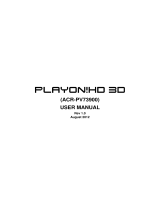Page is loading ...

Cyclone MKV 2 Multimedia Enclosure
Page 1.
Version 1.2
CYCLONE
-MKV-
2
Full HD 1080p
HDMI Network Media Player Enclosure
User manual

Cyclone MKV 2 Multimedia Enclosure
Page 2.
Version 1.2
Contents:
Safety Instructions: ..........................................................................................5
Product Details:................................................................................................7
Packaging List:.............................................................................................7
Front View:...................................................................................................7
Back View:....................................................................................................9
Remote Control:.........................................................................................10
User Interface: ...............................................................................................13
Main Menu:.................................................................................................13
Browser Menu:...........................................................................................14
Setup Menu:...............................................................................................15
Installing a Hard Disk Drive:...........................................................................16
Basic Setup:...................................................................................................17
Connecting Power:.....................................................................................17
AV Cable:...................................................................................................17
Component output connection (YPbPr)......................................................18
HDMI Cable:...............................................................................................19
Optical Cable (Audio Only):........................................................................19
USB Host Interface:....................................................................................20
Direct PC Connection via USB:..................................................................20
Connection and Network Setup:.................................................................21
Wired Connection:......................................................................................22
DHCP IP (Auto): .....................................................................................22
Fixed IP (Manual): ..................................................................................22
Wireless:.....................................................................................................23

Cyclone MKV 2 Multimedia Enclosure
Page 3.
Version 1.2
Viewing Multimedia:.......................................................................................24
Movie Playback:.........................................................................................24
Movie Playback Options: ........................................................................25
Audio Playback:..........................................................................................27
Audio Playback Options:.........................................................................28
Image Playback:.........................................................................................29
Image Playback Options:........................................................................29
Slideshow Viewing with Background Music:...........................................30
File Copy:.......................................................................................................31
Copy / Move:..............................................................................................31
Configuring File Sharing with Windows XP:...................................................33
Configuring File Sharing with Windows Vista:................................................34
UPnP: ............................................................................................................35
Playlist ...........................................................................................................35
Playlist Creation: ........................................................................................36
Playlist Media Playback:.............................................................................36
Removing Files from Playlist:.....................................................................36
Network Media Access: .................................................................................37
Settings:.........................................................................................................39
Audio Settings Menu:.................................................................................39
Video Settings Menu:.................................................................................39
Network Settings Menu:.............................................................................42
System Settings Menu: ..............................................................................43
MISC Settings Menu: .................................................................................44
BitTorrent/Samba Installation:....................................................................45

Cyclone MKV 2 Multimedia Enclosure
Page 4.
Version 1.2
Neighbour Web Interface: ..........................................................................46
BitTorrent Download:..................................................................................47
Adding a New Torrent: ...............................................................................48
BitTorrent Settings:.....................................................................................49
Visit Neighbour:..........................................................................................51
Account Management: ...............................................................................51
Firmware Upgrade:........................................................................................53
Formatting a Hard Disk Drive:........................................................................54
Troubleshooting:............................................................................................54
Product Specifications: ..................................................................................57
Media Codec Information:..............................................................................58
Maintenance Notice:......................................................................................59

Cyclone MKV 2 Multimedia Enclosure
Page 5.
Version 1.2
Safety Instructions:
READ THESE INSTRUCTIONS:
All safety and operating instructions should be read before this product is
used.
KEEP THESE INSTRUCTIONS:
These safety and operating instructions should be retained for future
reference.
FOLLOW ALL INSTRUCTIONS:
All operating instructions should be followed.
AVOID USING PRODUCT NEAR WATER:
Do not use this product near a water source.
ALWAYS CLEAN WITH A DRY CLOTH:
Clean using a soft, dry cloth only.
HEAT:
Do not install near a heat source, such as radiators or other apparatus that
produce high level heat.
POWER OUTAGE:
Avoid use of the product during electrical storms. Disconnect device when
not in use for long periods.
SERVICING:
If product is or becomes defective please refer to a qualified service
technician.

Cyclone MKV 2 Multimedia Enclosure
Page 6.
Version 1.2
AVOID BLOCKING AIR VENTS:
Do not block the air vents in order to avoid heat build up. A minimum of 5cm
is recommended to maintain free air flow.
PROTECT THE POWER CORD:
Prevent the power cord from being walked on and being pulled with sudden
force. Protect the cord from being pinched, particularly at plugs and the point
where they exit the device.
DO NOT DROP:
Do not drop the player as this will cause irreversible damage.
ONLY USE RECOMMENDED ACCESSORIES:
It is recommended to use only manufacturer approved accessories to avoid
any compatibility issues or damage to the product.
HARD DRIVE AND OTHER MEDIA STORAGE DEVICE:
We will not be liable in any way for damage as a consequence of loss or
recovery of data on the hard drive and other attached media storage.
Customers are advised to backup data before using this device.
We are not liable for compatibility issues with the media storage unit. It is
recommended that customers buy a compatible storage media unit for this
player.

Cyclone MKV 2 Multimedia Enclosure
Page 7.
Version 1.2
Product Details:
Packaging List:
Please ensure that the following items are included in the box when opened.
If any items are missing, please contact your supplier immediately.
Media Player 1 x
Power Adapter 1 x
Remote Control 1 x
AV Cable 1 x
Support CD 1 x
Front View:
1
Press to switch the player on or go into standby
mode. The LED will light up blue when switched
on. It will light up red when switched to standby
mode.
2 HOME Press to return to the player’s main menu.
3 SETUP Press to enter the player’s setup menu.
4 STOP Press to stop media playback.
5 PLAY Press to resume media playback.
12 11 10 9 8 7 6 5 4 3 2 1

Cyclone MKV 2 Multimedia Enclosure
Page 8.
Version 1.2
6 RETURN Press to return to the previous menu.
7 ENTER Pressing this button will confirm or select an
action.
8 DOWN Press to move onscreen cursor down.
9 UP Press to move onscreen cursor up.
10 RIGHT Press to move onscreen cursor right.
11 LEFT Press to move onscreen cursor left.
12 IR Infrared sensor. LED light display.

Cyclone MKV 2 Multimedia Enclosure
Page 9.
Version 1.2
Back View:
1 DC IN 12V Power port.
2 Component YPbPr component video output
3 AV Out Composite video output.
4 Optical Optical audio output to connect to a surround
sound system.
5 HDMI High definition video output port. Used to display
high quality video and audio.
6 LAN 10/100 network port to connect the media player
to a wired network.
7 USB USB 2.0 port. Used for file transfers when
connected to a PC.
8 USB Host USB Host port to connect to multiple external
storage devices.
① ③ ④ ⑤ ⑥ ⑦ ⑧
②

Cyclone MKV 2 Multimedia Enclosure
Page 10.
Version 1.2
Remote Control:

Cyclone MKV 2 Multimedia Enclosure
Page 11.
Version 1.2
Power Switches the Cyclone MKV 2 on and off from standby
mode.
Mute Switches on and off audio output.
TV System Toggles the Cyclone MKV 2 between NTSC, PAL, 480p,
576p, 720p 50Hz, 720p 60Hz, 1080i 50Hz, 1080i 60Hz,
1080p 50Hz and 1080p 60Hz.
0-9 Number Keys.
GoTo Press to select movie chapter.
Guide Returns user to main menu.
Return Returns user to the previous menu.
FR Press to fast rewind. Toggles fast rewind by
X2, X4, X8, X16 and X32.
FF Press to fast forward. Toggles fast forward by
X2, X4, X8, X16 and X32.
Setup Press to enter the setup menu.
UP Navigation button. Moves cursor up.
Down Navigation button. Moves cursor down.
Left Navigation button. Moves cursor left.
Right Navigation button. Moves cursor right.
OK Pressing this button confirms or selects an action.
Prev Press to return to previous file. Also scrolls page up on
list.
Next Press to go to next file. Also scrolls page down on list.
Vol + Press to increase audio volume.
Vol - Press to decrease audio volume.
Option Opens the option menu to rename or delete files.
Stop Stops media playback.
Pause/Step Press to pause media playback. Press continuously for
step by step playback.

Cyclone MKV 2 Multimedia Enclosure
Page 12.
Version 1.2
Repeat Press to set repeat options: Chapter, Title or Off.
Play Press to resume media playback.
Select Press to select files or folder to be copied in copy mode.
Press to select the file and then press “confirm” to add or
delete file in the playlist
Confirm Press to add or delete option in playlist
Info Press to display time, title and other information when
playing video and image files.
Subtitle Switch on subtitles if available.
Slow Press to activate slow motion. Toggles slow motion by
X1, X3/4, X1/2, X1/4, X1/8 and X1/16.
Press PLAY to resume regular play speed.
Audio Press to toggle between different audio outputs.
Zoom Press to zoom video or image files on display.
Video zoom levels: X2, X3, X4 and X8.
Image zoom levels: X2, X4, X8 and X16.

Cyclone MKV 2 Multimedia Enclosure
Page 13.
Version 1.2
User Interface:
The Cyclone MKV 2 user interface has been designed to allow easy access to
the media player’s many features.
Main Menu:
Upon starting the Cyclone MKV 2 this menu will be displayed first.
File Copy:
Provides access to the media player’s file management capabilities. It
provides access to the file copy and move functions.
Browser:
Provides access to media locations.
Setup:
Provides access to the Setup Menu.
IMS:
Provides access to Internet services.

Cyclone MKV 2 Multimedia Enclosure
Page 14.
Version 1.2
Browser Menu:
This menu provides access to media locations.
USB:
Provides access to multimedia files on connected external USB hard drives.
HDD:
Provides access to multimedia files on the local HDD.
NET:
Provides access to multimedia files located over your Local Area Network.
UPnP:
Provides UPnP shared files over your Local Area Network.
Playlist :
Provides access to playlist creation and playlist playback.

Cyclone MKV 2 Multimedia Enclosure
Page 15.
Version 1.2
Setup Menu:
Audio:
Provides access to audio configuration settings.
Video:
Provides access to video configuration settings.
Network:
Provides access to network configuration settings.
System:
Provides access to internal system configuration settings.
MISC:
Provides access to image configuration settings and other aspects of the
media player.

Cyclone MKV 2 Multimedia Enclosure
Page 16.
Version 1.2
Installing a Hard Disk Drive:
Installing a HDD into the Cyclone MKV 2 enclosure can be done without the
need of any tools.
Important Notice: It is advised to wear an antistatic wristband to prevent
electrostatic discharge from damaging any electrical
devices.
Before installing the HDD into the enclosure, please ensure that the Cyclone
MKV 2 has been disconnected from its power source.
When the Cyclone MKV 2 is free of all cables, open the HDD compartment
door. This is located on the right hand side of the enclosure.
Gently but firmly insert the HDD into the compartment until the locking
mechanism clicks.
Once the HDD is locked in place, close the compartment door.
After installing the HDD, format it using the built-in format utility. The format
utility can be accessed from the setup menu. Select the System tab and
scroll down to HDD Format. For more information please refer to this
manual’s formatting section.
Important Notice: It is advised not to install a HDD that already contains
data on it, as the formatting process will erase all data
currently on the HDD.
Important Notice: If you wish to use the optional BitTorrent and Samba
functions, it is advised to install the required files at this
point. The initial installation of these functions requires a
HDD format. All subsequent installations do not require a
HDD format. For more information please refer to this
manual’s BitTorrent/Samba section.
To remove the HDD from the enclosure please ensure that the Cyclone MKV
2 has been disconnected from its power source.
Open the compartment door located right of the enclosure.
Once opened located the latch on the left side of the compartment. Firmly
press to the Latch to release the HDD.
Remove the HDD and close the compartment door.
Tip: Press the HDD into the enclosure whilst pressing the release latch.
This will make it easier to release the HDD.

Cyclone MKV 2 Multimedia Enclosure
Page 17.
Version 1.2
Basic Setup:
Important Notice: If you wish to use the optional BitTorrent and Samba
features, it is advised to install the required files first. This
is because the initial installation requires the HDD to be
formatted after completion and may result in data loss.
Please refer to this manual’s BitTorrent and formatting
sections for more information.
To setup up your media enclosure you will need to connect it to your TV set
and supply power to the MKV 2 enclosure. You may also wish to connect the
Cyclone MKV 2 to your surround sound system, wireless or wired network
and attach an external hard drive.
First of all examine the back of your TV set and locate its AV ports. Please
make sure you have the correct cables for your chosen setup.
Connecting Power:
Please ensure the power socket switch is in the off position before plugging in
the power adapter to the wall.
Connect the power adapter (supplied) to the back of your Cyclone MKV 2 and
plug the power into the power socket. You will notice the standby LED is now
lit.
AV Cable:
Connecting the Cyclone MKV 2 to your TV will allow you to view multimedia in
standard definition.
Using the AV lead (supplied), connect the 3.5mm jack into the 3.5mm
composite port on the back of the Cyclone MKV 2. On the other end of the
cable plug the red, yellow and white connectors into the corresponding input
ports of your TV.
Switch on your TV and select AV mode, if required.

Cyclone MKV 2 Multimedia Enclosure
Page 18.
Version 1.2
Press the POWER button on the remote control to switch on the Cyclone
MKV 2.
Component output connection (YPbPr)
Connecting the Cyclone MKV 2 to your TV via the component ports (YPbPr)
will provide a higher quality visual output than is possible with composite.
To connect the player via component cable*, plug the Red (Pr), Blue (Pb) and
Green (Y) connectors into the associated ports. On the other end of the cable
plug the Red, Blue and Green connectors into the corresponding input ports
of your TV.
It is important to note that the component cable will only carry video signals;
therefore you will need to plug in a separate AV cable for sound signals.
With the supplied AV cable, connect the Red and White connectors into the
Red and White audio output ports of the media player. At the other end of the
cable plug the Red and White connectors into the corresponding audio input
ports of your TV
Switch on your TV and select the appropriate input mode, if required.
It is not required to plug in the Yellow connector since the video signal is
provided by the component cable.
Press the standby button on the remote control to switch on the Cyclone MKV
2.
* Please note component cable is not included with this product.

Cyclone MKV 2 Multimedia Enclosure
Page 19.
Version 1.2
HDMI Cable:
Connecting your Cyclone MKV 2 to your TV via HDMI provides the highest
quality of visual output and high quality audio in a single cable. HDMI output
can provide video resolutions of up to 1080p**.
Connect the HDMI cable* to the HDMI output interface on the back of the
Cyclone MKV 2. Connect the other end of the cable to your TV HDMI input
port.
Switch on your TV and select HDMI mode, if required.
Press the standby button on the remote control to switch on the Cyclone MKV
2.
* Please note HDMI cable is not included with this product.
** Please note that the device can display 570p / 720p / 1080i and 1080p
resolutions, however not all HDTVs are able to display higher resolutions.
Please consult TV user manual.
Optical Cable (Audio Only):
Connecting your Cyclone MKV 2 to your surround sound system via optical
cable provides high quality digital audio output. Digital audio signals through
optical cable are less susceptible to interference from nearby electrical
devices giving better quality.
Connect the optical cable* to the port labelled optical on the back of the
Cyclone MKV. Connect the other end of the cable to an identically shaped
port in your surround sound system.
Enter the Cyclone MKV 2 audio setup and select “SPDIF Output.” Once
selected, choose one of the digital audio options “LPCM DUAL CH” or “RAW”.
This should now enable sound to your surround sound system.

Cyclone MKV 2 Multimedia Enclosure
Page 20.
Version 1.2
* Please note optical cable is not supplied with this product.
USB Host Interface:
The Cyclone MKV 2 comes with two USB Host ports, allowing for quick and
easy external media storage expansion. It is compatible with standard
external hard disk drives, flash drives, digital cameras, card readers and other
data storage devices.
To connect your external hard disk drive to your Cyclone MKV 2, please turn
off the media player. Connect the USB cable to the USB port on the external
hard disk drive and the media player.
Please note that some external hard disk drives may require more power than
a standalone USB port can provide. In such cases please use the AC adapter
included with your external hard disk drive.
Direct PC Connection via USB:
The Cyclone MKV 2 is also capable of acting as an external USB storage
device.
Plug the power adapter into the Cyclone MKV 2, as your PC may not detect
the player if there is insufficient power.
Using a USB cable*, connect one end to the media player and the other into
any available USB port.
Once connected, it may take a moment for your PC to recognise the player as
an external storage device.
* Please note USB cable is not supplied with this product.
Please note a hard disk drive must be installed in the enclosure.
Important Notice: Do not disconnect the power whilst connected to the PC
and transferring data, as this may cause serious damage.
/