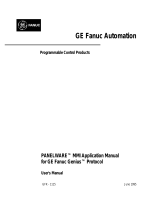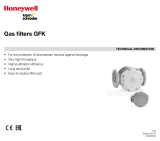Page is loading ...

GE Fanuc Automation
Programmable Control Products
Genius
Hand-held Monitor
User’s Guide
GFK-0121E June 1994

GFL–002
Warnings, Cautions, and Notes
as Used in this Publication
Warning
Warning notices are used in this publication to emphasize that hazardous voltages,
currents, temperatures, or other conditions that could cause personal injury exist in this
equipment or may be associated with its use.
In situations where inattention could cause either personal injury or damage to
equipment, a Warning notice is used.
Caution
Caution notices are used where equipment might be damaged if care is not taken.
Note
Notes merely call attention to information that is especially significant to understanding
and operating the equipment.
This document is based on information available at the time of its publication. While
efforts have been made to be accurate, the information contained herein does not
purport to cover all details or variations in hardware or software, nor to provide for
every possible contingency in connection with installation, operation, or maintenance.
Features may be described herein which are not present in all hardware and software
systems. GE Fanuc Automation assumes no obligation of notice to holders of this
document with respect to changes subsequently made.
GE Fanuc Automation makes no representation or warranty, expressed, implied, or
statutory with respect to, and assumes no responsibility for the accuracy, completeness,
sufficiency, or usefulness of the information contained herein. No warranties of
merchantability or fitness for purpose shall apply.
The following are trademarks of GE Fanuc Automation North America, Inc.
Alarm Master CIMSTAR Helpmate PROMACRO
Series Six CIMPLICITY GEnet Field Control
Logicmaster Series One Series 90 CIMPLICITY 90–ADS
Genius Modelmaster Series Three VuMaster
CIMPLICITY PowerTRAC Genius PowerTRAC ProLoop Series Five
Workmaster
Copyright 1994 GE Fanuc Automation North America, Inc.
All Rights Reserved

Index-3
GFK-0121
E
Preface
Content of this Manual
Chapter 1. Introduction: Chapter 1
describes the Hand-held Monitor. This
chapter lists catalog numbers and
specifications. It also explains
compatibility between different versions
of the Hand-held Monitor and various
other products.
Chapter 2. Hardware Setup: Chapter 2
gives instructions for powering the HHM,
changing its EPROM, and changing its
battery pack. It also describes how to
install the HHM on a panel, and how to
install a separate HHM connector on a
bus.
Chapter 3. Getting Started: Chapter 3
explains how turn on the Hand-held
Monitor, and how to set up its features for
your application. Chapter 3 also explains
how to test the Hand-held Monitor’s
operation.
Chapter 4. Device Configuration:
Overview: Chapter 4 gives basic
instructions for using the Hand-held
Monitor to configure Genius devices.
Chapter 5. Monitoring the Bus and its
Devices: Chapter 5 explains how to use the
Hand-held Monitor to display data and
status information from other devices on
the bus. It also explains how to clear faults,
switch a dual bus, execute Pulse Testing,
and display the bus scan time.
Chapter 6. Reading CPU Memory:
Chapter 6 explains how to use the HHM
to read the contents of specified memory
locations in CPUs on the bus.
Chapter 7. Error Messages: Chapter 7
defines messages that may be displayed
during HHM startup or operation, or
device configuration.
Related Publications
For more information, refer to these
publications:
Genius I/O System User’s Manual
(GEK-90486–1). Reference manual for
system designers, programmers, and
others involved in integrating Genius I/O
products in a PLC or host computer
environment. This book provides a
system overview, and describes the types
of systems that can be created using
Genius products. Datagrams, Global Data,
and data formats are defined.
Genius Discrete and Analog Blocks User’s
Manual (GEK-90486–2). Reference
manual for system designers, operators,
maintenance personnel, and others using
Genius discrete and analog I/O blocks.
This book contains a detailed description,
specifications, installation instructions,
and configuration instructions for all
currently–available discrete and analog
blocks.
Series 90-70 Remote I/O Scanner User’s
Manual (GFK-0579). Reference manual
for the Remote I/O Scanner, which
interfaces a drop containing Series 90-70
modules to a Genius bus. Any CPU
capable of controlling the bus can be used
as the host. This book describes the
Remote I/O Scanner features,
configuration, and operation.
Genius Bus Interface Unit and Field
Processor User’s Manual (GFK-0825).
Reference manual for the Bus Interface
Unit and the Field Processor, which
interface a station containing Field
Control modules to a Genius bus. Any
CPU capable of controlling the bus can be
used as the host. This book describes the
features, configuration, and operation or a
Bus Interface Unit or Field Processor.
Field Control I/O Modules User’s Manual
(GFK-0826). Reference manual for system

Preface
Index-4
Hand-held Monitor User’s Guide – June 1994
GFK-0121E
designers, operators, maintenance
personnel, and others using Field Control
I/O modules. This book contains a
detailed description, specifications, and
installation instructions for all
currently–available I/O modules.
Series 90 -70 Bus Controller User’s
Manual (GFK-0398). Reference manual
for the Bus Controller, which interfaces a
Genius bus to a Series 90-70 PLC. This
book describes the installation and
operation of the Bus Controller. It also
contains the programming information
needed to interface Genius I/O devices to
a Series 90-70 PLC.
Series 90 -30 Bus Controller User’s
Manual (GFK-1034). Reference manual
for the Bus Controller, which interfaces a
Genius bus to a Series 90-30 PLC. This
book describes the installation and
operation of the Bus Controller. It also
contains the programming information
needed to interface Genius I/O devices to
a Series 90-30 PLC.
Series Six Bus Controller User’s
Manual (GFK-0171). Reference manual
for the Bus Controller, which interfaces a
Genius bus to a Series Six PLC. This book
describes the installation and operation of
the Bus Controller. It also contains the
programming information needed to
interface Genius I/O devices to a Series Six
PLC.
Series Five Bus Controller User’s
Manual (GFK-0248). Reference manual
for the Bus Controller, which interfaces a
Genius bus to a Series Five PLC. This book
describes the installation and operation of
the Bus Controller. It also contains the
programming information needed to
interface Genius I/O devices to a Series
Five PLC.
Genius I/O PCIM User’s Manual
(GFK-0074). Reference manual for the
PCIM, which interfaces a Genius bus to a
suitable host computer. This book
describes the installation and operation of
the PCIM. It also contains the
programming information needed to
interface Genius I/O devices to a host
computer.
Genius I/O Single-slot PCIM User’s
Manual (GFK-0881). Reference manual
for the Single-slot PCIM, which interfaces
a Genius bus to a suitable host computer.
This book describes the installation and
operation of the PCIM. It also contains the
programming information needed to
interface Genius I/O devices to a host
computer.
We Welcome Your Comments
and Suggestions
At GE Fanuc automation, we strive to
produce quality technical documentation.
After you have used this manual, please
take a few moments to complete and
return the Reader’s Comment Card
located on the next page.
Jeanne L. Grimsby
Senior Technical Writer

Contents
Table of Contents i
GFK-0121E
Chapter 1 Introduction 1-1 . . . . . . . . . . . . . . . . . . . . . . . . . . . . . . . . . . . . . . . . . . . . . . .
Hand-held Monitor Description 1-2 . . . . . . . . . . . . . . . . . . . . . . . . . . . . . . . . . . . .
HHM Compatibility 1-4 . . . . . . . . . . . . . . . . . . . . . . . . . . . . . . . . . . . . . . . . . . . . . . .
HHM Specifications 1-5 . . . . . . . . . . . . . . . . . . . . . . . . . . . . . . . . . . . . . . . . .
Ordering Information 1-5 . . . . . . . . . . . . . . . . . . . . . . . . . . . . . . . . . . . . . . . . . . . . .
Chapter 2 Hardware Setup 2-1 . . . . . . . . . . . . . . . . . . . . . . . . . . . . . . . . . . . . . . . . . . .
Power for the Hand-held Monitor 2-1 . . . . . . . . . . . . . . . . . . . . . . . . . . . . . . . . . . .
Changing the PROM 2-4 . . . . . . . . . . . . . . . . . . . . . . . . . . . . . . . . . . . . . . . . . . . . . .
Permanent Installation 2-6 . . . . . . . . . . . . . . . . . . . . . . . . . . . . . . . . . . . . . . . . . . . .
Installing a Separate Hand-held Monitor Connector 2-9 . . . . . . . . . . . . . . . . . . .
Chapter 3 Getting Started 3-1 . . . . . . . . . . . . . . . . . . . . . . . . . . . . . . . . . . . . . . . . . . . .
Chapter 4 Device Configuration: Overview 4-1 . . . . . . . . . . . . . . . . . . . . . . . . . . . .
Chapter 5 Monitoring the Bus and its Devices 5-1 . . . . . . . . . . . . . . . . . . . . . . . . . .
Monitor Block Display for Discrete I/O and Input Blocks 5-4 . . . . . . . . . . . .
Monitor Block Display for Discrete Relay Output Blocks 5-5 . . . . . . . . . . . .
Monitor Block Display for Analog Blocks 5-5 . . . . . . . . . . . . . . . . . . . . . . . . .
Monitor Block Display for RTD or Thermocouple Blocks 5-5 . . . . . . . . . . . .
Monitor Block Display for a High-speed Counter Block 5-6 . . . . . . . . . . . . .
Monitor Block Display for a PowerTRAC Block 5-7 . . . . . . . . . . . . . . . . . . . .
Monitor/Control Reference Display for a Discrete, Relay, or High-speed Counter
Block 5-9 . . . . . . . . . . . . . . . . . . . . . . . . . . . . . . . . . . . . . . . . . . . . . . . . . . . . . . . .
Monitor/Control Reference Display for an Analog, RTD, or Thermocouple Block
5-10
Monitor/Control Reference Displays for a PowerTRAC Block 5-11 . . . . . . . .
Chapter 6 Reading CPU Memory 6-1 . . . . . . . . . . . . . . . . . . . . . . . . . . . . . . . . . . . . .
Chapter 7 Error Messages 7-1 . . . . . . . . . . . . . . . . . . . . . . . . . . . . . . . . . . . . . . . . . . . .

1
F1 F2 F3 F4
789Home
456
Menu
123Clear
+
0
On
Off
–
GENIUS
GE Fanuc
Hand Held Monitor
mon
cfg
Restarts for autonumbers that do not restart in each
chapter.
figure bi level 1, reset
table_big level 1, reset
chap_big level 1, reset1
app_big level 1, resetA
figure_ap level 1, reset
table_ap level 1, reset
figure level 1, reset
table level 1, reset
these restarts must be in the header frame of chapter 1.
a:ebx, l 1 resetA
a:obx:l 1, resetA
a:bigbx level 1 resetA
a:ftr level 1 resetA
c:ebx, l 1 reset1
c:obx:l 1, reset1
c:bigbx level 1 reset1
c:ftr level 1 reset1
Reminders for autonumbers that need to be restarted
manually (first instance will always be 4)
let_in level 1: A. B. C.
letter level 1:A.B.C.
num level 1: 1. 2. 3.
num_in level 1: 1. 2. 3.
rom_in level 1: I. II. III.
roman level 1: I. II. III.
steps level 1: 1. 2. 3.
1-1
GFK-0121E
Chapter 1 Introduction
The Hand-held Monitor (HHM) is a convenient operator
interface device that can be used to set up and monitor a Genius
I/O and communications system.
The HHM features:
An LCD display with four lines of 16 characters each.
Selectable display language: English, German, French, or
Italian.
A 20-key sealed-membrane keypad.
A keyswitch that can be used to restrict operator access to
certain functions, as selected for the application.
Operation from its battery pack, or by 115 volt AC
or 230 volt AC power.
The Hand-held Monitor screen is the operator’s
window to the Genius bus and all of its devices. It can
be used to display:
I/O data for any device on the bus.
Diagnostics.
Bus scan time.
Descriptions of all devices on the bus.
Global Data addresses.
Memory data from CPUs on the bus.
The Hand-held Monitor can also be used for device configuration, fault clearing, and forcing I/O circuits
and dual bus selection. It can also be set up to prevent the use of any of these capabilities.
A key feature of the Hand-held Monitor is its ability to communicate with I/O blocks and to force discrete
and analog I/O, whether or not there is a PLC or computer connected to the bus. This greatly simplifies
system check-out prior to full-scale system operation.

1
1-2
Hand-held Monitor User’s Guide – June 1994
GFK-0121E
Hand-held Monitor Description
F1 F2 F3 F4
789Home
456
Menu
123Clear
+
0
On
Off
–
HHM Cable
GENIUS
GE Fanuc
Hand Held Monitor
mon
cfg
Mode Select Keyswitch
LCD Display
Function Keys
Decimal Keys
Operation Keys
Connection for
Charger/Adapter
The HHM Keypad
The Hand-held Monitor keypad has three types of keys: function keys (F1 - F4), decimal
keys, and operation keys.
Function Keys: The four keys in the top row (F1, F2, F3, and F4) have functions that
change as the display changes.
F1 F2 F3 F4
The bottom line of the screen shows the current functions of these keys. For example:
n x t p r v a c t v b u s
Decimal Keys: The decimal keys are used to enter numbers and change sign.
Operation Keys: The four keys on the right side of the keypad are used to control HHM
operations:
Menu
Home
Clear
On
displays the Home menu.
Off
∆
displays the previous screen.
clears HHM error messages,
clears Genius faults,
deletes HHM keypad entries.
turns the HHM on or off.

1
1-3
GFK-0121E
Chapter 1 Introduction
The HHM Display
The Hand-held Monitor has a 4-line LCD screen. On a new Hand-held Monitor,
displays are in English. The display language can easily be changed to French, German,
or Italian. (Instructions for changing the display language are on page 3-5).
In addition to alphanumeric characters, the display uses the following special characters:
I
T
tri-state input.
O
T
Output with Feedback, or block with both inputs and outputs.
4
circuit is forced OFF.
1
circuit is forced ON.
O
relay block point is forced open.
C
relay block point is forced closed.
B
S
circuit controls a Bus Switching Module.
?
reference address or Device Number not yet assigned.
*
reference address is out of range for the presently-selected HHM host.
For a list of other HHM abbreviations and their meanings, select F3 (HELP) from the
HHM Utilities menu.
Keyswitch
The Hand-held Monitor’s keyswitch can be used to restrict access to certain features of
the HHM.
With the key present, the switch can be placed in either “configure” (cfg) or “monitor”
(mon) position.
cfg with the switch in Configure position, all HHM functions are available. In this
mode, the Hand-held Monitor can be configured to determine which of its fea-
tures will be usable once the key is removed.
mon: with the keyswitch in Monitor position, the HHM can monitor bus and block
data. Additional HHM functions, such as clearing faults or configuring I/O
blocks, can be used in Monitor mode only if the HHM has been set up to permit
their use.
The key must be present to move the switch from Monitor to Configure mode position;
it can only be removed in MON position. Two identical keys are supplied with each
Hand-held Monitor. The key should be removed if system security is a concern.
Accessories
The Hand-held Monitor comes with:
A sturdy removable leather case. The case has a rear tab with snap closure for
carrying the HHM on a belt. The handle can be pivoted back to stand the
Hand-held Monitor upright on a table.
A rechargeable battery pack.
A battery charger/adapter with 8-ft cord.
Two keys for the mode-selection keyswitch.
A removable 5 ft (1.5 meter) coiled communications cable.

1
1-4
Hand-held Monitor User’s Guide – June 1994
GFK-0121E
HHM Compatibility
The following table shows which Hand-held Monitor versions are compatible with
specific Genius I/O, Field Control, and related products.
Note that the functionality of an older Hand-held Monitor can be upgraded by replacing
its firmware PROM. (PROM installation instructions are in chapter 2).
Product
Type
Product
Catalog
Number
Requires this Hand-
held Monitor Ver-
sion (or later)
24/48VDC Analog 4 Input/2 Output block
24/48VDC RTD 6 Input block
24/48VDC Thermocouple 6 Input block
24/48VDC Current-Source Analog 4 Input/2 Output block
24/48VDC Current-Source Analog 6 Output block
115VAC Analog 4 Input/2 Output block
115VAC/125VDC RTD 6 Input block
115VAC/125VDC Thermocouple 6 Input block
115VAC/125VDC Current-Source Analog 4 Input/2 Output block
115VAC/125VDC Current-Source Analog 6 Output block
24/48VDC Source 16 I/O block
24/48VDC Sink 16 I/O block
24VDC Source 16 I/O block
24VDC Sink 16 I/O block
12/24VDC Source 32 I/O block
5/12/24VDC Sink 32 I/O block
115VAC 8 I/O block
115VAC 8 I/O Low Leakage block
115VAC 16 Input block
115VAC/10-30VDC High-Speed Counter block, v1.x
115VAC/10-30VDC High-Speed Counter block, v2.0
115/230VAC Relay Normally-closed 16 Output block
115/230VAC Relay Normally-open 16 Output block
115VAC/125VDC 8 I/O Isolated Block with Failed Switch Diagnostic
115VAC/125VDC 8 I/O Isolated without Failed Switch Diagnostic
115-230VAC/125VDC PowerTRAC block, v.2.2 or earlier
115-230VAC/125VDC PowerTRAC block, v.2.3
IC660BBA020
IC660BBA021
IC660BBA023
IC660BBA024
IC660BBA025
IC660BBA100
IC660BBA101
IC660BBA103
IC660BBA104
IC660BBA105
IC660BBD020
IC660BBD021
IC660BBD022
IC660BBD023
IC660BBD024
IC660BBD025
IC660BBD100
IC660BBD101
IC660BBD110
IC660BBD120
IC660BBD120D
IC660BBR100
IC660BBR101
IC660BBS100
IC660BBS101
IC660BPM100
IC660BPM100C
any
IC660HHM501B (v2.0)
IC660HHM501D (v3.5)
IC660HHM501E (v3.7)
IC660HHM501G (v4.0)
any
IC660HHM501B (v2.0)
IC660HHM501D (v3.5)
IC660HHM501E (v3.7)
IC660HHM501G (v4.0)
any
any
any
any
IC660HHM501B (v2.0)
IC660HHM501B (v2.0)
any
any
IC660HHM501B (v2.0)
IC660HHM501D (v3.5)
IC660HHM501G (v4.0)
IC660HHM501B (v2.0)
IC660HHM501B (v2.0)
any
any
IC660HHM501D (v3.5)
IC660HHM501G (v4.0)
Series Five Genius Bus Controller
Series 90-70 Genius Bus Controller
Series Six Genius Bus Controller with Diagnostics
Series Six Genius Bus Controller without Diagnostics
Series 90-30 GENIUS Communications Module
GENIUS Network Interface (GENI) module
IBM PC Interface Module (PCIM)
GENIUS Network Interface (GENI) module with inverted connector
IC655BEM510
IC697BEM731
IC660CBB902
IC660CBB903
IC693CMM301
IC660ELB905
IC660ELB906
IC660ELB910
IC660HHM501C (v3.0)
IC660HHM501F (v3.8)
any
any
IC660HHM501C (v3.0)
any
any
any
Series 90-70 Remote I/O Scanner IC697BEM733 IC660HHM501G (v4.0)
24/48VDC Bus Switching Module (BSM)
115VAC/125VDC Bus Switching Module (B SM)
IC660BSM021
IC660BSM115
any
Field Control products (all) IC670xxxxxx IC660HHM501J (v4.6)

1
1-5
GFK-0121E
Chapter 1 Introduction
HHM Specifications
Operating temperatur e 0–60 C(32–140 F)
Storage temperature –40 to +70 C(–40 to 158 F)
Humidity 5-95% (non-condensing)
Weight: without case 1.3 lbs (0.6 Kg)
with case 1.8 lbs (0.8 Kg)
Size (HxWxD): without case 8.00” x” 3.75 x” 1.25 (cmx)
with case 10.85” x 4.30” x 2.25”
Required AC power (for battery charger) 115/230VAC 15%, 47-63 Hz
(16-hour charging period for IC660BPM500B.
8-hour charging period for IC660BPM500A, now
discontinued.)
Fully charged operation 6 hours
Display characters 4 lines each of 16 LCD (0.2” - 5 mm high)
Keyboard 20 sealed keys with tactile feedback
Features Performs Genius I/O block configuration, monitors
I/O data on Genius bus, displays diagnostic in-
formation.
Display language English, German, French, or Italian
Drop Test Survives drop from 4 feet (1.2 meters) to concrete
floor landing on any surface or corner without af-
fecting its operation.
Data Rates 153.6 Kbaud standard, 153.5 Kbaud extended, 76.8
Kbaud, 38.4 Kbaud
Ordering Information
Description Catalog Number
Hand-Held Monitor (includes all items listed below) IC660HHM501
Cable from HHM to I/O Block IC660HHC005
Battery Pack IC660BPM500
Battery Charger IC660BCM501
Optional Accessories
External HHM Connector: A panel-mountable or DIN rail-mountable HHM connector
(catalog number 44A736310-001-R001) is available. It can be used to provide a
permanent HHM connection point on a Genius bus. See chapter 2 for a description.
230VAC Power Adapter: An optional 230VAC Power Adapter (IC660MCA512) can be
used to connect the Hand-held Monitor Charger to variety of 230 VAC power outlets by
means of a standard computer cable (not supplied). See chapter 2 for a description.
Extra HHM Keys: For applications requiring extra keys for the Hand-held Monitor, a
group of five sets can be ordered separately. The catalog number is IC660MKS511.

2
2-1
GFK-0121E
Chapter 2 Hardware Setup
Power for the Hand-held Monitor
The Hand-held Monitor can be operated using its built-in battery, or connected to either
115 volt or 230 volt AC power. A battery pack must always be installed to operate the HHM,
even when using AC power.
An optional 230VAC Power Adapter can be used to connect the Hand-held Monitor Charger
to variety of 230 VAC power outlets. See page 2-2 for more information.
Charging the Battery Pack for AC Operation
To operate the HHM using AC power, if the battery pack is new or has become fully
discharged by operating the HHM on battery power, it must be charged for at least 20
minutes. If it is necessary to restore temporary operation before charging is complete:
Plug the adapter cable into the HHM.
Wait 15 seconds and power up the HHM. It may be necessary to remove the battery pack
for 15 seconds, then reinstall it.
Note that continually using the Hand-held Monitor in AC mode for an extended period of
time causes the battery pack to deteriorate. After up to two years of AC operation of the
HHM, the battery pack may not be able to accept enough charge to operate the HHM
independently. However, it can still be used for AC operation.
Selecting 120 VAC or 230 VAC
Before plugging the adapter into AC power to operate or charge the Hand-held Monitor,
be sure the switch at the base of the adapter is correctly set to match the incoming
power (120 volts AC or 230 volts AC).
120V
230V
120V
position
230V
position
The Hand-held Monitor will operate while the adapter is connected.

2
2-2
Hand-held Monitor User’s Guide – June 1994
GFK-0121E
Using the 230VAC Power Adapter
The optional 230VAC Power Adapter (IC660MCA512) can be used to connect the Hand-
held Monitor Charger to variety of 230 VAC power outlets by means of a standard com-
puter cable (not supplied).
The Adapter has a receptacle on the top for the Hand-held Monitor Charger and an IEC
320 receptacle on the side for the computer cable.
IEC 320 receptacle in
side of Adapter
HHM Charger receptacle in
top of Adapter
Instructions
1. Set the power selection switch on the Hand-held Monitor Charger to the 230V position.
120V
230V
230V
position
2. Plug the Hand-held Monitor Charger into the top receptacle on the Power Adapter
unit.
3. Plug the computer cable into the IEC receptacle on side of the Power Adapter unit.
4. Connect the computer cable to a suitable 230VAC power source.
During normal operation, it is best to connect and disconnect the cable at the outlet, not
at the Adapter.

2
2-3
GFK-0121E
Chapter 2 Hardware Setup
Battery Operation
The HHM’s battery pack provides up to 6 hours of operation. To maximize battery life,
allow the battery to discharge fully between charges. The battery should be allowed to
fully discharge once a month.
Low Battery Power
Low battery power may cause this message:
**LOW BATTERY**
**HHM HALTED**
Please Recharge
Or the display may blank, or two black lines may appear briefly. Low battery power
suspends the current operation.
Charging the Battery Pack
When you receive a new Hand-held Monitor, its battery pack is not charged. Before
using a new battery pack to power the HHM for the first time, charge it by plugging the
adapter into a power source for 24 hours. After this initial charging, subsequent
rechanges will require only 16 hours.
Maintaining spare battery packs will allow the HHM to operate using one battery pack
while another is being charged.
If the battery pack won’t take a charge, it usually indicates a faulty battery pack, not a
faulty Hand-held Monitor. Try another battery pack. Replacement (uncharged) battery
packs are available.
If a battery pack is left uncharged for a long time, it may be necessary to remove the
battery pack from the HHM and charge it while removed for up to 15 minutes.
Replacing the Battery Pack
To replace the battery pack, use a Phillips screwdriver (size 0 or 1) to release the retaining
screw at the bottom of the HHM. Slide the battery pack out, insert another, and tighten
the screw.
Automatic Shutoff
To conserve power, the Hand-held Monitor automatically shuts off 10 minutes after the
last key is pressed. For applications where continual operation is preferred, the
automatic shutoff feature can be disabled. See page 3-5 for more information.

2
2-4
Hand-held Monitor User’s Guide – June 1994
GFK-0121E
Changing the PROM
New features can be added to upgrade a Hand-held Monitor by replacing its PROM as
described below.
Caution
To prevent possible damage to the Hand-held Monitor, this operation should be
performed in an area equipped with suitable electrostatic discharge protection.
1. If the HHM is connected to AC power, disconnect it.
2. Remove the HHM battery pack as described on the previous page.
3. On the front of the Hand-held Monitor, remove the two Phillips-head screws located
near the 7 and HOME keys.
4. Gently raise the keyboard up from the bottom to release the lip between the
keyboard and the display.
5. Once this lip is free, open the keyboard to the right, as illustrated below. It is not
necessary to remove the ribbon connector.
GENIUS
GE Fanuc
Hand Held Monitor
mon
cfg
Install PROM
with notch to
right as shown
6. Remove the old PROM. If you don’t have a PROM extraction tool, a small screwdriv-
er can be used instead, carefully working from side to side.

2
2-5
GFK-0121E
Chapter 2 Hardware Setup
7. If necessary, bend the pins on the PROM so they line up properly with the holes in
the socket. Bend the pins by pressing each side against a clean desk or table top as
shown below. If possible, a conductive mat should be used.
Conductive mat
46024
8. Insert the EPROM or Battery-Backed RAM into the socket.
IMPORTANT: Inserting the PROM backward can damage the Micro PLC and
destroy the PROM.
Newer PROMs may be physically longer, but all PROMs must be inserted flush with
the left edge of the socket, with the notch toward the ribbon connector.
9. Reposition the keyboard in its lip and tighten the two screws.
10. Reinstall the battery pack.

2
2-6
Hand-held Monitor User’s Guide – June 1994
GFK-0121E
Permanent Installation
If the Hand-held Monitor is to be installed using the metal bracket provided, follow the
instructions below. Do not install the HHM yet if it will be used to configure I/O blocks.
The mounting bracket provided can be used to install the Hand-held Monitor behind a
panel. You will need to make a cutout in the panel for the HHM (see next page).
You will also need to install a connector for the Hand-held Monitor within reach of the
HHM’s cable. The extra D-shell connector provided with the Hand-held Monitor
requires a panel cutout, with the bus cable and Hand-held Monitor located on the
opposite sides of the panel (see page 2-8).
An optional panel-mountable or DIN rail-mountable connector is also available. It does
not require a cutout. See page 2-9 for details.
Behind PanelBack of HHM
Bracket
Optional HHM
Connector
To Power Source
Bus In
Bus Out
Configuring a Permanently-installed HHM
Ordinarily, a Hand-held Monitor installed on a panel serves as an operator station. Its
configuration may be different from that of a portable HHM.
Its Device Number must be changed from 0 to some other number.
Automatic shutoff may be disabled.
I/O block configuration and other features may also be disabled.
After the HHM is configured, its keyswitch should be placed in MON position, and the
key removed.

2
2-7
GFK-0121E
Chapter 2 Hardware Setup
HHM Installation Instructions
1. Select a suitable location for the HHM. Environmental specifications are listed on
page 1-5. The location must have 115 VAC or 230 VAC power.
2. Cut an opening 3.75 (9.53cm) wide x 8 (20.32cm) high in the panel. Drill four
mounting holes as shown below.
6.00in
(15.24cm)
1.00in (2.54cm)
1.00in (2.54cm)
3.75in
(9.53cm)
4.38in
(11.13cm)
Cutout
3. Attach the bracket to the HHM with the screws, washers, and lockwashers provided.
(4) holes for
mounting on
panel
(2) holes for mounting to
back of Hand-held Monitor
4. Using appropriate hardware (not provided), mount the HHM and bracket in the
cutout.
5. Connect the power cord to the HHM, and connect the signal cable to the connector.

2
2-8
Hand-held Monitor User’s Guide – June 1994
GFK-0121E
Installing the D-Shell HHM Connector
Follow the instructions below if you are installing the supplied D-shell connector on the
bus.
1. Using the mounting plate as a template, cut an opening in the panel for the mating
connector. Also drill two holes for the mounting hardware.
2. Attach the mounting plate and mating connector to the panel using the mounting
hardware supplied.
3. Secure the two ends* of the serial bus cable to the back of the panel using strain
relief brackets.
4. Strip the ends of the wires. Twist the two Serial 1 wires together and attach them to
pin 5 of the connector. Twist the Serial 2 wires together and attach them to pin 9.
Similarly, attach the Shield wire(s)* to pin 4.
The following illustration shows connections for incoming and outgoing serial bus
cable. As with other devices, the HHM connector may be at either end of its bus. If it
is, there will only be one bus cable attached.
Mounting
Hardware
Bus
Cable
Bus
Cable
Strain
Reliefs
Shield
(Pin 4)
Mounting Surface
(rear view)
Mounting
Plate
Hand-held
Monitor
Connector
a42240c
SER 2
(Pin 9)
SER 1
(Pin 5)
Crimp
(Qty. 3)
Mating
Connector
When making bus connections, the maximum exposed length of bare wires should
be two inches. For added protection, each shield drain wire should be insulated with
spaghetti tubing to prevent the Shield In and Shield Out wires from touching each
other.
* If the HHM connector is at either end of its bus, it is necessary to install an
appropriate terminating resistor across the Serial 1 and Serial 2 wires. The Genius I/O
System and Communications User’s Manual lists appropriate terminating resistors for
each recommended bus cable type.

2
2-9
GFK-0121E
Chapter 2 Hardware Setup
Installing a Separate Hand-held Monitor Connector
You can add a connector to the bus for a permanently-mounted Hand-held Monitor, or
to provide an additional attachment point for a portable HHM.
The unit shown below (catalog number 44A736310-001-R001) provides a Hand-held
Monitor connector and serial bus terminals.
Hand-held Monitor
Connector
Serial Bus Terminals
Panel Mounting Ear
2.834 in
7.198 cm
1.673 in
4.249cm
.5 in
1.27 cm
shown at 100% of actual size
X1
X1 X2
X2 SA SB
SA SB
X1 Serial 1
X2 Serial 2
SA Shield In
SB Shield Out
46357
Mounting the HHM Connector
This unit can be easily mounted on a rail such as a standard 35mm (shown below) or
15mm DIN rail. The panel-mounting ears are not used if the unit is installed on a DIN
rail.
35mm DIN rail
(Removable) DIN rail
Mounting Feet
side view: shown at 50% of actual size
46358
Alternatively, it can be installed directly on a panel using screws through its mounting
ears. The DIN rail feet on the back of the unit are removed when the unit is
panel-mounted.

2
2-10
Hand-held Monitor User’s Guide – June 1994
GFK-0121E
Making the Bus Connections
The HHM connector has two sets of terminals; one for incoming cable and the other for
outgoing cable.
Connect the Serial 1, Serial 2, and Shield In terminal of either connector to the previous
device. Connect the Serial 1, Serial 2, and Shield Out terminal of the other connector to
the next device.
When making bus connections, the maximum exposed length of bare wires should be
two inches. For added protection, each shield drain wire should be insulated with
spaghetti tubing to prevent the Shield In and Shield Out wires from touching each other.
The following illustration shows connections for incoming and outgoing serial bus cable.
As with other devices, the HHM connector may be at either end of its bus. If it is, there
will only be one bus cable attached.
X1
X1 X2
X2 SA SB
SA SB
X1 Serial 1
X2 Serial 2
SA Shield In
SB Shield Out
Bus In
Bus Out
46366
As with other devices, if the HHM Connector is at either end of its bus, install an
appropriate terminating resistor across the Serial 1 and Serial 2 terminals. The Genius I/O
System and Communications User’s Manual lists appropriate terminating resistors for each
recommended bus cable type.
/