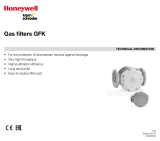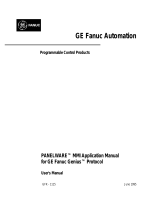Page is loading ...

Hardware Manual for the
HE500TIU050
HE500TIU100
IC300TIU101
HE500TIU102
HE500TIU103
HE500TIU110
IC300TIU111
HE500TIU112
HE500TIU113
HE500TIU200
IC300TIU201
HE500TIU202
HE500TIU203
And SmartStack Modules
Operator Station
Hardware Manual
06 April 2000 GFK-1819

PREFACE 06 Apr 2000 PAGE 3
GFK-1819
Warnings, Cautions, and Notes
as Used in this Publication
Warning notices are used in this publication to emphasize that
hazardous voltages, currents, temperatures or other conditions that
could cause personal injury exist in this equipment or may be
associated with its use.
In situations where inattention could cause either personal injury
or damage to equipment, a Warning notice is used.
Caution notices are used where equipment might be damaged if care is
not taken.
Note
Notes merely call attention to information that is especially significant to
understanding and operating the equipment.
This document is based on information available at the time of its publication. While
efforts have been made to be accurate, the information contained herein does not
purport to cover all details or variations in hardware or software, nor to provide for
every possible contingency in connection with installation, operation, or maintenance.
Features may be described herein which are not present in all hardware and software
systems. GE Fanuc Automation assumes no obligation of notice to holders of this document with
respect to changes subsequently made.
GE Fanuc Automation makes no representations or warranty, expressed, implied, or
statutory with respect to, and assumes no responsibility for the accuracy, completeness,
sufficiency, or usefulness of the information contained herein. No warranties of
merchantability or fitness for purpose shall apply.
The following are trademarks of GE Fanuc Automation North America, Inc.
Alarm Master CIMSTAR Helpmate PROMACRO Series Six
CIMPLICITY GEnet Logicmaster Series One Series 90
CIMPLICITY 90 – ADS Genius ModelMaster Series Three VuMaster
CIMPLICITY Power TRAC Genius PowerTRAC ProLoop Series Five Workmaster
The following are trademarks of Horner Electric, APG, LLC.
Cscape SmartStack CsCAN
Copyright 2000 GE Fanuc Automation North America, Inc.
All Rights Reserved
Warning
Caution

PAGE 4
06 Apr 2000 PREFACE
GFK-1819
ABOUT PROGRAMMING EXAMPLES
Any example programs and program segments in this manual or provided on accompanying diskettes are
included solely for illustrative purposes. Due to the many variables and requirements associated with any
particular installation, GE Fanuc cannot assume responsibility or liability for actual use based on the
examples and diagrams. It is the sole responsibility of the system designer utilising the Operator Station
to appropriately design the end system, to appropriately integrate the Operator Station and to make
safety provisions for the end equipment as is usual and customary in industrial applications as defined in
any codes or standards which apply.
NOTE: The programming examples shown in this manual are illustrative
only. Proper machine operation is the sole responsibility of the system
integrator.
DECLARATION OF EMC CONFORMITY
Manufacturer's Name: Horner Ireland Ltd.
Manufacturer's Address: Unit 1, Centrepoint, Centre Park Road, Cork, Ireland
Declares that the products Models: HE500TIU050, HE500TIU100, IC300TIU101, HE500TIU102,
HE500TIU110, IC300TIU111, HE500TIU200, IC300TIU201 and
HE500TIU202.
Conforms to the following EMC standards:
EMC: EN 55 022, Radiated and Conducted Emissions
EN 50 082-1, RF, EFT/EFB, ESD Immunity
Supplementary Information:
The above conformity only relates to the products in a stand-alone capacity. The products are used as
part of a system and are therefore classified as a component. As a component, the products are
prohibited by EC regulations to carry a CE Mark for EMC conformity. Static discharge tests only apply to
normal operation of the keyboards via the front panel. We would stress that the use of our products
within your system, while helping to ensure compliance of your system to the same directives, do not
necessarily guarantee that compliance will be achieved. We would also like to point out that the
interpretation of the law concerning CE marking and its application to sub-assemblies and components is
open to interpretation.
Date: 31 Mar 1999

PREFACE 06 Apr 2000 PAGE 5
GFK-1819
TABLE OF CONTENTS
ABOUT PROGRAMMING EXAMPLES ....................................................................................................4
DECLARATION OF EMC CONFORMITY.................................................................................................4
CHAPTER 1: INTRODUCTION................................................................................................................7
1.1 Scope....................................................................................................................................... 7
1.2 Equipment Needed ................................................................................................................... 9
1.3 Technical Specifications...........................................................................................................11
1.4 Upgrade Revision Software & Firmware...................................................................................12
1.4.1 Scope...............................................................................................................................12
1.4.2 Software Upgrade.............................................................................................................12
1.4.3 Firmware Upgrade ............................................................................................................12
CHAPTER 2: TIU050.............................................................................................................................15
2.1 Scope......................................................................................................................................15
2.2 TIU050 Button Selection Actions..............................................................................................15
2.3 TIU050 Contrast Adjustment....................................................................................................15
2.4 TIU050 Ports............................................................................................................................16
2.4.1 TIU050 Configuration of the RS-485 Port ..........................................................................16
2.5 TIU050 Dimensions..................................................................................................................17
CHAPTER 3: TIU100/101/102/103.........................................................................................................19
3.1 Scope......................................................................................................................................19
3.2 TIU10X Button Selection Actions..............................................................................................19
3.3 TIU10X Contrast Adjustment....................................................................................................19
3.4 TIUX Rear View.......................................................................................................................20
3.5 TIU100 Ports............................................................................................................................20
3.5.1 TIU10X Configuration of the RS-485 Port..........................................................................21
3.6 TIU10X Dimensions.................................................................................................................22
CHAPTER 4: TIU110/111/112/113.........................................................................................................23
4.1 Scope......................................................................................................................................23
4.2 TIU11X Button Selection Actions .............................................................................................23
4.3 TIU11X Contrast Adjustment....................................................................................................23
4.4 TIU11X Rear View...................................................................................................................24
4.5 TIU110 Ports............................................................................................................................24
4.5.1 TIU11X Configuration of the RS-485 Port..........................................................................26
4.6 TIU11X Dimensions.................................................................................................................26
CHAPTER 5: TIU200/201/202/203.........................................................................................................27
5.1 Scope......................................................................................................................................27
5.2 TIU20X Button Selection Actions..............................................................................................27
5.3 TIU20X Contrast Adjustment....................................................................................................28
5.4 TIU20X Rear View...................................................................................................................28
5.5 TIU20X Ports...........................................................................................................................28
5.5.1 TIU20X Configuration of the RS-485 Port..........................................................................30
5.6 TIU20X Dimensions.................................................................................................................30
CHAPTER 6: COMMUNICATIONS........................................................................................................31
6.1 PC to Operator Station Communications..................................................................................31
6.2 Automation Equipment (AE) Communications Connections......................................................31
6.2.1 Recommended Automation Equipment Communication Cables.........................................31
6.3 RS-232 Connection..................................................................................................................31
6.4 RS-422/485 Four-Wire.............................................................................................................32
6.5 RS-485 Two-Wire ....................................................................................................................33
6.6 Current Loop............................................................................................................................34
CHAPTER 7: GETTING STARTED........................................................................................................35
7.1 Self-Test ..................................................................................................................................35
7.1.1 Contrast Band...................................................................................................................35

PAGE 6
06 Apr 2000 PREFACE
GFK-1819
7.1.2 Display Test......................................................................................................................35
7.1.3 Keyboard Test...................................................................................................................35
7.1.4 RAM Test..........................................................................................................................35
7.1.5 Serial Loop-back Tests......................................................................................................35
7.2 Updating the Protocol...............................................................................................................36
7.3 Updating the Operating System................................................................................................36
CHAPTER 8 : NETWORKS....................................................................................................................37
8.1 Scope......................................................................................................................................37
8.2 Controller Area Network (CAN) Overview.................................................................................37
8.2.1 CAN Features...................................................................................................................37
8.3 CsCAN Network Overview.......................................................................................................37
8.3.1 CsCAN Network Features.................................................................................................37
8.3.2 CsCAN Network Operation................................................................................................37
8.4 DeviceNet Overview.................................................................................................................38
8.4.1 DeviceNet Features...........................................................................................................38
8.4.2 DeviceNet Protocol ...........................................................................................................39
8.4.3 DeviceNet Operation.........................................................................................................39
8.5 CAN Wiring Rules....................................................................................................................40
8.6 Profibus...................................................................................................................................41
8.6.1 Profibus Wiring..................................................................................................................41
CHAPTER 9: SMARTSTACK
.............................................................................................................43
9.1 Scope......................................................................................................................................43
9.2 Installing and Removing a SmartStack Module.........................................................................43
9.2.1 Installing SmartStack Modules...........................................................................................43
9.2.2 Removing SmartStack Modules.........................................................................................43

CH.1: INTRODUCTION 06 Apr 2000 PAGE 7
GFK-1819
CHAPTER 1: INTRODUCTION
1.1 Scope
The Operator Station (TIU050/10X/11X/20X) is an Operator Station (OS) that provides extensive
monitoring and control in an extremely small package. The Operator Station “OS” product line offers four
distinct categories of products as described in Table 1.1.
Table 1.1 – Operator Station (OS) Product Line
Note: Only IC300 TIU101 / IC300 TIU111 IC300 TIU201 models are available through GE
Fanuc Channels.
Model Description
TIU050: Text Only
HE500TIU050-001
HE500TIU050-002
2 lines x 20 characters.
2 lines x 20 characters with Real Time Clock.
TIU10x: Text / Semi-Graphics
HE500TIU100-01
HE500TIU100-02
HE500TIU100-03
HE500TIU100-04
HE500TIU100-05
HE500TIU100-06
HE500TIU100-07
HE500TIU100-09
8 Lines x 20 Characters plus 128 x 64 pixels.
8 Lines x 20 Characters plus 128 x 64 pixels with Real Time Clock.
8 Lines x 20 Characters plus 128 x 64 pixels with Current Loop.
8 Lines x 20 Characters plus 128 x 64 pixels with Current Loop and Real
Time Clock.
8 Lines x 20 Characters plus 128 x 64 pixels with Stud Type Metalwork
8 Lines x 20 Characters plus 128 x 64 pixels with wide temperature
display.
8 Lines x 20 Characters plus 128 x 64 pixels with Bezel
8 Lines x 20 Characters plus 128 x 64 pixels with no metal and dill
connectors
IC300TIU101-01
IC300TIU101-02
8 Lines x 20 Characters plus 128 x 64 pixels with
CsCAN Network
.
8 Lines x 20 Characters plus 128 x 64 pixels with
CsCAN Network
and
Real Time Clock.
HE500TIU102-01
HE500TIU102-02
8 Lines x 20 Characters plus 128 x 64 pixels with a
Profibus
Network
.
8 Lines x 20 Characters plus 128 x 64 pixels with
Profibus
Network
and Real Time Clock.
HE500TIU103-01
HE500TIU103-02
8 Lines x 20 Characters plus 128 x 64 pixels with
DeviceNet
Networks
.
8 Lines x 20 Characters plus 128 x 64 pixels with
DeviceNet
Networks
and Real Time Clock.
TIU11X: Text / Semi Graphics with Numeric Keypad
HE500TIU110-01
HE500TIU110-02
HE500TIU110-03
HE500TIU110-04
HE500TIU110-05
HE500TIU110-06
HE500TIU110-07
HE500TIU110-09
8 Lines x 20 Characters plus 128 x 64 pixels plus a Numeric keypad.
8 Lines x 20 Characters plus 128 x 64 pixels plus a Numeric keypad with
Real Time Clock.
8 Lines x 20 Characters plus 128 x 64 pixels plus a Numeric keypad with
Current Loop.
8 Lines x 20 Characters plus 128 x 64 pixels plus a Numeric keypad with
Current Loop and Real Time Clock.
8 Lines x 20 Characters plus 128 x 64 pixels with Stud Type Metalwork.
8 Lines x 20 Characters plus 128 x 64 pixels with wide temperature
display.
8 Lines x 20 Characters plus 128 x 64 pixels with Bezel
8 Lines x 20 Characters plus 128 x 64 pixels with no metal and dill
connectors
IC300TIU111-01
IC300TIU111-02
8 Lines x 20 Characters plus 128 x 64 pixels plus a Numeric keypad with
CsCAN Network
.
8 Lines x 20 Characters plus 128 x 64 pixels plus a Numeric keypad with
CsCAN Network
and Real Time Clock.
HE500TIU112-01
HE500TIU112-02
8 Lines x 20 Characters plus 128 x 64 pixels plus a Numeric keypad with
Profibus
Network
.
8 Lines x 20 Characters plus 128 x 64 pixels plus a Numeric keypad with
Profibus
Network
and Real Time Clock.

PAGE 8
06 Apr 2000 CH. 1: INTRODUCTION
GFK-1819
HE500TIU113-01
HE500TIU113-02
8 Lines x 20 Characters plus 128 x 64 pixels with
DeviceNet
Network
.
8 Lines x 20 Characters plus 128 x 64 pixels with
DeviceNet
Network
and Real Time Clock.
TIU20X: Text / Full Graphics with Numeric / Function Keypad
HE500TIU200 16 Lines x 40 Characters plus 240 x 128 pixels plus a Numeric keypad /
Function keypad. Optional SmartStack I/O.
IC300TIU201 16 Lines x 40 Characters plus 240 x 128 pixels plus a Numeric keypad /
Function keypad. Optional SmartStack I/O. Can be used with
CsCAN
Network.
HE500TIU202 16 Lines x 40 Characters plus 240 x 128 pixels plus a Numeric keypad /
Function keypad. Optional SmartStack I/O. Can be used in a
Profibus
Network
.
HE500TIU203 16 Lines x 40 Characters plus 240 x 128 pixels plus a Numeric keypad /
Function keypad. Optional SmartStack I/O. Can be used with
DeviceNet
Network.
The front panel of the OS has a bright and clear display (LCD with adjustable back lit) and easy-to-use
push buttons. On the back panel are communication ports for connection to automation equipment
(programmable logic controller, drive, weighing equipment or other equipment) and a PC (IBM or
compatible computer). Also located on the back panel or end of the back panel depending on the model,
the OS has clearly displayed features such as power input, PC and PLC port, Tx and Rx LEDs. Also,
depending on the model, a network port is provided for connection to whichever OS network you have
chosen.
The OS supports a variety of protocols. Various protocols can be downloaded through the PC port and
stored in the unit’s flash memory. The operating system can also be downloaded through the PC port.
The OS range supports 3 network options. CsCAN (TIUXX1) and Device (TIUXX3) and Profibus with the
TIUXX2 range.
HE500TIU050 HE500TIU10X HE500TIU11X HE500TIU20X
Software Cbreeze Included Included Included Included
Programming Port
RS232
Standard Standard Standard Standard
Communication Port
232/485
1111
Flash Ram 64 K Words 256 K Words 256 K Words 512 K Words
Memory UpgradeNoNoNo1 Meg
Words SRam 32 K Bytes 128 K Bytes 128 K Bytes 128 K Bytes
Memory Upgrade No No No 512 K Bytes
Total Pages 300 300 300 300
Characters per Page 2x20 8x20 8x20 16x40
Graphics pixels Text Only 128 x 64 128 x 64 240 x 128
Data fields/page88824
No. of Text tables 249 249 249 249
Text table size Rows
& Columns
No No No 256
Recipe Memory 0 64K 64K 64K
Recipes No Standard Standard Standard
Editable Fonts No Standard Standard Standard
Scaling Range
checking
Standard Standard Standard Standard
Tending No Standard Standard Standard
Graphing No Standard Standard Standard
Editable Graphics No No No Standard

CH.1: INTRODUCTION 06 Apr 2000 PAGE 9
GFK-1819
Animated BitmapsNoNoNoStandard
Alarms and Status
pages
Standard Standard Standard Standard
Numeric keys Standard No Standard Standard
System keys4444
Function keys *10No1218
LED'sNoNoNo10
SmartStack option No No No Standard
Battery Back Ram +
Real Time Clock
Optional Optional Optional Standard
Comprehensive
Math's Facilities
No 1024 lines 1024 lines 1024 lines
Day & Time
Scheduling,
Background Task
No Standard Standard Standard
Internal Registers No 1024 %R 1024 %R 1024 %R
Operating
Temperature C°
0 to 50 0 to 50 0 to 50 0 to 50
Storage Temperature
C°
-10 to 70 -10 to 70 -10 to 70 -10 to 70
Humidity Non
Condensing Storage
10-90% 10-90% 10-90% 10-90%
Environmental
NEMA4 / IP65
Yes Yes Yes Yes
Y2K Certified CE
Approved
Yes Yes Yes Yes
Size -Width ,Height
,Depth mm
180 X 120 X 60 121 X 105 X 38 172 X 105 X 38 281 X 192 X 58
Cut-out -- Width ,
Height mm
151 X 89 100 X 85 153 X 85 242 X 158
Screen dimensions
mm
80 X 17 70 X 38 70 X 38 130 X 75
Input Voltage Range 9-35 Vdc 9-35 Vdc 9-35 Vdc 9-35 Vdc
Weight (grams) 325 370 450 1855
Network-
DeviceNet, CsCAN
No Optional Optional Optional
Data xfer from
Automated device
via network -
Profibus
No Optional Optional Optional
* System keys can be programmed to be function keys at specific times in the project. See Function keys in
CBREEZE Software Manual MAN0023
** The TIU100/110 is available with two non-standard features: 20mA current loop communication and a
real-time clock (RTC). Both can be ordered at the time of purchase. The current loop can be re-fit by the
user later. The RTC requires factor re-fit. The TIU050 is only available with the real-time clock option.
*** The TIU20X provides for the display of both text and full graphics and has a Numeric/Function
Keypad. It also allows the use of a wide range of SmartStack I/O options.
1.2 Equipment Needed
1. The current version of CBREEZE
software install on a PC running Windows 95
, Windows 98
or
Windows NT
.
2. TIU050/10X/11X/20X Interface Unit.

PAGE 10
06 Apr 2000 CH. 1: INTRODUCTION
GFK-1819
3. PC to TIU Programming Cable HE693CBL232 or equivalent See Chapter on Communications

CH.1: INTRODUCTION 06 Apr 2000 PAGE 11
GFK-1819
1.3 Technical Specifications
Table 1.2 – Technical Specifications
Parameter Conditions Min. Typical Max. Units
Input voltage (V
I
)102432VDC
Typical power consumption
TIU050
TIU10X
TIU11X
TIU20X
V
I
= 24VDC
V
I
= 24VDC
V
I
= 24VDC
V
I
= 24VDC
130
130
130
350
mA
Inrush input current V
I
= 24VDC for 4ms 260 mA
Operating temperature
TIU050
TIU10X
TIU10X-6
TIU11X
TIU11X-6
TIU20XA
TIU20XB or higher
0
0
-10
0
-10
0
0
50
50
60
50
60
45
50
°C
Storage temperature -20 70 °C
Relative Humidity (non-condensing) 10 90 %
Weight
TIU050
TIU10X
TIU11X
TIU20X
320
370
470
1870
350
400
500
1900
g
Dimensions
TIU050
TIU10X
TIU11X
TIU20X
179 x 111 x 60
121 x 105 x 38
172 x 105 x 38
282 x 194 x 62
mm
Cable Lengths
†
RS-232
RS-485 1
15
1500
m
IP rating NEMA 4-12/IP65
EMC Conformance
EN 55 022, Radiated and Conducted Emissions
EN 61000-4-3, Radiated and Conducted RF Immunity
ENV 50144
†
Cables beyond the maximum recommended length may create communication problems. Both ends of
an RS-485 network must be properly terminated at 120
Ω
and grounded.

PAGE 12
06 Apr 2000 CH. 1: INTRODUCTION
GFK-1819
1.4 Upgrade Revision Software & Firmware
1.4.1 Scope
To avail of any new features that are included in this new release on units that were purchased previous
to this release, both software and firmware require updating by the user. Any new unit will be set-up for
the latest version released.
1.4.2 Software Upgrade
To update the software requires that the user install the new version of software from the installation CD.
You may install the new software over any previous version installed. See section 1.4 Software
Installation Instructions.
To update existing projects simple open the project from the newly installed version of the software. Once
the project is saved to disk the update is complete. For backup reasons we recommend that you save the
new version of your project in a different location or under a different file name.
1.4.3 Firmware Upgrade
The following steps assume that a project or configuration is loaded to the Operator Station and that the
user is running the latest version of software.
a) Upload the project/configuration from the unit.
b) If a customised character set is loaded to the unit then upload the character set also.
c) Choose Automation Device from main menu Configure/Communication Settings.
d) From File menu choose Update TIU Operating System. (See Updating Operating System for more
details).
e) From File menu choose Update TIU Protocol. If you are updating from firmware version 2.00 or later
then you just have to update to the latest protocol file. However if you are updating from firmware
version 1.24 or earlier you most update to a Upgrade.1xx protocol file first, then update to the latest
firmware revision. See Note. (See updating protocol for further information).
f) Choose Download Character Sets to TIU from File menu.
g) Choose Download Project to TIU from File menu.
Note:
When updating the protocol file the screen may go blank after the protocol file is complete.
Continue with the procedure as described and the display will recover.

CH.1: INTRODUCTION 06 Apr 2000 PAGE 13
GFK-1819

PAGE 14
06 Apr 2000 CH. 1: INTRODUCTION
GFK-1819
NOTES

CH.2: TIU050 06 Apr 2000 PAGE 15
GFK-1819
CHAPTER 2: TIU050
2.1 Scope
The TIU050 is a 2 line text only display terminal. The hardware description is detailed in this chapter.
2.2 TIU050 Button Selection Actions
a)
PAUSE
key selects data for editing OR exits from data editing.
b)
PAUSE & DOWN
keys pressed together, enters sub menu pages.
c)
PAUSE & UP
keys pressed together, exits sub menus to the parent menu pages.
d)
UP
key selects the previous menu page, sub menu page, alarms, and increments data
e)
DOWN
key selects the next menu page, sub menu page, alarms and also decrements data.
f)
ENTER
key sends data to the automation equipment, accepts alarms, and displays accepted alarms.
g)
ALPHANUMERIC KEYPAD
and
FUNCTION KEYS
can be used to enter data or can be used to
preform some pre-programmed action.
2.3 TIU050 Contrast Adjustment
On menu page 1 (after the start-up screen), hold the
ENTER
key and press the
UP
or
DOWN
key to
adjust the contrast. The contrast setting is stored and not lost after removing power.
CONTRAST BAND - allows the user to set the lower and upper limits of contrast. Adjust the lower limit
using the UP or DOWN key and press Enter when done. Do the same for the upper limit.
WARNING: - Changes to the lower or upper limits may allow the user to set the contrast to a setting
where the display may appear blank. It is recommended that the factory setting are used (Min 8A, Max
FE).
Figure 2.1 – Front View of TIU050
Alphanumeric
Keypad
Programmable
Function Keys
P
AUSE Key
U
P Key
D
OWN Key
E
NTER Key
1QZ_
F1
2 ABC 3 DEF 4 GHI 5 JKL
F2 F3 F4 F5
F6
6 MNO 7 PRS
F7
8 TUV
F8
F9
9 WXY 0
F10
+
-

PAGE 16
06 Apr 2000 CH. 2: TIU050
GFK-1819
2.4 TIU050 Ports
2.4.1 TIU050 Configuration of the RS-485 Port
The configuration bank (shown in Figure 2.5) sets the parameters of the RS-485 port as described in
Table 2.1.
Table 2.1 – Configuration Bank
Switch 1 ON: Pull-up (must be used together with switch 3)
OFF: no Pull-up
Switch 2
ON: 120
Ω
termination
OFF: no termination
Switch 3 ON: Pull-down (must be used together with switch 1)
OFF: no Pull-down
Switch 4 Reserved for future use
NOTE:
Switch 1 and 3 must be used together. Either both pull-up and pull-down are
used or neither is used.
Figure 2.3 – Power Connector
Powered by +24VDC and Ground.
Figure 2.4 – Configuration Bank
OFF
ON
SW1
F
igure 2.2 – Automation Equipment Serial Port
Pin 1
P
in 8TIU050 8-pin Terminal Block

CH.2: TIU050 06 Apr 2000 PAGE 17
GFK-1819
Pull-up
and
Pull-down
switches are used to increase the signal level on the RS-485 bus. This is useful if
there is a long bus and a significant amount of attenuation is anticipated.
Termination
resistance of 120
Ω
must be placed across each end of the RS-485 bus. With switch 2 ON,
a 120
Ω
resistance is placed across the bus. This is only used if the TIU050/100/110 is the last device at
either end of the bus.
2.5 TIU050 Dimensions
TOLERANCES ARE +/- 0.01” [0.3mm] UNLESS STATED OTHERWISE
TIU050 CUTOUT DETAILS
3.27” [83 mm]
+0.02
-0.00
+0.5
-0.0
5.95” [151mm]
UP TO 0.04”[1mm] CORNER
RADIUS IS ACCEPTABLE
Figure 2.5 – TIU050 Cutout

PAGE 18
06 Apr 2000 CH. 2: TIU050
GFK-1819
NOTES

CH. 3: TIU100/101/102/103 06 Apr 2000 PAGE 19
GFK-1819
CHAPTER 3: TIU100/101/102/103
3.1 Scope
The TIU10X 128 x 64 pixel display, which allows for some graphics and various fonts to be displayed. .
The hardware description is detailed in this chapter.
3.2 TIU10X Button Selection Actions
a)
PAUSE
key selects data for editing OR exits from data editing.
b)
PAUSE & DOWN
keys pressed together, enters sub menu pages.
c)
PAUSE & UP
keys pressed together, exits sub menus to the parent menu pages.
d)
UP
key selects the previous menu page, sub menu page, alarms, and increments data
e)
DOWN
key selects the next menu page, sub menu page, alarms and also decrements data.
f)
ENTER
key sends data to the automation equipment, accepts alarms, and displays accepted alarms.
3.3 TIU10X Contrast Adjustment
On menu page 1 (after the start-up screen), hold the
ENTER
key and press the
UP
or
DOWN
key to
adjust the contrast. The contrast setting is stored and not lost after removing power.
CONTRAST BAND - allows the user to set the lower and upper limits of contrast. Adjust the lower limit
using the UP or DOWN key and press Enter when done. Do the same for the upper limit.
WARNING: - Changes to the lower or upper limits may allow the user to set the contrast to a setting
where the display may appear blank. It is recommended that the factory setting are used (Min 8A, Max
FE).
PAUSE Key
Figure 3.1 - Front View of TIU100
E
NTER Key
UP Key
D
OWN Key

PAGE 20 06 Apr 2000 CH.3: TIU100/101/102/103
GFK-1819
3.4 TIUX Rear View
3.5 TIU100 Ports
Figure 3.2 – Rear View of TIU100/101/102
Pin 13
Pin 1
T
IU100 13-pin Terminal Block
Pin 1
Pin 1
To PC
Rx Pin 2
Tx Pin 3
0V Pin 5

CH. 3: TIU100/101/102/103 06 Apr 2000 PAGE 21
GFK-1819
3.5.1 TIU10X Configuration of the RS-485 Port
The configuration bank (shown in Figure 3.8) sets the parameters of the RS-485 port as described in
Table 3.1.
Table 3.1 – Configuration Bank
Switch 1 ON: Pull-up (must be used together with switch 3)
OFF: no Pull-up
Switch 2
ON: 120
Ω
termination
OFF: no termination
Switch 3 ON: Pull-down (must be used together with switch 1)
OFF: no Pull-down
Switch 4 Reserved for future use
NOTE:
Switch 1 and 3 must be used together. Either both pull-up and pull-down are
used or neither is used.
Pull-up
and
Pull-down
switches are used to increase the signal level on the RS-485 bus. This is useful if
there is a long bus and a significant amount of attenuation is anticipated.
Figure 3.4 – Automation
Equipment Port Receive &
Transmit LEDs
The LED’s flash when the TIU10X
is communicating with the AE.
Figure 3.5 – PC Port Receive &
Transmit LEDs
The LED’s flash when the PC is
communicating with the TIU10X
Serial Port
Tx
Rx
PC Port
Tx
Rx
Figure 3.3 – Automation Equipment Serial Port
/