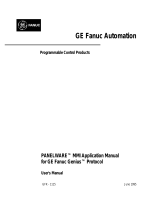Page is loading ...

GE Fanuc Automation
Programmable Control Products
Series 90 -70
Remote I/O
Scanner
User’s Manual
GFK–0579B July 1992

GFL–002
Warnings, Cautions, and Notes
as Used in this Publication
Warning
Warning notices are used in this publication to emphasize that hazardous voltages,
currents, temperatures, or other conditions that could cause personal injury exist in this
equipment or may be associated with its use.
In situations where inattention could cause either personal injury or damage to
equipment, a Warning notice is used.
Caution
Caution notices are used where equipment might be damaged if care is not taken.
Note
Notes merely call attention to information that is especially significant to understanding
and operating the equipment.
This document is based on information available at the time of its publication. While
efforts have been made to be accurate, the information contained herein does not
purport to cover all details or variations in hardware or software, nor to provide for
every possible contingency in connection with installation, operation, or maintenance.
Features may be described herein which are not present in all hardware and software
systems. GE Fanuc Automation assumes no obligation of notice to holders of this
document with respect to changes subsequently made.
GE Fanuc Automation makes no representation or warranty, expressed, implied, or
statutory with respect to, and assumes no responsibility for the accuracy, completeness,
sufficiency, or usefulness of the information contained herein. No warranties of
merchantability or fitness for purpose shall apply.
The following are trademarks of GE Fanuc Automation North America, Inc.
Alarm Master CIMSTAR Helpmate PROMACRO Series Six
CIMPLICITY GEnet Logicmaster Series One Series 90
CIMPLICITY 90–ADS Genius Modelmaster Series Three VuMaster
CIMPLICITY PowerTRAC Genius PowerTRAC ProLoop Series Five Workmaster
Copyright 1992 GE Fanuc Automation North America, Inc.
All Rights Reserved

iii
Preface
Content of this Manual
This book is a reference to installing, configuring, and using a GE Fanuc Series 90 –70
Remote I/O Scanner (IC697BEM733).
Chapter 1. Introduction: This chapter describes the Remote I/O Scanner and other
equipment that may be used with it. It discusses Genius bus operation as it relates to
the Remote I/O Scanner, and describes how the Remote I/O Scanner can be used in
redundancy systems. Chapter 1 also describes configurable features of a remote drop,
and explains configuration methods.
Chapter 2. Installation: Explains how to properly install the components of a remote
drop, including Series 90–70 racks, a Remote I/O Scanner, and other Series 90–70
modules. Chapter 2 also explains how to complete the Genius bus connections and how
to connect a programmer to the Remote I/O Scanner.
Chapter 3. Remote I/O Scanner Operation: Describes the memory and operating
modes of the Remote I/O Scanner, and explains its operation. This chapter also explains
how option modules such as the Programmable Coprocessor Module (PCM) could be
used in a remote drop.
Chapter 4. Configuration with Logicmaster 90–70: Explains configuration steps
using Release 4 of the Logicmaster 90–70 configuration software.
Chapter 5. Logicmaster 90 Operation with a Remote Drop: Explains how to set up a
Logicmaster 90 programmer to communicate with a remote drop. This chapter also
describes functional differences in LM90 when it communicates with a remote drop.
Chapter 6. Remote Drop Configuration with a Hand–held Monitor: Explains how to
configure a remote drop using a Genius Hand–held Monitor.
Chapter 7. Monitoring and Controlling Remote Drop Data: Explains how the I/O data
for a remote drop can be displayed on a Hand–held Monitor or programmer. Chapter 7
also describes how I/O circuits can be forced, toggled, or overwritten.
Chapter 8. Diagnostics and Fault Clearing: Explains how diagnostic information from a
remote drop can be displayed on a Hand–held Monitor or programmer, and how faults
can be cleared.
Chapter 9. Remote I/O Scanner Datagrams: Describes datagrams that can be sent to a
Remote I/O Scanner. Chapter 9 also shows the format of the Remote I/O Scanner’s
Report Fault datagrams.
Appendix A. Estimating the Maximum Number of Remote Drops for a Bus: Shows
how to roughly estimate how many remote drops can be on a bus with one Bus
Controller, one Hand–held Monitor, no Genius blocks, and no programmed
communications.
Appendix B. Finding the I/O Configuration Data Total of a Remote Drop: Gives
instructions for finding the amount of configuration data needed for the I/O modules in
a remote drop.

Preface
Series 90–70 Genius Bus Controller User’s Manual – July 1992iv
Appendix C. Logicmaster 90–70, Release 3, Series 90–70 PLC Configuration
Instructions: Explains how to complete the PLC portion of the configuration if you are
using Release 3 of the Logicmaster 90–70 software.
Appendix D. Logicmaster 90–70, Release 3, Remote Drop Configuration Instructions:
Explains how to configure a remote drop if you are using Release 3 of the Logicmaster
90–70 software.
Related Publications
For more information, refer to these publications:
Genius I/O System User’s Manual (GEK–90486–1). Reference manual for system
designers, programmers, and others involved in integrating Genius I/O products in a
PLC or host computer environment. This book provides a system overview, and
describes the types of systems that can be created using Genius products. Datagrams,
Global Data, and data formats are defined.
Series 90–70 PLC Installation and Operation Manual (GFK–0262). This book describes
the modules of a Series 90–70 PLC system, and explains system setup and operation.
Logicmaster 90–70 User’s Manual (GFK–0263). Reference manual for system operators
and others using the Logicmaster 90–70 software to program, configure, monitor, or
control a Series 90–70 PLC and/or a remote drop.
Logicmaster 90 Software Reference Manual (GFK–0265). Reference manual which
describes program structure and defines program instructions for the Series 90–70 PLC.
Series Six Bus Controller User’s Manual (GFK–0171). Reference manual for the Bus
Controller, which interfaces a Genius bus to a Series Six PLC. This book describes the
installation and operation of the Bus Controller. It also contains the programming
information needed to interface Genius I/O devices to a Series Six PLC.
Series Five Bus Controller User’s Manual (GFK–0248). Reference manual for the Bus
Controller, which interfaces a Genius bus to a Series Five PLC. This book describes the
installation and operation of the Bus Controller. It also contains the programming
information needed to interface Genius I/O devices to a Series Five PLC.
Genius I/O PCIM User’s Manual (GFK–0074). Reference manual for the PCIM, which
interfaces a Genius bus to a suitable host computer. This book describes the installation
and operation of the PCIM. It also contains the programming information needed to
interface Genius I/O devices to a host computer.
We Welcome Your Comments and Suggestions
At GE Fanuc automation, we strive to produce quality technical documentation. After
you have used this manual, please take a few moments to complete and return the
Reader’s Comment Card located on the next page.
Jeanne Grimsby
Senior technical writer

Contents
v
GFK–0579B Series 90–70 Remote I?O Scanner User’s Manual – July 1992
Chapter 1 Introduction 1 . . . . . . . . . . . . . . . . . . . . . . . . . . . . . . . . . . . . . . . . . . . . . . .
Overview 1 . . . . . . . . . . . . . . . . . . . . . . . . . . . . . . . . . . . . . . . . . . . . . . . . . . . . . . .
Module Description 2 . . . . . . . . . . . . . . . . . . . . . . . . . . . . . . . . . . . . . . . . . . . . . . .
Required Equipment 4 . . . . . . . . . . . . . . . . . . . . . . . . . . . . . . . . . . . . . . . . . . . . . .
Parts of a Remote Drop 5 . . . . . . . . . . . . . . . . . . . . . . . . . . . . . . . . . . . . . . . . . . . .
Genius Bus 11 . . . . . . . . . . . . . . . . . . . . . . . . . . . . . . . . . . . . . . . . . . . . . . . . . . . . . .
Timing 12 . . . . . . . . . . . . . . . . . . . . . . . . . . . . . . . . . . . . . . . . . . . . . . . . . . . . . . . . . .
Redundancy 14 . . . . . . . . . . . . . . . . . . . . . . . . . . . . . . . . . . . . . . . . . . . . . . . . . . . . .
Configuration 18 . . . . . . . . . . . . . . . . . . . . . . . . . . . . . . . . . . . . . . . . . . . . . . . . . . . .
Chapter 2 Installation 21 . . . . . . . . . . . . . . . . . . . . . . . . . . . . . . . . . . . . . . . . . . . . . . . .
Hardware Packaging 21 . . . . . . . . . . . . . . . . . . . . . . . . . . . . . . . . . . . . . . . . . . . . . .
Preinstallation Check 21 . . . . . . . . . . . . . . . . . . . . . . . . . . . . . . . . . . . . . . . . . . . . . .
System Grounding Procedures 22 . . . . . . . . . . . . . . . . . . . . . . . . . . . . . . . . . . . . .
Rack Installation 23 . . . . . . . . . . . . . . . . . . . . . . . . . . . . . . . . . . . . . . . . . . . . . . . . . .
Power Supply Installation 26 . . . . . . . . . . . . . . . . . . . . . . . . . . . . . . . . . . . . . . . . . .
Module Locations 27 . . . . . . . . . . . . . . . . . . . . . . . . . . . . . . . . . . . . . . . . . . . . . . . . .
Module Installation and Removal 28 . . . . . . . . . . . . . . . . . . . . . . . . . . . . . . . . . . .
Field Wiring to I/O Modules 29 . . . . . . . . . . . . . . . . . . . . . . . . . . . . . . . . . . . . . . . .
Multiple Racks in a Remote Drop 31 . . . . . . . . . . . . . . . . . . . . . . . . . . . . . . . . . . .
Genius Bus Connections: Single Bus Cable 32 . . . . . . . . . . . . . . . . . . . . . . . . . . .
Genius Bus Connections: Dual Bus Cables 33 . . . . . . . . . . . . . . . . . . . . . . . . . . . .
Programmer Connection at the Remote I/O Scanner 35 . . . . . . . . . . . . . . . . . . .
Multidrop Connections 38 . . . . . . . . . . . . . . . . . . . . . . . . . . . . . . . . . . . . . . . . . . . .
Chapter 3 Remote I/O Scanner Operation 43 . . . . . . . . . . . . . . . . . . . . . . . . . . . . . .
Overview 43 . . . . . . . . . . . . . . . . . . . . . . . . . . . . . . . . . . . . . . . . . . . . . . . . . . . . . . .
I/O Scan 44 . . . . . . . . . . . . . . . . . . . . . . . . . . . . . . . . . . . . . . . . . . . . . . . . . . . . . . . . .
I/O Scanner Memory 45 . . . . . . . . . . . . . . . . . . . . . . . . . . . . . . . . . . . . . . . . . . . . . .
Data Transfer with the Host 46 . . . . . . . . . . . . . . . . . . . . . . . . . . . . . . . . . . . . . . . .
Using Option Modules in a Remote Drop 50 . . . . . . . . . . . . . . . . . . . . . . . . . . . .
Chapter 4 Configuration with Logicmaster 90–70 53 . . . . . . . . . . . . . . . . . . . . . . .
Configuration Limits 53 . . . . . . . . . . . . . . . . . . . . . . . . . . . . . . . . . . . . . . . . . . . . . .
Filenames for Configuration Files 53 . . . . . . . . . . . . . . . . . . . . . . . . . . . . . . . . . . .
Using Release 3 Configuration Files with Release 4 Software 54 . . . . . . . . . . . .
“Attaching” Configuration Files 54 . . . . . . . . . . . . . . . . . . . . . . . . . . . . . . . . . . . . .
Configuring a Remote Drop 55 . . . . . . . . . . . . . . . . . . . . . . . . . . . . . . . . . . . . . . . .
Configure the Modules in the Remote Drop 65 . . . . . . . . . . . . . . . . . . . . . . . . . .
Completing the Remote Drop Configuration 68 . . . . . . . . . . . . . . . . . . . . . . . . .
Displaying Configured References 71 . . . . . . . . . . . . . . . . . . . . . . . . . . . . . . . . .
Copying, Deleting, and Undeleting 73 . . . . . . . . . . . . . . . . . . . . . . . . . . . . . . . . . .
Selecting an Existing Configuration File 74 . . . . . . . . . . . . . . . . . . . . . . . . . . . . . .
Storing the Configuration 75 . . . . . . . . . . . . . . . . . . . . . . . . . . . . . . . . . . . . . . . . . .

Contents
vi
GFK–0579B Series 90–70 Remote I?O Scanner User’s Manual – July 1992
Chapter 5 Logicmaster 90 Operation with a Remote Drop 77 . . . . . . . . . . . . . . . .
Overview 77 . . . . . . . . . . . . . . . . . . . . . . . . . . . . . . . . . . . . . . . . . . . . . . . . . . . . . . .
Setting Up Programmer Communications with a Remote Drop 78 . . . . . . . . .
Status Display for a Remote Drop 79 . . . . . . . . . . . . . . . . . . . . . . . . . . . . . . . . . . .
Logicmaster 90 Software,
Programmer Differences for a Remote Drop 80 . . . . . . . . . . . . . . . . . . . . . . . .
Chapter 6 Remote Drop Configuration
with a Hand–held Monitor 83 . . . . . . . . . . . . . . . . . . . . . . . . . . . . . .
Overview 84 . . . . . . . . . . . . . . . . . . . . . . . . . . . . . . . . . . . . . . . . . . . . . . . . . . . . . . .
Set Up the Hand–held Monitor 86 . . . . . . . . . . . . . . . . . . . . . . . . . . . . . . . . . . . .
Display the Configuration Main Menu 87 . . . . . . . . . . . . . . . . . . . . . . . . . . . . . . .
Select the Device Number 88 . . . . . . . . . . . . . . . . . . . . . . . . . . . . . . . . . . . . . . . . .
Select a Series Six or Series Five PLC Reference Address 89 . . . . . . . . . . . . . . . .
Select the Baud Rate 90 . . . . . . . . . . . . . . . . . . . . . . . . . . . . . . . . . . . . . . . . . . . . . .
Select Series 90–70 Data Lengths 91 . . . . . . . . . . . . . . . . . . . . . . . . . . . . . . . . . . .
Select the Remote Drop ID 93 . . . . . . . . . . . . . . . . . . . . . . . . . . . . . . . . . . . . . . . . .
Display I/O Modules in Remote Drop 94 . . . . . . . . . . . . . . . . . . . . . . . . . . . . . . . .
Select Genius Bus Redundancy 95 . . . . . . . . . . . . . . . . . . . . . . . . . . . . . . . . . . . . .
Select BSM Control 95 . . . . . . . . . . . . . . . . . . . . . . . . . . . . . . . . . . . . . . . . . . . . . . .
Select CPU Redundancy 96 . . . . . . . . . . . . . . . . . . . . . . . . . . . . . . . . . . . . . . . . . . .
Select Configuration Protection 97 . . . . . . . . . . . . . . . . . . . . . . . . . . . . . . . . . . . . .
Chapter 7 Monitoring and Controlling
Remote Drop Data 99 . . . . . . . . . . . . . . . . . . . . . . . . . . . . . . . . . . . . . .
Overview 99 . . . . . . . . . . . . . . . . . . . . . . . . . . . . . . . . . . . . . . . . . . . . . . . . . . . . . . .
Monitoring/Controlling I/O Data:
Genius Hand–held Monitor 102 . . . . . . . . . . . . . . . . . . . . . . . . . . . . . . . . . . . . . .
Monitoring/Controlling I/O Data:
Logicmaster 90–70 107 . . . . . . . . . . . . . . . . . . . . . . . . . . . . . . . . . . . . . . . . . . . . . .
Monitoring/Controlling I/O Data:
Series Six PLC or Series Five PLC 109 . . . . . . . . . . . . . . . . . . . . . . . . . . . . . . . . . .
Monitoring/Controlling I/O Data:
Computer 112 . . . . . . . . . . . . . . . . . . . . . . . . . . . . . . . . . . . . . . . . . . . . . . . . . . . . . .
Chapter 8 Diagnostics and Fault Clearing 113 . . . . . . . . . . . . . . . . . . . . . . . . . . . . . .
Overview 113 . . . . . . . . . . . . . . . . . . . . . . . . . . . . . . . . . . . . . . . . . . . . . . . . . . . . . . .
Display and Clear Faults from a Genius Hand–held Monitor 114 . . . . . . . . . . .
Display and Clear Faults from Logicmaster 90–70 116 . . . . . . . . . . . . . . . . . . . . .
Display and Clear Faults from Logicmaster 5 or Logicmaster 6 121 . . . . . . . . . .

Contents
vii
GFK–0579B Series 90–70 Remote I?O Scanner User’s Manual – July 1992
Chapter 9 Remote I/O Scanner Datagrams 123 . . . . . . . . . . . . . . . . . . . . . . . . . . . . . .
Datagram Types 124 . . . . . . . . . . . . . . . . . . . . . . . . . . . . . . . . . . . . . . . . . . . . . . . . . .
Read Map 125 . . . . . . . . . . . . . . . . . . . . . . . . . . . . . . . . . . . . . . . . . . . . . . . . . . . . . . .
Read Map Reply 125 . . . . . . . . . . . . . . . . . . . . . . . . . . . . . . . . . . . . . . . . . . . . . . . . . .
Write Map 125 . . . . . . . . . . . . . . . . . . . . . . . . . . . . . . . . . . . . . . . . . . . . . . . . . . . . . . .
Report Fault Datagram Format 126 . . . . . . . . . . . . . . . . . . . . . . . . . . . . . . . . . . . . .
Appendix A Estimating the Number of Remote Drops for a Bus 129 . . . . . . . . . . . . .
Appendix B Finding the I/O Configuration Data Total
for a Remote Drop 131 . . . . . . . . . . . . . . . . . . . . . . . . . . . . . . . . . . . . . .
Appendix C Logicmaster 90–70, Release 3:
Series 90–70 PLC Configuration
for Remote Drops 133 . . . . . . . . . . . . . . . . . . . . . . . . . . . . . . . . . . . . . . .
Overview 133 . . . . . . . . . . . . . . . . . . . . . . . . . . . . . . . . . . . . . . . . . . . . . . . . . . . . . . .
Step 1: Create or Select a PLC Program Folder 134 . . . . . . . . . . . . . . . . . . . . . . . .
Step 2: Add the Remote I/O Scanner to the Genius Bus 134 . . . . . . . . . . . . . . . . .
Step 3: Configure the Remote I/O Scanner 137 . . . . . . . . . . . . . . . . . . . . . . . . . . .
Step 4: Store the Configuration to the PLC 140 . . . . . . . . . . . . . . . . . . . . . . . . . . .
Appendix D Logicmaster 90–70, Release 3:
Remote Drop Configuration Instructions 141 . . . . . . . . . . . . . . . . . .
Overview 141 . . . . . . . . . . . . . . . . . . . . . . . . . . . . . . . . . . . . . . . . . . . . . . . . . . . . . . .
Remote Drop Configuration Summary 142 . . . . . . . . . . . . . . . . . . . . . . . . . . . . . .
Step 1: Create a Folder 143 . . . . . . . . . . . . . . . . . . . . . . . . . . . . . . . . . . . . . . . . . . . . .
Step 2: Configure the Remote I/O Scanner 144 . . . . . . . . . . . . . . . . . . . . . . . . . . .
Step 3: Configure the Modules in the Remote Drop 148 . . . . . . . . . . . . . . . . . . . .
Step 4: Store the Configuration to the Remote Drop 150 . . . . . . . . . . . . . . . . . . .

1
section level 1 1
figure bi level 1
table_big level 1
restart lowapp ARestart oddapp: ARestarts for autonumbers that do not restart in
each chapter. figure bi level 1, reset table_big level 1, reset chap_big level 1, reset1
Lowapp Alwbox restart evenap:A1app_big level 1, resetA figure_ap level 1, reset
table_ap level 1, reset figure level 1, reset Figure 1. table level 1, reset Table 1.
these restarts oddbox reset: 1evenbox reset: 1must be in the header frame of
chapter 1. a:ebx, l 1 resetA a:obx:l 1, resetA a:bigbx level 1 resetA a:ftr level 1 resetA
c:ebx, l 1 reset1 c:obx:l 1, reset1 c:bigbx level 1 reset1 c:ftr level 1 reset1
Reminders for autonumbers that need to be restarted manually (first instance will
always be 4) let_in level 1: A. B. C. letter level 1:A.B.C. num level 1: 1. 2. 3.
num_in level 1: 1. 2. 3. rom_in level 1: I. II. III. roman level 1: I. II. III. steps level 1:
1. 2. 3.
1
Chapter 1 Introduction
This chapter describes the Series 90 –70 Remote I/O Scanner (IC697BEM733) and
other equipment that may be used with it. It discusses Genius bus operation as it
relates to the Remote I/O Scanner, and describes how the Remote I/O Scanner can be
used in Genius redundancy systems.
Overview
The Remote I/O Scanner is an intelligent module which mounts in a remote Series
90–70 rack, and interfaces Series 90–70 modules to a Genius bus.
The Genius bus connects the Remote I/O Scanner to a Bus Controller in the host PLC
or computer. Additional remote drops, Genius blocks, Bus Controllers, and
Hand–held Monitors can be attached to the same bus.
REMOTE DROP
A
S
C
N
N
E
R
BUS
CONTROLLER
CPU
a42453
COMMUNICATIONS
BUS
HAND–HELD
MONITOR
I/O BLOCKS
P
S
The Remote I/O Scanner can send up to 128 bytes of inputs from input boards in its
remote drop to the CPU, and can provide up to 128 bytes of outputs from the CPU to
output boards in the remote drop. The amount of data transferred is configurable.
Individual I/O circuits in the remote drop can be:
Forced and unforced from a Hand–held Monitor or the application program logic.
Overridden from a PLC application program.
Toggled from a Logicmaster 90–70 programmer.
The Remote I/O Scanner can be used in CPU redundancy (dual controller) and bus
redundancy (dual bus) systems.
The Host CPU
The Remote I/O Scanner is ideally suited for use in a Series 90–70 PLC system.
However, any type of PLC or computer capable of controlling a Genius bus can be
used as the host. Suitable hosts include Series Six PLCs, Series Five PLCs, and
computers equipped with a PCIM (Personal Computer Interface Module), QBIM
(Q–Bus Interface Module), or a third–party GENI–based interface.

1
Series 90–70 Remote I/O Scanner User’s Manual – July 19922
Module Description
The Series 90–70 Remote I/O Scanner consists of a single circuit board, with a hinged
door which serves as a faceplate. It occupies one slot in a Series 90–70 I/O rack.
GENIUS
HAND HELD
MONITOR
GENIUS
BUS
TERMINALS
SERIES 90–70
GENIUS BUS
REMOTE I/O
SCANNER
a44761
MODULE OK
I/O ENABLED
BUS B ACTIVE
ON = OK, ACTIVE
MODULE FUNCTION
MODEL 70
BEM 733
SERIAL PORT
RS–422/485
COMPATIBLE
MODULE
IC697BEM733
LABEL
44A726758–110R02
SHIELD
OUT B
SHIELD
IN B
SHIELD
OUT A
SHIELD
IN A
R
E
D
U
N
D
A
N
C
Y
SHIELD
IN
SER1
SER1A
SER2A
SER1B
SER2B
SHIELD
OUT
SER2
MODULE OK LED
I/O ENABLED LED
BUS B ACTIVE LED
GENIUS
HAND HELD
MONITOR
CONNECTOR
SERIAL
PORT
RS–422/485
COMPATIBLE
BEM 733
The Remote I/O Scanner does not require batteries; the battery holder in the faceplate
is not used.

1
3Chapter 1 Introduction
LEDs
The Remote I/O Scanner has three LEDs that show through the transparent portion at
the top of the door.
lights to indicate that the module has passed its powerup diagnostic
tests. If this LED flashes, it indicates a problem, as shown in the table
below. If this LED is off, there is a fatal error, which causes the Remote
I/O Scanner to go to stop/faulted mode.
lights when the Remote I/O Scanner is receiving the expected output
data from the CPU. If this LED flashes, it indicates either I/O data is
forced, or a Device Number conflict.
if the Remote I/O Scanner is installed on a dual (redundant) bus, this
LED lights if Bus B of the dual bus pair is the currently–active bus.
The following table summarizes the LED indications.
Module OK I/O Enabled Meaning
On On Normal operation
Blinking On Fault detected
On Blinking I/O data forced
Alternate blinking Alternate blinking Fault detected, and I/O data forced
Synchronous blinking Synchronous blinking Device Number conflict
On Off Outputs not being updated from CPU
Off Off No power or fatal error
Connectors
The front of the module has three connectors:
9–pin male D Connector: the upper connector. Used for attaching a Genius
Hand–held Monitor.
15–pin female D Connector: the center connector. This connector is an RS–422
compatible RS–485 serial port. It can be used for communicating with a
programmer equipped with the serial version of Logicmaster 90–70, or for
connection to a multidrop communications network.
The connector at the bottom of the module attaches the Genius bus terminal strip.
Because the terminal strip is removable, it is possible to service or replace the
Remote I/O Scanner while the rest of the system is operating, without disrupting
bus communications.
Module OK
I/O Enabled
Bus B Active

1
Series 90–70 Remote I/O Scanner User’s Manual – July 19924
Required Equipment
The following equipment is required to use a Remote I/O Scanner.
At least one Series 90–70 5–slot or 9–slot remote rack with Power Supply. A
remote drop may include multiple racks and power supplies.
If a Genius Hand–held Monitor will be used to configure or monitor a remote
drop, it must be version 4.0 (IC660HHM501G) or later.
If Logicmaster 90–70 configuration software will be used to configure the remote
drop, it must be release 3.0 or later:
A. IC641SWP701F (3.5”, 2DD, 5.25” 2S/HD)
B. IC641SWP704C (5.25” 2S/2D)
If the parallel version of Logicmaster 90–70 will be used with a remote drop, the
remote drop must include a Bus Transmitter Module (IC697BEM713) for
connection to the programmer.
If the remote drop will include more than one rack of modules, a Bus Transmitter
Module (IC697BEM713) one or more Bus Receiver Modules (IC697BEM711), and
appropriate cables are required.
For a Series 90–70 PLC
The Series 90–70 CPU firmware must be release 2.0 or later.
The Logicmaster 90–70 programming and configuration software must be
release 3.0 or later. Catalog numbers are given above.
A Series 90–70 Genius Bus Controller, release 3.0 or later. The Bus Controller
must be 4.0 or later for full diagnostics display from Logicmaster 90–70 (see
chapter 8), or for redundancy applications.
For a Series Six PLC
CPU: rev. 105 or later.
Logicmaster 6 Programming Software: release 4.02 or later.
Bus Controllers: IC660CBB902 or 903, version 1.7 or later.
For a Series Five PLC
CPU: rev. 3.2 (catalog number with E suffix) or later.
Logicmaster 5 Programming Software: release 2.01 or later.
Bus Controller: any version
For a Host Computer
PCIM: any version
QBIM: any version

1
5Chapter 1 Introduction
Parts of a Remote Drop
Together, a Remote I/O Scanner and the modules it serves make up a remote drop on
the Genius bus. The remote drop may consist of one to eight Series 90–70 racks.
P
S
GENIUS BUS
ALL RACKS MUST BE AT THE SAME GROUND POTENTIAL
RACK 7
P
S
B
R
M
a44875
NOTE:
P
S
A
S
C
N
N
E
R
RACK 1
B
R
M
B
T
M
RACK 6
P
S
B
R
M
UP TO 50 FEET
REMOTE DROP
RACK 0
Multiple Racks
When there are multiple racks, the Remote I/O Scanner must be located in the first
rack (rack 0). To link multiple racks in a remote drop, a Bus Transmitter (IC697BEM713)
Module in rack 0 is connected to a Bus Receiver Module (IC697BEM711) in the first
expansion rack. Additional racks are also linked via Bus Receiver Modules.
All racks in a remote drop must be at the same ground potential.
Distance Between Racks in a Remote Drop
The maximum total cable length from the first Bus Transmitter to the last Bus Receiver
in a remote drop is 50 feet (15 meters). Since none of the daisy–chained signals (all at
the same ground potential) are broken at a rack, any rack can be independently
powered–down without affecting the operation of the rest of the system.
Data Quantities
Regardless of the number of racks used for a remote drop, the maximum amount of
data for a remote drop is 128 bytes of inputs and 128 bytes of outputs (8 discrete points
represent one byte and 1 analog channel uses 2 bytes).

1
Series 90–70 Remote I/O Scanner User’s Manual – July 19926
Series 90–70 Racks
Any of the following racks can be used in a remote drop:
5–slot, panel mount rack (IC697CHS750).
9–slot, panel mount rack (IC697CHS790).
9–slot, rack mount rack (IC697CHS791).
Each of these racks has an additional, wider slot for a Power Supply. Rack sizes may be
mixed in a system installation to suit the requirements of your application.
The rack–mount Series 90–70 rack has flanges on the front for mounting on 19–inch
standard instrument rack hardware. The panel–mount racks have rear flanges for
mounting on electrical panels.
12.60
(320)
FRONT VIEW
9.14
(232)
1.50
(38)
7.25
(184)
DIMENSIONS IN INCHES, MILLIMETERS ARE IN PARENTHESIS
a42984
.25 DIA. (TYPICAL)
DIMENSIONS
FOR
5 SLOT RACK
=
HINGED
DOOR
CABLE
ENTRANCE
FROM
BOTTOM
I/O TERMINAL
RESTRAINING
STRAP
REMOVABLE
I/O
TERMINAL
BLOCK
SIDE VIEW
1.00
(25.4)
WITH OPTIONAL VME J2
BACKPLANE KIT
CONNECTOR
FOR
POWER
SUPPLY
SPACER
(QTY.4)
19.00
(483)
11.71
(297)
18.11
(460)
10.64
(270)
17.04
(433)
6.75
(172)
11.50
(292)
2.24
(57)
3.00
(76)
.34
(8.64)
.75
(19)
GND
STUD
GND
STUD
Series 90–70 racks do not require a fan for cooling as long as sufficient space is left
around the rack when it is mounted.

1
7Chapter 1 Introduction
Series 90–70 Power Supplies
These Series 90–70 Power Supplies can be used in a remote drop:
IC697PWR710, 120/240 VAC input, +5 VDC output, 55 Watts (shown below)
IC697PWR711, 120/240 VAC input, +5 VDC, +12 VDC, –12 VDC output, 100 Watts
IC697PWR721, 24VDC input, +5 VDC, +12 VDC, –12 VDC output, 90 Watts
IC697PWR731, 125VDC input, +5 VDC, +12 VDC, –12 VDC output, 60 Watts
OFF
ON
EVEN IF THE POWER SUPPLY
IS SWITCHED OFF, HAZARDOUS
VOLTAGES FROM USER FIELD
WIRING MAY STILL BE PRESENT
ON THE I/O TERMINAL BOARDS
AS WELL AS THE POWER
SUPPLY TERMINAL BOARD.
CARE SHOULD BE TAKEN WHEN
HANDLING THE POWER SUPPLY
AND I/O MODULES AS WELL AS
ANY WIRING CONNECTED TO
THEM IN ORDER TO PREVENT
PERSONAL INJURY.
a42818
BRANCH CIRCUIT FUSING
MUST BE PROVIDED
EXTERNALLY
LED
L1
N
120
SHORT FOR 120
OPEN FOR 240
SELECT
L1
L2
240
INPUT
RECOMMENDED TIGHTENING
TORQUE 1,5Nm (15kg cm)
OUTPUT
INPUT
5V
11A
120/240VAC
50/60HZ
1.5/0.8A
POWER SUPPLY MODULE
DO NOT REMOVE OR INSERT
MODULES WITH POWER APPLIED.
PERSONAL INJURY, SYSTEM
MALFUNCTION AND/OR DAMAGE
TO THE EQUIPMENT MAY OCCUR.
WARNING
MODEL 70
PWR 710
MODULE IC697PWR710
LABEL 44A726758–501
WARNING
Power supply selection will depend on the input power and load requirements of the
application. Load specifications for Series 90–70 modules are listed on page 9.
AC power supplies mount in the leftmost slot of a Series 90–70 rack. DC power
supplies can be mounted on the side of the rack or used as freestanding modules. The
DC power supplies require a power supply adapter, which installs in the power supply
slot and is connected to the power supply by a short cable.

1
Series 90–70 Remote I/O Scanner User’s Manual – July 19928
Powering Two Racks from a Single Power Source
Except for the 125VDC supply, each of these power supplies can be used to power two
racks if the total current requirement for both racks does not exceed the power
supply’s load capacity. The rack that does not contain the Power Supply must not have
a load greater than 5.2 amps.
Connection from the rack with the power supply to the second rack is made through a
cable (catalog number IC697CBL700) three feet (one meter) in length, which is
terminated at both ends with 9–pin D–connectors. This cable carries both +5 volt
power and control signals (power sequencing signals only) to the second rack.
FACE
PLATE
SECOND
RACK
a42134
123456789
POWER
SUPPLY
FIRST
RACK
TWO
RACK
POWER
CABLE
INSTALL CABLE
SO THAT THE
INDICATED END
IS SUPPLYING
POWER

1
9Chapter 1 Introduction
Series 90–70 Modules for a Remote Drop
The table below lists modules that can be placed in a remote drop, and gives their
catalog numbers, I/O capacities, and loads.
Module
Catalog
Number
I/O Points
or
Channels
Module Description
Load in
Amps at
+5 VDC
IC697BEM733 Remote I/O Scanner 0.80
IC697BEM713 Bus Transmitter Module 1.40
IC697BEM711 Bus Receiver Module 0.80
Discrete Modules
IC697MDL240 16 120 VAC Isolated, Input, 16 points 0.25
IC697MDL241 16 240 VAC Isolated, Input, 16 points 0.25
IC697MDL250 32 120 VAC Input, 32 point 0.35
IC697MDL650 32 24 VDC Input, 32 point 0.30
IC697MDL651 32 Input module, negative logic, TTL 0.525
IC697MDL652 32 12 VDC Pos/Neg Logic Input, 32 points 0.30
IC697MDL653 32 24 VDC Pos/Neg Logic Input, 32 points 0.30
IC697MDL654 32 48 VDC Pos/Neg Logic Input, 32 points 0.30
IC697MDL340 16 120 VAC Output, 16 point 0.25
IC697MDL341 16 120/240 VAC Isolated 2A Output, 16 points 0.25
IC697MDL350 32 120 VAC Output, 32 point 0.50
IC697MDL740 16 24/48 VDC Output, 16 point 0.25
IC697MDL750 32 24/48 VDC Output, 32 point 0.15
IC697MDL752 32 12 VDC 0.5A Output, 32 points 0.50
IC697MDL753 32 5/48 VDC 0.5A Neg Logic Output, 32 points 0.50
IC697MDL940 16 Relay Output 16 points 0.75
Analog Modules
IC697ALG230 8 Analog Input Base Converter 0.80
IC697ALG440 16 Analog Input Current Expander 0.40
IC697ALG441 16 Analog Input Voltage Expander 0.40
IC697ALG320 4 High Level Analog Output, Voltage/Current 1.66
Option Modules
IC697PCM711 Programmable Coprocessor Module 1.00
IC697GDC701 Graphics Display Coprocessor Module 1.20
IC697ADC701 Alphanumeric Display Coprocessor Module 1.00
Remote Drop Capacity
The maximum number of I/O and option modules that can be installed in a remote
drop is 63, which requires eight 9–slot racks. There are two limits that cannot be
exceeded when locating modules in a remote drop:
There must not be too many option modules in a remote drop. See “Option
Modules”, below.
The configuration data for all the I/O modules in a remote drop must not add up to
more than 4500 bytes. This amount of configuration data will not be reached in
any remote drop where all I/O modules are included in the Remote I/O Scanner’s
configured I/O map. However, it is possible to have I/O modules in a remote drop
configured to use references outside the I/O map, as explained in chapter 3. If the
drop will have some modules configured outside the Remote I/O Scanner’s I/O
map, refer to appendix B.

1
Series 90–70 Remote I/O Scanner User’s Manual – July 199210
Analog Modules: The maximum number of analog input modules that can provide
input data to the host is 8; however, there may be additional modules in the remote
drop configured outside the Remote I/O Scanner’s I/O map. The maximum number of
analog input modules that can be configured for a remote drop is 29. Similarly, while
the maximum number of analog output modules that can receive output data from the
host is 16, as many as 54 can be configured for a remote drop.
Option Modules: A remote drop with seven or fewer racks can contain up to 18 GDS
(Graphics Display Coprocessor), or ADS (Alphanumeric Display Coprocessor) modules,
or up to 9 PCM (Programmable Coprocessor) modules with daughterboards. Each
PCM/daughterboard combination counts as two option modules against the total of 18.
The following table shows how many GDS and/or ADS modules can be used with 0 to
9 PCMs.
Total Option Modules in a Remote Drop
Number of PCMs and
Daughterboards
Number of GDS and/
or ADS Modules
0 18
1 16
2 14
3 12
4 10
5 8
6 6
7 4
8 2
9 0
If there are 8 racks in the remote drop, one less PCM with daughterboard, or two less GDS or
ADS modules are permitted.
Analog Expanders: A remote drop can accommodate up to one analog input module
with eight expander modules. However, the maximum number of expanders that can
pass inputs to the CPU is three, due to the Remote I/O Scanner’s 128–byte input data
limit. If an analog module and three expanders were used, no additional input
modules (either analog or discrete) could communicate with the host from the remote
drop.
Modules Not Supported: A remote drop cannot have any I/O module interrupts, or
bus controllers or other modules that depend on COMREQ instructions for their
operations.
Third–party VME modules cannot be used in a remote drop.

1
11Chapter 1 Introduction
Genius Bus
The Genius bus is an industrially–hardened Local–Area–Network (LAN). It passes
I/O (control) data and background information (datagrams) between the Remote I/O
Scanner and a Genius bus controller. The communicated data is protected from
environmental interference and corruption in several ways. Each byte is
triply–encoded during transmission, and each message is checksummed with a cyclic
redundancy check (CRC). Embedded intelligence at either end also checks for correct
message length and type.
A Genius bus can support up to 32 devices. Each remote drop counts as one device on
the bus, regardless of the number or type of modules it includes. A bus can serve any
mix of remote drops, I/O blocks, Bus Controllers and Hand–held Monitors, provided
the bus scan time does not exceed 400mS. Typical busses reserve one location for a Bus
Controller and one for a Hand–held Monitor, leaving 30 for additional devices. The
illustration below shows a Bus Controller in a Series 90–70 PLC connected to a Genius
bus with I/O blocks and two single–rack remote drops.
U
P
S
C
P
B
C
90–70 REMOTE RACK
A
S
C
N
N
E
R
I
/
O
I
/
O
I
/
O
I
/
O
I
/
O
I
/
O
I
/
O
a44669
MAXIMUM BUS LENGTH
7500 FEET WITH 16 DEVICES, AT 38.6K BAUD
3500 FEET WITH 32 DEVICES, AT 153.6K BAUD EXT.
A
S
C
N
N
E
R
I
/
O
I
/
O
I
/
O
I
/
O
I
/
O
I
/
O
I
/
O
90–70 REMOTE RACK
Bus Type
Daisy–chained bus cable; single twisted pair plus shield or Twinax.
Fiber optics cable and modems can also be used.
Bus Termination
75, 100, 120, or 150 ohm resistor at both ends of electrical bus cable.
Baud Rate
Configurable. 153.6 Kbaud standard, 153.6 Kbaud extended,
76.8Kbaud, or 38.4 Kbaud.
Maximum Bus
Length
7500 feet at 38.4 Kbaud, 4500 feet at 76.8 Kbaud, 3500feet at 153.6
Kbaud extended, 2000 feet at 153.6 Kbaud, standard. Maximum
length at each baud rate also depends on cable type. The Genius I/O
System User’s Manual pro vides a complete list of cable types, show-
ing corresponding bus lengths and baud rates. Greater bus lengths
are possible using sections of fiber optics cable with modems.
Maximum Number of
Devices
32 devices at 153.6 Kbaud standard, 153.6 Kbaud extended, or 76.8
Kbaud. 16 devices at 38.4 Kbaud. Includes Bus Controller and
Hand– held Monitor.

1
Series 90–70 Remote I/O Scanner User’s Manual – July 199212
Timing
A fully–loaded (128 input bytes and 128 output bytes) remote drop adds at least 20mS
to the bus scan. The table below shows the bus scan time contribution, at each baud
rate, for remote drops with a total of 16, 32, 64, 128, and 256 bytes (fully–loaded),
when the Remote I/O Scanner receives outputs from only one bus controller at a time.
Total Amount of Input and
Output Data for
Contribution time in mS at each baud rate *
Total Amount of Input and
Output Data for
Remote Drop
153.6 Kb
std
153.6 Kb
ext
76.8 Kb 38.4 Kb
16 bytes 2.09 2.16 3.83 7.16
32 bytes 3.24 3.31 6.12 11.74
64 bytes 5.52 5.60 10.69 20.89
128 bytes 10.10 10.17 19.85 39.20
256 bytes (fully–loaded) 19.25 19.32 38.15 75.80
* See below to calculate the exact scan time contribution for the application.
Estimating Bus Scan Time for Remote I/O Drops
The scan time contribution for a remote drop depends on its I/O data usage. Follow
the procedure below to estimate the the scan time contribution of a remote drop.
(Each analog channels is 2 bytes. Eight discrete points are one byte).
1. Find the total number of input bytes and output bytes.
number of input bytes = ________
number of output bytes = ________
total bytes = ________
2. With this total, calculate a scan time contribution using the formula below that
corresponds to the Genius bus baud rate.
Formula for 153.6 Kbaud Standard:
0.943mS + (0.0715 x total bytes) = ________ mS
Formula for 153.6 Kbaud Extended:
1.015mS + (0.0715 x total bytes) = ________ mS
Formula for 76.8 Kbaud:
1.538mS + (0.143 x total bytes) = ________ mS
Formula for 38.4 Kbaud:
2.583mS + (0.286 x total bytes) = ________ mS
Other devices on the bus, including the Bus Controller, Hand–held Monitor, and I/O
blocks also add to the bus scan time. The Genius I/O System Manual (Volume 1) shows
how to calculate bus scan time based on the devices actually present.

1
13Chapter 1 Introduction
Number of Remote Drops on a Bus
The number of remote drops on a bus depends on the baud rate and the total number
of I/O points in the remote drops.
Since the maximum Genius bus scan time is 400mS, and the bus scan time contribution
of one fully–loaded remote drop is 20mS, only twenty fully–loaded remote drops are
supported on a single bus that operates at 153.6 Kbaud. If remote drops are not
fully–loaded, more may be used on a bus operating at these baud rates.
If some remote drops are not fully–loaded, more than the maximum number given
below can be used. The table in appendix A will help you estimate the total number of
remote drops and data bytes that can be accommodated on a bus that has one Bus
Controller, one Genius Hand–held Monitor, no datagrams or Global Data
communications, and no Genius I/O blocks. The Genius I/O System User’s Manual
explains how to calculate the bus scan time for a specific bus.
Maximum Number of Drops per Baud Rate
153.6K baud extended: Up to 20 fully–loaded drops, or up to 30 drops with the total
number of I/O bytes less than the limits listed in the table.
153.6K baud standard: Up to 20 fully–loaded drops, or up to 30 drops with the total
number of I/O bytes less than the limits listed in the table.
76.8K baud: Up to 10 fully–loaded drops, or up to 30 drops with the total number of
I/O bytes less than the limits listed in the table.
38.4K baud: Up to 5 fully–loaded drops, or up to 14 drops with the total number of
I/O bytes less than the limits listed in the table.
/