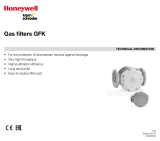Page is loading ...

GE Fanuc Automation
Programmable Control Products
PANELWARE™ MMI Application Manual
for GE Fanuc Genius™ Protocol
User's Manual
GFK - 1115 June 1995

GFL-002
Warnings, Cautions, and Notes
as Used in this Publication
Warning
Warning notices are used in this publication to emphasize that hazardous voltages, currents,
temperatures, or other conditions that could cause personal injury exist in this equipment or
may be associated with its use.
In situations where inattention could cause either personal injury or damage to equipment, a
Warning notice is used.
Caution
Caution notices are used where equipment might be damaged if care is not taken.
Note
Notes merely call attention to information that is especially significant to understanding and
operating the equipment.
This document is based on information available at the time of its publication. While efforts have been
made to be accurate, the information contained herein does not purport to cover all details or variations in
hardware or software, nor to provide or every possible contingency in connection with installation,
operation, or maintenance. Features may be described herein which are not present in all hardware and
software systems. GE Fanuc Automation assumes no obligation of notice to holders of this document with
respect to changes subsequently made.
GE Fanuc Automation makes no representation or warranty, expressed, implied, or statutory with respect
to, and assumes no responsibility for the accuracy, completeness, sufficiency, or usefulness of the
information contained herein. No warranties of merchantability or fitness for purpose shall apply.
The following are trademarks of GE Fanuc Automation North America, Inc.
Alarm Master Field Control Modelmaster Series One
CIMPLICITY GEnet ProLoop Series Six
CIMPLICITY Genius PROMACRO Series Three
PowerTRAC Genius PowerTRAC Series Five VuMaster
CIMPLICITY 90–ADS Helpmate Series 90 Workmaster
CIMSTAR Logicmaster
©Copyright 1995 GE Fanuc Automation North America, Inc.
All Rights Reserved.

Preface
GFK-1115 iii
This manual provides a quick guide to installing and operating PANELWARE™ Panels,
describes configuration techniques, and outlines general use of the PANELWARE Configuration
Software (PCS) with GE Fanuc Genius Protocol.
Some of the products mentioned or illustrated in this manual may not be released when this
document is published. Please do not rely on any references made to these units. Your local
GE Fanuc distributor will inform you of any new product releases.
Content of This Manual
Chapter 1. Overview provides a short description of the PCS and outlines the prerequisites for
PCS operation with the PC and the PLC.
Chapter 2. C400 Panel Controller Hardware provides specifications, descriptions of
connections and operational elements, and operating instructions for the C400 Controller.
Chapter 3. Quick Start provides installation instructions and introduces the operation and
functionality of the PCS by means of several easy-to-follow examples.
Chapter 4. Configuring Communication with the PLC contains information on Panel
Controller and PLC interface configurations and describes how to make the connection between
the Panel and PLC.
Chapter 5. Connection Editor describes the PCS function that performs the organization of
variables in the Panel (symbolic names) and addresses in the PLC.
Chapter 6. Demo Project briefly explains how to run the demo projects that are delivered with
the software.
Appendix A. Cabling Information describes the required PCS to PLC and PC interface cables
and provides several cabling diagrams.
Appendix B. Errors / Troubleshooting provides an overview of possible system errors and
explains their causes and possible solutions.

Preface
iv PANELWARE MMI Application Manual for GE Fanuc Genius Protocol - June 1995 GFK-1115
Related Publications
PANELWARE Manuals
GFK-0848 PANELWARE™ Hardware Installation User's Manual
Describes the PANELWARE Operator Panels and contains technical data, hardware installation
instructions, and the general information required for putting the Panels into operation.
GFK-0849 PANELWARE™ Configuration Software Reference Manual
Describes the PANELWARE Configuration Software and provides the program setups for Panels
that are equipped with a programmable controller.
GFK-0850 PANELWARE™ MMI Application Manual for GE Fanuc Series 90™
Protocol (SNP)
Contains specific information on the configuration of PANELWARE Panels that communicate by
means of GE Fanuc Series 90 Protocol.
GFK-1112 PANELWARE™ Application Manual for Siemens SINEC L1 Driver
Contains specific information on the configuration of PANELWARE Panels that communicate
with Siemens controllers by means of the SINEC L1 protocol.
GFK-1113 PANELWARE™ Application Manual for the Modicon MODBUS
(RTU/ASCII) Driver
Contains specific information on the configuration of PANELWARE Panels that communicate
with MODICON controllers by means of the MODBUS protocol.
GFK-1142 PANELWARE™ Configuration Software Quick Start Guide
This guide, a companion to the PANELWARE Configuration Software Reference Manual (GFK-
0849), provides basic information for configuring and using PCS.
Other Documents
GEK-90486-1 Genius™ I/O System and Communications User’s Manual
Reference manual for systems designers, programmers, and others involved in integrating Genius
I/O products in a PLC or host computer environment. This book provides a system overview, and
describes the types of systems that can be created using Genius products. Datagrams, global data,
and data formats are defined.
GFK-0398 Series 90™-70 Genius™- Bus Controller User’s Manual
Describes the features and operation of the Series 90-70 Genius Bus Controller. Provides
configuration and programming information needed to complete the interface between a Series
90-30 PLC and a Genius I/O Bus.
GFK-0585 Series 90 PLC SNP Communications Driver User’s Manual
Describes the software installation, operation, and programming of the GE Fanuc Series 90
Protocol Driver. The SNP is used to retrieve/store data or issue commands to a given Series 90
PLC via the serial port.

Preface
GFK-1115 Preface v
GFK-0852 Series 90™ PLC Serial Communications User's Manual
This manual describes serial communications products for the Series 90 Programmable Logic
Controller. Information is provided to implement a serial communications link between the Series
90 PLC, a host computer, peripheral device, or another PLC.
GFK-0898 Series 90-30 Programmable Controller I/O Module Specifications
Describes the discrete and analog I/O modules for the GE Fanuc Series 90-30 PLC. Contains
descriptions of each I/O module and provides specifications and wiring information for each
module.
GFK-1034 Series 90™-30 Genius™ Bus Controller User’s Manual
Describes the features and operation of the Series 90-30 Genius Bus Controller. Provides
configuration and programming information needed to complete the interface between a Series
90-30 PLC and a Genius I/O Bus.
We Welcome Your Comments and Suggestions
At GE Fanuc Automation, we strive to produce quality technical documentation. After you have
used this manual, please take a few moments to complete and return the Reader's Comment Card
located on the next page.
Libby Allen
Senior Technical Writer

Contents
GFK-1115 vii
Chapter 1 Overview ............................................................................................................... 1-1
PANELWARE Configuration Software..............................................................................1-2
Hardware and Software Requirements................................................................................1-3
PLC Requirements.............................................................................................................1-4
Document Conventions.......................................................................................................1-5
Key Symbols ...............................................................................................................1-5
Menu Functions...........................................................................................................1-5
Chapter 2 C400 Panel Controller Hardware......................................................................... 2-1
General Information...........................................................................................................2-2
Power Requirement......................................................................................................2-2
Connecting Power to the Controller..............................................................................2-2
Setting Number Switches.............................................................................................2-2
Genius Panel Controller (C400)..........................................................................................2-3
Specifications ..............................................................................................................2-3
Overview of Connections and Operational Elements .....................................................2-5
Operating the C400 Controller ...........................................................................................2-9
FlashPROM ................................................................................................................2-9
RESET Modes.............................................................................................................2-9
Loading and Starting Panel Programs.........................................................................2-10
Update Mode/Reloading the Operating System...........................................................2-10
Chapter 3 Quick Start............................................................................................................ 3-1
Section 1 Software Installation............................................................................ 3-2
Calling the Setup Program..................................................................................................3-2
Language Selection ............................................................................................................3-2
Installation Menu...............................................................................................................3-3
Changing the Destination Path .....................................................................................3-3
Start Installation..........................................................................................................3-3
Screen Configuration ...................................................................................................3-4
Exiting the Installation.................................................................................................3-4
Section 2 Starting PCS......................................................................................... 3-5
Section 3 General Operation ............................................................................... 3-6
Pull-Down Menus (Main Menu).........................................................................................3-6
Window Name...................................................................................................................3-6
Selection Windows.............................................................................................................3-7
Context-Sensitive Help Screens..........................................................................................3-7
Screen Elements.................................................................................................................3-8
Section 4 PCS Configuration............................................................................... 3-9

Contents
viii PANELWARE MMI Application Manual for GE Fanuc Genius Protocol - June 1995 GFK-1115
Section 5 Creating a New Project.......................................................................3-10
Section 6 Defining Connections..........................................................................3-13
Connection to a GE Fanuc PLC via Genius ......................................................................3-14
Internal Connection..........................................................................................................3-17
Genius Internal Connection ..............................................................................................3-18
Section 7 Key Assignments.................................................................................3-19
Section 8 Creating Pictures ................................................................................3-21
Picture 1..........................................................................................................................3-21
Picture 2..........................................................................................................................3-25
Picture 3..........................................................................................................................3-27
Section 9 Defining the Project Variables............................................................3-28
Genius Device Connection................................................................................................3-29
Genius Internal Connection ..............................................................................................3-30
Internal Connection..........................................................................................................3-31
Section 10 Binding Pictures in the Project.........................................................3-32
Picture for a Communications Error.................................................................................3-33
Picture Binding Overview.................................................................................................3-34
Error Picture..............................................................................................................3-35
Start-up Picture .........................................................................................................3-36
Pict_1........................................................................................................................3-37
Picture List Organization .................................................................................................3-38
Section 11 Compiling the Project.......................................................................3-39
Section 12 Downloading the Project to the Panel..............................................3-40
Section 13 Connecting the PLC and the Panel..................................................3-42
Section 14 Starting the Project...........................................................................3-43
Section 15 Exiting PCS.......................................................................................3-44
Chapter 4 Configuring Communication with the PLC......................................................... 4-1
Genius Protocol Parameters (Definition in PCS).................................................................4-2
PLC Types..................................................................................................................4-3
PLC Node Parameter Definitions .................................................................................4-5
PLC Network Parameter Definitions ............................................................................4-7
SNP 90 Protocol Parameters (Definition in PCS)................................................................4-9
Settings on the Panel ........................................................................................................4-10
Panel Interface.................................................................................................................4-10
Configuration of the PLC Interface...................................................................................4-10
Chapter 5 PCS Connection Editor ........................................................................................ 5-1
General Information...........................................................................................................5-2
Accessing the Connection List............................................................................................5-2

Contents
GFK-1115 Table of Contents ix
Elements of the Connection List .........................................................................................5-3
Using Function Keys in the Connection List........................................................................5-3
Overview.....................................................................................................................5-3
Editing/Inserting Connections.......................................................................................5-4
Defining/Changing an ID .............................................................................................5-4
Defining/Changing a Connection..................................................................................5-4
Deleting Connections ...................................................................................................5-5
Editing PLC Node Parameters of a Connection.............................................................5-5
Editing the Variable Assignment Table...............................................................................5-6
Elements of the VAT ...................................................................................................5-6
Function Keys of the VAT ...........................................................................................5-7
Editing/Inserting Variable Assignments........................................................................5-8
Entering/Changing the Tagname...................................................................................5-8
Entering/Changing PLC Addresses...............................................................................5-8
Entering/Changing PLC Variable Types.......................................................................5-9
Deleting Variable Assignments...................................................................................5-10
Marking Unused Variables.........................................................................................5-10
Global Data Format.........................................................................................................5-11
Data Type Conversions....................................................................................................5-12
Chapter 6 Demo Project......................................................................................................... 6-1
Section 1 General Information............................................................................ 6-2
Section 2 Required Hardware............................................................................. 6-3
Section 3 Downloading the Demo Project........................................................... 6-4
Defining the User Path .......................................................................................................6-4
Loading the Project............................................................................................................6-5
Downloading and Starting the Project.................................................................................6-6
Section 4 Description of the Demo Project.......................................................... 6-7
General Information...........................................................................................................6-7
Main Menu........................................................................................................................6-8
Value Entries.....................................................................................................................6-9
INPUT VALUES Picture.............................................................................................6-9
CLOCK Picture.........................................................................................................6-10
Entering a Password.........................................................................................................6-11
INPUT PASSWORD Picture.....................................................................................6-11
LOCKED INPUT Picture..........................................................................................6-12
Key Functions..................................................................................................................6-13
Alarm List .......................................................................................................................6-14
Error Picture....................................................................................................................6-15
Section 5 Creating the Demo Project.................................................................6-16
General Information.........................................................................................................6-16

Contents
x PANELWARE MMI Application Manual for GE Fanuc Genius Protocol - June 1995 GFK-1115
Creating a Project ............................................................................................................6-16
Preparing a Concept...................................................................................................6-17
Creating a New Project..............................................................................................6-18
Selecting the Connections...........................................................................................6-19
Defining Key Assignments.........................................................................................6-22
Creating the Pictures..................................................................................................6-23
Defining the Text Groups...........................................................................................6-51
Binding Pictures to the Project ...................................................................................6-52
Editing the Alarm System...........................................................................................6-58
Activating the Alarm System......................................................................................6-60
Editing the Connections..............................................................................................6-61
Compiling the Project.......................................................................................................6-64
Errors..............................................................................................................................6-64
Appendix A Cabling Information............................................................................................A-1
Genius Communications....................................................................................................A-2
Selecting a Cable Type ...............................................................................................A-2
Using Other Cable Types............................................................................................A-2
Bus Length.................................................................................................................A-4
Baud Rate Selection....................................................................................................A-4
Connecting Devices to the Bus ....................................................................................A-5
SNP Communications.......................................................................................................A-5
Cable Diagrams................................................................................................................A-6
Appendix B Errors/Troubleshooting .......................................................................................B-1
Errors During Installation.................................................................................................. B-2
Errors During Program Start............................................................................................. B-3
Errors While Working in PCS........................................................................................... B-4
Error Numbers in Internal USER Variable......................................................................... B-6

GFK-1115 1 - 1
Chapter
Overview
This chapter provides a short overview/description of the PANELWARE Configuration Software
(PCS) and outlines the requirements for PCS operation with the PC and PLC. It includes the
following information:
■ PANELWARE Configuration Software (PCS)............................................................1-2
■ Hardware and Software Requirements ........................................................................1-3
■ PLC Requirements......................................................................................................1-4
■ Document Conventions...............................................................................................1-5
1

1 - 2 PANELWARE MMI Application Manual for GE Fanuc Genius Protocol - June 1995 GFK-1115
1
PANELWARE Configuration Software
PANELWARE Configuration Software allows complex projects to be created, using easy-to-
follow, menu-controlled instructions. These projects are actually programs that are transferred to a
Panel and started there via a Panel power-on or Reset. The PCS-created Panel program (project)
then takes over communication with the PLC and performs the following:
■ Reads data from the PLC and displays it on the screen in the specified format (values,
text, bar-graphs, graphics)
■ Writes data to the PLC and executes PLC functions
■ Displays static data, such as text masks and lines
Using PCS, projects can be created for the C400 Panel Controller.
Every project consists of at least the following components:
Table 1 - 1. PCS Project Component Descriptions
Project Component Definition
Project Definition Consists mainly of the hardware configuration of the Panel and the picture
directory.
Picture Directory A list of all pictures used in the project; also contains information on
switching to other pictures.
A picture change (making a different picture appear on the screen) can be
performed either by pressing a defined key or via the direction of the PLC.
Pictures Contains all information about what is to be displayed on the display
module. Text, in/output fields, and on graphics-capable displays, lines, and
bars, can all be components of a picture.
Keyboard Definition Defines the keyboard function assignments (function keys, numeric, or
alphanumeric keys can be defined).
Connection List Lists all connections that the Panel can access. A connection defines the
type of connection (protocol), the interface, and the location where the
Panel can find the data (e.g., which CPU in a network).

GFK-1115 Chapter 1 Overview 1 - 3
1
Hardware and Software Requirements
PCS is delivered on two 3½-inch disks in 2DD (720K) format and on one 5¼-inch disk in 2S/HD
(1.2M) format. The diskette(s) you use to install the PCS depends on your PC configuration.
Description Catalog
Number
PANELWARE Configuration Software
(includes cable assembly)
IC641SWP950
Before starting the software installation, make sure the following requirements are met:
■ Complete IBM PC compatibility (processor types: 80286 and higher)
■ IBM compatible monochrome or color adapter
■ One 3½ inch (720 Kbyte) or 5¼ inch (1.2 Mbyte) floppy disk drive
■ For the installation, approximately 3 Mbytes must be free on the hard disk.
■ 640 KB RAM, of which at least 512 KB must be available. Memory-resident programs
should be removed if necessary to free up the RAM.
■ Minimum 1 serial interface (COM1 or COM2)
■ MS-DOS version 3.30 or higher
■ The CONFIG.SYS file settings for FILES and BUFFERS must be set to a minimum of:
FILES=40; BUFFERS=10.
Note
PCS can be executed in a DOS box under Windows 3.1 only in offline mode. To
either download or upload a project to/from a Panel, you must exit Windows and
run PCS from the DOS prompt.

1 - 4 PANELWARE MMI Application Manual for GE Fanuc Genius Protocol - June 1995 GFK-1115
1
PLC Requirements
To communicate with the C400 Genius Panel Controller, the PLC must meet the following
requirements:
■ Series 90-70 PLC
❏ Genius Bus Controller (GBC), IC697BEM731
■ Series 90-30 PLC
❏ Genius Communications Module (GCM), IC693CMM301
❏ Enhanced Genius Communications Module (GCM+), IC693CMM302
❏ Genius Bus Controller, IC693BEM331
■ Series Six
❏ Genius Bus Controller with diagnostics, IC660CBB902
❏ Genius Bus Controller without diagnostics, IC660CBB903
■ Series Five
❏ Genius Bus Controller, IC655BEM510

GFK-1115 Chapter 1 Overview 1 - 5
1
Document Conventions
Key Symbols
All keys used to operate PCS are shown in bold in this manual:
Table 1 - 2. Key Symbols
Key
German English
Description
↑↑↑↑
Cursor up
↓↓↓↓
Cursor down
←←←←
Cursor left
→→→→
Cursor right
↵↵↵↵
Enter (Return)
Bild↑↑
PgUp
Cursor one page up
Bild↓↓
PgDn
Cursor one page down
Einfg Ins
Switches between insert and overwrite modes
Entf Del
The character in the cursor position is deleted
Esc Esc
Exits from the current function; exits the editor or a menu
Space Space
Space (Blank character)
Strg Ctrl
Control key
Shift Shift
SHIFT key
Alt Alt
Alternate key
⇐⇐⇐⇐
The character to the left of the cursor position is deleted (Back Space)
If two keys are to be pressed simultaneously in order to execute a function, the keys will be
connected by the plus (+) character. Example:
Ctrl
+ Ins
Text that is to be entered directly using the keyboard is shown in bold and italic. Example:
panel
Menu Functions
The names of pull-down menus and menu functions are shown in bold. Example:
Edit menu

GFK-1115 2 - 1
Chapter
C400 Panel Controller Hardware
This chapter describes the C400 PANELWARE Panel Controller (IC750CTR400), its connections
(interfaces) and all operational elements for which hardware must be configured on the modular
Panel. The following sections of information are included:
■ General Information...................................................................................................2-2
❏ Power Requirement..............................................................................................2-2
❏ Connecting Power to the Controller.....................................................................2-2
❏ Setting Number Switches.....................................................................................2-2
■ Genius Panel Controller (C400)..................................................................................2-3
❏ Specifications ......................................................................................................2-3
❏ Overview of Connections and Operational Elements............................................2-5
■ Operating the C400 Controller ...................................................................................2-7
❏ FlashPROM.........................................................................................................2-9
❏ RESET Modes.....................................................................................................2-9
❏ Loading and Starting Panel Programs................................................................2-10
❏ Update Mode/Reloading the Operating System ..................................................2-10
2

2 - 2 PANELWARE MMI Application Manual for Genius Protocol - June 1995 GFK-1115
2
General Information
Power Requirement
24 VDC power must be supplied to the PANELWARE Controller unit. The Controller, in turn,
supplies the Keyblock and Display modules with power.
When estimating the total 24 VDC power consumption for a system, add up the 24 VDC power
supply requirements for all of the PANELWARE components being used, then add an additional
30% to allow for power on surge currents. Refer to the PANELWARE™ Hardware Installation
User’s Guide (GFK-0848) for details on displays and Keyblocks.
Connecting Power to the Controller
The 24 VDC power connector on the Controller is located on the top left corner of the unit. The
mating connector is supplied with each Controller.
Caution
Do not try to run PANELWARE off a Series 90-30 power supply revision M
or earlier. Although some configurations might function under this setup, it
is not recommended. Damage to the 90-30 power supply could result.
The suitability of a Series 90-30, revision N or later power supply depends
on the +24VDC isolated load requirements of the modules in your PLC.
Refer to the Series 90-30 Programmable Controller I/O Module
Specifications (GFK-0898) to determine additional load requirements of
your system.
All components of a PLC and the devices it is controlling must be properly grounded. This is
particularly important for the reasons listed below:
■ A low-resistance path from all parts of a system to ground minimizes exposure to shock
in the event of short circuits or equipment malfunction.
■ PANELWARE Operator Panels require proper grounding for correct operation.
The importance of grounding can not be over emphasized.
Setting Number Switches
Number switch settings on the Panel Controller can be set using a small flathead screwdriver to
turn the switch dial to the desired setting (so that the arrow points at the desired setting).
The assembled Panel configuration provides minimal space to reach the number switches once the
Panel is installed. If possible, these settings should be made before the Controller is installed.

GFK-1115 Chapter 2 C400 Panel Controller Hardware 2 - 3
2
Genius Panel Controller (C400)
Specifications
a45517
2.165"
(55mm)
7.165"
(182mm)
7.165"
(182mm)
GENIUS
SHLD OUT
SHLD IN
X2
X1
Figure 2 - 1. Genius Panel Controller (C400)
Table 2 - 1. Specifications for Genius Panel Controller (C400)
Technical Data
Interfaces
IF0: RS-232 (not galvanically isolated)
Genius: (isolated)
Programming
PANELWARE Configuration Software
Power supply
24 VDC (min. 18 VDC, max. 30 VDC)
Real-time clock
YES with battery installed (non-volatile)
Connection of ....
Display modules
Keyblock modules
1
maximum of 7
Temperature
Operating
Storage
0 to 50 °C (32 to 122 °F)
-20 to 60 °C (-4 to 140 °F)
Relative humidity
Operating
Storage
10 to 95 % (non-condensing)
10 to 95 % (non-condensing)

2 - 4 PANELWARE MMI Application Manual for Genius Protocol - June 1995 GFK-1115
2
Table 2 - 1. - Continued
Shock
conforms to IEC 68-2-27
15g equivalent, 150 m/sec
2
, 11 msec, 3 axes (positive and
negative)
Vibration
conforms to IEC 68-2-6
1g equivalent, 10-58 Hz; 0.075 mm
58-150 Hz; 9.8m/sec
2
20 cycles per axis
Processor
Motorola 68302 @ 16 MHz
24 VDC power
requirements
(typical)
185 mA, 24 VDC
260 mA, 18 VDC (minimum power voltage)
150 mA, 30 VDC (maximum power voltage)
Sealing
NEMA 12 and IP54 when properly mounted in a Panel
Noise immunity
conforms to IEC 801.2; IEC 801.3; IEC 801.4

GFK-1115 Chapter 2 C400 Panel Controller Hardware 2 - 5
2
Overview of Connections and Operational Elements
a45516
1
3
8
2
5
6
9
7
4
Figure 2 - 2. Genius Panel Controller (C400) Elements/Connections
1
. Display Module Connector (ribbon
cable)
2
. 24 VDC Power Supply Connector
3
. IF0: RS-232 (to PC), labeled 0
4
. Genius Bus Connector
5
. Keyblock Module Connector
6
. Mode Switch - Operating Mode
7
. Cover for Lithium Battery
8
. Device Number Switches
9
. Reset Button

2 - 6 PANELWARE MMI Application Manual for Genius Protocol - June 1995 GFK-1115
2
24 VDC Power Supply (item 2, Figure 2-2)
Pin
Description
+
+24 V
-
0 V
Ground
Ground
The pins are to be connected using as short a cable as is possible. If the Panel is mounted in a
cabinet, the connecting cable should be as short as possible.
IF0 - RS-232, Non-isolated (item 3, Figure 2-2)
9 pin D-Type (M)
LED Meaning
TxD Send data over interface
RxD Receive data over interface
Pin Description
1NC
2 RxD Receive Data (Input)
3 TxD Transmit Data (Output)
4 + 5 V Power Supply
(200 mA available to user)
5 GND Signal Ground
6NC
7 RTS Request To Send (Input)
8 CTS Clear To Send (Output)
9NC
/