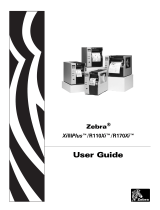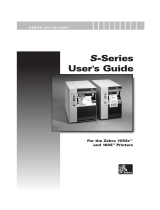Page is loading ...

CodeWriter 5106
Technical Reference
PART NO. 108741 Rev. A

AMT Datasouth Corp.
Corporate Headquarters
4765 Calle Quetzal
Camarillo, CA 93012
(805) 388-5799 PH
(805) 484-5282 FX
Charlotte Operation
4216 Stuart Andrew Blvd.
Charlotte, NC 28217
(704) 523-8500 PH
(704) 525 6104 FX
AMT Datasouth International
Unit B, Pinnacle 15
Gowerton Rd, Brackmills
Northampton, NN4 7BW
England
+44 1604 763394 PH
+44 1604 760661 FX
www.amtdatasouth.com

AMT Datasouth CodeWriter 5106 Disclaimer of
Warranties
IMPORTANT!
READ THIS FIRST; IT LIMITS OUR LIABILITY
SOFTWARE
All software is licensed “as is” without warranty of any kind, either expressed or implied,
including but not limited to the implied warranties of merchantability and fitness for a
particular purpose. AMT Datasouth Corp. and it’s authorized sales agent have no
liability, loss, or damage caused, or alleged to have been caused directly or indirectly by
the software system (hardware, software, User’s Guide, User’s Manual, and labels), nor
for indirect, special, or consequential damages. In no event will AMT Datasouth Corp.
be liable to you for any damages, including any lost profits, savings, or other incidental or
consequential damages arising out of the use or inability to use any program produced by
AMT Datasouth Corp. or any authorized dealer advised of the possibility of such
damages occurring. No person has the authority to modify such limitations, unless
obtained in writing and signed by a corporate officer at AMT Datasouth Corp.
Acceptance of software is conditional on the acceptance of this disclaimer. Use of the
hardware/software constitutes acceptance of this disclaimer.
EXTENDED SOFTWARE SUPPORT
AMT Datasouth Corp. provides telephone support and maintenance following delivery
of your software/hardware system. Check with AMT Datasouth Corp. for details and
current pricing on extended maintenance support.
HARDWARE
Hardware provided with your system is warranted to be free from defects in
workmanship and performance by the respective manufacturers. Refer to the AMT
Datasouth Service Policy and Pricing Handbook for warranty information. Call customer
support at (800) 476-2450 for return authorization. CodeWriter is a trademark of AMT
Datasouth Corp. All other brand and product names are trademarks or registered
trademarks of their respective companies.
LABELS, TAGS AND RIBBONS
Only previously authorized label and ribbon material may be used in this printer. Due to
variations in label and ribbon quality, use of unauthorized material may void the
warranty. Check with your AMT Datasouth Dealer for a list of authorized suppliers. In
the event you require a special material for your labels, tags or ribbons you may send
samples to the manufacturer for authorization.

COPYRIGHT NOTICE
This guide is copyrighted. All rights reserved. This guide may not, in whole or part, be
reproduced, translated, stored in a retrieval system or transmitted in any forms or by any
means, electronic, mechanical, photographic, or otherwise, without the prior written
consent of AMT Datasouth Corp.

The following expressions are used to explain keyboard
operations:
• Depress [SHIFT] means: depress the [SHIFT] key.
• Depress [1] [4] [1] or [1, 4, 1] means: depress the [1], [4], then the [1] keys.
• Depress [SHIFT] + [1, 4, 1] or [R + 1, 4, 1] means: while depressing the [SHIFT]
key, depress the [1], [4], then the [1] keys.
The following abbreviations are used throughout this
documentation:
• mm = millimeter • cm = centimeter
• um = micrometer • KB = kilobyte
• MB = megabyte • ns = nanoseconds
• A = ampere • MHz = megahertz
• mV = millivolt • Vac = voltage alternating
current
• Vdc = voltage direct current • h/s screw = hexagon socket
screw


Table of Contents
1.0 GENERAL INFORMATION...........................................................................................................................1
1.1 Features............................................................................................................................................................1
1.2 5106 Overall Dimensions.............................................................................................................................2
1.3 Ribbon Specifications...................................................................................................................................2
2.0 INITIAL SETUP.................................................................................................................................................3
2.1 Assembly and Setup Procedure ...................................................................................................................3
2.2 Selection of Media Output Mode................................................................................................................3
2.3 Parameter Setting Mode................................................................................................................................4
2.4 Parameter Tree Version 1.90........................................................................................................................5
3.0 LOADING INK RIBBON AND LABEL ROLL..........................................................................................6
4.0 ADJUSTMENTS................................................................................................................................................8
4.1 Thermal Head Replacement.........................................................................................................................8
4.2 Changing the Direction of the Take-up Roller..........................................................................................9
4.3 Thermal Head Positioning..........................................................................................................................10
5.0 MECHANICAL ADJUSTMENTS TO THE THERMAL HEAD..........................................................11
6.0 RIBBON.............................................................................................................................................................17
6.1 Ribbon Adjustment......................................................................................................................................17
6.2 Running Condition.......................................................................................................................................19
7.0 SENSORS..........................................................................................................................................................21
8.0 SENSITIVITY ADJUSTMENT....................................................................................................................22
9.0 ELECTRICAL CIRCUITRY..........................................................................................................................24
10.0 EXTERNAL CONNECTOR AND PIN ASSIGNMENTS.......................................................................25
11.0 VOLTAGE CHECK AND ADJUSTMENT...............................................................................................26
12.0 MAIN PCB BOARD........................................................................................................................................27
13.0 TAKE-UP MOTOR CONNECTORS...........................................................................................................28
Table of Figures
Figure 1. Overall Dimensions........................................................................................................................................2
Figure 2. Ribbon Dimensions........................................................................................................................................2
Figure 3: Loading Ribbon and Label Roll...................................................................................................................6
Figure 4. Thermal Head Replacement..........................................................................................................................8
Figure 5. Thermal Head Block.....................................................................................................................................10
Figure 6. Mechanical Adjustment...............................................................................................................................11
Figure 7. Hinge of Thermal Head Lever....................................................................................................................12
Figure 8. Thermal Head Alignment............................................................................................................................13
Figure 9. Thermal Head Positioning...........................................................................................................................14
Figure 10. Head Positioning.........................................................................................................................................15
Figure 11. Incline Checking of the Thermal Head...................................................................................................16
Figure 12. Ribbon Running Condition.......................................................................................................................18
Figure 13. Wrinkle On Ribbon....................................................................................................................................19
Figure 14. Ribbon Application Adjustment..............................................................................................................20
Figure 15. Location of Sensors and Switch...............................................................................................................21


1
1.0 GENERAL INFORMATION
The 5106 is a general thermal printer which offers universal printing, including various
types of barcodes. High speed and high dot density print is available which allows you to
create any label format desired through computer software generated code.
1.1 Features
• Both On-line/Off-line operation modes available
• Thermal direct and thermal transfer printing systems are adopted.
• Extremely high dot density – 203 dots/inch or 8 dots/mm.
• High speed printing – 6.00 inches/sec or 150 mm/sec.
• Most industry standard symbologies supported.
• Built-in internal and external rewind mechanism.
• Wide print width – 5.04 inches or 128 mm

2
1.2 5106 Overall Dimensions
• Length: 17.3 inches/440 millimeters
• Extended Rewind: (On center from front) 4.2 inches/107 millimeters
• Height: 12.6 inches/320 millimeters
• Width: 10.7 inches/273 millimeters
Figure 1. Overall Dimensions
1.3 Ribbon Specifications
• Length: 984 feet/300 meters
• Ribbon Leader (Clear): 12 inches/300 millimeters
• Ribbon Trailer (Mirror coating): 6 inches/150 millimeters
• Ink Side: Outside
Figure 2. Ribbon Dimensions

3
2.0 INITIAL SETUP
2.1 Assembly and Setup Procedure
The 5106 printer provides various output modes which will correspond to the various
customer requirements. Assemble and setup the printer according to the customer
application.
2.2 Selection of Media Output Mode
Output Mode under printer parameters provides the selection. Refer to the next section
when choosing parameter settings.
Output Mode
Non-spooled
Spooled
Presentation
Optional Cutter
Function
The label is issued with the liner.
(The printer does not rewind the
label and liner). Attaching the
Tear Bar instead of the
Presentation Sensor, the label
and liner can then be torn off
together (manually)
The label is issued with liner, and
the printer rewinds both the
issued label and liner on the
Take-Up Roller (as an external
rewinder).
The labels are issued with liner
and peeled off at the dispenser
and present Label Holder. The
printer rewinds only the liner,
inside the printer.
The labels are issued with liner
and separated in the specified
timing by the Optional Cutter.
Remark
Remove label Presentation
Sensor and then attach the
Tear Bar.
Position the Take-Up
Roller on the outside of the
printer (as an external
rewinder).
Set the Take-Up Roller on
the inside of the printer.
Optional cutter mechanism
is required.

4
2.3 Parameter Setting Mode
To enter the parameter setting mode, perform the following operations. Refer to the
parameter tree, page 8 for 1.90 settings.
• Press [ON LINE] to toggle to “Off-line” mode if the printer is On-line.
• Press [MODE/MENU] to enter the parameter setting mode.
• The following keys are provided for the parameter setting operations.
[MODE/MENU]
§ Enters parameter setting mode.
§ Returns to the branch menu from data setting mode.
§ Returns to “Off-line” mode after selection of the following:
[ENTER] to save as new defaults
[ENTER] to exit without saving
[ENTER] to restore factory default
[ENTER] to restore previous default
[ / ]
§ Moves among the top of the branch mode when the display shows branch
mode titles listed here.
- Print parameters - I/O configuration
- Label parameters - System parameters
- Time set
§ Selects data in each parameter when the display shows the parameter
name.
[é/ê]
§ Moves among the parameters in each branch mode.
[ n ]
§ Numeric keys have two functions: one numeric in the first input activates
key entry for data change, two or three digit numerics following previous
input is data to be changed.
[ENTER/PRINT]
§ Pushed input data into the buffer after this key is depressed to select or
input data. At this moment, this key just lets the printer know which data
is input and the printer does not store new data yet.
§ Decides on the selection when the display asks next action.
§ Stores data into the memory when this key is depressed following to data
input.
• Date and time should be set ON.

5
2.4 Parameter Tree Version 1.90

6
3.0 LOADING INK RIBBON AND LABEL ROLL
Note:
Incorrect loading of ink ribbon or label roll may result in wrinkling of ribbon, feeding fault of
labels or printing fault.
Figure 3: Loading Ribbon and Label Roll
1. Open right side cover to access label roll compartment.
2. Push thermal head lever back to release thermal head block.
3. Place in ribbon roll on the ribbon supply shaft and the take-up core to the ribbon
rewind axis. If the core does not fit properly, adjust the slant of the Spring EC as
follows:
• Core too tight - remove, then flatten the spring.
• Core too loose – remove, then angle the spring.
4. Peel off the leader tape from the ribbon roll and feed the leader tape under the thermal
head block, then attach the ribbon onto the take-up core. (See Figure 3)
Note:
Make sure to pass the ink ribbon between the ribbon sensor and reflective plate. If you
do not, it may result in a ‘Ribbon Out’ error or a break in the ribbon.
5. Adjust the position of the label roll holder. If a wider label roll is loaded, add one
more holder to the label roll support.

7
6. Place the label roll on the label roll support and push it into the label roll
compartment until the roll touches the frame.
• If outside winding label roll is used:
Place the roll so that it rotates counterclockwise when pulling the leading edge
of the liner.
• If inside winding label roll is used:
Place the roll so that it rotates clockwise when pulling the leading edge of liner.
7. Pull the leading edge of the liner under the white shaft, paper guide and thermal head
block.
8. Set the leading edge of the liner in accordance with Media output mode. For
example: Wind the liner onto the take-up roller as used in the presentation mode.
9. Place (label) roll holder onto label support. Leave a slight gap between media roll
holder and media roll (about 1 mm).
10. Pull the thermal head lever forward to latch the thermal head block. In the “Off-line
mode”, press [FEED] a few times in order to remove wrinkles from the ribbon and
align label leading edge to thermal head by media gap sensor.
Note:
Make sure to latch thermal head block by thermal head lever. If not, it may result in ‘Head not
latched’ error.
If a mechanical adjustment to the thermal head is needed, use the following methods to make
adjustments.
If you are using Fan Fold Labels:
• Load the labels through either position as indicated in Figure 3.
• Follow the steps you would normally use to load a label roll (over the roll stock
and into the paper guide).

8
4.0 ADJUSTMENTS
4.1 Thermal Head Replacement
Note:
Make sure to power off the printer prior to the replacement of the thermal head. There is
no need to disassemble the thermal head block or to loosen the four h/s screws when
replacing the thermal head.
1. Push back the thermal head lever in order to release the thermal head block from
the platen roller.
2. Loosen (but do not remove) the two hexagon bolts on the thermal head block
until the thermal head can be removed.
3. Disconnect cable, then pull out the thermal head.
4. Replace the thermal head and connect the cable to the replacement head.
Figure 4. Thermal Head Replacement
5. Push both wires and thermal head back to original position on bracket EA.
Bracket EA has two locations on its underside to locate the head position
correctly (see Figure 9, page 17).
6. While holding thermal head at its original position, tighten two hexagon bolts
temporarily. Then fix thermal head to bracket EA.
Note:
Incorrect position of thermal head on bracket EA will cause the ribbon to wrinkle or
cause uneven contrast when printing on media (labels).

9
7. Confirm the original position of the thermal head again. Then tighten two
hexagon bolts to fix thermal head to bracket EA.
Note:
Over-tightening hexagon bolt may cause the screw thread to break.
8. Clean the elements of the thermal head by using a soft cloth with isopropyl
alcohol. Test print a label. If the printing result is uneven or contrast is
unacceptable, check the original fixing position of the thermal head at first and
adjust the thermal head position as necessary.
4.2 Changing the Direction of the Take-up Roller
1. Power off the printer.
2. Fully extend the take-up roller.
3. Remove the take-up roller motor cover.
4. Switch the locations of the red and white wires on the motor side of the connector.
5. Reinstall the cover.

10
4.3 Thermal Head Positioning
If you have replaced the thermal head, positioning should be checked. Verify the ribbon
running condition as well.
Note:
Make sure of the following prior to the adjustment:
• Power off the printer
• Use full width media (labels) 5.2 in./132 mm) when checking.
• Rotate the head pressure screw clockwise completely.
Figure 5. Thermal Head Block

11
5.0 MECHANICAL ADJUSTMENTS TO THE THERMAL
HEAD
If you have encountered print quality problems on the left or right side of your labels, the
following adjustments may help.
1. Have both a phillips and a slotted screwdriver available. The phillips screwdriver
is used for loosening and tightening screws while the slotted screwdriver is used
to adjust the position of moveable parts.
2. Loosen phillips screw(s) slightly to allow movement which holds the adjustable
part.
3. Use the slotted screwdriver as a wedge or fulcrum to turn or push lightly on the
part you are attempting to adjust.
4. Once you have made the adjustment, hold the position of the adjustment while
tightening the phillips screw(s).
Figure 6. Mechanical Adjustment

12
If after the above adjustments have been made, you find yourself continuing to
experience problems, try the following:
1. Push back the thermal head lever in order to release the thermal head block from
the platen roller.
2. Loose the two phillips screws which fix Bracket EA, which supports the thermal
head, to Bracket AA.
3. Set Bracket EA to the front edge of Bracket AA. Tighten the two phillips screws
temporarily. Pull up the thermal head lever.
4. Check for a .787” distance from the upper surface of the aluminum plate of the
thermal head to the upper surface of Bracket AA at the right side of the thermal
head block. If it is not .787”, continue to the next step. If the distance is .787”,
go to Step 8.
5. Push down the thermal head lever again. Loosen the left screw as shown in
Figure 7.
Figure 7. Hinge of Thermal Head Lever
6. Move up the bracket on the thermal head lever hinge to measure .20mm. Tighten
the h/s screw.
7. Pull up the thermal head lever. Check for a .20mm distance from the upper
surface of the aluminum plate on the thermal head to the upper surface of Bracket
AA. If it measures 20mm, go to the next step.
/