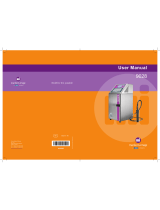Introduction
3
CodeWriter 4500 Series Features
The Datasouth CodeWriter 4500 Series printers are compact, rugged, direct
thermal/thermal transfer label printers designed for the bar code industry. The
printers’ high speed and high dot density offer the ability to create quality labels,
tickets, and tags containing text, graphics and bar codes.
CodeWriter Series printers are part of Datasouth's Adaptive Solutions Architecture
(ASA
tm
) family of products. Each ASA product supports Datasouth's Printer
Application Language (PAL
tm
). In addition to supporting all traditional text, barcode,
and graphics print sequences common to other label printers, PAL serves a general
purpose programming language. PAL’s combination of sequence based printing
commands and programming constructs allows each ASA product to provide unique
solutions such as:
PAL programs can intelligently read and interpret existing dot-matrix, line matrix,
and thermal printer data without host system programming changes. Add or
replace printers without changing the data streams. For example, this tremendous
flexibility permits changing a label format from dot matrix text to high quality
thermal with barcodes without changing the original data from the host.
Traditional label printing from all popular label design packages (Contact your
Datasouth Representative).
Print from any Windows
tm
applications. CodeWriter text and barcode fonts
included with the Windows driver allow your Windows-based applications to
generate labels with barcodes.
Combine PAL sequence based printing commands into your custom host
applications.
Store label formats and databases in the printer.
Store PAL programs in the printer to create powerful stand-alone applications that
don't require a host or PC connection.
Read data from an optional keyboard, scanner, scale, etc.
Perform math calculations and perform logical decisions within the printer
Datasouth or you distributor can develop PAL applications to provide solutions not
traditionally supported by other thermal printers. Contact your Datasouth
Representative today to learn how PAL can work for you.