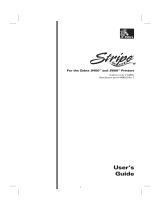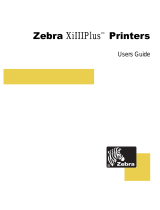Page is loading ...

S
ZEBRA VALUE-LINE
TM
-Series
User's Guide
For the Zebra 105
™
and 160 ™ Printers
Se
S

1

Proprietary Statement
Product Improvements
FCC Compliance Statement
Canadian DOC Compliance Statement
Liability Disclaimer
No Liability for Consequential Damage
Copyrights
2

Table of Contents
Introduction
Scope ................................1-1
Model Designation .........................1-1
System Overview ..........................1-1
Communication Capabilities ..................1-2
Thermal Transfer Printer Internal Functions ..........1-2
Print Mechanism Capabilities ..................1-2
Media Transport Mechanism Capabilities ...........1-2
Additional System Requirements ..................1-3
Media and Ribbon Requirements ..................1-3
Warnings and Precautions ......................1-4
Installation............................1-4
230VACOperation.......................1-4
UseofShieldedCable......................1-4
RibbonsandPrintheadWear..................1-5
Repacking............................1-5
PrinterSpecifications........................1-6
PrintingConsiderations.....................1-6
PrintSpeeds...........................1-6
MediaHandling.........................1-6
Media..............................1-7
Ribbon..............................1-8
ZebraProgrammingLanguageII(ZPLII
)..........1-8
BarCodes............................1-8
StandardFonts.........................1-9
StandardPrinterFontExample................1-12
Physical............................1-12
Zebra S-Series User’s Guide i
3

Electrical............................1-12
CommunicationsInterface...................1-13
EnvironmentalRanges.....................1-13
OptionsandAccessories....................1-13
Installation
Unpacking..............................2-1
Inspection..............................2-1
ReportingDamage..........................2-1
StorageandReshipping.......................2-1
PowerConnection..........................2-2
ACVoltageSelectionProcedure................2-2
ACPowerFuseReplacement..................2-3
115VACOperation.......................2-3
230VACOperation.......................2-3
SiteRequirements..........................2-4
RibbonLoading(105Se)......................2-4
RibbonLoading(160S).......................2-7
MediaLoading............................2-8
RollMedia...........................2-8
Tear-OffMode.........................2-10
RewindMode.........................2-10
Peel-OffMode.........................2-10
CutterMode..........................2-11
FanfoldMedia.........................2-11
RemovingUsedRibbon(105Se)..................2-12
RemovingUsedRibbon(160S)..................2-13
InitialPrinterPowerUp......................2-14
ii Zebra S-Series User’s Guide
4

Operation
OperatingYourZebraS-SeriesPrinterPrinter...........3-1
PrinterOperatingModes......................3-1
MediaSensingModes......................3-1
TransmissiveSensingMode..................3-2
Black-MarkSensingMode...................3-2
MediaTransportModes.....................3-2
Tear-OffMode.........................3-2
Peel-OffMode.........................3-3
RewindMode..........................3-3
CutterMode...........................3-3
FrontPanelKeys..........................3-4
PAUSEKey...........................3-4
FEEDKey............................3-4
CANCELKey..........................3-4
MODEKey...........................3-5
FrontPanelLights..........................3-5
PowerOnSelfTest.........................3-7
PrinterSelfTests..........................3-7
Introduction...........................3-7
CANCELKeySelfTest.....................3-9
PAUSEKeySelfTest.....................3-10
FEEDKeyTest........................3-11
FEEDKeyandPAUSEKeyTest...............3-12
MODEKeyTest........................3-12
PAUSEKeyandCANCELKeyTest.............3-12
FEEDKeyandCANCELKeyTest..............3-13
ExtendedPrinterDiagnostics...................3-13
Zebra S-Series User’s Guide iii
5

SampleZPLIILabelFormats...................3-14
Format1:SimpleTextandaBarcode.............3-15
Format2:SavingaLabelFormatAsaGraphicImage....3-15
Format3:UsingaSerializedDataField............3-16
Configuration and Calibration
OptionSwitches...........................4-1
Bank1
(ForSerial-InterfacePrintersOnly).............4-2
Bank2..............................4-3
ConfigurationMode.........................4-4
Calibration............................4-4
AdjustingthePrintDarkness..................4-6
AdjustingtheMediaRestPosition...............4-6
AdjustingthePositionoftheTopoftheLabel.........4-6
Interconnections
SystemComponents.........................5-1
SystemConsiderations.......................5-1
CommunicationsCode.....................5-1
Interfaces............................5-1
DataSpecifications.......................5-2
RS-232SerialDataPort.......................5-2
HardwareControlSignalDescriptions.............5-3
RS-232CablingRequirements.................5-3
InterconnecttoDTEDevices..................5-4
InterconnecttoDCEDevices..................5-4
ParallelCablingRequirements.................5-5
ParallelInterface........................5-5
SignalDescriptions.......................5-6
iv Zebra S-Series User’s Guide
6

Preventive Maintenance
Overview..............................6-1
Cleaning...............................6-1
ExteriorSurfaces........................6-1
Interior..............................6-1
PrintheadandPlatenRoller...................6-2
Media,Ribbon,andLabelAvailableSensors..........6-3
CutterModule..........................6-3
Lubrication...........................6-4
Adjustments
TogglePositioning.........................7-1
PrintheadPressureAdjustment...................7-1
Black-MarkMediaSensorPositionAdjustment..........7-2
TransmissiveMediaSensorPositionAdjustment..........7-2
UpperMediaSensor......................7-3
LowerMediaSensor......................7-4
MediaandRibbonSensorSensitivityAdjustment.........7-5
Troubleshooting
Troubleshooting...........................8-1
Options
Peel-Off...............................9-1
CutterModule............................9-1
MediaRewind............................9-1
FanfoldSupplyBin.........................9-2
ZebraNet(Ethernet)Interface....................9-2
Zebra S-Series User’s Guide v
7

Black-Mark(Reflective)Sensor(105SeOnly)...........9-2
OptionalPrinterFonts........................9-3
230VACFactorySetup.......................9-3
MemoryOption...........................9-4
12-Dot/mmand6-Dot/mmPrintheads(105SeOnly)........9-4
Appendix A
230VACPowerCord........................A-1
Appendix B
ASCIICodeChart..........................B-1
Appendix C
AdjustingBarCodeDarkness....................C-1
Appendix D
OptionalPrinterFonts.......................D-1
Glossary
Index
vi Zebra S-Series User’s Guide
8

Introduction
Scope
This user’s guide contains descriptive information and operational in-
structions for the Zebra 105Se and 160S thermal transfer demand printers.
It contains information on how to set up and operate the printer as well
as adjustment and maintenance procedures that can be performed by the
operator. Information covering the use and operation of Zebra S-Series
Printer options is also included.
Additional documentation for the Zebra S-Series Printer is available:
•
The ZPL II Programming Guide (part # 46469L).
•
The two-volume Maintenance Manual: Volume 1: General Mainte-
nance (part # 38452L) contains the information you will need to
maintain your printer. Volume 2: Circuit Descriptions and Electrical
Schematics (part # 38453L) contains the information you will need to
repair the circuit boards at the component level. You may order both
volumes as a set by ordering part # 31452L.
Model Designation
Labels located inside the media compartment above the frame support
at the rear of the S-Series Printer include both the serial number and
model designation. If you need to contact our technical support
staff for assistance, please have both the model designation and serial
number available so that we may help you more efficiently.
System Overview
The S-Series Printer, when connected to an appropriate ASCII data
source, functions as a complete label, ticket, and tag printing system.
Customer-supplied asynchronous modems may be used to connect re-
mote hosts to the S-Series Printer.
Connection of the S-Series Printer to data sources using data codes
other than ASCII requires the use of an appropriate protocol converter.
Connection to data sources using interfaces other than the type installed
in the printer requires the use of an appropriate interface converter.
Zebra S-Series User’s Guide 1-1
9

Communication Capabilities
The S-Series Printer comes with either an Electronics Industries Asso-
ciation (EIA) RS-232 serial data interface or a factory-installed parallel
interface. In both cases, the required interface cable is not supplied
with the printer.
Thermal Transfer Printer Internal Functions
Command/control data signals are received via the RS-232 port, parallel
port, or DIP switches and are sent to the main logic board. The micro-
processor continuously monitors these signals along with the inputs re-
ceived from the control panel and various sensors. The microprocessor
interprets this information and controls the S-Series Printer me-
chanics, printhead, communications, command interpreta-
tion, label formatting, media control, and mechanical drive.
Print Mechanism Capabilities
The print mechanism has been designed to print random information la-
bels, tickets, and tags. It uses a thermal printhead that heats a ribbon as it
passes beneath the print elements, melting its ink onto the media (direct
thermal uses heat-sensitive media instead of an inked ribbon). Constant
print speeds may be selected via software control.
The standard printhead for the S-Series Printer has a print resolution of
8 dots/mm (203.2 dots/inch). Optional printheads are available for the
105Se for either 6 dots/mm (152 dots/inch) or 12 dots/mm (300 dots/inch)
resolution.
Media Transport Mechanism Capabilities
The media transport mechanism of the S-Series Printer has been de-
signed to accommodate various types of media, including die-cut labels,
ticket and tag stock, continuous roll, and fanfold media.
Media may be rewound internally onto standard three-inch cores if the
Rewind Spindle option is installed. With the Peel-off option, backing
material may be rewound internally.
Ribbons for the S-Series Printer are supplied on one-inch cores in stan-
dard widths and lengths.
1-2 Zebra S-Series User’s Guide
10

Additional System Requirements
In addition to the Zebra S-Series Printer, you will need the following
items to form a complete label preparation system:
•
Label, ticket, or tag stock
•
An intelligent device, such as a computer, for data entry or entry of
ZPL II formats
•
A data communication cable to connect the controlling device to the
printer (remote installations may require additional cables and com-
munication devices, such as modems and/or protocol converters)
•
Thermal transfer ribbon (if using thermal transfer mode)
Media and Ribbon Requirements
Print quality not only depends on the Zebra S-Series Printer, but also
on the print media. Factors such as reflectivity and contrast are impor-
tant for bar code scanning applications. Factors such as paper abrasion
and temperature requirements are important in maintaining the life of the
printhead.
We STRONGLY RECOMMEND the use of Zebra-brand media for
continuous high quality printing. A wide range of paper, polypropyl-
ene, polyester, and vinyl stock has been specifically engineered to en-
hance the printing capabilities of the printer and to ensure against
premature printhead wear.
Zebra S-Series User’s Guide 1-3
11

Continuous roll form paper, fanfold media, or cardstock with optional
perforations and registration holes may be used. The standard 160S
Printer and 105Se Printer with an optional reflective sensor can use
“black-mark media” (media having a black mark printed on the liner
side for use in positioning the labels).
Since print quality is affected by media and ribbon, printing speeds, and
printer operating modes, it is very important to run tests for your appli-
cations. This is especially true if you’re operating in Peel-Off mode, where
these variables combine with label size, backing content, diecut depth,
and even humidity to affect printer operation.
Warnings and Precautions
Installation
CAUTION: To ensure that the Zebra S-Series Printer has proper cool-
ing, do not place any padding or cushioning material on the back of, or
underneath, the unit.
230 VAC Operation
CAUTION:Referto“Installation”forinstructionsonconfiguringyour
printer for 230 VAC operation before connecting to a 230 VAC power
source.
Use of Shielded Cable
CAUTION:Refertothe“Interconnections”Section.
Zebra printers comply with FCC “Rules and Regulations”, Part 15, Sub-
part J, for Class A Equipment, using fully shielded data cables. Use of
unshielded cables may increase radiated emissions above the Class A
limits and is not recommended.
Zebra printers comply with international regulations governing radiated
emissions when using fully shielded data cables. Use of unshielded
cables may increase radiated emissions above the regulated limits.
1-4 Zebra S-Series User’s Guide
12

Ribbons and Printhead Wear
CAUTION: Ribbons used in the Zebra Technologies Corporation
Printer MUST be as wide as or wider than the media. Zebra-brand rib-
bons provide an extremely smooth backing surface that protects the printhead
from abrasion by the media. If the ribbon is narrower than the media, areas of
the printhead will be unprotected and subject to premature wear.
Repacking
CAUTION: If shipment of your printer is necessary, carefully pack the
printer in a suitable container to avoid damage during transit. Whenever
possible, use the original container from the factory. If the original con-
tainer is not available, an optional packing kit can be purchased from
Zebra. When using a different container, a procedure similar to the original
factory packaging should be followed.
Referto“Installation”forfurtherrepackinginstructions.
Zebra S-Series User’s Guide 1-5
13

Printer Specifications
Printing Considerations
Print Speeds
Programmable constant printing speeds of 2" (51 mm), 3" (76 mm),
4" (102 mm), 5" (127 mm), and 6" (152 mm) per second.
The 105Se with optional 300 dots/inch resolution supports programma-
ble constant printing speeds of 2.4" (61 mm), 3" (76 mm), and
4" (102 mm) per second.
Media Handling
•
Tear-off mode: Produced in strips.
•
Peel-off mode: Requires Peel-Off option or Media Rewind option.
Labels are dispensed and peeled from the liner, and the liner is re-
wound internally.
•
Rewind mode: Requires Media Rewind option. A full roll of printed
labels is rewound internally.
•
Cutter mode: Requires Cutter Module option. Media cut after print-
ing; under software control.
1-6 Zebra S-Series User’s Guide
14

Ribbon
Zebra Programming Language II (ZPL II )
Bar Codes
1-8 Zebra S-Series User’s Guide
Downloadable graphics with data
compression
Bit image data transfer and printing,
including mixing of text and graphics
Format inversion
Mirror image printing
Four-position field rotation
(0°, 90°, 180°, 270°)
Bitmap and scalable fonts
Programmable quantity with print pause
Communicates in printable ASCII
characters
Controlled by a mainframe, minicomputer,
PC, or other data entry device
Serialized fields
In-Spec OCR-A and OCR-B
UPC/EAN [nominal 100% magnification
(6 dots/mm and 12 dots/mm only)]
Code 11, Code 49, Code 93
Code 39 (Supports ratios of 2:1, 3:1, 5:2,
7:3)
Code 128 (Supports serialization in
subsets B and C and UCC Case C Codes)
CODABAR (Supports ratios of 2:1, 3:1,
and 5:2)
Industrial 2 of 5, Standard 2 of 5
Plessey
MAXICODE
UPC-A
PDF 417
POSTNET
MSI
E/EAN-8, E/EAN-13, EAN
EXTENSIONS
Interleaved 2 of 5
3of9
Data Matrix
16

Standard Fonts
The scalable smooth font (CG Triumvirate™ Bold Condensed) is ex-
pandable on a dot-by-dot basis, height- and width-independent, while
maintaining smooth edges. Maximum size depends on available mem-
ory.
Fonts A, B, C, D, E, F, G, and H are expandable up to 10 times, height-
and width-independent; however, fonts E and H (OCR-A and OCR-B)
are not considered in-spec when expanded.
IBM Code Page 850 international character sets are standard in fonts A,
B, C, D, E, F, G, and through software control.
Note:See“Options”fortheavailabilityofadditionalfonts.
Font Matrices for 8 dots/mm Printhead (105Se and 160S)
Font Matrix
Type* Character Size
Inches Millimeters
Height
Width
Inter-
character
gap
Height
Width
Char./inch
Height
Width
Char./mm
A
95 1
U-L-D 0.044 0.029
33.90
1.13 0.75 1.33
B
11 7 2
U 0.054 0.044
22.60
1.38 1.13 0.89
C, D
18 10 2
U-L-D 0.088 0.059
16.95
2.25 1.50 0.67
E
28 15 5
OCR-B 0.138 0.098
10.17
3.50 2.50 0.40
F
26 13 3
U-L-D 0.128 0.079
12.71
3.25 2.00 0.50
G
60 40 8
U-L-D 0.295 0.236
4.24
7.50 6.00 0.17
H
21 13 6
OCR-A 0.103 0.093
10.71
2.63 2.38 0.42
GS
24 24 0
SYMBOL 0.118 0.118
8.48
3.00 3.00 0.33
0 Default: 15 x 12 U-L-D Scalable
* U = Uppercase, L = Lowercase, D = Descenders
Zebra S-Series User’s Guide 1-9
17

Font Matrices for 6 dots/mm Printhead
Font Matrix
Type* Character Size
Inches Millimeters
Height
Width
Inter-
character
gap
Height
Width
Char./inch
Height
Width
Char./mm
A
95 1
U-L-D 0.059 0.039
25.40
1.50 1.00 1.00
B
11 7 2
U 0.072 0.059
16.93
1.83 1.50 0.67
C, D
18 10 2
U-L-D 0.118 0.079
12.70
3.00 2.00 0.50
E
21 10 3
OCR-B 0.138 0.085
11.72
3.50 2.17 0.46
F
26 13 3
U-L-D 0.171 0.105
9.53
4.33 2.67 0.38
G
60 40 8
U-L-D 0.394 0.315
3.18
10.00 8.00 0.13
H
17 11 4
OCR-A 0.112 0.098
10.16
2.83 2.50 0.40
GS
24 24 0
SYMBOL 0.157 0.157
6.35
4.00 4.00 0.25
0
Default: 15 x 12
U-L-D
Scalable
* U = Uppercase, L = Lowercase, D = Descenders
1-10 Zebra S-Series User’s Guide
18

Font Matrices for 12 dots/mm Printhead
Font Matrix
Type* Character Size
Inches Millimeters
Height
Width
Inter-
character
gap
Height
Width
Char./inch
Height
Width
Char./mm
A
95 1
U-L-D 0.029 0.016
50.80
0.73 0.40 2.00
B
11 7 2
U 0.036 0.023
33.86
0.91 0.58 1.34
C, D
18 10 2
U-L-D 0.059 0.033
25.40
1.49 0.83 1.00
E
42 20 6
OCR-B 0.138 0.066
23.44
3.50 1.67 0.92
F
26 13 3
U-L-D 0.185 0.042
19.06
2.15 1.06 0.76
G
60 40 8
U-L-D 0.198 0.132
6.36
5.02 3.35 0.26
H
34 22 8
OCR-A 0.112 0.072
20.32
2.84 1.82 0.80
GS
24 24 0
SYMBOL 0.079 0.079
12.70
2.00 2.00 0.50
0
Default: 15 x 10
U-L-D
Scalable
* U = Uppercase, L = Lowercase, D = Descenders
Zebra S-Series User’s Guide 1-11
19
/