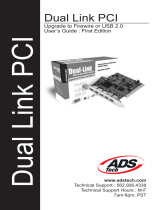Page is loading ...

Reviewer’s Guide

Copyright © 2008 Corel TW Corp. All rights reserved.
Corel DVD MovieFactory
™
7 Reviewer’s Guide
U.S. Patents 5,828,380; 6,542,863; 6,601,032; 6,940,907; 6,678,648; 6,850,566; 6,940,903; 6,944,224;
6,970,506; 6,999,919; 7,003,033; 7,110,452; 7,149,592; 7,164,716; 7,164,717; 6,993,075; 7,133,451;
7,197,072; 7,274,864; 7,269,331; 7,276,656.
Taiwan Patents 085576; 167729; 185136; 201318; 204235; I,233,753; I,236,294; I,236,845; I,238,660;
I,239,777; I,242,377; I,243,602; I,244,343; I,247,547; I,249,957; I,253,058; I,253,002; I,253,860; I,267,743;
I,276,961; I,286,711.
Japan Patent 4,035,560.
Product specifications, pricing, packaging, technical support and information (“specifications”) refer to
the retail English version only. The specifications for all other versions (including other language
versions) may vary.
INFORMATION IS PROVIDED BY COREL ON AN “AS IS” BASIS, WITHOUT ANY OTHER WARRANTIES OR
CONDITIONS, EXPRESS OR IMPLIED, INCLUDING, BUT NOT LIMITED TO, WARRANTIES OF
MERCHANTABLE QUALITY, SATISFACTORY QUALITY, MERCHANTABILITY OR FITNESS FOR A PARTICULAR
PURPOSE, OR THOSE ARISING BY LAW, STATUTE, USAGE OF TRADE, COURSE OF DEALING OR
OTHERWISE. THE ENTIRE RISK AS TO THE RESULTS OF THE INFORMATION PROVIDED OR ITS USE IS
ASSUMED BY YOU. COREL SHALL HAVE NO LIABILITY TO YOU OR ANY OTHER PERSON OR ENTITY FOR
ANY INDIRECT, INCIDENTAL, SPECIAL, OR CONSEQUENTIAL DAMAGES WHATSOEVER, INCLUDING, BUT
NOT LIMITED TO, LOSS OF REVENUE OR PROFIT, LOST OR DAMAGED DATA OR OTHER COMMERCIAL OR
ECONOMIC LOSS, EVEN IF COREL HAS BEEN ADVISED OF THE POSSIBILITY OF SUCH DAMAGES, OR THEY
ARE FORESEEABLE. COREL IS ALSO NOT LIABLE FOR ANY CLAIMS MADE BY ANY THIRD PARTY. COREL’S
MAXIMUM AGGREGATE LIABILITY TO YOU SHALL NOT EXCEED THE COSTS PAID BY YOU TO PURCHASE
THE MATERIALS. SOME STATES/COUNTRIES DO NOT ALLOW EXCLUSIONS OR LIMITATIONS OF LIABILITY
FOR CONSEQUENTIAL OR INCIDENTAL DAMAGES, SO THE ABOVE LIMITATIONS MAY NOT APPLY TO
YOU.
Corel, the Corel logo, CorelDRAW, Corel DESIGNER, DVD Copy, iGrafx, Paint Shop Pro, Painter,
VideoStudio, WinZip, WinDVD, and WordPerfect are trademarks or registered trademarks of Corel
Corporation and/or its subsidiaries in Canada, the U.S., and/or other countries.
Apple, iPod, FireWire, and QuickTime are trademarks of Apple Inc., registered in the U.S. and other
countries. AMD Athlon is a trademark (or registered trademark) of Advanced Micro Devices. AVCHD is a
trademark of the Sony Corporation and Matsushita Electric Industrial Company, Ltd. Blu-ray Disc is a
registered trademark of Blu-ray Disc Association. DivX is a trademark or registered trademark of DivX,
Inc. Dolby and the double-D symbol are registered trademarks of Dolby Laboratories. Flash is a
registered trademark of Macromedia, Inc. in the United States and/or other countries. Microsoft,
Windows, Windows Vista, and Zune are either registered trademarks or trademarks of Microsoft
Corporation in the United States and/or other countries. Other product, font, and company names and
logos may be trademarks or registered trademarks of their respective companies.

Contents
DVD MovieFactory Pro
7
1 | Introducing Corel DVD MovieFactory Pro 7 ...................1
2 | Customer Profiles.............................................................3
3 | What’s Included? ..............................................................5
4 | Key Features .....................................................................7
Create Professional-Quality DVDs from Photos and Videos....................... 7
Design Stunning Hollywood-style Menus.................................................... 9
Enjoy Advanced HD Support ...................................................................... 11
Enhance Photos and Videos with Titles, Music, and Effects..................... 13
Burn and Copy Video, Audio, and Data CDs and DVDs............................ 16
5 | Summary of New and Enhanced Features ...................17


Reviewer’s Guide [ 1 ]
1
Introducing Corel DVD MovieFactory
™
Pro 7
Corel DVD MovieFactory
™
Pro 7 is an all-in-one software solution for creating
and burning professional-quality DVD, AVCHD
™
, and Blu-ray discs from photos,
video, and high-definition (HD) video. Users can easily design Hollywood-style
animated menus and dazzling special effects for their DVDs. Simple tools help
users create impressive pan-and-zoom slide shows or turn video clips into
polished movies with opening sequences, titles, and music. In addition, users can
record TV shows, or import photos and video clips from digital cameras,
camcorders, set-top DVD recorders, and mobile phones.
Create Professional-Quality DVDs from Photos and Videos
With the intuitive, quick-start Launcher, DVD MovieFactory Pro 7 gives users fast
access to its full suite of disc authoring and burning applications. The easy, step-
by-step workflow helps users quickly turn photos into dynamic slide shows and
work with standard or HD video clips.
Design Stunning Hollywood-Style Menus
A collection of more than 100 professionally designed menus in a range of styles
and themes, easy-to-use customization tools, and high-quality effects help users
personalize their discs. Users can add Hollywood-style menu effects, such as
reflections, masked text, motion backgrounds, menu transitions, and animated
overlay objects. With the new Note menu pages, users can combine photos, text
entries, and decorations to produce one-of-a-kind DVD scrapbooks.
Enjoy Advanced HD Support
DVD MovieFactory Pro 7 provides advanced HD support to ensure that users can
take advantage of the latest HD equipment and formats. Users can import HD
video from all the current HD camcorders, whether they use tape, disc, hard
drive, or memory card, in HDV, AVCHD, TOD, and Blu-ray Disc
®
formats. Users
can also design advanced Blu-ray menu features, such as pop-up and slide-out
chapter thumbnails that don’t interrupt disc playback. The unique Smart Proxy
technology provides fast, smooth editing of HD content — without requiring a

Reviewer’s Guide [ 2 ]
PC upgrade. In addition, users can burn HD projects to high-capacity Blu-ray discs
or create AVCHD discs with standard DVDs and burner.
Enhance Photos and Videos with Titles, Music, and Effects
DVD MovieFactory Pro 7 includes simple video- and photo-editing tools that let
users quickly trim video clips, remove ads from recorded TV shows, and add cool
opening sequences with animated titles and music. With ExpressFix, a couple of
quick clicks let users easily improve exposure, color case, color saturation, focus,
and skin tones in photos. The slide show wizard makes it easy to rotate pictures
or apply impressive pan-and-zoom effects. With titles, transitions, and
background music, users can create stunning slide shows that are perfect for
sharing.
Burn and Copy Video, Audio, and Data CDs and DVDs
As a complete disc-authoring solution, DVD MovieFactory Pro 7 lets users create
data backups on CD, DVD, or Blu-ray Disc and burn audio CDs, DVDs, or MP3
discs. Users can compile TV shows from set-top recorders, burn downloaded
DivX
®
movies to disc, and make quick copies of CDs, DVDs, or non-commercial
Blu-ray discs. For unrivalled convenience, the Quick-Drop desktop icon lets users
drag music, video, and data for automatic burning. With Label@Once, users can
even design and print custom labels for their discs. What’s more, users can simply
connect a source to capture TV, DV, or HDV directly to DVD, AVCHD, or Blu-ray
Disc.

Reviewer’s Guide [ 3 ]
2
Customer Profiles
Generalist: Casual Videographers
Casual videographers take both videos and photos, and seek straightforward
ways to view and share their digital media. They enjoy using templates that
require minimal editing or customization. They are most interested in software
that enables them to get results quickly and easily.
Intermediate: Family Memory-Keepers
Family memory-keepers like to preserve family gatherings, social events, and
milestones in photos and videos. They enjoy expressing their creativity and
producing unique slide shows and videos that they can share with family and
friends.


Reviewer’s Guide [ 5 ]
3
What’s Included?
Main Application
• Corel DVD MovieFactory
™
7: This all-in-one software solution lets users
create and burn professional-quality DVD, AVCHD, and Blu-ray discs from
photos, video, and high-definition (HD) video.
Supporting Applications
• Burn.Now 4.5: This easy-to-use tool lets users burn data and music files to
CDs, DVDs, and Blu-ray Discs. Burn.Now also supports multi-session burning
of dual-layer DVD-R by using Layer-Jump technology.
• Direct DiscRecorder 3.5: This simple tool lets users create, edit, and burn
DVD-VR, AVCREC, and BDAV video formats in DVD and Blu-ray Disc media.
• QuickDrop 3: This drag-and-drop solution lets users quickly and easily burn
a variety of discs.
Bonus Applications
• Corel
®
WinDVD
®
8 Silver: The world’s leading DVD and video playback
software delivers superior audio and video quality to laptops or PCs through
a stylish and easy-to-use interface (plays AVCHD video).
• Corel
®
DVD Copy
™
6 Standard: This disc and video copying and converting
software includes support for converting for mobile devices.
Content
• An extensive library of movie and menu templates, effects, and overlay clips
and objects are included to help users personalize their projects.
Documentation
•Help file
• PDF user guide

Reviewer’s Guide [ 6 ]
Minimum System Requirements
•Intel
®
Pentium
®
4 3.0 GHz, AMD Athlon
™
64 3800+
• 1 GB of RAM (2 GB or above recommended)
• Microsoft
®
Windows
®
XP (SP3), Windows Vista
®
(SP1)
• 30 GB of hard disk free space for program installation, video capture, and
disc creation
• Windows
®
compatible display with 1024 × 768, 16-bit color graphics card (24-
bit or 32-bit true color recommended)
Optional System Requirements
•Intel
®
Core
™
2 Duo 2.4 GHz or higher is required when capturing and
burning directly from DV/TV Tuner to DVD discs
• 1.5 GB of RAM recommended for HD projects
• IEEE-1394 (FireWire) I/O devices compliant with OHCI standard cards for use
with HDV/DV/D8 camcorders
• Windows
®
compatible BD-R/RE, DVD-R/RW, DVD+R/RW, DVD-RAM, or
CD-R/RW drive
• Windows Media
®
Player 10 or higher for Windows XP and Windows Vista
systems
• 10 GB of available hard drive space or higher for DVD disc burning
• 30 GB of available hard drive space or higher for 3 hours of HD-quality video
capturing
Input File Format Support
• Video: MPEG-1, MPEG-2, HDV, AVCHD, M2T, MPEG-4, H.264, QuickTime
®
,
Windows Media
®
Format, DVR-MS, MOD (JVC MOD File Format), M2TS, TOD,
BDMV, Corel Video Studio X2 Project (VSP)
• Audio: CDA, LPCM, MPEG Audio (MPA), WAV, Dolby
®
Digital, WMA, Ogg
Vorbis Audio (OGG), MP3
• Image: BMP, GIF, JP2, JPC, JPG, PNG, TGA, TIF
• Import Digital Media: DVD-Video, DVD+VR, DVD-VR, HDD Camcorder
(TOD, MOD, AVCHD), AVCHD, AVCREC, Blu-ray Camcorder
Output File Format Support
• Video: MPEG-1, MPEG-2, DV AVI, AVI, WMV-HD, WMV-SD, ASF, H.264
• Audio: CDA, LPCM, MPEG Audio (MPA), Dolby
®
Digital Stereo, WAV, WMA,
Ogg Vorbis Audio (OGG), MP3
• Image: BMP, JPG
• Disc: Blu-ray (BDAV, BDMV), DVD (DVD-Video, DVD+VR, DVD-VR), VCD,
SVCD
• Media: CD-R/CD-RW/DVD-R/DVD-RW/DVD+RW, DVD+R/-R (Single/Dual
Layer)/DVD-RAM, BD-R/RE (Single/Dual Layer)

Reviewer’s Guide [ 7 ]
4
Key Features
Corel DVD MovieFactory
™
7 is all-in-one HD disc creation and burning software
that lets users create professional-quality DVD, AVCHD, and Blu-ray discs with
their digital media.
Create Professional-Quality DVDs from Photos and Videos
With its easy, step-by-step workflow, DVD MovieFactory 7 helps users create
impressive slide show and movie discs.
Enhanced! Corel DVD MovieFactory
™
Launcher: The Launcher is a quick-
start guide to the full suite of DVD MovieFactory applications. Particularly
beneficial for new users, the Launcher groups DVD MovieFactory tasks into
logical tabs — Capture & Import, Create & Edit, and Burn — and provides
guidance for each task.
The Corel DVD MovieFactory 7 Launcher

Reviewer’s Guide [ 8 ]
Easy, step-by-step workflow: With its easy, step-by-step workflow, DVD
MovieFactory guides users through the creation of their own stunning slide
show or movie discs.
New! Batch import video clips: When importing batches of video clips
from Blu-ray, AVCHD, or DVD folders, users can now view thumbnails to quickly
and easily identify the clips they want to use.
Thumbnails make it easy to identify which video clips to import.
New! Adjustable interface: For convenience and ease of use when
designing personalized menus, the interface can be easily adjusted to give users
the maximum preview window and working area.
The Corel DVD MovieFactory 7 interface

Reviewer’s Guide [ 9 ]
Design Stunning Hollywood-style Menus
More than 100 professionally designed, fully customizable menus let users
choose a simple look or a sophisticated design. By using the unique new Note
Menus, users can combine photos, text, and decorative effects to create one-of-
a-kind DVD scrapbooks that are perfect for sharing with family and friends.
Enhanced! Professionally designed templates: With an updated
collection of professionally designed templates, users can easily create rich
motion menus for their DVDs.
Users can choose from an extensive collection of professionally designed menus.
New! Advanced menu features: Users can quickly and easily create
advanced Hollywood-style features, such as multiple overlays, reflections, object
rotation, masked text, menu transition effects, and animated overlay objects.
Advanced menu features

Reviewer’s Guide [ 10 ]
New! Menu decoration objects: With DVD MovieFactory 7, users can easily
personalize any menu template. In addition to customizable titles and
backgrounds, users can add their own GIF animations or image files to decorate
their menus.
New! Menu design tool: A new snap-to grid helps users align menu
elements, ensure menu objects do not overlap, as well as copy and paste
attributes to menu buttons and menu text.
Give it a try
To create an advanced menu
1 Start Corel DVD MovieFactory 7, and in the Start a Quick Project
area of the Launcher, click Create Video Disc.
2 In the Project Format dialog box, ensure that New Project is enabled,
click the DVD icon, and choose DVD-Video for the project format,
and click OK.
3 Drag any two video clips into the Media Clip list, and click Next.
4 On the Gallery tab, click the Menu template category arrow
and choose All from the drop-menu.
5 Scroll through the available menu templates and select 07_SceB12_W.
6 Click Add Decoration, and in the Open dialog box, navigate to a
folder containing a video clip (WMV or SWF) that you want to use on
the menu, select it, and click Open.
7 In the menu edit window, click and drag to reposition the decoration.
8 Click Add Note Menu, and click the text to edit it.
Drag to reposition text. Click and drag a corner handle to resize text.
9 Click Add Decoration, and in the Open dialog box, navigate to a
folder containing photos that you want to use on the menu, select a
photo, and click Open.
10 In the menu edit window, click and drag to reposition the decoration.
Click Preview to view the results.

Reviewer’s Guide [ 11 ]
Digest menus: Users can now create unique Digest menus that display
traditional menu text while also playing a preview loop, which identifies the
video clips on their disc.
Users can choose from a gallery of unique Digest menus.
New! Note menus: With exciting new Note menus, users can add pages that
display rich content, such as photos, text captions or commentary, travel notes,
or even diary entries. This is a great feature for creating a DVD of a blog or
scrapbook for sharing with family and friends.
Note menus help users create one-of-a-kind DVD scrapbooks.
Enjoy Advanced HD Support
DVD MovieFactory Pro 7 gives users everything they need to take advantage of
the latest HD equipment and formats — without upgrading their PC. Users can
import HD video in HDV, AVCHD, and Blu-ray Disc formats from current HD
camcorders using tape, disc, hard drive, or memory card.
New! Advanced Blu-ray Disc
®
menus: With DVD MovieFactory 7, users can
create advanced Blu-ray Disc menus with pop-up or slide-out chapter thumbnails
that display without interrupting the movie.
New! Import, edit, and burn HD video: DVD MovieFactory 7 lets users
import video from HDV, Blu-ray Disc, TOD, or AVCHD camcorders that use tape,
disc, hard drive, or memory card storage. Users can easily edit their HD video and
burn to Blu-ray Disc.

Reviewer’s Guide [ 12 ]
AVCHD
™
disc: Users can burn AVCHD discs using a standard DVD burner and
standard DVDs. This makes it easier than ever to share HD video with friends and
family who may not have HD equipment.
New! Smart Proxy editing: This new feature makes it easy to edit HD video
— even on midrange PCs. Smart Proxy uses lower resolution files for editing and
previewing HD video, requiring fewer system resources and resulting in fast,
smooth editing of HD video.
Users can enable Smart Proxy editing for fast, smooth HD video editing.
Enhanced! Quick-Drop Vista Sidebar Gadget: The Quick-Drop Vista
Sidebar Gadget provides the fastest way to add files to a disc burning project,
and supports backup of up to 50GB of data on Blu-ray Disc. Users can instantly
create data, audio, or video discs by simply dragging files into the Quick Drop
File List.
Give it a try
To create an AVCHD disc
1 Start Corel DVD MovieFactory 7, and in the Start a Quick Project
area of the Launcher, click Create Video Disc.
2 In the Project Format dialog box, ensure that New Project is
enabled, and click the DVD icon.
3 Click More Formats, choose AVCHD from the drop-menu, and click
OK.
4 Drag any video clip(s) onto the Media Clip list, and click Next.
Standard-definition video will be upscaled.
5 On the Gallery tab, click the Menu template category arrow,
choose All from the drop-menu, and select one of the available
templates.
6 In the menu edit window, double-click any text to edit it.
Use the corner handles to resize the text, and drag to reposition the
text.
7 Click Next, and then click Burn .

Reviewer’s Guide [ 13 ]
Enhance Photos and Videos with Titles, Music, and Effects
DVD MovieFactory Pro 7 includes simple tools, such as Express Fix and the Edit
Room, that make it easy to enhance photos and videos. Users can fix and
improve their photos, quickly trim video clips, remove ads from recorded TV
shows, and even add cool opening sequences with animated titles and music.
ExpressFix: The ExpressFix tools make it easy for users to enhance their photos
by adjusting exposure, color, and even skin tones.
ExpressFix lets users quickly enhance their photos with just a few clicks.
Give it a try
To use ExpressFix
1 Start Corel DVD MovieFactory 7, and in the Start a Quick Project
area of the Launcher, click Create Slide show Disc.
2 In the Project Format dialog box, ensure that New Project is
enabled, click the DVD icon, and choose DVD-Video for the project
format, and click OK.
3 Click Add Slide show.
4 In the Add Slide show dialog box, navigate to the folder containing
a photo (or photos) that you want to enhance, select the photo, and
click Add Photo.
5 Click the ExpressFix icon.
6 In the Steps area of the ExpressFix dialog box, click Overall
Exposure.
7 In the Presets area, click #1, #2, or #3.
Use the preview window to see the effect of each preset.
8 When you are satisfied with the result, click OK.
You can experiment with other ExpressFix options, by choosing
Subject Exposure, Color Cast, Color Saturation, Focus, or
Beautify Skin in the Steps area.

Reviewer’s Guide [ 14 ]
Slide show wizard: With DVD MovieFactory 7, users can create impressive
photo slide shows that include stunning transitions, background music, as well
as pan-and-zoom effects that give life to still photos.
The Slide show wizard makes it easy to create stunning slide shows.
Give it a try
To create a slide show
1 Start Corel DVD MovieFactory 7, and in the Start a Quick Project
area of the Launcher, click Create Slide show Disc.
2 In the Project Format dialog box, ensure that New Project is
enabled, click the DVD icon, and choose DVD-Video for the project
format, and click OK.
3 Click Add Slide show.
4 In the Add Slide show dialog box, navigate to the folder containing
a photo (or photos) that you want to enhance, select the photo(s), and
click Add Photo.
5 Click Next, and on the Gallery tab, click the Menu template
category arrow, choose All from the drop-menu, and select one of
the available templates.
6 Double-click any of the text in the preview window to edit it.
7 Click Preview to view your slide show.
8 Click Next, and then click Burn .

Reviewer’s Guide [ 15 ]
Edit Room: Users can create a complete, professional-quality movie in just a
few steps by using the Edit Room. In the Edit Room, users can trim video clips
and apply opening sequence templates that include overlays, titles, and music.
The Edit Room
Give it a try
To use the Edit Room
1 Start Corel DVD MovieFactory 7, and in the Start a Quick Project
area of the Launcher, click Create Video Disc.
2 In the Project Format dialog box, ensure that New Project is enabled,
click the DVD icon, and choose DVD-Video for the project format,
and click OK.
3 Drag a video clip into the Media Clip list, and click Edit Room.
4 In the Edit Room, click the Theme tab, select one of the available
themes, and click Apply Theme.
5 Click Play to preview the video.
6 Click the Text tab, and double-click in the menu edit window to
add a title.
You can use the controls on the Text tab to format your title text. For
example, font, font size, alignment, and more.
7 Click OK.
8 Click the Advanced Editing icon, disable the Create Menu
option, and click Next.
9 Preview your video, click Next, and then click Burn.

Reviewer’s Guide [ 16 ]
Burn and Copy Video, Audio, and Data CDs and DVDs
DVD MovieFactory Pro 7 is a complete disc-authoring solution, offering users
many choices to match their disc burning needs — from data backups on CD,
DVD, or Blu-ray Disc to audio CD, DVD, or MP3 discs to HDV on DVD, AVCHD, or
Blu-ray discs. With its Quick-Drop gadgets for Windows XP and Vista, it’s never
been easier to get started.
New! Quick-Drop Vista
®
Sidebar Gadget: The new Quick-Drop Vista
®
Sidebar Gadget stays on your desktop and provides an easy drag-and-drop way
to burn music, video, and data on to CD, DVD, or Blu-ray Disc.
Enhanced! Disc burning utilities: DVD MovieFactory 7 includes disc
burning utilities that help users easily copy, edit, or burn a variety of discs,
including MP3 audio and DivX movie discs. Users can back up as much as 50 GB
of data on Blu-ray Disc.
Label maker: With Label@Once, users can easily design and print custom labels
for their discs.
Direct-to-disc: For the fastest way to go from tape to disc, users can simply
connect a camcorder and capture DV or HDV directly to DVD, Blu-ray, or AVCHD
disc. What’s more, direct-to-disc lets users include a menu for their disc.
/