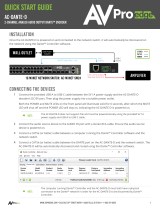Page is loading ...

User Guide
AXP 50 C AT
Audio Products
Mixers and Processors
Audio Expansion Processor
68-2251-01 Rev. A
07 14

Safety Instructions
Safety Instructions • English
WARNING: This symbol, , when used on the product, is intended to
alert the user of the presence of uninsulated dangerous voltage within the
product’s enclosure that may present a risk of electric shock.
ATTENTION: This symbol, , when used on the product, is intended
to alert the user of important operating and maintenance (servicing)
instructions in the literature provided with the equipment.
For information on safety guidelines, regulatory compliances, EMI/EMF
compatibility, accessibility, and related topics, see the Extron Safety and
Regulatory Compliance Guide, part number 68-290-01, on the Extron website,
www.extron.com.
Instructions de sécurité • Français
AVERTISSEMENT: Ce pictogramme, , lorsqu’il est utilisé sur le
produit, signale à l’utilisateur la présence à l’intérieur du boîtier du produit
d’une tension électrique dangereuse susceptible de provoquer un choc
électrique.
ATTENTION: Ce pictogramme, , lorsqu’il est utilisé sur le produit,
signale à l’utilisateur des instructions d’utilisation ou de maintenance
importantes qui se trouvent dans la documentation fournie avec le
matériel.
Pour en savoir plus sur les règles de sécurité, la conformité à la réglementation,
la compatibilité EMI/EMF, l’accessibilité, et autres sujets connexes, lisez les
informations de sécurité et de conformité Extron, réf. 68-290-01, sur le site
Extron, www.extron.com.
Sicherheitsanweisungen • Deutsch
WARNUNG: Dieses Symbol auf dem Produkt soll den Benutzer
darauf aufmerksam machen, dass im Inneren des Gehäuses dieses
Produktes gefährliche Spannungen herrschen, die nicht isoliert sind
und die einen elektrischen Schlag verursachen können.
VORSICHT: Dieses Symbol auf dem Produkt soll dem Benutzer in der
im Lieferumfang enthaltenen Dokumentation besonders wichtige Hinweise
zur Bedienung und Wartung (Instandhaltung) geben.
Weitere Informationen über die Sicherheitsrichtlinien, Produkthandhabung,
EMI/EMF-Kompatibilität, Zugänglichkeit und verwandte Themen finden Sie in
den Extron-Richtlinien für Sicherheit und Handhabung (Artikelnummer
68-290-01) auf der Extron-Website, www.extron.com.
Instrucciones de seguridad • Español
ADVERTENCIA: Este símbolo, , cuando se utiliza en el producto,
avisa al usuario de la presencia de voltaje peligroso sin aislar dentro del
producto, lo que puede representar un riesgo de descarga eléctrica.
ATENCIÓN: Este símbolo, , cuando se utiliza en el producto, avisa
al usuario de la presencia de importantes instrucciones de uso y
mantenimiento recogidas en la documentación proporcionada con el
equipo.
Para obtener información sobre directrices de seguridad, cumplimiento
de normativas, compatibilidad electromagnética, accesibilidad y temas
relacionados, consulte la Guía de cumplimiento de normativas y seguridad de
Extron, referencia 68-290-01, en el sitio Web de Extron, www.extron.com.
Инструкция по технике безопасности • Русский
ПРЕДУПРЕЖДЕНИЕ: Данный символ, , если указан
на продукте, предупреждает пользователя о наличии
неизолированного опасного напряжения внутри корпуса
продукта, которое может привести к поражению
электрическим током.
ВНИМАНИЕ: Данный символ, , если указан на продукте,
предупреждает пользователя о наличии важных инструкций
по эксплуатации и обслуживанию в руководстве,
прилагаемом к данному оборудованию.
Для получения информации о правилах техники безопасности,
соблюдении нормативных требований, электромагнитной
совместимости (ЭМП/ЭДС), возможности доступа и других
вопросах см. руководство по безопасности и соблюдению
нормативных требований Extron на сайте Extron: www.extron.com,
номер по каталогу - 68-290-01.
Chinese Simplified(简体中文)
警告: 产品上的这个标志意在警告用户该产品机壳内有暴露的危险 电压,
有触电危险。
注意: 产品上的这个标志意在提示用户设备随附的用户手册中有
重要的操作和维护(维修)说明。
关于我们产品的安全指南、遵循的规范、EMI/EMF 的兼容性、无障碍
使用的特性等相关内容,敬请访问 Extron 网站 www.extron.com,参见
Extron 安全规范指南,产品编号 68-290-01。
Chinese Traditional( )
警告: 若產品上使用此符號,是為了提醒使用者,產品機殼內存在著
可能會導致觸電之風險的未絕緣危險電壓。
注意 若產品上使用此符號,是為了提醒使用者,設備隨附的用戶手冊中有重
要的操作和維護(維修)説明。
有關安全性指導方針、法規遵守、EMI/EMF 相容性、存取範圍和相關主題的詳細資
訊,請瀏覽 Extron 網站:www.extron.com,然後參閱《Extron 安全性與法規
遵守手冊》,準則編號 68-290-01。
Japanese
警告: この記号 が製品上に表示されている場合は、筐体内に絶縁されて
いない高電圧が流れ、感電の危険があることを示しています。
注意: この記号 が製品上に表示されている場合は、本機の取扱説明書
に 記 載されて いる重 要な 操作と保 守( 整 備 )の 指示についてユーザー の 注
意を喚起するものです。
安全上のご注意、法規厳守、EMI/EMF適合性、その他の関連項目に
つ い て は 、エ ク スト ロ ン の ウェ ブ サ イト www.extron.com よ り 『 Extron Safety
and Regulatory Compliance Guide』 ( P/N 68-290-01) をご覧ください。
Korean
경고: 이 기호 가 제품에 사용될 경우, 제품의 인클로저 내에 있는
접지되지 않은 위험한 전류로 인해 사용자가 감전될 위험이 있음을
경고합니다.
주의: 이 기호 가 제품에 사용될 경우, 장비와 함께 제공된 책자에 나와
있는 주요 운영 및 유지보수(정비) 지침을 경고합니다.
안전 가이드라인, 규제 준수, EMI/EMF 호환성, 접근성, 그리고 관련 항목에
대한 자세한 내용은 Extron 웹 사이트(www.extron.com)의 Extron 안전 및
규제 준수 안내서, 68-290-01 조항을 참조하십시오.

FCC Class A Notice
This equipment has been tested and found to comply with the limits for a Class A digital
device, pursuant to part15 of the FCC rules. The ClassA limits provide reasonable
protection against harmful interference when the equipment is operated in a commercial
environment. This equipment generates, uses, and can radiate radio frequency energy and,
if not installed and used in accordance with the instruction manual, may cause harmful
interference to radio communications. Operation of this equipment in a residential area is
likely to cause interference. This interference must be corrected at the expense of the user.
NOTE: This unit was tested with shielded I/O cables on the peripheral devices. Shielded
cables must be used to ensure compliance with FCC emissions limits.
For more information on safety guidelines, regulatory compliances, EMI/EMF
compatibility, accessibility, and related topics, see the “Extron Safety and Regulatory
Compliance Guide” on the Extron website.
Copyright
© 2014 Extron Electronics. All rights reserved.
Trademarks
All trademarks mentioned in this guide are the properties of their respective owners.
The following registered trademarks
®
, registered service marks
(SM)
, and trademarks
(TM)
are the property of
RGBSystems, Inc. or Extron Electronics:
Registered Trademarks
(®)
AVTrac, Cable Cubby, CrossPoint, eBUS, EDID Manager, EDID Minder, Extron, Flat Field, GlobalViewer, Hideaway, Inline, IPIntercom,
IPLink, Key Minder, LockIt, MediaLink, PlenumVault, PoleVault, PowerCage, PURE3, Quantum, SoundField, SpeedMount, SpeedSwitch,
SystemINTEGRATOR, TeamWork, TouchLink, V-Lock, VersaTools, VN-Matrix, VoiceLift, WallVault, WindoWall, XTP, and XTPSystems
Registered Service Mark
(SM)
: S3 Service Support Solutions
Trademarks
(
™
)
AAP, AFL (Accu-Rate Frame Lock), ADSP (Advanced Digital Sync Processing), Auto-Image, CableCover, CDRS (Class D Ripple Suppression),
DDSP (Digital Display Sync Processing), DMI (Dynamic Motion Interpolation), DriverConfigurator, DSPConfigurator, DSVP (Digital Sync
Validation Processing), FastBite, FOXBOX, IP Intercom HelpDesk, MAAP, MicroDigital, ProDSP, QS-FPC (QuickSwitch Front Panel Controller),
Scope-Trigger, SIS, Simple Instruction Set, Skew-Free, SpeedNav, Triple-Action Switching, XTRA, ZipCaddy, ZipClip

Conventions Used in this Guide
Notifications
The following notifications are used in this guide:
ATTENTION:
• Risk of property damage.
• Risque de dommages matériels.
NOTE: A note draws attention to important information.
Software Commands
Commands are written in the fonts shown here:
^AR Merge Scene,,Op1 scene 1,1 ^B 51 ^W^C
[01] R 0004 00300 00400 00800 00600 [02] 35 [17] [03]
E X! *X1&* X2)* X2#* X2! CE}
NOTE: For commands and examples of computer or device responses mentioned
in this guide, the character “0” is used for the number zero and “O” is the capital
letter “o.”
Computer responses and directory paths that do not have variables are written in the font
shown here:
Reply from 208.132.180.48: bytes=32 times=2ms TTL=32
C:\Program Files\Extron
Variables are written in slanted form as shown here:
ping xxx.xxx.xxx.xxx —t
SOH R Data STX Command ETB ETX
Selectable items, such as menu names, menu options, buttons, tabs, and field names are
written in the font shown here:
From the File menu, select New.
Click the OK button.
Specifications Availability
Product specifications are available on the Extron website, www.extron.com.

vAXP50CAT • Table of Contents
Contents
Introduction............................................................ 1
About this Guide ................................................. 1
About the AXP50CAT ...................................... 1
Features ............................................................. 1
AXP50CAT Application Diagram ...................... 4
Panels and Cabling .............................................. 5
Mounting the AXP50CAT ................................. 5
Hardware Configuration ...................................... 5
Rear Panel Features and Cabling ........................ 6
Power Supply Connection .............................. 6
Control Connection ............................................ 8
Power Cycle ....................................................... 9
Firmware Updates .............................................. 9
Reset Actuator and LED ..................................... 9
Front Panel Indicators ....................................... 10
Software Installation .......................................... 11
AXP50CAT Software ...................................... 11
Software Installation Overview .......................... 11
Software Download and Installation .................. 12
Dante Controller for Windows ....................... 12
Rename Connected AXP50CAT Devices ... 14
DSPConfigurator ......................................... 17
DSP Configurator
Configuration and Operation ........................... 20
AXP50CAT Operation .................................... 20
DSP Configurator Program Basics .................... 21
Starting the Program .................................... 21
Using the Program ........................................ 21
Navigation .................................................... 22
Toolbar Menus .............................................. 25
Mode Buttons .............................................. 29
DSP Processing and Signal Flow ...................... 30
Processor Blocks.......................................... 30
Output Channels .............................................. 31
Input Channels ................................................. 31
Input Gain ..................................................... 32
Filter Block .................................................... 33
Acoustic Echo Cancellation (AEC) ................ 37
Advanced AEC Controls ............................... 39
Basic AEC Configuration............................... 40
Troubleshooting AEC .................................... 40
Dynamics Processor ..................................... 41
Output Gain (GAIN) ...................................... 46
Digital I/O ......................................................... 47
Signal Path Building Blocks .............................. 50
Add a Building Block .................................... 51
Organize Building Blocks .............................. 53
Dante Configuration and Operation ............. 56
AXP50AT Bus ................................................. 56
Discovering the AXP50CAT IP Address ...... 56
Creating a Physical Dante Network ................... 57
Basic Configuration ...................................... 57
Managing Network Traffic ............................. 57
Dante Controller Operation ........................... 58
Dante Controller Configuration .......................... 59
Start Dante Controller ................................... 59
Dante Network Organization ......................... 61
Rename an Input or Output .......................... 61
Selecting Inputs and Outputs for Dante ............ 63
AXP50CAT Inputs and Outputs .................. 63
Signal Routing with Dante ................................. 64
Dante Troubleshooting ...................................... 65

AXP50CAT • Table of Contents vi
Remote Communication and Control ........... 66
Connection Options .......................................... 66
To Establish a Network Connection .............. 67
AXP50CAT-initiated Messages ................... 68
Using the Command/Response Tables ......... 68
Error Responses ........................................... 69
Command/Response Table Overview ............... 69
Command/Response Table for Basic SIS
Commands ..................................................... 70
Symbol Definitions ........................................ 70
Special Characters ....................................... 70
Command/Response Tables for DSP SIS
Commands ..................................................... 71
Symbol Definitions ........................................ 72
Special Characters ....................................... 73
Reference Information ...................................... 75
MountingtheAXP50CAT ............................... 75
Tabletop Use ................................................ 75
UL Rack Mounting Guidelines ....................... 75
Rack Mounting ............................................. 76
Table or Wall Mounting .................................. 77

AXP50CAT • Introduction 1
Introduction
This section describes this guide and features of the AXP 50CAT Audio Expansion
Processor, including:
About this Guide
About the AXP50CAT
Features
AXP50CAT Application Diagram
About this Guide
This guide contains installation, configuration, and operation information for the Extron
Electronics AXP50CAT, Audio Expansion Processor.
In this manual, the AXP50CAT can also be referred to as the “AXP50,” “processor,” or
“device.”
About the AXP50CAT
The Extron AXP50CAT is a five input audio expansion processor with Extron ProDSP™
for integrating remote microphones and other sources onto a Dante™-enabled Extron
DMP128AT audio system. A single Ethernet cable to a central equipment rack can link
multiple AXP50CAT units, avoiding the effort and expense of pulling one cable for each
microphone (mic). The AXP50CAT provides 48 volt phantom power to each mic/line input.
The mixer provides dedicated signal processing for each input, including gain, filtering,
dynamics, and Acoustic Echo Cancellation (AEC). The intuitive DSP Configurator™ Software
makes it quick and easy to set up DSP parameters and AEC.
The half rack width, 9.5” (24.1cm) deep, 1U high enclosure is designed for inconspicuous
under-table placement near table microphones and line level sources.
Features
• Inputs – Five balanced or unbalanced mic/line level on 3.5 mm, 3-pole captive screw
connectors.
• AT Expansion outputs – Ten DSP AT expansion outputs, placed directly onto a Dante
audio network.
• Five mic/line level inputs with 48 volt phantom power – The AXP50CAT adds
five additional processed inputs with AEC for easy system expansion. This avoids the
need for a break-in box plus additional DSP hardware at the central rack, which may
otherwise by underutilized.
• Independent AEC – The AXP50CAT includes five independent channels of high
performance AEC, as well as selectable noise cancellation. Extron AEC features
advanced algorithms that deliver fast echo canceler convergence for optimal intelligibility
in situations that challenge AEC performance, including double-talk, and the use of
wireless microphones at the near end.

AXP50CAT • Introduction 2
• Dante audio networking provides a wide range of expansion capabilities – The
Dante equipped AXP50CAT, in conjunction with the DMP128, provides scalability
for creating larger audio matrixes over a local area network using standard Internet
protocols. Dante technology distributes up to 512x512 audio channels at 24-bit/48kHz
over a single Gigabit Ethernet link. A built-in four-port Gigabit switch also provides direct
interconnection of multiple AXP50CAT units to create larger, cost-effective audio
matrixes. Both Dante and the four-port switch are AVB ready.
• FlexInput Channels – Each input on the AXP50CAT offers FlexInput capability to
route a Dante channel in place of a local mic/line input. The flexible input selection
enables the AXP 50 C AT to process audio from remote wireless microphones,
wallplates, and other sources from anywhere on the Dante network.
• Built-in four-port Gigabit switch – Provides network pass-through to additional
AXP50CAT units and direct interconnection to DMP128AT units.
• One digital input and dual digital outputs at each mic/line input for control – The
AXP50CAT provides input, ground, and dual outputs at each mic/line input, which
allow for external triggering such as mic activation and muting, and illuminating status
LEDs.
• Compact 1U, half rack width metal enclosure – The half rack width, 9.5” (24.1cm)
deep enclosure is designed for inconspicuous under-table placement near table
microphones and line level sources using the UTS Series Under Table Shelf System or
MBU 123 Low-Profile Mount Kit, available separately.
• ProDSP 32/64-bit floating point signal processing – The AXP50CAT features
32/64-bit floating point audio DSP processing, which maintains very wide dynamic
range and audio signal transparency, to simplify management of gain staging while
reducing the possibility of DSP signal clipping.
• Studio grade 24-bit/48 kHz analog-to-digital converters – Professional converters
fully preserve the integrity of the original audio signal.
• Low latency DSP processing – The AXP50CAT features very low, deterministic
latency from input to output, regardless of the number of active channels or processes.
While latency increases in channels with AEC enabled, overall latency remains low. This
keeps audio in sync with video, and prevents distractions to presenters or performers
resulting from delayed live audio.
• DSP Configurator Software – A powerful yet user-friendly PC-based software tool
for managing all audio operations of the AXP50CAT. It enables complete setup and
configuration of digital audio processing tools on the ProDSP platform.
• Intuitive Graphical User Environment – The DSP Configurator Software features
a Graphical User Environment that offers a clear view of all inputs, outputs, and audio
processing blocks in a single window. This allows a designer or installer to quickly view
an audio configuration without having to access multiple windows or menus.
• Flexible pre- and post-processing input signal routing – The internal DSP
architecture of the AXP50CAT sends both pre- and post-processing input feeds from
each input onto the Dante network. This provides the flexibility to provision signals for
specific applications using unprocessed signals for recording or assistive listening, and
using processed signals for voice reinforcement and conferencing applications.
• Device Manager enables configuration of multiple Extron DSP products –
Device Manager in the DSP Configurator Software enables easy configuration of
multiple Extron DSP products, including networked AXP50CAT by toggling between
Graphical User Environments for each unit. Processors can be grouped into folders for
organizing as separate rooms or buildings. Settings for multiple Extron DSP products in
Device Manager can be saved to a single file.

AXP50CAT • Introduction 3
• Flexible control options – The AXP50CAT can be controlled using the DSP
Configurator Software and a PC connection to the Ethernet port. The AXP50CAT can
also be controlled through a control system with Extron SIS - Simple Instruction Set
commands.
• Copy and paste for processing blocks – To help speed audio system design and
setup, parameter settings can be quickly copied between individual processing blocks
or identical groups of blocks within the Graphical User Environment, using conventional
cut-and-paste commands.
• Building Blocks processor settings – A collection of pre-designed processor
settings optimized for a specific type of input device, such as microphones, with preset
levels, filters, dynamics, and more. Flexible Building Blocks are available on each input
strip and allow system designers to fully customize and save their own Building Blocks,
further streamlining audio system design and integration.
• Live and Emulate operation modes with configuration file saving – Live mode
allows integrators to connect to the AXP50CAT and make live parameter adjustments
while hearing or metering them in real-time. This avoids the need to compile and upload
a configuration file to the DSP. Emulate mode allows settings to be configured offline,
then uploaded to the AXP50CAT. Additionally, current settings on an AXP50CAT can
be backed up to a configuration file for archiving.
• SpeedNav keyboard navigation – SpeedNav enables user-friendly, keyboard-based
navigation of the DSP Configurator Software without the need for a mouse or touchpad.
Using keyboard navigation keys and shortcuts, the user can access any input and all
audio DSP tools. Using only the keyboard for software access can help expedite audio
system setup and optimization while on-site using laptop PCs.
• Front panel input signal presence and clipping LEDs – The AXP50CAT provides
LEDs on the front panel for each input, for real-time monitoring of signal presence. A
separate LED illuminates as a warning whenever analog signal clipping is detected.
• Ethernet monitoring and control – Engineered to meet the needs of professional AV
environments, Ethernet control enables the AXP50CAT to be proactively monitored
and managed over a LAN, WAN, or the Internet, using standard TCP/IP protocols.

AXP50CAT • Introduction 4
AXP50CAT Application Diagram
AXP 50 C AT
RESET
1
2 3 4 5
1
IN G
POWER
12V
1.0A MAX
0102 IN G 01 02 IN G 01 02 IN G 0102 IN G 01 02
2 3 4 5
2 3 4
I/OINPUTS
AT
1
AXP 50 C AT
RESET
1
2 3 4 5
1
IN G
POWER
12V
1.0A MAX
0102 IN G 01 02 IN G 01 02 IN G 0102 IN G 01 02
2 3 4 5
2 3 4
I/OINPUTS
AT
1
AXP 50 C AT
RESET
1
2 3 4 5
1
IN G
POWER
12V
1.0A MAX
0102 IN G 01 02 IN G 01 02 IN G 0102 IN G 01 02
2 3 4 5
2 3 4
I/OINPUTS
AT
1
AXP 50 C AT
RESET
1
2 3 4 5
1
IN G
POWER
12V
1.0A MAX
0102 IN G 01 02 IN G 01 02 IN G 0102 IN G 01 02
2 3 4 5
2 3 4
I/OINPUTS
AT
1
AXP 50 C AT
RESET
1
2 3 4 5
1
IN G
POWER
12V
1.0A MAX
0102 IN G 01 02 IN G 01 02 IN G 0102 IN G 01 02
2 3 4 5
2 3 4
I/OINPUTS
AT
1
100-240V ~ --A MAX
50/60 Hz
LAN
EXP
RS-232
Tx Rx G
RESET
MIC +48V
5 6 7 8
1 2 3 4
8
4 1
1 2 3 4 5 G 6
1 2 3 4
7 8 9 10 G
11 12 13 14 15 G 16 17 18 19 20 G
2 3 4
5 6 7 8
9 10
11 127
3
6
2
5
1
MIC/LINE INPUTS
OUTPUTS
DIGITAL I/O
REMOTE AT
DMP 128 C AT
100-240V 0.5A, 50-60Hz
XPA 2001-70V
LIMITER/PROTECT
SIGNAL
0
2
4
6
8
10
12
18
14
26
∞
ATTENUATION HPF
70 V OUTPUT
REMOTE
INPUTS
CLASS 2 WIRING
G
GCV
L
(SUMMED)
R
10V
80 Hz
OFF
50mA
STANDBY
100-240V 0.5A, 50-60Hz
XPA 2001-70V
LIMITER/PROTECT
SIGNAL
0
2
4
6
8
10
12
18
14
26
∞
ATTENUATION HPF
70 V OUTPUT
REMOTE
INPUTS
CLASS 2 WIRING
G
GCV
L
(SUMMED)
R
10V
80 Hz
OFF
50mA
STANDBY
100-240V 0.5A, 50-60Hz
XPA 2001-70V
LIMITER/PROTECT
SIGNAL
0
2
4
6
8
10
12
18
14
26
∞
ATTENUATION HPF
70 V OUTPUT
REMOTE
INPUTS
CLASS 2 WIRING
G
GCV
L
(SUMMED)
R
10V
80 Hz
OFF
50mA
STANDBY
100-240V 0.5A, 50-60Hz
XPA 2001-70V
LIMITER/PROTECT
SIGNAL
0
2
4
6
8
10
12
18
14
26
∞
ATTENUATION HPF
70 V OUTPUT
REMOTE
INPUTS
CLASS 2 WIRING
G
GCV
L
(SUMMED)
R
10V
80 Hz
OFF
50mA
STANDBY
100-240V 0.5A, 50-60Hz
XPA 2001-70V
LIMITER/PROTECT
SIGNAL
0
2
4
6
8
10
12
18
14
26
∞
ATTENUATION HPF
70 V OUTPUT
REMOTE
INPUTS
CLASS 2 WIRING
G
GCV
L
(SUMMED)
R
10V
80 Hz
OFF
50mA
STANDBY
LANLAN
POWER
12V
0.7A MAX
Rx GTx
RS-232 IR
XTP R HDMI
RL
RxTx
-+
-+-+
1
2
AUDIO
ON
AUDIO
RESET
LAN
OVER XTP
OUTPUTS
RELAYS
SIG LINK
XTP IN
HDMI
OFF
S/PDIF
POWER
12V
0.7A MAX
Rx GTx
RS-232 IR
XTP R HDMI
RL
RxTx
-+
-+-+
1
2
AUDIO
ON
AUDIO
RESET
LAN
OVER XTP
OUTPUTS
RELAYS
SIG LINK
XTP IN
HDMI
OFF
S/PDIF
Table Microphone with Mute and Light Control
Digital I/O Control
Extron
AXP 50 C AT
Digital Audio Processor
Extron
AXP 50 C AT
Digital Audio Processor
Table Microphone with Mute and Light Control
Digital I/O Control
AUDIO
PRIMARY
REDUNDANT
VIDEO
I/O
POWER
CONTROL
ENTER PRESET
VIEW
ESC
INPUTS
OUTPUTS
1
2
3
4
5
6 7
8
9
10
11
12
14
15
16
13
1
2
3
4
5
6 7
8
9
10
11
12
14
15
16
13
XTP CROSSPOINT 1600
XTP SERIES DIGITAL MATRIX SWITCHER
CONFIG
STANDBY/ON
PQLS HDMI OPEN/CLOSE FL OFF
USB
PUSH PUSH
POWER GUIDE MENU RES 480 480p 720p 1080i 1080p
DIRECTV HD
SELECT
DIRECTV
Dante
Network
Extron
XPA 2001-70V
Power Ampliers
Extron
SI 3CT LP
Full-Range Speakers
Extron
DMP 128 C AT
Digital Matrix
Processor
Wireless
Microphones
Blu-ray Player
Satellite Receiver
Extron
XTP CrossPoint 1600
Modular Digital Matrix Switcher
Cameras
Video
Conference
Codec
Extron
XTP R HDMI
Long Distance XTP
Receiver for HDMI
Extron
XTP R HDMI
Long Distance XTP
Receiver for HDMI
Projector
Projector

AXP50CAT • Panels and Cabling 5
Panels and Cabling
This section describes the front and rear panel features and the rear panel connections and
includes the following topics:
• Mounting the AXP50CAT
• Hardware Configuration
• Rear Panel Features and Cabling
• Control Connection
• Power Cycle
• Firmware Updates
• Reset Actuator and LED
• Front Panel Indicators
Mounting the AXP50CAT
The 1U high, half rack width, 9.5-inch (24.1cm) deep enclosure is designed for
inconspicuous placement near table microphones and line level sources
For detailed mounting options and UL rack mounting guidelines see
MountingtheAXP50CAT on page75.
Hardware Configuration
The AXP50CAT does not have physical controls for configuration or operation.
Configuration and operation are accomplished using a PC running Windows
®
7
®
or newer
and the DSPConfigurator software (available on the Extron website, www.extron.com), or
Extron Simple Instruction Set (SIS) using DataViewer.
Dante Controller for Windows from Audinate is required to select and route Dante transmit
and recieve channels to all connected Dante-compatible devices (see Dante Controller for
Windows on page12).
The AXP50CAT has several front and rear panel operational indicators and a rear panel
reset button for hardware resets (see Reset Actuator and LED on page9).
The AXP50CAT is configured for immediate operation. While these settings allow the
device to pass audio when first connected, it rarely meets the needs of most applications.
The AXP50CAT can be fully configured using the DSP Configurator software.
The DSP Configurator software, when first launched, is a blank configuration with no
processing. All gain stages are muted and set to “unity gain,” or 0 dB of gain. Input and
output gain stages provide metering in dBFS to assist configuration of the device for optimal
operation. Optimal operating levels are close to 0 dBFS without exceeding 0dBFS (0 dB
“full scale” on the input or output meters). Levels above 0dBFS cause clipping, which is
always audible on a digital device.
The AXP50CAT provides a comprehensive set of DSP processing tools. Use the filter tools
to shape the tonal quality of your microphones or EQ the room to compensate for acoustic
gain. Use the dynamics processors for level control or system protection.

AXP50CAT • Panels and Cabling 6
Rear Panel Features and Cabling
32:(5
9
$0$;
5(6(7
&21752/
$7
0,&/,1(,16
*,1 22
*,1 22 *,1 22
*,1 22
*,1 22
$;3 &$7
$%
&'
(
A
12 VDC Power input.
D
Four RJ-45 Ethernet connectors. The
4-port switch (labeled AT) supports
both digital audio and control.
B
Five 3.5 mm, 4-pole captive screw
connectors for digital I/O trigger and tally
out.
E
Reset button.
C
Five 3.5 mm, 3-pole captive screw
connectors for analog mic or line audio
input.
Figure 1. AXP50CAT Rear Panel
Power Supply Connection
A
12 VDC power input – Connect the provided 12VDC power supply to the rear panel
captive screw connector (see figure2) and plug in the power cord. Verify the front panel
power LED lights (see figure 4,
A
on page 10).
AC Power Cord
Ground
+12 VDC
External
Power Suppl
y
(12 VDC, 1 A
)
POWER
12V
1.0A MAX
Rear Panel
Power Receptacle
Figure 2. External Power Supply Connection

AXP50CAT • Panels and Cabling 7
ATTENTION:
• Always use a power supply provided by or specified by Extron. Use of an
unauthorized power supply voids all regulatory compliance certification and
may cause damage to the supply and the end product.
• Utilisez toujours une source d’alimentation fournie par Extron. L’utilisation
d’une source d’alimentation non autorisée annule toute conformité
réglementaire et peut endommager la source d’alimentation ainsi que l’unité.
• Unless otherwise stated, the AC/DC adapters are not suitable for use in air
handling spaces or in wall cavities. The power supply is to be located within
the same vicinity as the Extron AV processing equipment in an ordinary
location, Pollution Degree2, secured to the equipment rack within the
dedicated closet, podium, or desk.
• Sauf mention contraire, les adaptateurs AC/DC ne sont pas appropriés pour
une utilisation dans les espaces d’aération ou dans les cavités murales.
La source d’alimentation doit être située à proximité de l’équipement de
traitement audiovisuel dans un endroit ordinaire, avec un degré2 de pollution,
fixé à un équipement de rack à l’intérieur d’un placard, d’une estrade, ou d’un
bureau.
• The installation must always be in accordance with the applicable provisions
of National Electrical Code ANSI/NFPA 70, article 725 and the Canadian
Electrical Code part 1, section 16. The power supply shall not be permanently
fixed to building structure or similar structure.
• Cette installation doit toujours être en accord avec les mesures qui s’applique
au National Electrical Code ANSI/NFPA70, article725, et au Canadian
Electrical Code, partie1, section16. La source d’alimentation ne devra pas
être fixée de façon permanente à une structure de bâtiment ou à une structure
similaire.
B
Digital I/O output connectors — Five 4-pole 3.5 mm captive screw connectors
provide digital input and output ports designed to connect to microphones with logic
circuits. Each has an input (IN) and two output (O1 and O2) ports. The input port can
enable mic mute from a remote source.
The two output ports corresponding to each input, can provide digital output to enable
external indicators or other functions based on the mic/line input mute status.
NOTE: These ports can be configured using DSP Configurator (see Digital I/O
on page47).

AXP50CAT • Panels and Cabling 8
C
Mic/Line 1-5 input connectors — Connect up to five balanced or unbalanced
microphone or mono line level devices using the 3-pole 3.5mm captive screw
connectors. Wire as shown below.
Audio Output Wiring
Audio Input Wiring
Unbalanced Output
Tip
Sleeve
NO Ground Here
Balanced Output
Tip
Sleeve
Ring
Balanced Input
Tip
Sleev
e
Ring
Tip
Sleeve
Unbalanced Input
ATTENTION: For unbalanced audio outputs,
connect the sleeves to the ground contact.
DO NOT connect the sleeves to the
negative (–) contacts.
Figure 3. Balanced or Unbalanced Mic and Line Input Wiring
Phantom power — Software selectable and available on all five mic/line inputs.
ATTENTION:
• Condenser microphones require phantom power.
Dynamic microphones do not require power.
• Les microphones électrostatiques nécessitent une alimentation fantôme. Les
microphones dynamiques n’ont pas besoin d’alimentation.
• Never set an unbalanced dynamic microphone to +48 V. Doing so may
damage the microphone.
• Ne réglez jamais un microphone dynamique asymétrique à +48V. Cela
pourrait endommager le micro.
• For condenser microphones, verify it safely operates at +48 VDC.
• Pour les microphones électrostatiques, vérifiez qu’ils fonctionnent bien à
+48Vcc.
• When a line level source is connected, be certain the +48 V phantom power is
off (cleared).
• Lorsqu’une source de niveau ligne est connectée, soyez certain que
l’alimentation fantôme +48V est débranchée (enlevée).
D
AT port connectors — A 4-port Gigabit switch with RJ-45 Ethernet connections for
digital audio transport and communications. Connect one or more AXP50 C ATs to a
DMP128 to form a larger matrix system (see Creating a Physical Dante Network on
page57).
NOTE: The digital and analog input channel is shared for each input. An input is
either analog or digital (Dante).
E
Reset button — The reset button can return the AXP50CAT to a default state (see
Reset Actuator and LED on page9).
Control Connection
LAN — 10 Mbps, 100 Mbps, 1000 Mbps halfduplex, full duplex connections are
supported. Using a standard Ethernet cable, connect to a network via one of the four
AT ports (
D
). The control device must be connected to the same network. Any port can
be dedicated as a control connection. Obtain the IP address of the device using Dante
Controller (see To Establish a Network Connection on page67)
NOTE: To connect the AXP50CAT directly to a computer Ethernet port, use a
crossover Ethernet cable.
When all connections are made and power is applied:
• A yellow (ACT) LED indicates data activity on the connection.
• A green (Link) LED indicates the port is connected properly to the network.
See Connection Options on page66 for additional information on Ethernet cabling.

AXP50CAT • Panels and Cabling 9
Power Cycle
Current mixing and audio processor settings—the current state of the device—are saved in
nonvolatile memory. When the unit is powered off, all settings are retained. When the unit
is powered back on, it recalls settings from the nonvolatile memory. If a configuration is in
process during the power down, the saved audio level and audio DSP processor settings
become active.
On power up, the power LED (
A
) lights solid when the unit is available for operation or
configuration.
Firmware Updates
The firmware of the AXP50CAT can be updated via Ethernet connection. Contact your
Extron Application Engineer for details.
Reset Actuator and LED
A recessed button on the rear panel (see figure 1,
E
on page 6) initiates a reset mode.
Reset clears all processors, level controls, and mixers to default and initiates a Dante
controller reset (see Dante Controller Configuration on page59) .
NOTE: A reset closes all open IP and Telnet connections, and closes all sockets. The
rear panel reset replicates the SIS reset command (see ZAP Commands (Factory
Defaults) and RAM Commands on page70).
To Reset the AXP50CAT:
1. With power off, press and hold the rear panel reset button.
2. Apply power to the device.
3. Continue to hold the reset button for about ten seconds until the Ethernet port
indicators flash once.

AXP50CAT • Panels and Cabling 10
Front Panel Indicators
$8',2(;3$16,21352&(6625
&/,3
6,*1$/
,13876
([WURQ
$;3&$7
$%&
Figure 4. AXP50CAT Front Panel
A
Power LED — Lights solid green when the device is powered. Blinks green during
bootup or during a firmware update.
B
Input Signal Indicators — Light when there is an active source on the corresponding
input.
C
Clip indicators — Light when the corresponding input signal exceeds -3 dBFS.
Persists for 200 ms after the input signal drops below that level.

AXP50CAT • Software Installation 11
Software Installation
This section describes the software requirements and installation and includes the following
topics:
• AXP50CAT Software
• Software Installation Overview
• Software Download and Installation
AXP50CAT Software
There are no hardware controls for the AXP50CAT. Configuration and operation are
accomplished using a PC running Microsoft Windows 7 or newer and the DSPConfigurator
software. DSPConfigurator customizes signal processing for the input channels of the
AXP50CAT.
In addition, Dante Controller for Windows from Audinate is required to select and route
AXP50CAT digital inputs and outputs to and from all connected Dante-compatible devices
on the same network and to rename connected devices.
To assist identification of multiple connected AXP50CATs on the network, each device
must be renamed using Dante Controller. Once the AXP50CAT is renamed, DSP
Configurator can be connected to configure it.
Both DSPConfigurator and Dante Controller are available from the AXP50CAT product
page on the Extron website (see Software Download and Installation on page12).
Signal processing for the AXP50CAT can also be controlled using the Extron Simple
Instruction Set (SIS) commands with hyperterminal or DataViewer (see Remote
Communication and Control on page66). Digital signal routing can only be done using
Dante Controller from Audinate.
See Rear Panel Features and Cabling on page6, and Connection Options on
page66 for additional details to connect via the LAN ports.
Software Installation Overview
Download and install both software programs .
Download Dante Controller for Windows from the Extron website (see Dante
Controller for Windows on page12).
Install Dante Controller.
Rename each AXPCAT as it is placed on the network (when there are multiple
AXP50CATs on the network) (see Rename Connected AXP50CAT Devices on
page14).
NOTE: To avoid confusion, rename each device with a unique identifier. To simplify
renaming, connect only one device to the network at a time. As each device is
renamed, it can remain on the network.
Download DSP Configurator (see DSPConfigurator on page17).
Install DSP Configurator.

AXP50CAT • Software Installation 12
Software Download and Installation
Both DSPConfigurator and Dante Controller must be installed to configure the AXP50CAT
and route transmit and receive channels.
Dante Controller for Windows
1. From the Extron Electronics Web page at www.extron.com, enter AXP50CAT in the
search field and press <Enter>.
The AXP50CAT product page opens.
111
2
222
AXP 50 C AT
3333
Figure 5. AXP50CAT Product Page
2. Click Downloads (
2
). The Downloads panel opens. Dante Controller and DSP
Configurator are listed.
3. Click Dante Controller (
3
).
The Download Center page opens.
44
5
5
Figure 6. Download Center - Download Dante Controller
4. Fill in the required fields.
5. Click Download.
6. Save the Dante Controller file to your desktop (or other known location).

AXP50CAT • Software Installation 13
7. When the file download is complete, double-click the Dante Controller icon on your
desktop or double-click the file downloaded in step 5 to begin the installation.
8. The Security Warning dialog opens.
Click Run.
9. Read the EULA, and place a checkmark in the agreement box, then click Install.
10. The Dante Controller Setup dialog opens and the program begins installing.

AXP50CAT • Software Installation 14
11. When the installation completes, click Launch to begin using Dante Controller. If
connecting to an AXP50CAT for the first time, click Close.
Dante Controller installation is complete.
Rename Connected AXP50CAT Devices
Dante Controller auto-discovers all Dante devices on the network and advertises itself to
allow other Dante-enabled devices to communicate with it. The default device name of the
AXP50CAT is the model number followed by the last six digits of the MAC address (for
example: AXP50 - 063f70). For verification and identification, the MAC address is on a rear
panel label attached under the AT ports.
Multiple devices on the same network can present difficulty during input and output routing.
To avoid confusion, each device must be renamed to a unique identifier.
NOTE: To simplify renaming, connect only one AXP50CAT to the network at a time.
As each device is renamed, it can remain connected.
Ensure the control computer and a single AXP50CAT are connected to the same network
(see Creating a Physical Dante Network on page57).
1. From the start menu, select All Programs > Audinate > Dante Controller > Dante
Controller.
The Dante Controller - Network View main screen opens with the Routing tab selected.
AXP50-Lecture Hall
Dante Receivers
Dante Transmitters
AXP50-Podium
AXP50-ConfRm 01
AXP50-ConfRm 01
DMP128-Rack #1
DMP128-Lecture Hall
DMP128-Rack #2
AXP50-Lecture Hall
AXP50-Podium
AXP50-ConfRm 01
AXP50-ConfRm 01
DMP128-Rack #1
DMP128-Lecture Hall
DMP128-Rack #2
AXP50-063f70
AXP50-063f70
/