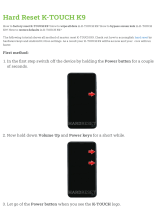Plug-ins................................................................................................................................................................43
Profiles Screen.....................................................................................................................................................44
Disabling DataWedge..............................................................................................................................46
Creating a New Profile........................................................................................................................................46
Profile Configuration...........................................................................................................................................47
Bar Code Input........................................................................................................................................ 47
Keystroke Output.................................................................................................................................... 54
Intent Output............................................................................................................................................55
Intent Overview...........................................................................................................................56
IP Output................................................................................................................................................. 57
Generating Advanced Data Formatting Rules.....................................................................................................58
Configuring ADF Plug-in........................................................................................................................58
Creating a Rule............................................................................................................................59
Defining a Rule........................................................................................................................... 59
Defining Criteria..........................................................................................................................60
Defining an Action...................................................................................................................... 61
Deleting a Rule............................................................................................................................62
Order Rules List.......................................................................................................................... 62
Deleting an Action.......................................................................................................................63
ADF Example..............................................................................................................................63
DataWedge Settings............................................................................................................................................ 66
Importing a Configuration File................................................................................................................67
Exporting a Configuration File................................................................................................................67
Importing a Profile File........................................................................................................................... 67
Exporting a Profile.................................................................................................................................. 67
Restoring DataWedge..............................................................................................................................68
Configuration and Profile File Management.......................................................................................................68
Programming Notes.............................................................................................................................................69
Overriding Trigger Key in an Application.............................................................................................. 69
Capture Data and Taking a Photo in the Same Application....................................................................69
Disable DataWedge on TC55 and Mass Deploy.....................................................................................69
Soft Scan Feature.....................................................................................................................................69
Chapter 5: Administrator Utilities....................................................................... 71
Required Software...............................................................................................................................................71
On-device Application Installation..................................................................................................................... 71
Multi-user/AppLock Configuration.................................................................................................................... 71
Enterprise Administrator Application................................................................................................................. 72
Creating Users......................................................................................................................................... 72
Adding Packages..................................................................................................................................... 73
Creating Groups...................................................................................................................................... 74
Creating Remote Authentication.............................................................................................................74
Save Data.................................................................................................................................................75
Exporting File..........................................................................................................................................75
Importing User List................................................................................................................................. 75
Importing Group List...............................................................................................................................76
Importing Package List........................................................................................................................... 76
Editing a User..........................................................................................................................................76
Deleting a User........................................................................................................................................76
Editing a Group....................................................................................................................................... 76
Deleting a Group..................................................................................................................................... 76
Editing a Package.................................................................................................................................... 77
Deleting a Package.................................................................................................................................. 77
MultiUser Administrator..................................................................................................................................... 77
Importing a Password..............................................................................................................................77
8 | Contents