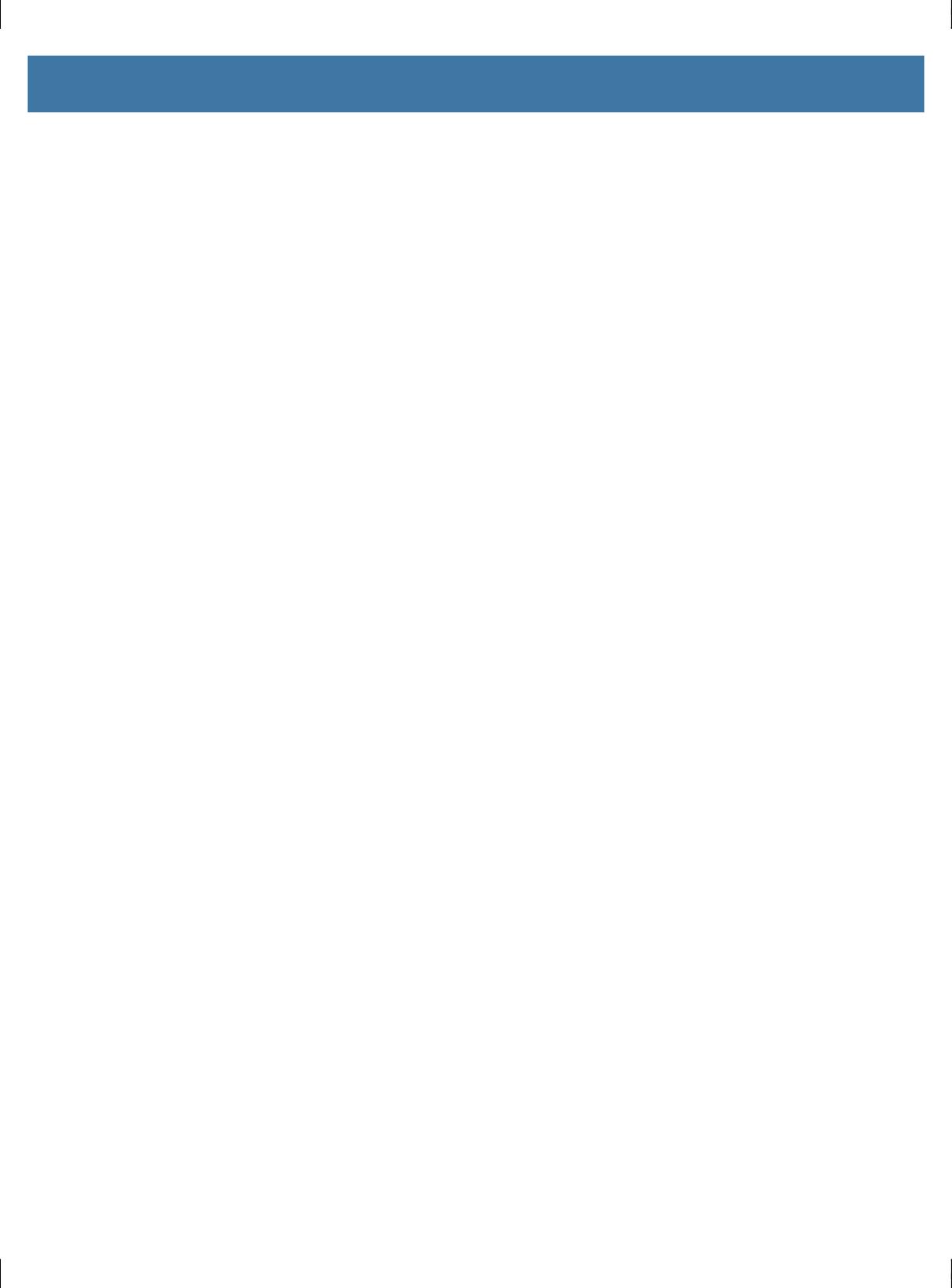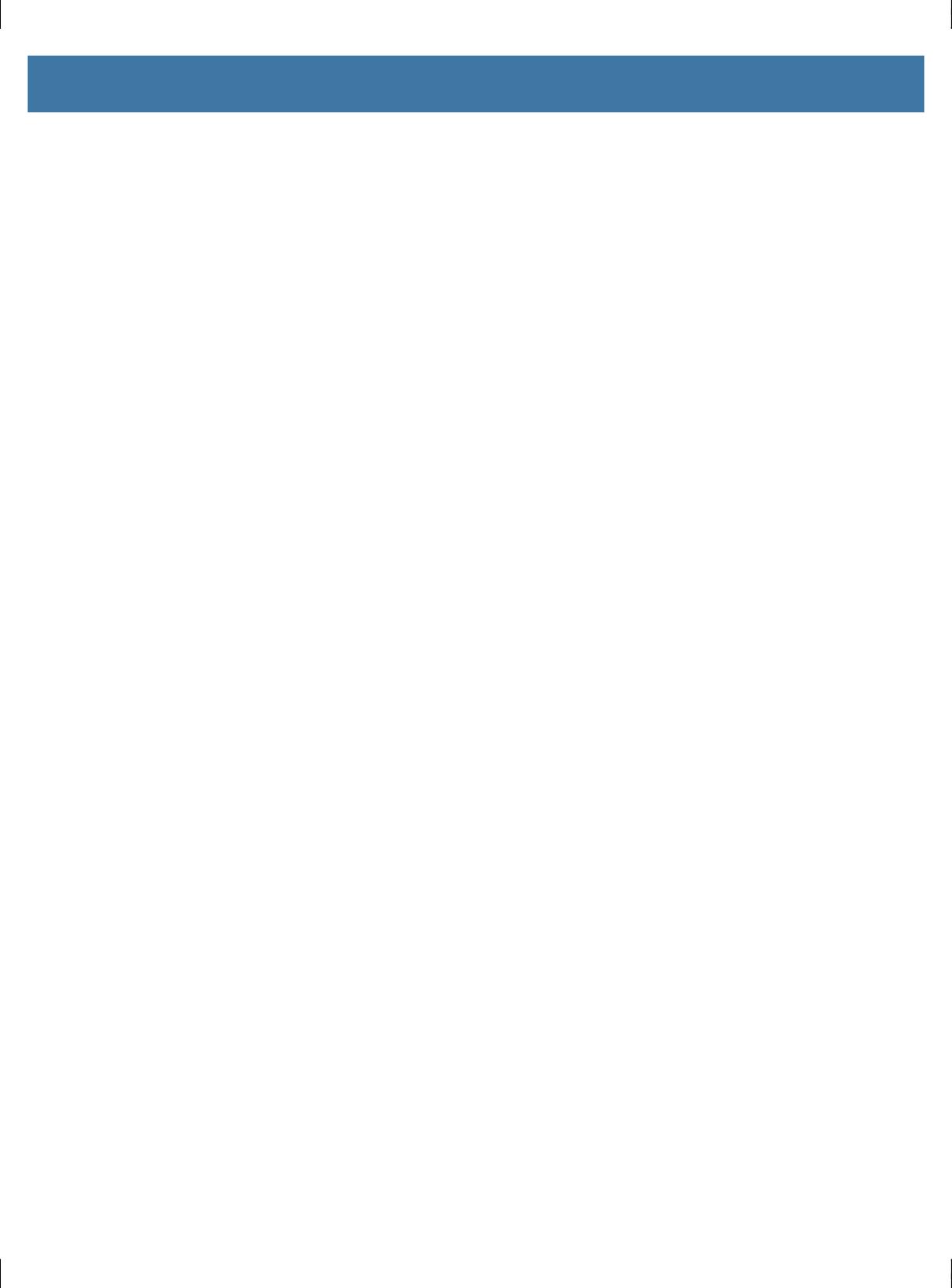
Table of Contents
4
Managing Notifications ........................................................................................... 31
Opening the Quick Access Panel ........................................................................... 32
Quick Access Panel Icons................................................................................ 33
Editing Icons on the Quick Settings Bar ................................................................. 34
Battery Management..................................................................................................... 34
Checking Battery Status ......................................................................................... 34
Monitoring Battery Usage ....................................................................................... 34
Low Battery Notification.......................................................................................... 35
Interactive Sensor Technology...................................................................................... 35
Waking the Device ........................................................................................................ 35
USB Communication..................................................................................................... 36
Transferring Files.................................................................................................... 36
Transferring Photos ................................................................................................ 36
Disconnect from the Host Computer ...................................................................... 36
Settings.............................................................................................................................................. 37
Accessing Settings........................................................................................................ 37
Display Settings ............................................................................................................ 37
Setting the Screen Brightness Manually................................................................. 37
Setting the Screen Brightness Automatically.......................................................... 37
Setting Night Light .................................................................................................. 37
Setting Screen Rotation.......................................................................................... 38
Setting Screen Timeout .......................................................................................... 38
Setting Font Size .................................................................................................... 38
Notification LED Brightness Level .......................................................................... 39
Touch Panel Mode ................................................................................................. 39
Setting the Date and Time ............................................................................................ 39
General Sound Setting.................................................................................................. 40
Sound Options........................................................................................................ 40
Setting Wake-Up Sources............................................................................................. 41
Remapping a Button ..................................................................................................... 41
Remappable Keys......................................................................................................... 42
Keyboards..................................................................................................................... 42
Keyboard Configuration.......................................................................................... 42
Enabling Keyboards ......................................................................................... 42
Switching Between Keyboards......................................................................... 42
Using the Android and Gboard Keyboards............................................................. 43
Edit Text ........................................................................................................... 43
Entering Numbers, Symbols, and Special Characters ..................................... 43
Using the Enterprise Keyboard............................................................................... 43
Numeric Tab..................................................................................................... 43
Alpha Tab......................................................................................................... 43
MN-003871-02ENa_tc52x-tc57x-android-10-prg-en.book Page 4