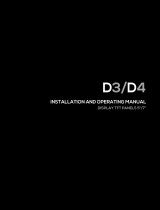Page is loading ...

ESLAudit
Quick Reference
AMERICAN SECURITY PRODUCTS CO.
11925 Pacic Ave., Fontana, CA 92337
951-685-9680
www.amsecusa.com
Part #4305331 Revised 02/14
For the complete ESLAUDIT Operating Instruction Manual, go to:
www.amsecusa.com/support/supportelectroniclocks
then select ESLAUDIT Instruction Manual

Log In
First Time Log In with PIN / Key
1. PresentKeytothereaderport.
2. EnterTemp.PIN1,1,1,1,1,
Press Enter/Save.
3. Screenwilldisplay“PINChange-Enter
NewPIN”.
Enter6digits.PressENTER/Save.
4. Screenwilldisplay“PinChangeRepeat
NewPIN”.
Entersame6digits.PressENTER/SAVE.
5. Screenwilldisplay“PINCodeChanged”
andwilldisplaytheMainMenu.
First Time Log In with PIN Only
1. StartbyenteringtheUser2digitID
numberthentheTemporaryPIN
1,1,1,1,1,1,PressENTER/SAVE.
2. Screenwilldisplay“PINChange-Enter
NewPIN”.
Enter6digits.PressENTER/SAVE.
3. Screenwilldisplay“PinChangeRepeatNewPIN”.
Entersame6digits.PressENTER/SAVE.
4. Screenwilldisplay“PINCodeChanged”andwilldisplaytheMainMenu.
Log In with PIN / Key
1. PresentKeytothereaderport.
2. EnterPIN.
3. PressENTER/SAVE.
See Open Door information
Log In with PIN Only- Start with 2-digit ID number
1. EnterPIN.
2. PressENTER/SAVE.
See Open Door information
On/O Switch
Battery
Compartment
USB Port
Reader Port

Open Door
Note: If Door #2 is behind Door #1,
select Open Door #2. Door #1 will
release, open Door #1. Then Door
#2 will release, open Door #2.
Without Time Delay
1. Login.
2.Pressthe“greysoft-key”located
belowthedisplay“Open1”or
“Open2”.
3.Afteryouhearaclick,openthe
doorwithin4seconds.
With Time Delay
1. Login.
2. Pressthe“greysoft-key”locatedbelowthedisplayOpen1orOpen2.
3. WaitfortheTimeDelaycountertoreachthepresetvaluecountingup.
4. Thescreenwilldisplay“LogintoOpen”withacountdownofthetimetoLogin
again.
5. Thescreenwilldisplay“AccessGrantedDoor#-TurnHandle”.
Open Door with TimeLock
1. Login.
2. SelectOpenDoor#.
3. Screendisplays“Door#TimeLocked!AccessDenied”.
4. HaveArmorCar/Courierpresenttheirelectronickey.
5. OpenDoor.
Changing PIN
1. Login.
2. Press 3 -Admin.
3. Press1-PINChg.
4. Enternew6-digitPIN.
5. Press“greysoft-key”underOK.
6. Re-enterthesame6-digitstoconrm.
7. Press“greysoft-key”underOKtoacceptthechange.

Adding Users (Restricted to Authorized User levels)
1. Login.
2. Press 3- Admin.
3. Press 2- Users.
4. Press 1- Add.
5. SelectUserProlebypressing
the“<or>greysoft-keys”.
6. PressEnter/Savekey.
7. Select“LoginType”by“<or>
greysoft-keys”for(Key/Pinor
PinOnly)IfPinOnly,
payattentiontothe2-digit
I.D.number.Thatwillbe
requiredalongwiththe6-digit
PINnumber.
8. PressEnter/Savekey.
9. IfaddingaUserwithakey,presentkey.
10.Enterthenameinthe“AddUserEnterUserName”screenthenpress
Enter/Savekey.
Note: First login enter the temp. PIN 1 1 1 1 1 1, then enter a permanent 6-digit PIN.
Deleting Users (Restricted to Authorized User levels)
1. Login.
2. Press 3- Admin.
3. Press 2- Users.
4. Press3-Delete.
5. SelectUserbypressingthe“<or>greysoft-keys”.
6. PressEnter/SavekeytoselectUsertoDelete.
7. Press“greysoft-key”underOKtodeletethatUser.
/