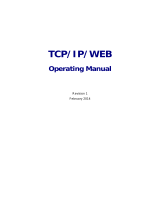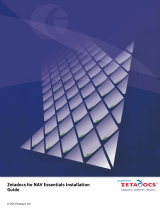Page is loading ...

I
Document 27-651 │ Edition ENG07 │ 2020-09-25
Manual
Saia PCD
®
Supervisor V2.1
Conguration Manual

II
Saia-Burgess Controls AG
Manual Saia PCD
®
Supervisor V2.1 | Document 27-651 ENG07 | 2020-09-25

0-3
Saia-Burgess Controls AG
Manual Saia PCD® Supervisor V2.1 | Document 27-651 ENG07 | 2020-09-25
Supervisor
Contents
0
0 Content
0.1 Document History ...................................................................................... 0-8
0.2 Trademarks ................................................................................................ 0-8
1 About this Manual
1.1 Conventions Used in this Manual .............................................................. 1-3
2 About Saia PCD
®
Supervisor
2.1 Saia PCD
®
Supervisor Architecture ........................................................... 2-2
2.1.1 Platform ..................................................................................................... 2-2
2.1.2 Station ........................................................................................................ 2-2
2.1.3 Platform Daemon ....................................................................................... 2-3
2.1.4 SBCIpNetwork driver ................................................................................. 2-3
2.1.5 Other Drivers (open points) ....................................................................... 2-3
2.2 User Interface Application (Host PC) ................................................. 2-4
2.2.1 Nav Tree (navigation panel) ....................................................................... 2-4
2.2.2 Palettes ...................................................................................................... 2-4
2.2.3 Locator Bar ................................................................................................ 2-5
2.2.4 View Pane & View Changer ....................................................................... 2-5
2.2.5 Client Devices ............................................................................................ 2-6
3 Securing Saia PCD
®
Supervisor
3.1 Introduction ................................................................................................ 3-1
3.2 Disaster Recovery Planning ...................................................................... 3-1
3.3 Physical and Environmental Considerations ............................................ 3-1
3.4 Security Updates and Service Packs ......................................................... 3-1
3.5 Virus Protection .......................................................................................... 3-2
3.6 Network Planning and Security .................................................................. 3-2
3.7 Virtual Environments .................................................................................. 3-2
3.8 Securing Wireless Devices ........................................................................ 3-3
3.9 System Monitoring ..................................................................................... 3-3
3.10 Securing Access to the Operating System ................................................ 3-3
3.11 Access Control ........................................................................................... 3-3
3.12 Securing Saia PCD
®
Supervisor ............................................................... 3-4
3.12.1 Default Admin User of a Station ................................................................. 3-4
3.12.2 Passphrase ................................................................................................ 3-4
3.12.3 Set up Other Users for the Station ............................................................. 3-4
3.13 Setting up Google 2 factor authentication .................................................. 3-5
3.14 Saia PCD
®
Supervisor Security Check List ................................................ 3-6
3.15 General Data Protection Regulation (GDPR) ............................................ 3-7
4 Installing Saia PCD
®
Supervisor
4.1 Installation Requirements .......................................................................... 4-2
4.2 Obtaining the Saia PCD
®
Supervisor Software .......................................... 4-2
4.3 Installing the Saia PCD
®
Supervisor Software ........................................... 4-3
4.4 Installing the Platform Daemon .................................................................. 4-6
4.5 Conguring the Windows Firewall ............................................................. 4-7

0-4
Saia-Burgess Controls AG
Manual Saia PCD
®
Supervisor V2.1 | Document 27-651 ENG07 | 2020-09-25
Supervisor
Contents
0
5 Licensing Saia PCD
®
Supervisor
5.1 Obtain a Saia PCD
®
Supervisor License and Certicate ........................... 5-1
5.2 Install the Saia PCD
®
Supervisor License .................................................. 5-1
5.2.1 Automatic Licensing ................................................................................... 5-2
5.2.2 Manual Licensing ....................................................................................... 5-2
5.3 Updating a License .................................................................................... 5-2
6 Creating/Engineering a project (application, site, ..)
6.1 Initial Setup ................................................................................................ 6-2
6.1.1 Launch the Saia PCD
®
Supervisor Application .......................................... 6-2
6.1.2 Open the Platform ...................................................................................... 6-3
6.1.3 Create a New Station ................................................................................. 6-5
6.1.4 Open the Station ........................................................................................ 6-9
6.2 Manual creation of data points ................................................................... 6-11
6.2.1 Add a Saia Burgess Controls driver (SBCIpNetwork) ................................ 6-11
6.2.1.2 Create a folder for Saia Burgess Controls Driver ..................................... 6-12
6.2.1.3 Add the Saia Burgess Controls Driver ...................................................... 6-13
6.2.1.4 Duplicated physical device ........................................................................ 6-15
6.2.2 Congure the Saia Burgess Controls Driver(s) .......................................... 6-16
6.2.3 Adding Device to the Saia Burgess Controls Driver(s) ............................. 6-17
6.2.4 Add Points to the Device to get the data from the PCD ............................. 6-21
6.2.5 Add Alarming to a data point in the Saia PCD
®
Supervisor ....................... 6-25
6.2.5.1 Steps to set alarming to a datapoint .......................................................... 6-26
6.2.6 Add History to a data point in the Saia PCD
®
Supervisor ........................... 6-35
6.2.6.1 Steps to setup History for a datapoint in the Saia PCD
®
Supervisor ......... 6-35
6.3 Using the “Saia PG5 Data Import Wizard” ................................................. 6-40
6.3.1 Important information about import wizard process
in Saia PCD Supervisor 2.1 ....................................................................... 6-41
6.3.2 Preparation ................................................................................................ 6-42
6.3.3 Importing symbols from PG5 projects ........................................................ 6-44
6.3.3.1 Properties of an imported datapoint ........................................................... 6-53
6.3.4 Alarming ..................................................................................................... 6-57
6.3.5 Importing Historically logged data so called HD Logs ............................... 6-60
6.3.6 Starting the communication after the import .............................................. 6-62
6.3.6.1 Enabling the Saia PCD S-Bus IP-Driver .................................................... 6-63
6.3.6.2 Checking dierent settings to get the communication working ................. 6-64
6.3.6.3 Tuning the Saia PCD S-Bus IP-Driver ....................................................... 6-68
6.3.7 SbcLinear Conversion ............................................................................... 6-70
6.3.7.1 Introduction ................................................................................................ 6-70
6.3.7.2 Installing the Patch .................................................................................... 6-71
6.3.7.3 Import in newly generated stations (after installing the Patch) .................. 6-71
6.3.7.4 Updating existing stations .......................................................................... 6-72
6.3.8 Enhanced PG5 Import Wizard ................................................................... 6-76
6.3.9 Addition to the standard import ................................................................. 6-77
6.3.9.1 The additional properties are required to work with
the easy templating library DDC27 ............................................................ 6-77
6.3.9.2 The predened graphical templates for DDC 2.7 are created
to support the DDC Suite 2.7 environment ................................................ 6-77
6.3.10 System consequences for duplicated CPU names .................................... 6-78

0-5
Saia-Burgess Controls AG
Manual Saia PCD® Supervisor V2.1 | Document 27-651 ENG07 | 2020-09-25
Supervisor
Contents
0
6.4 General functions ....................................................................................... 6-79
6.4.1 Congure Scheduled tasks ........................................................................ 6-79
6.4.2 Creating folder for the scheduling components ......................................... 6-83
6.4.3 Add Weekly Scheduler component from Palette ....................................... 6-84
6.4.4 Conguring normal events weekly schedules ............................................ 6-85
6.4.5 Conguring special events weekly schedules ........................................... 6-86
6.4.6 Add Calendar Scheduler component from the Palette .............................. 6-89
6.4.7 Conguring Calendar Schedule ................................................................. 6-90
6.4.8 Make the logic to control the physical point in the PCD device ................. 6-92
6.4.9 Make the logic to control the physical point in the PCD device
using reference between the schedulers. .................................................. 6-97
6.5 Connect to 3rd Party Systems ................................................................... 6-100
6.5.1 Add the Required 3rd Party Drivers ........................................................... 6-100
6.5.2 Congure 3rd Party Drivers ....................................................................... 6-101
6.5.3 Add 3rd Party Points to the Database ....................................................... 6-101
6.5.4 Using the BACnet Driver ............................................................................ 6-101
6.5.4.1 Congure the BACnet Driver ..................................................................... 6-101
6.5.4.2 Discover and add BACnet Devices ............................................................ 6-103
6.5.4.3 Add the required BACnet Points to the Database ..................................... 6-105
6.6 Creating Schematics (Operator Views) ...................................................... 6-108
6.6.1 Prepare the folder structures ..................................................................... 6-108
6.6.1.1 Create a Folder for the Operator Views ..................................................... 6-108
6.6.1.2 Create a Folder for the Images .................................................................. 6-109
6.6.1.3 Prepare Images ......................................................................................... 6-109
6.6.1.4 Add Images to Saia PCD
®
Supervisor ....................................................... 6-109
6.6.1.5 Customize the basic PX Template Page ................................................... 6-110
6.6.2 Create a PX Page ...................................................................................... 6-111
6.6.3 Edit a PX Page .......................................................................................... 6-112
6.6.3.1 Create or Change PX Page Elements ....................................................... 6-112
6.6.3.2 Setting the Page Size and Background ..................................................... 6-112
6.6.3.3 Add Text ..................................................................................................... 6-113
6.6.3.4 Add an Image ............................................................................................ 6-113
6.6.3.5 Add a Dynamic Object (Value) ................................................................... 6-114
6.6.3.6 Add an Animated Image ............................................................................ 6-115
6.6.3.7 Add a Setpoint Slider ................................................................................. 6-116
6.6.3.8 Add a Button to Adjust a Value .................................................................. 6-117
6.6.3.9 Add a Link to Another Page ....................................................................... 6-118
6.6.3.10 Add a Graph .............................................................................................. 6-119
6.6.4 Reuse Operator Views ............................................................................... 6-120
6.6.5 Easy Templating Simple Objects ............................................................... 6-123
6.6.5.1 Create simple objects ................................................................................ 6-123
6.6.5.2 Using generated Simple Objects ............................................................... 6-124
6.6.6 Reuse a Generic PX Page ......................................................................... 6-125
6.6.7 New Px / responsiv elements .................................................................... 6-129
6.6.8 Dashboards ............................................................................................... 6-129
6.6.8.1 Add the Dashboard Service ....................................................................... 6-130
6.6.8.2 Add a Dashboard to a PX Page ................................................................. 6-131

0-6
Saia-Burgess Controls AG
Manual Saia PCD
®
Supervisor V2.1 | Document 27-651 ENG07 | 2020-09-25
Supervisor
Contents
0
6.7 Set Up Saia PCD
®
Supervisor Users ......................................................... 6-133
6.7.1 Congure Categories ................................................................................. 6-134
6.7.1.1 Add a Category .......................................................................................... 6-134
6.7.1.2 Set up the Categories ................................................................................ 6-135
6.7.2 Congure Roles ......................................................................................... 6-137
6.7.3 Congure Users ......................................................................................... 6-139
6.7.3.1 Congure NAV Files ................................................................................... 6-139
6.7.3.2 Create a Folder for the NAV Files .............................................................. 6-139
6.7.3.3 Create NAV Files ....................................................................................... 6-140
6.7.4 Add Users .................................................................................................. 6-142
6.8 Backup & Restore ...................................................................................... 6-145
6.8.1 Backup the Conguration .......................................................................... 6-146
6.8.2 Using the Backup Service .......................................................................... 6-149
6.8.3 Restore the Conguration .......................................................................... 6-151
6.8.3.1 Restore Using the Station Copier .............................................................. 6-151
6.8.3.2 Restore the Station Using the dist le ........................................................ 6-151
7 Using Saia PCD
®
Supervisor
7.1 Access Saia PCD
®
Supervisor ................................................................... 7-2
7.1.1 Launch the Saia PCD
®
Supervisor Application .......................................... 7-2
7.1.1.1 Log on ........................................................................................................ 7-4
7.1.1.2 Log o ........................................................................................................ 7-4
7.1.2 Access Saia PCD
®
Supervisor from a Web Browser ................................. 7-5
7.1.2.1 Log o ........................................................................................................ 7-7
7.2 Use Saia PCD
®
Supervisor ........................................................................ 7-8
7.2.1 Using Saia PCD
®
Supervisor via Operator Views ...................................... 7-8
7.2.1.1 Access the Operator Views ........................................................................ 7-8
7.2.1.2 Use the Operator Views ............................................................................. 7-8
7.2.1.3 Use Dashboards ........................................................................................ 7-9
7.2.1.4 Conguring a Dashboard ........................................................................... 7-10
7.2.2 Using Saia PCD
®
Supervisor via the Nav Tree .......................................... 7-11
7.2.2.1 Basic Controls and Navigation ................................................................... 7-11
7.2.2.2 Nav Tree .................................................................................................... 7-11
7.2.2.3 Palettes ...................................................................................................... 7-11
7.2.2.4 Locator Bar ................................................................................................ 7-11
7.2.2.5 View Pane & View Changer ....................................................................... 7-12
7.2.2.6 Viewing and Changing values of a Point ................................................... 7-12
7.2.2.7 Viewing Alarms .......................................................................................... 7-13
7.2.2.8 Using the Alarm Console ........................................................................... 7-14
7.2.2.9 Viewing and changing Occupation Times (Scheduler and Calendar)
in Saia PCD
®
Supervisor ............................................................................ 7-16
7.2.2.10 Viewing a History (Graph) .......................................................................... 7-22
7.3 Manual start the Saia PCD
®
Supervisor Station ........................................ 7-24
7.4 HTML5 Enhancements .............................................................................. 7-25
7.4.1 New reporting functions ............................................................................. 7-26
7.5 Cloud Connector ........................................................................................ 7-26
7.6 Bulk deploy ................................................................................................ 7-27
7.7 VykonPro modules (on request) ................................................................ 7-27

0-7
Saia-Burgess Controls AG
Manual Saia PCD® Supervisor V2.1 | Document 27-651 ENG07 | 2020-09-25
Supervisor
Contents
0
A Annex
A.1 Icons .......................................................................................................... A-1
A.2 Related documents .................................................................................... A-1
A.3 Software-Versions ...................................................................................... A-1
A.4 What is new in V1.2 ................................................................................... A-2
A.5 What is new in V2.0 ................................................................................... A-2
A.6 What is new in V2.1 ................................................................................... A-3
A.7 What will come with V3.0 ........................................................................... A-3
A.8 List of known issues with the Version V2.0 ................................................ A-4
A.9 Using the Extended Support Options ........................................................ A-5
A.10 Contact ...................................................................................................... A-6

0-8
Saia-Burgess Controls AG
Manual Saia PCD
®
Supervisor V2.1 | Document 27-651 ENG07 | 2020-09-25
Supervisor
Contents
0
0.1 Document History
Version Published Changes Comments
ENG01 2017-09-05 whole document - New document
ENG01 2017-09-26 whole document - Corrections
ENG02 2019-06-26
2019-08-12
2019-08-15
whole document
Chapt. 6.6.5
Chapt. 3.13
Chapt. A.3
Chapt. 3.13
- Changements from
Supervisor V1.1 to V1.2
- new subchapter:
“Easy Templating Simple Objects”
- new subchapter: “Setting up Google 2
factor authentication”
- “Software-Versions” added
- Small corrections
ENG03 2019-08-16 whole document
Chapt. A.2
Chapt. A.7
- Changements from
Supervisor V1.2 to V2.0
- “Related documents” added
- “List of known issues” added
ENG04 2019-08-20 Chapt. 6.3.6
Chapt. 6.6.7
Chapt. 7.4
Chapt. 7.4.1
Chapt. 7.5
Chapt. 7.6
Chapt. 7.7
Chapt. A.4
Chapt. A.5
Chapt. A.6
- “Enhanced PG5 Import Wizard” added
- “New Px / responsiv elements” added
- “HTML 5 Enhancements” added
- “New reporting functions” added
- “Cloud connector” added
- “Bulk deploy” added
- “VykonPro modules“ added
- “What is in V1.2 new” added
- “What is in V2.0 new” added
- “What will come with version V2.1” added
ENG05 2019-11-19 Chapt. 3.15 - New Sub-chapter added:
General Data Protection Regulation
(GDPR)
ENG06
2020-02-21
2020-02-20
2020-02-17
2020-02-21
2020-02-17
Chapt. 6.1.2.4
Chapt. 6.3.1
Chapt. 6.3.8
Chapt. 6.3.9
Chapt. A.7
New content for version V2.1:
- “Duplicated physical device” added
- ”Important import information…” added
- “Addition to the standard import” added
- “ System consequences for duplicated
CPU names” added
- “What will come with version V3.0” added
ENG07 2020-09-25 Chapt. 6.3.7 - New Sub-chapter 6.3.7 added:
Sbc Linear Conversion
0.2 Trademarks
Saia PCD
®
is a registered trademark of Saia-Burgess Controls AG.
Technical changes are subject to the state of technology.
Saia-Burgess Controls AG, 2020. © All rights reserved.
Published in Switzerland

1-1
Saia-Burgess Controls AG
Manual Saia PCD® Supervisor V2.1 | Document 27-651 ENG07 | 2020-09-25
About this Manual
1
1 About this Manual
Saia PCD
®
Supervisor is a supervisor tool for Saia PCD devices. It is based on the
powerful Niagara V4.8 software framework and uses the Saia PCD
®
S-Bus over Ether-
net.
This manual describes how to install Saia PCD
®
Supervisor and congure the SaiaIP-
Network to allow Saia PCD devices data to be made accessible to the Niagara frame-
work.
It consists of the following main sections:
2 About Saia PCD
®
Supervisor
This section gives an introduction to basic system principles and the
Saia PCD
®
Supervisor user interface.
3 Securing Saia PCD
®
Supervisor
This section provides guidance on security issues to be considered when in-
stalling and using Saia PCD Supervisor.
4 Installing Saia PCD
®
Supervisor
This section describes how to install Saia PCD
®
Supervisor
5 Licensing Saia PCD
®
Supervisor
This section describes how to obtain and install Saia PCD
®
Supervisor license
les.
6 Creating/Enginering a project
This section describes the process of engineering Saia PCD
®
Supervisor.
6.1 Initial Setup
This section covers the procedures that must be followed to get Saia PCD
®
Supervisor ready for use.
6.2 Manual creation of data points
This section covers the process to create communicated datapoints manually.
6.3 Using the “Saia PG5 Data Import Wizard”
This section covers the process to import the datapoints from the PG5 project
using the Saia PCD Data Import Wizard.
6.4 General functions
This section describes general function can be used inside of the Saia PCD
Supervisor. For example how to congure Saia PCD
®
Supervisor to control
schedules times in the Saia Burgess Controls system.
6.5 Connect to 3rd Party Systems
This section covers the process to import the datpoints and communicate with
third party Devices. For example BACnet devices.
6.6 Creating Schematics (Operator Views)
This section gives basic guidance on creating dynamic operator views that en-
able end users to navigate and access the system.

1-2
Saia-Burgess Controls AG
Manual Saia PCD
®
Supervisor V2.1 | Document 27-651 ENG07 | 2020-09-25
About this Manual
1
6.7 Set Up for Saia PCD
®
Supervisor Users
This section describes how to congure users in Saia PCD
®
Supervisor to
ensure each user only has access to the appropriate information.
6.8 Backup & Restore
This section describes how to backup/restore the Saia PCD
®
Supervisor con-
guration.
7 Using Saia PCD
®
Supervisor
This section covers general day-to-day operating procedures aimed at end
users.
It is assumed that you understand how to use Niagara V4.8. For further
information you should refer to the Niagara documentation which is installed
during the Saia PCD
®
Supervisor installation. It can be accessed from the
Saia PCD
®
Supervisor Help menu.

1-3
Saia-Burgess Controls AG
Manual Saia PCD® Supervisor V2.1 | Document 27-651 ENG07 | 2020-09-25
Conventions Used in this Manual
About this Manual
1
1.1 Conventions Used in this Manual
There are numerous items and instructions in this manual, the conventions below are
designed to make it quick and easy to nd and understand the information.
- Menu commands are in bold type.
- Buttons, and options in dialogue box that you need to select are in bold type.
- The names of text boxes and dialogue boxes are in bold type.
- Key combinations that you should press appear in normal type. If joined with a plus
sign (+), press and hold the rst key while you press the remaining one(s). For ex-
ample CTRL+S indicates holding down the control key while pressing S.

1-4
Saia-Burgess Controls AG
Manual Saia PCD
®
Supervisor V2.1 | Document 27-651 ENG07 | 2020-09-25
Contacting Saia Burgess Controls
About this Manual
1

2-1
Saia-Burgess Controls AG
Manual Saia PCD® Supervisor V2.1 | Document 27-651 ENG07 | 2020-09-25
About Saia PCD® Supervisor
2
2 About Saia PCD
®
Supervisor
Saia PCD
®
Supervisor is a supervisor tool for Saia PCD Control Systems. It is based
on the powerful Niagara V4.8 software framework. This section describes the key
features of Saia PCD
®
Supervisor and its user interface, and introduces some of the
terminology used.
Using the supplied SaiaIPNetwork (SBC Communication Driver), Saia PCD
®
Supervi-
sor can connect to multiple Saia PCD devices and access device data in order to moni-
tor or adjust the operation. System data is held within a database and is accessible in
raw format or presented in specially-designed graphical pages known as schematics or
Operator Views (PX view).
Saia PCD
®
Supervisor connects to the Saia PCD devices network over Ethernet. This
gives access to the Saia PCD devices on the associated LAN (Local Area Network)
and through S-Bus Gateway functionality serial networked devices.
Ethernet
RS-485
PCD1.M2220-C15
as Gateway
PCD1 E-Line programmable I/O modules
Ethernet communication to PCD’s and on PCD’s over RS-485
which are connected behind a gateway.
PCD7.D410DT5F
PG5 programmable
MB Web-Panel
PCD1.M2110R1 as Sub-Station

2-2
Saia-Burgess Controls AG
Manual Saia PCD
®
Supervisor V2.1 | Document 27-651 ENG07 | 2020-09-25
Saia PCD® Supervisor Architecture
About Saia PCD® Supervisor
2
2.1 Saia PCD
®
Supervisor Architecture
2.1.1 Platform
In computing, a platform describes some sort of hardware architecture or software
framework (including application frameworks), that allows software to run. Typical
platforms include a computer’s architecture, operating system, programming languages
and related runtime libraries or graphical user interface
The Platform is the topmost level of conguration and may be compared to the control
panel on a PC. In this area of Saia PCD
®
Supervisor where you can set up:
- Communications
- Install Licenses
- Find fault issues
- Start / Stop stations
- Copy stations
- Backup stations
- Handling certicates
- Handling Lexicons for multilingual projects
- Checking the TCP/IP conguration of the Host computer
- Accessing Remote File system
Access to the Platform requires the user to login, using the same credentials required
to login to the Windows PC. In case of some modication Passphrase is also needed.
2.1.2 Station
Software running on a Niagara platform that is the main unit of server processing in
the Niagara architecture. A station runs the components of the Niagara framework and
provides the access to view and control these components via the Workbench or web
browser. Think of the station as the application built by the engineer to integrate the
data and design a user interface.
The Station manages communications with the Saia Burgess Controls system(s) and
acts as a ‘container’ for all other conguration settings and functions. These include:
Services such as alarm listening and monitoring and the Saia PG5 Data Import
Wizard
Drivers for managing access to data in the Saia Burgess Controls system(s)
and other systems.
Files schematic/Operator Views used to present system information on
remote client devices
.. many other services are possible

2-3
Saia-Burgess Controls AG
Manual Saia PCD® Supervisor V2.1 | Document 27-651 ENG07 | 2020-09-25
Saia PCD® Supervisor Architecture
About Saia PCD® Supervisor
2
Access to the Station settings requires the user to login (dierent to platform login).
Initial system conguration is achieved using a default admin/engineering user account
which is set up when the Station is created. Once conguration is complete further
accounts can be added that grant dierent users specic access rights according their
role (see 6.7 Set Up Saia PCD Supervisor Users).
2.1.3 Platform Daemon
A program that is executed as service in the background.
In an other way it is compact executable program that enables a user to access plat-
form tools through the Workbench. The Platform Daemon enables to run the stations
on the local PC.
2.1.4 SBCIpNetwork driver
The SBCIpNetwork driver denes the communication settings to a Saia Burgess Con-
trols system and provides access to data held in its controllers and devices, including:
Points Input, Output, Register, Flag, Timer, Counter, DataBlock and text Block.
Histories values logged in HD log modules.
Alarms for monitoring alarm messages generated within the
Saia Burgess Controls system.
2.1.5 Other Drivers (open points)
The Saia PCD
®
Supervisor is based on the Tridium Niagara V4.8 framework. Therefore
it supports a wide range of additional drivers, suitable for interfacing with other manu-
facturer’s building automation systems and products. This enables the monitoring and
control of these systems to be fully integrated with the management of a Saia Burgess
Controls system within a common supervisor.
Support for other drivers requires one or more additional open driver packs. For de-
tails of order codes and point counts refer to the Saia PCD
®
Supervisor Data Sheet
(34-001_DS_Saia-PCD-Supervisor).
● such an open driver can be: BACnet, Modbus etc.

2-4
Saia-Burgess Controls AG
Manual Saia PCD
®
Supervisor V2.1 | Document 27-651 ENG07 | 2020-09-25
User Interface Application (Host PC)
About Saia PCD® Supervisor
2
2.2 User Interface Application (Host PC)
This section introduces the main features of the Saia PCD
®
Supervisor user interface.
Nav Tree
Locator Bar
Palette
View Changer
View Pane
Menu Bar
Tool Bar
2.2.1 Nav Tree (navigation panel)
The Nav tree (or navigation panel) provides navigation around the elements, folders
and les in Saia PCD
®
Supervisor. It is congurable under “user” by “user”. Once con-
gured, you can view devices and points in a Saia Burgess Controls system.
For help on using the Nav tree, refer to chapter 7.2.2.2 Nav Tree.
2.2.2 Palettes
It is a collection (or library) of components in a hierarchical view that can be copied
and pasted where needed – Wire Sheet, Property Sheet, Px View or Palette side bar.
Palettes are useful when conguring certain elements in the system. There are many
Palettes available, but the most commonly used in Saia PCD
®
Supervisor are:
• Alarm ............................... for conguring Alarm handling
• Schedule ......................... for conguring Time Schedules
• History ............................. for conguring Histories (Plots)
• kitControl ......................... for creating control logic in Saia PCD
®
Supervisor
• bajaui ................................ for conguring Graphics and accessing default images
• kitPx .................................. for conguring Graphics and accessing default images
• kitHVAC ............................ for conguring Graphics and accessing default images
• kitPxN4Svg ....................... for conguring Graphics and accessing default images
• WebChart ......................... for conguring Graphics and accessing default images
• SBCOineEngineering .... service to import easily resources of a Saia PCD device
......................................... from PG5 project

2-5
Saia-Burgess Controls AG
Manual Saia PCD® Supervisor V2.1 | Document 27-651 ENG07 | 2020-09-25
User Interface Application (Host PC)
About Saia PCD® Supervisor
2
• sbc .................................... for devices and points
• sbcIconGallery .................. for images to build user screens
• honBACnetUtilities ........... for getting detailed information of BACnet points.
For help on opening and closing Palettes, refer to chapter 7.2.2.3 Palettes
2.2.3 Locator Bar
There is a fundamental navigation model in the Workbench which is similar to the URL
navigation used in the Web browsers.
When the URL is changed the URL referenced content is shown in the browser. A re-
membered history of the URLs is allowing back & forward navigation.
The ORD (Object Resolution Descriptor) is the universal identication system of Niaga-
ra and it is used throughout the Niagara framework. It unies and standardizes access
to all information. And it is designed to combine dierent naming systems into a single
string.
The ORD can be:
absolute station:|slot:/Drivers/SBC$20Systems/SBCIpNetwork_Demo/Device1/
points/Heat ing1/Outside/Temperature/PhysVal”
relative slot:Outside/Temperature/PhysVal”
The locator bar provides similar functionality to the Nav tree. As you navigate around
the le system the locator bar will update to show the current location and view. It
shows the ORD (Object Resolution Descriptor)
For help on using the locator bar, refer to chapter 7.2.2.4 Locator Bar
2.2.4 View Pane & View Changer
The view pane is the principle work space for Saia PCD
®
Supervisor. When you rst
run Saia PCD
®
Supervisor it will display the home page (shown above). As you navi-
gate through the system and select dierent items in the Nav tree, the view pane will
change to show dierent information or conguration pages.
Some elements may provide more than one type of view. For help on selecting the
required view, refer to chapter 7.2.2.5 View Pane & View Changer

2-6
Saia-Burgess Controls AG
Manual Saia PCD
®
Supervisor V2.1 | Document 27-651 ENG07 | 2020-09-25
User Interface Application (Host PC)
About Saia PCD® Supervisor
2
2.2.5 Client Devices
Saia PCD
®
Supervisor can be accessed via web clients while an IP connection is pos-
sible between the client device and the PC running Saia PCD
®
Supervisor.
Once accessed Saia PCD
®
Supervisor via Web client, it provides a similar user experi-
ence to the user as when it is accessed on the main PC depending on the device being
used to access. The Web Server - Client connection can use JAVA or HTML5.

3-1
Saia-Burgess Controls AG
Manual Saia PCD® Supervisor V2.1 | Document 27-651 ENG07 | 2020-09-25
Securing Saia PCD® Supervisor
3
3 Securing Saia PCD
®
Supervisor
3.1 Introduction
The purpose of this section is to provide the information necessary for those involved
in the installation and maintenance of a product or system to understand the require-
ments for conguring and managing the security of the product or system.
General Security Best Practice for Saia Burgess Controls IP Based Product manuals
„26-776_Manual_TCP-IP-Ethernet“ and „26-867_Manual_TCP-IP-Enhancements“.
Both documents are available from the Saia Burgess Controls support web site
www.sbc-support.com.
3.2 Disaster Recovery Planning
It is a documented process or set of procedures to recover and protect a business IT
infrastructure in the event of a disaster. Such a plan, species procedures an organiza-
tion is to follow in the event of a disaster.
When developing the disaster recovery plan ensure that it includes ALL data required
to restore system operation, including:
- Conguration les for platform(s) and station(s)
- Database objects
- License and certicate les
- Station Backup
- Station Copies
See book 27-651 chapter 6.8 Backup & Restore for details.
3.3 Physical and Environmental Considerations
The PC running Saia PCD
®
Supervisor should, where possible, be secured against
unauthorised physical access.
3.4 Security Updates and Service Packs
Ensure the PC running Saia PCD
®
Supervisor and any client devices have the latest
operating system updates installed, and the latest version of Saia PCD
®
Supervisor is
being used.
Saia Burgess Controls software is tested against the latest service packs and up-
dates applicable at the time of release. For signicant operating system and Java
updates / service packs, please check the Saia Burgess Controls support web site
www.sbc-support.com for any compatibility issues.

3-2
Saia-Burgess Controls AG
Manual Saia PCD
®
Supervisor V2.1 | Document 27-651 ENG07 | 2020-09-25
Securing Saia PCD® Supervisor
3
3.5 Virus Protection
Ensure the PC running Saia PCD
®
Supervisor and any client devices are running virus
protection software, and the virus denitions are kept up-to-date.
Some virus protection software may have an adverse impact on the performance of
Saia PCD
®
Supervisor. In such cases request that the Saia PCD
®
Supervisor directory
be excluded from on-access scan.
Further details can be found on the Saia Burgess Controls support web site
www.sbc-support.com.
3.6 Network Planning and Security
It is recommended that the Ethernet network used by the Building Management Sys-
tem (BMS) is separated from the normal oce network using an air gap (separated wir-
ing and devices or layer 3 switches or virtual private network (VPN)). Physical access
to the Ethernet network infrastructure must be restricted. You must also ensure that the
installation complies with your company’s IT policy.
The use of a rewall and Intrusion Detection System (IDS) from a reputable provider
of security products is recommended for any Saia PCD
®
Supervisor installation. Fol-
low best practice for the products chosen as well as any corporate IT policy where the
installation is made. Lock down the products to the particular port you’ve congured for
Saia PCD
®
Supervisor HTTPS and HTTP.
Always follow the guidelines PDF-Documents:
manual ......................................... 26-776_Manual_TCP-IP-Ethernet
manual ......................................... 26-867_Manual_TCP-IP-Enhancements.
manual ......................................... 26-620_Manual_Security-Rules
manual ......................................... Niagara
AX
Hardening Guide
instruction ....................................30-002_Internet-Security-Instructions_SBC
instruction for using VPN router .. 30-004_VPN-Router
You must also take steps to ensure the security of any other networks connected to
Saia PCD
®
Supervisor (e.g. BACnet).
3.7 Virtual Environments
Follow best practice for the products chosen as well as any corporate IT policy where
the installation is made.
/