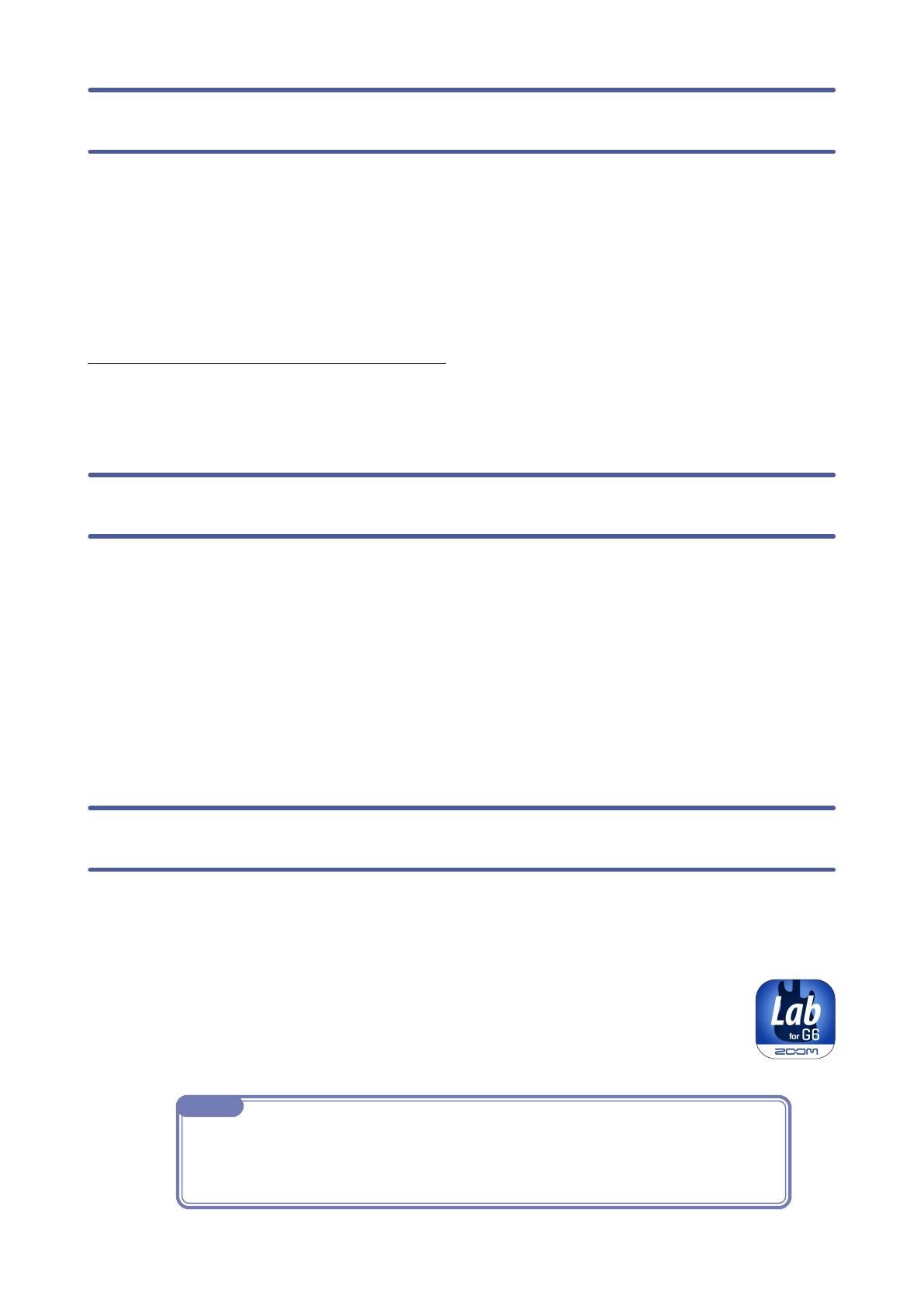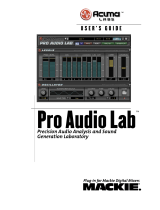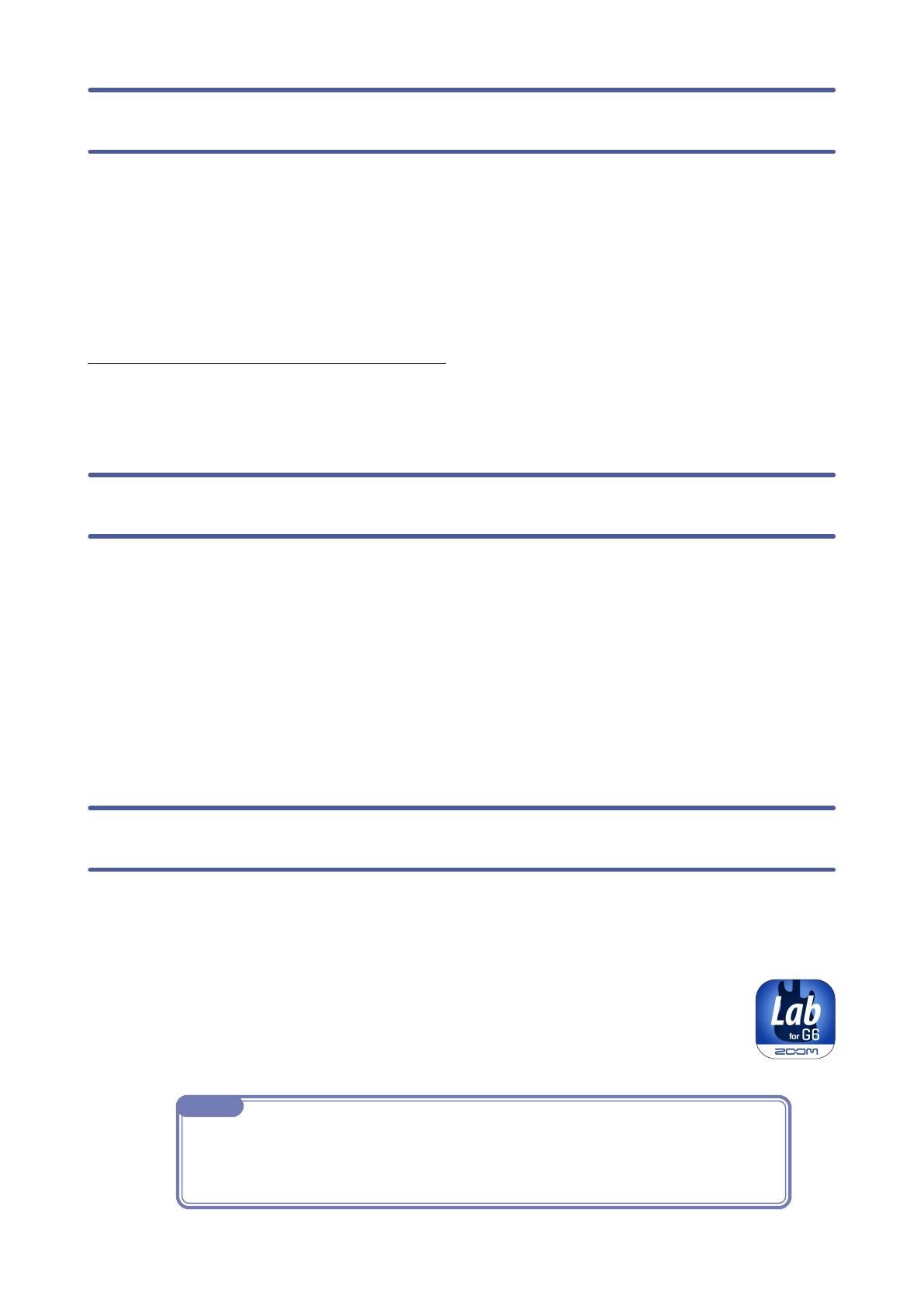
3
Installing Handy Guitar Lab for G6
1. Open the App Store on the iPhone and search for
“Handy Guitar Lab for G6”.
2. Tap "GET" on the Handy Guitar lab for G6 screen.
This will install Handy Guitar lab for G6 on the device.
NOTE
· When you launch Handy Guitar Lab for G6, you must connect it to the G6 so that it will
operate. (→“Connecting to the G6” on page 4).
Copyrights
iPhone is a trademark or registered trademark of Apple Inc. App Store is a
service mark of Apple Inc. The Bluetooth® word mark and logo are registered
trademarks of Bluetooth SIG, Inc., and these marks are used under license by
Zoom Corporation. Product names, registered trademarks and company names
in this document are the property of their respective companies. All trademarks
and registered trademarks in this document are for identification purposes only
and are not intended to infringe on the copyrights of their respective owners.
Introduction
Handy Guitar Lab for G6 is a remote control application specifically designed
for the ZOOM G6 Multi-Effects Processor. Whether you are creating and editing
patch memories, managing banks and patch memories or adjusting the system
settings, this app allows you to operate a G6 from an iPhone.This manual does
not explain the operation of the G6. See the G6 Operation Manual for detailed
information about all its functions.
Accessibility for the Visually Impaired
The Handy Guitar Lab for G6 app supports iPhone VoiceOver and VoiceOver
gestures. When VoiceOver is enabled in iPhone, users who are visually impaired
can control the G6 Multi-Effects unit from the app.