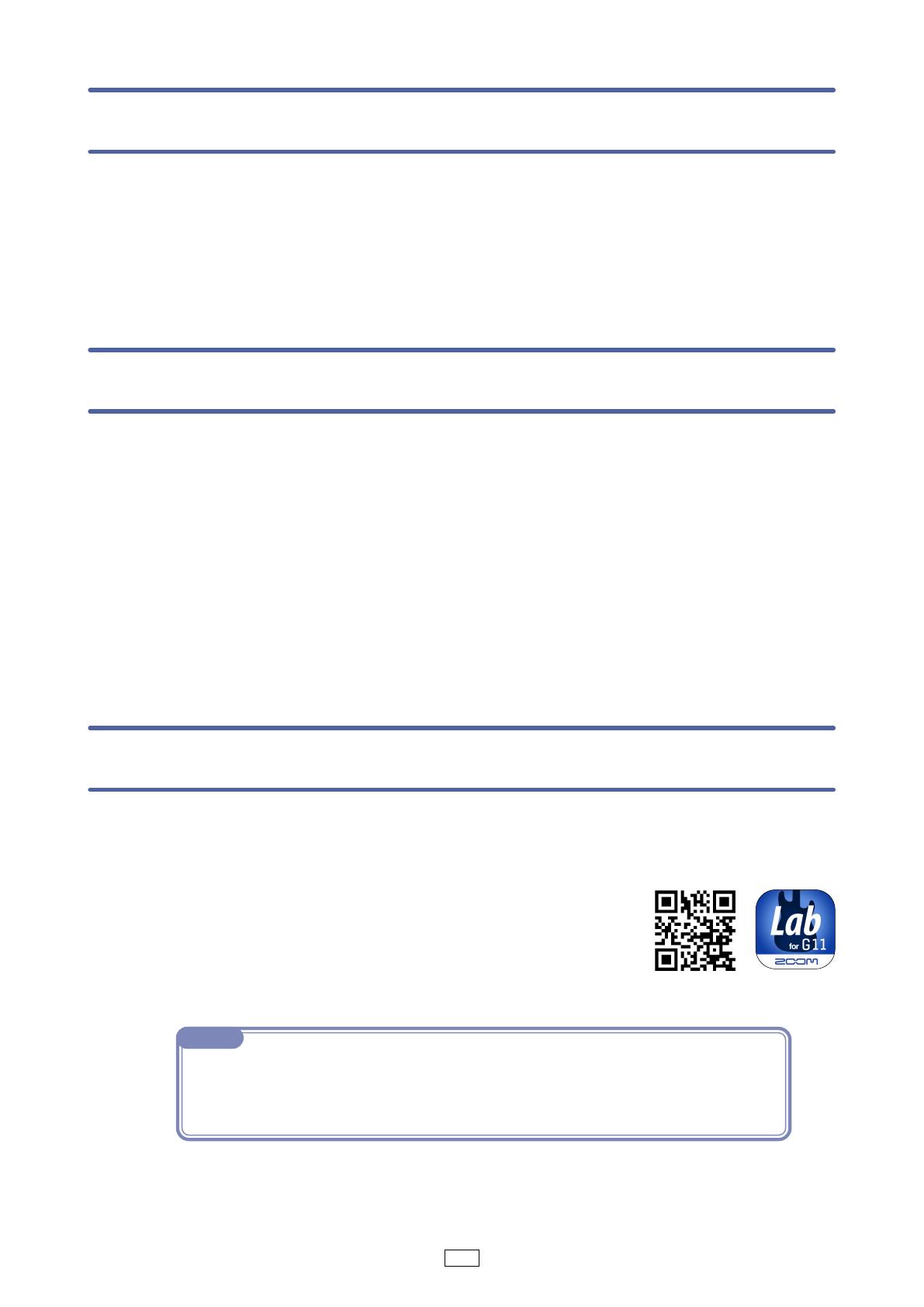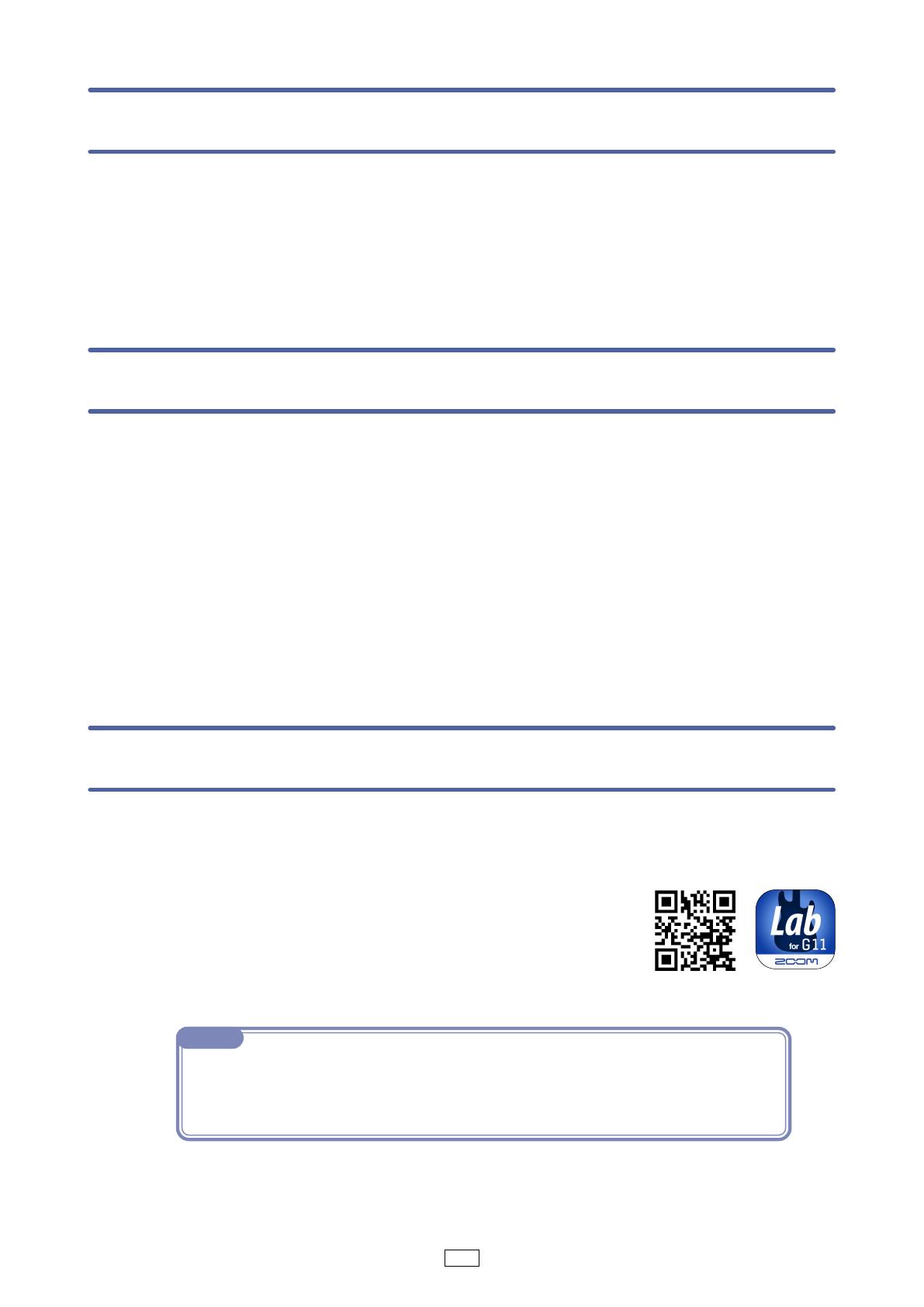
3
Installing Handy Guitar Lab for G11
1.
Open the App Store on the iPhone and search for
“Handy Guitar Lab for G11 ”.
2.
Tap "GET" on the Handy Guitar Lab for G11 screen.
This will install Handy Guitar Lab for G11 on the device.
NOTE
· When you launch Handy Guitar Lab for G11, you must connect it to the G11 so that it will
operate
(
→
“Connecting to the G11” on page 4).
Copyrights
iPhone is a trademark of Apple Inc., registered in the U.S. and other countries.
iOS is a trademark or registered trademark of Cisco in the U.S. and other coun-
tries and is used under license. App Store is a service mark of Apple Inc.
The Bluetooth
®
word mark and logo are registered trademarks of Bluetooth
SIG, Inc. and these marks are used under license by Zoom Corporation. Other
trademarks and trade names are the property of their respective companies.
All trademarks and registered trademarks in this document are for identifica-
tion purposes only and are not intended to infringe on the copyrights of their
respective owners.
Introduction
Handy Guitar Lab for G11 is a remote control application specifically designed
for the ZOOM G 11 Multi-Effects Processor. Whether you are creating and ed-
iting patch memories, managing banks and patch memories or adjusting the
system settings, this app allows you to operate an G 11 from an iPhone.This
manual does not explain the operation of G 11. See the G 11 Operation Manual
for detailed information about all its functions.