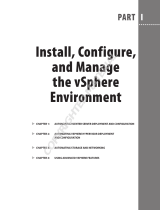OpenManage Integration for VMware
vCenter for Desktop Client
User's Guide Version 3.2
April 2017
Rev. A00

Notes, Cautions, and Warnings
NOTE: A NOTE indicates important information that helps you make better use of your computer.
CAUTION: A CAUTION indicates either potential damage to hardware or loss of data and tells you how to avoid
the problem.
NOTE: A WARNING indicates a potential for property damage, personal injury, or death.
Copyright © 2016 Dell Inc. All rights reserved. This product is protected by U.S. and international copyright and intellectual property laws.
Dell
™
and the Dell logo are trademarks of Dell Inc. in the United States and/or other jurisdictions. All other marks and names mentioned herein
may be trademarks of their respective companies.

Chapter 1: Overview...................................................................................................................... 8
OpenManage Integration for VMware vCenter .......................................................................................................... 8
Key Features.........................................................................................................................................................................8
How Does the OpenManage Integration for VMware vCenter Help With vCenter Administration................ 8
OpenManage Integration for VMware vCenter Features..........................................................................................9
What's new in this release.................................................................................................................................................9
Chapter 2: OpenManage Integration for VMware vCenter Configuration...................................... 10
Security Roles and Permissions......................................................................................................................................10
Data Integrity................................................................................................................................................................ 10
Access Control Authentication, Authorization, And Roles.................................................................................10
Dell Operational Role.................................................................................................................................................... 11
Dell Infrastructure Deployment Role........................................................................................................................ 11
Understanding Privileges............................................................................................................................................12
Chapter 3: Steps to Configure or Edit the OpenManage Integration for VMware vCenter.............14
OpenManage Integration for VMware vCenter Home Page................................................................................... 15
Configuration Wizard welcome page............................................................................................................................ 15
Creating a new Connection Profile [Wizard]...............................................................................................................15
Configuring Events And Alarms [Wizard].....................................................................................................................16
Setting Up A Proxy Server [Wizard]............................................................................................................................. 17
Scheduling Inventory Jobs [Wizard]..............................................................................................................................17
Running A Warranty Retrieval Job [Wizard]................................................................................................................17
Configuring the Deployment Credentials [Wizard].................................................................................................... 18
Setting The Default Firmware Update Repository [Wizard]....................................................................................18
Enabling The OMSA Link [Wizard].................................................................................................................................18
Configuring NFS Shares................................................................................................................................................... 19
Settings Overview............................................................................................................................................................. 19
General Settings Overview........................................................................................................................................ 19
Creating A New Connection Profile.........................................................................................................................21
Configuring Events And Alarms .............................................................................................................................. 22
About Proxy Configuration........................................................................................................................................23
Running Inventory Jobs............................................................................................................................................. 23
Scheduling a Warranty job........................................................................................................................................ 24
Viewing or Editing Deployment Credentials.......................................................................................................... 24
Setting Up The Firmware Repository ....................................................................................................................24
Server Security using White list...............................................................................................................................25
About Host, Bare Metal, and iDRAC Compliance Issues......................................................................................... 25
Running The Fix Non-Compliant vSphere Hosts Wizard................................................................................... 25
Running The Fix Non-Compliant Bare Metal Server Wizard.............................................................................26
iDRAC License Compliance....................................................................................................................................... 27
Upgrading OpenManage Integration for VMware vCenter..................................................................................... 27
Upgrading From a Trial Version To a Full Product Version................................................................................27
OpenManage Integration for VMware vCenter licensing........................................................................................ 28
Contents
Contents 3

Chapter 4: End-To-End Hardware Management........................................................................... 29
Monitoring the Datacenter And Host System............................................................................................................29
Understanding Events And Alarms..........................................................................................................................29
vSphere Client Host Overview....................................................................................................................................... 31
Resetting iDRAC.......................................................................................................................................................... 33
About Inventory Schedule...............................................................................................................................................33
Modifying An Inventory Job Schedule....................................................................................................................33
Displaying The Inventory For A Single Host System in vCenter...................................................................... 34
Inventory And Licensing............................................................................................................................................ 35
Viewing Storage Inventory..............................................................................................................................................36
Viewing Host Power Monitoring....................................................................................................................................36
Displaying The Entire Datacenter Hardware Configuration.................................................................................... 36
Managing Connection Profiles....................................................................................................................................... 37
Viewing Or Editing An Existing Connection Profile............................................................................................. 37
Deleting A Connection Profile.................................................................................................................................. 38
Testing A Connection Profile....................................................................................................................................39
Refreshing A Connection Profile............................................................................................................................. 39
Understanding System Event Logs In vSphere Client Host View......................................................................... 39
Displaying Logs in Dell Management Center.........................................................................................................39
Displaying The Event Logs For An Individual Host.............................................................................................. 40
About Firmware Updates................................................................................................................................................ 40
Running The Firmware Update Wizard................................................................................................................... 41
Updating Older Firmware Versions ........................................................................................................................ 42
Running the Update Firmware Wizard for Clusters and Datacenters............................................................ 42
Advanced Host Management Using vCenter............................................................................................................. 44
Setting Up Physical Server Front Indicator Light................................................................................................44
Server Based Management Tools............................................................................................................................44
Warranty Retrieval...................................................................................................................................................... 45
Chapter 5: Hardware Prerequisites..............................................................................................46
Provisioning Overview......................................................................................................................................................46
Understanding Deployment Job Times.........................................................................................................................47
Server States Within The Deployment Sequence..................................................................................................... 47
Downloading Custom Dell ISO Images..........................................................................................................................47
Understanding How To Configure A Hardware Profile............................................................................................ 48
Creating A New Hardware Profile........................................................................................................................... 48
Cloning A Hardware Profile.......................................................................................................................................50
About Managing Hardware Profiles...............................................................................................................................51
Viewing Or Editing Hardware Profiles.....................................................................................................................51
Duplicating Hardware Profiles...................................................................................................................................51
Renaming Hardware Profiles..................................................................................................................................... 51
Deleting Hardware Profiles........................................................................................................................................ 51
Refreshing Hardware Profiles................................................................................................................................... 51
Creating A New Hypervisor Profile...............................................................................................................................52
Managing Hypervisor Profiles........................................................................................................................................ 52
VLAN Support.............................................................................................................................................................. 53
Viewing Or Editing Hypervisor Profiles.................................................................................................................. 53
Duplicating Hypervisor Profiles................................................................................................................................ 54
4
Contents

Renaming Hypervisor Profiles.................................................................................................................................. 54
Deleting Hypervisor Profiles..................................................................................................................................... 54
Refreshing Hypervisor Profiles................................................................................................................................ 54
Building A New Deployment Template.........................................................................................................................54
Managing Deployment Templates........................................................................................................................... 55
Running The Deployment Wizard..................................................................................................................................55
Deployment Wizard - Step 1: Select Servers ...................................................................................................... 56
Deployment Wizard Step 2: Deployment Templates.......................................................................................... 56
Deployment Wizard Step 3: Global Settings.........................................................................................................56
Deployment Wizard Step 4: Server Identification............................................................................................... 57
Deployment Wizard Step 5: Connection Profile.................................................................................................. 57
Deployment Wizard Step 6: Scheduling Jobs.......................................................................................................58
Understanding Job Queue.........................................................................................................................................58
Adding A Server Manually......................................................................................................................................... 59
Removing A Bare Metal Server................................................................................................................................59
Chapter 6: Console Administration.............................................................................................. 60
Web-based Administration Console..............................................................................................................................60
Using the Administration Console................................................................................................................................. 60
Registering a vCenter server by a non-administrator user with necessary privileges............................... 60
Registering a vCenter Server................................................................................................................................... 62
Uploading a OpenManage Integration for VMware vCenter License to the Administration Console.... 65
Virtual Appliance Management...................................................................................................................................... 65
Restarting the Virtual Appliance..............................................................................................................................65
Updating a Repository Location and Virtual Appliance...................................................................................... 65
Updating the Virtual Appliance Software .............................................................................................................66
Downloading the Troubleshooting Bundle.............................................................................................................66
Setting Up The HTTP Proxy.....................................................................................................................................66
Setting Up the NTP Servers.....................................................................................................................................66
Generating a Certificate Signing Request............................................................................................................. 67
Setting up Global Alerts................................................................................................................................................... 67
Managing Backup And Restore......................................................................................................................................68
Configuring Backup And Restore............................................................................................................................ 68
Scheduling Automatic Backups................................................................................................................................68
Performing An Immediate Backup...........................................................................................................................69
Restoring the Database from a Backup................................................................................................................. 69
Understanding the vSphere Client Console .............................................................................................................. 69
Configuring Network Settings..................................................................................................................................70
Changing The Virtual Appliance Password............................................................................................................70
Setting The Local Time Zone....................................................................................................................................70
Rebooting Virtual Appliance......................................................................................................................................70
Resetting The Virtual Appliance To Factory Settings......................................................................................... 71
Refreshing the Console View.................................................................................................................................... 71
Logging out from the console................................................................................................................................... 71
Read-only User Role.................................................................................................................................................... 71
Upgrading OpenManage Integration Plugin from 3.0 version to the current version................................. 71
Migration Path to migrate from 2.x to 3.1............................................................................................................. 72
Chapter 7: Troubleshooting......................................................................................................... 73
Contents
5

Frequently Asked Questions (FAQ).............................................................................................................................. 73
OMIVV cannot act as a provisioning server during the auto discovery process......................................... 73
Intermittent Inventory failure for 1st time after OSD ........................................................................................ 73
Test connection for iDRAC in the connection profile page fails in DNC once OSD is successful........... 73
Dell privileges that are assigned while registering the OMIVV appliance are not removed after
unregistering OMIVV.............................................................................................................................................. 74
If vCenter is idle for few hours, the OMIVV content is replaced by a "!" icon on clicking the
OpenManage Integration tab and Management Center. What should I do to resume the
session?..................................................................................................................................................................... 74
Dell Management Center does not display all the relevant logs when trying to filter a severity
category. How can I view all the logs?...............................................................................................................74
How can I change the status of the OMIVV plug-in to Enabled?................................................................... 74
After performing a restore of OpenManage Integration for VMware vCenter, what should I do if
the Dell Management Center icon is not displayed in the vSphere Client?..............................................75
OMIVV version for is not updated from About Screen after the Appliance is updated.............................75
Using OpenManage Integration for VMware vCenter to update an Intel Network card with the
firmware version of 13.5.2 is not supported..................................................................................................... 75
On running a warranty retrieval job, the warranty job status is not listed in the Warranty Job
Queue page...............................................................................................................................................................75
Using OpenManage Integration for VMware vCenter to update an Intel Network card from 14.5
or 15.0 to 16.x fails due to staging requirement from DUP........................................................................... 75
On trying a firmware update with an invalid DUP, the hardware update job status on the vCenter
console neither fails nor times-out for hours, though the job status in LC says ‘FAILED’. Why
is this happening?....................................................................................................................................................76
Administration Portal is still showing the unreachable Update Repository location................................... 76
Why is the DNS configuration settings restored to original settings after appliance reboot if using
DHCP for appliance IP and DNS settings overwritten................................................................................... 76
Why did my system not enter maintenance mode when I performed a one-to-many firmware
update?......................................................................................................................................................................76
Even if my repository has bundles for selected 11G system, why is firmware update showing that
I have no bundles for Firmware Update?.......................................................................................................... 76
Why Does My ESXi Deployment Fail on Servers Having a PERC S300 Boot Controller?.........................77
How Come I See An Error Message Displayed After Clicking The Firmware Link?.....................................77
What generation of Dell servers does the OpenManage Integration for VMware vCenter
configure and support for SNMP traps?........................................................................................................... 77
How does the OpenManage Integration for VMware vCenter support more than three vCenters
in Linked Mode?.......................................................................................................................................................78
Does OpenManage Integration for VMware vCenter support vCenter in linked mode?........................... 78
What are required port settings for OMIVV?....................................................................................................... 78
What are the Minimum requirements for successful installation and operation of the virtual
appliance?................................................................................................................................................................. 79
Why is the password not changed for the user used for bare-metal discovery after successfully
applying the hardware profile that has the same user with new changed credentials in the
iDRAC user list?.......................................................................................................................................................80
Why is the processor version “Not Applicable” in Processor view in the System overview page?........80
Why is the DNS configuration settings restored to original settings after appliance reboot if using
DHCP for appliance IP and DNS settings overwritten...................................................................................80
How come I do not see my new iDRAC version details listed on the vCenter Hosts & Clusters
page?......................................................................................................................................................................... 80
How Do I Test Event Settings by Using OMSA to Simulate a Temperature Hardware Fault?................80
I Have the OMSA Agent Installed on a Dell Host System, But I Still Get an Error Message That
OMSA is Not Installed. What Should I Do?........................................................................................................81
6
Contents

Can the OpenManage Integration for VMware vCenter Support ESXi with Lockdown Mode
Enabled?.....................................................................................................................................................................81
When I tried to use lockdown mode, it failed........................................................................................................ 81
On trying a firmware update with an invalid DUP, the hardware update job status on the vCenter
console neither fails nor times-out for hours, though the job status in LC says ‘FAILED’. Why
is this happening?.................................................................................................................................................... 81
What Setting Should I Use For UserVars.CIMoeMProviderEnable With ESXi 4.1 U1?...............................82
I Am Using A Reference Server to Create a Hardware Profile But it Failed. What Should I Do?............82
I Am Attempting to Deploy ESXi on a Blade Server and it Failed. What Should I Do?...............................82
Why Are My Hypervisor Deployments Failing On R210 II Machines?.............................................................82
The NFS Share is Set Up With the ESXi ISO, but Deployment Fails with Errors Mounting the
Share Location.........................................................................................................................................................82
How Do I Force Removal of the Virtual Appliance?............................................................................................82
Entering a Password in the Backup Now Screen Receives an Error Message............................................ 83
My Firmware Update Failed. What Do I Do?........................................................................................................ 83
My vCenter Registration Failed. What Can I Do?............................................................................................... 83
Performance during Connection Profile Test Credentials is extremely slow or unresponsive.................83
Does the OpenManage Integration for VMware vCenter support the VMware vCenter Server
appliance?................................................................................................................................................................. 83
Does the OpenManage Integration for VMware vCenter support the vSphere Web Client?..................83
In the Administration Console, why the Update Repository Path is not set to default path after
I reset the appliance to factory settings?......................................................................................................... 84
After backup and restore of OpenManage Integration for VMware vCenter, why alarm settings
are not restored? ................................................................................................................................................... 84
Bare Metal Deployment Issues.......................................................................................................................................84
Contacting Dell.................................................................................................................................................................. 84
OpenManage Integration for VMware vCenter Related Information................................................................... 84
Chapter 8: Virtualization-related Events For Dell PowerEdge Servers......................................... 86
Appendix A: ................................................................................................................................ 94
Disabling Administrative Accounts on iDRAC Servers............................................................................................. 94
Contents
7

Overview
Topics:
• OpenManage Integration for VMware vCenter
•
Key Features
• How Does the OpenManage Integration for VMware vCenter Help With vCenter Administration
• OpenManage Integration for VMware vCenter Features
• What's new in this release
OpenManage Integration for VMware vCenter
VMware vCenter is the primary console used by IT administrators to manage and monitor VMware vSphere ESXi hosts. In
a standard virtualized environment, VMware alerts and monitoring are used to prompt an administrator to launch a separate
console to resolve hardware issues. Today, using the OpenManage Integration for VMware vCenter, administrators have new
capabilities to manage and monitor Dell hardware within the virtualized environment, such as:
● Alerting and environment monitoring
● Single server monitoring and reporting
● Firmware updates
● Enhanced deployment options
Key Features
Dell customers can use the OpenManage Integration for VMware vCenter to perform:
Inventory
Inventory key assets, perform configuration tasks, and provide cluster and datacenter views of Dell
platforms.
Monitoring and
Alerting
Detect key hardware faults and perform virtualization-aware actions (for example, migrate workloads or
place host in maintenance mode).
Firmware
Updates
Update Dell hardware to the most recent version of BIOS and firmware.
Deployment and
Provisioning
Create hardware profiles, hypervisor profiles, and deploy any combination of the two on bare-metal Dell
PowerEdge servers, remotely and without PXE using vCenter.
Service
Information
Retrieve warranty information from Dell online.
How Does the OpenManage Integration for VMware
vCenter Help With vCenter Administration
OpenManage Integration for VMware vCenter provides additional virtualization functionality that supplements the current
vCenter administration functions:
● Compresses tasks and adds management processes, such as firmware updates and bare-metal deployment, to the vCenter
Server Administration Console.
● Organizes deployment of multiple bare-metal servers without requiring Preboot Execution Environment (PXE).
● Provides additional intelligence (inventory, events, alarms) to diagnose server problems.
1
8 Overview

● Integrates with standard vCenter authentication, rules, and permissions.
OpenManage Integration for VMware vCenter
Features
The following are high-level features of the OpenManage Integration for VMware vCenter:
● Monitor Dell servers using the standard vCenter event and alarm subsystem
● Perform advanced hardware management and configuration
● Perform zero touch deployment of VMware ESXi hypervisors on bare-metal systems without using PXE
● Build hardware and VMware ESXi hypervisor profiles
● Perform firmware updates
● Troubleshoot infrastructure issues
● Generate report at the Datacenter and Cluster view—export to CSV file
● Integrate OpenManage Integration for VMware vCenter capabilities with standard vCenter roles and permissions
What's new in this release
This release of OpenManage Integration for VMware vCenter provides the following features:
● Support for Dell OpenManage Server Administrator (OMSA) version 8.5
● Support for VMware vCenter server version 6.0 U3
● Support for VMware ESXi version 6.0 U3
● Support for PowerEdge R830 platform
● Support for Non-Uniform Memory Access (NUMA) Fault Resilient Memory (FRM)
NOTE:
The Auto discovery feature is not functional in this release. For more details about this, see OMIVV cannot act as a
provisioning server during the auto discovery process on page 73
Overview 9

OpenManage Integration for VMware
vCenter Configuration
The following sections provide step-by-step instructions for the OpenManage Integration for VMware vCenter initial
configuration. Upgrade, uninstallation, and security role information are also covered in the following sections.
Topics:
• Security Roles and Permissions
Security Roles and Permissions
The OpenManage Integration for VMware vCenter stores user credentials in an encrypted format. It does not provide any
passwords to client applications to avoid any improper requests that could lead to issues. The Backup Database are fully
encrypted using custom security phrases, and therefore the data cannot be misused.
By default, users in the Administrators group have all the privileges. Administrators can use all the functions of the OpenManage
Integration for VMware vCenter within VMware vSphere Client or Web Client. If you want a user with necessary privileges to
manage the product, then create a role with necessary privileges, assign the role to a user, register a vCenter server using the
user, and include both the Dell roles.
Data Integrity
Communication between the OpenManage Integration for VMware vCenter virtual appliance, Administration Console, and
vCenter is accomplished using SSL/HTTPS. The OpenManage Integration for VMware vCenter generates an SSL certificate
used for trusted communication between vCenter and the appliance. It also verifies and trusts the vCenter server's certificate
before communication and the OpenManage Integration for VMware vCenter registration. The OpenManage Integration for
VMware vCenter Console tab (in VMware vCenter) uses security procedures to avoid improper requests while the keys are
transferred back and forth from the Administration Console and back-end services. This type of security causes cross-site
request forgeries to fail.
A secure Administration Console session has a five-minute idle timeout, and the session is only valid in the current browser
window and/or tab. If the user tries to open the session in a new window or tab, a security error is created that asks for a valid
session. This action also prevents the user from clicking any malicious URL that could try to attack the Administration Console
session.
Figure 1. Error Message
Access Control Authentication, Authorization, And Roles
The OpenManage Integration for VMware vCenter uses the vSphere Client's current user session and the stored administration
credentials for the virtual appliance to perform vCenter operations. The OpenManage Integration for VMware vCenter uses the
2
10 OpenManage Integration for VMware vCenter Configuration

vCenter server's built-in roles and privileges model to authorize user actions with the virtual appliance and the vCenter managed
objects (hosts and clusters).
Figure 2. vCenter vSphere Client Roles and Privileges
Dell Operational Role
Contains the privileges/groups to accomplish appliance and vCenter server tasks including firmware updates, hardware
inventory, restarting a host, placing a host in maintenance mode, or creating a vCenter Server task.
This role contains the following privilege groups:
Table 1. Privilege groups
Group Name Description
Privilege Group — Dell.Configuration Perform Host-Related Tasks, Perform vCenter-Related Tasks,
Configure SelLog, Configure ConnectionProfile, Configure
ClearLed, Firmware Update
Privilege Group — Dell.Inventory Configure Inventory, Configure Warranty Retrieval, Configure
ReadOnly
Privilege Group — Dell.Monitoring Configure Monitoring, Monitor
Privilege Group — Dell.Reporting (Not used) Create a Report, Run a Report
Dell Infrastructure Deployment Role
This role contains the privileges specifically related to the hypervisor deployment features.
OpenManage Integration for VMware vCenter Configuration
11

Figure 3. Dell Infrastructure Deployment Role
The privileges that his role provides are Create Template, Configure HW Configuration Profile, Configure Hypervisor Deployment
Profile, Configure Connection Profile, Assign Identity, and Deploy.
Dell.Deploy —
Provisioning
Create Template, Configure HW Configuration Profile, Configure Hypervisor Deployment Profile,
Configure Connection Profile, Assign Identity, Deploy
Understanding Privileges
Every action performed by the OpenManage Integration for VMware vCenter is associated with a privilege. The following
sections list the available actions and the associated privileges:
● Dell.Configuration.Perform vCenter-Related Tasks
○ Exit and enter maintenance mode
○ Get the vCenter user group to query the permissions
○ Register and configure alerts, for example enable/disable alerts on the event settings page
○ Post events/alerts to vCenter
○ Configure event settings on the event settings page
○ Restore default alerts on the event settings page
12
OpenManage Integration for VMware vCenter Configuration

○ Check DRS status on clusters while configuring alerts/events settings
○ Reboot host after performing update or any other configuration action
○ Monitor vCenter tasks status/progress
○ Create vCenter tasks, for example firmware update task, host configuration task, and inventory task
○ Update vCenter task status/progress
○ Get host profiles
○ Add host to data center
○ Add host to cluster
○ Apply profile to host
○ Get CIM credentials
○ Configure hosts for compliance
○ Get the compliance tasks status
● Dell.Inventory.Configure ReadOnly
○ Get all vCenter hosts to construct the vCenter tree while configuring connection profiles
○ Check if the host is a Dell server when the tab is selected
○ Get the vCenter's Address/IP
○ Get host IP/Address
○ Get the current vCenter session user based on the vSphere client session ID
○ Get the vCenter inventory tree to display the vCenter inventory in a tree structure.
● Dell.Monitoring.Monitor
○ Get host name for posting the event
○ Perform the event log operations, for example get the event count, or change the event log settings
○ Register, unregister, and configure events/alerts – Receive SNMP traps and post events
● Dell.Configuration.Firmware Update
○ Perform firmware update
○ Load firmware repository and DUP file information on the firmware update wizard page
○ Query firmware inventory
○ Configure firmware repository settings
○ Configure staging folder and perform update using the staging feature
○ Test the network and repository connections
● Dell.Deploy-Provisioning.Create Template
○ Configure HW Configuration Profile
○ Configure Hypervisor Deployment Profile
○ Configure Connection Profile
○ Assign identity
○ Deploy
● Dell.Configuration.Perform Host-Related Tasks
○ Blink LED, Clear LED, Configure OMSA URL from the Dell Server Management tab
○ Launch OMSA Console
○ Launch iDRAC Console
○ Display and clear SEL log
● Dell.Inventory.Configure Inventory
○ Display system inventory in the Dell Server Management tab
○ Get storage details
○ Get power monitoring details
○ Create, display, edit, delete, and test connection profiles on the connection profiles page
○ Schedule, update, and delete inventory schedule
○ Run inventory on hosts
OpenManage Integration for VMware vCenter Configuration
13

Steps to Configure or Edit the OpenManage
Integration for VMware vCenter
After you complete the basic installation of the OpenManage Integration for VMware vCenter, you can proceed to configure the
appliance using one of the following methods described later in this section:
● Configuration Tasks Using the Configuration Wizard
● Configuration Tasks Using the Settings Options
The user interface in both methods is similar except in the wizard you click Save and Continue, whereas in the Settings options
you click Apply.
Configuration Tasks Using the Configuration Wizard
Use these tasks when configuring the OpenManage Integration for VMware vCenter using the Configuration Wizard:
1. Configuration Wizard Welcome Page
2. Creating A New Connection Profile
3. Configuring Events And Alarms
4. Setting Up A Proxy Server
5. Scheduling Inventory Jobs
6. Running A Warranty Retrieval Job
7. Configuring The Deployment Credentials
8. Setting The Default Firmware Update Repository
9. Enabling The OMSA Link
Configuration Tasks Using the Settings Options
Use these tasks to set up or edit the OpenManage Integration for VMware vCenter configuration tasks:
● Creating A New Connection Profile
● Configuring Events And Alarms
● Setting Up A Proxy Server
● Modifying An Inventory Job Schedule
● Warranty Retrieval
● Viewing Or Editing Deployment Credentials
● Setting Up The Firmware Repository And Credentials
● Enabling The OMSA Link
Topics:
•
OpenManage Integration for VMware vCenter Home Page
• Configuration Wizard welcome page
• Creating a new Connection Profile [Wizard]
• Configuring Events And Alarms [Wizard]
• Setting Up A Proxy Server [Wizard]
• Scheduling Inventory Jobs [Wizard]
• Running A Warranty Retrieval Job [Wizard]
• Configuring the Deployment Credentials [Wizard]
• Setting The Default Firmware Update Repository [Wizard]
• Enabling The OMSA Link [Wizard]
• Configuring NFS Shares
• Settings Overview
• About Host, Bare Metal, and iDRAC Compliance Issues
• Upgrading OpenManage Integration for VMware vCenter
• OpenManage Integration for VMware vCenter licensing
3
14 Steps to Configure or Edit the OpenManage Integration for VMware vCenter

OpenManage Integration for VMware vCenter Home
Page
When you log into the OpenManage Integration for VMware vCenter home page, the navigation buttons are in the left pane, and
the right pane provides useful links and information. This design provides key links into the tasks you do most often. While all
these tasks are found under the left-pane navigation, you can also find them on the Overview page for ease of use. The tasks
provided on this page belong to the following categories:
● Hosts and Server Deployment
This section provides more information on hosts and server deployment.
● vSphere Host and Bare Metal Server Compliance
This section provides more information and lets you view details about non-compliant hosts or bare metal servers or run the
wizards to fix them.
● Inventory Schedule
In this section, you can learn more about inventory scheduling.
● Warranty Data Retrieval Schedule
This section lets you learn more or view/change warranty schedules.
●
Licensing
This section lets you learn more about licensing. Use the links to go to the licensing tasks. In the host connection licenses,
you can view the host connection licenses in real time. In addition, you can use the Buy Now link to purchase a full version
license to manage more than one host. The Buy Now link only appears if you are using a demo license. In vCenter Connection
Licenses, you can view the VMware vCenter connection license related information.
● Events and Alarms Settings
Learn more about event and alarm settings or take the link that lets you configure them.
Configuration Wizard welcome page
After you install the OMVV, it must be configured.
1. In the vSphere Client, from Home page, under Management tab, click the Dell Management Center icon.
The first time you click on the Dell Management Center icon, it opens the Configuration Wizard. You can also access
this wizard on the Dell Management Center > Settings page.
2. In the Welcome tab, review the steps, and then click Next.
Creating a new Connection Profile [Wizard]
A connection profile stores the credentials that the virtual appliance uses to communicate with Dell servers. Each Dell server
must be associated with a connection profile to be managed by the OMIVV. You might assign multiple servers to a single
connection profile. Creating the Connection Profile is similar between the Configuration Wizard and the Dell Management
Center, under Settings option. You can configure OMIVV to connect to iDRAC and Host using Active directory credential. Prior
to using the Active Directory credentials with a connection profile, the Active Directory user’s account must exist in Active
Directory and the iDRAC and host must be configured for Active Directory based authentication. The active directory credential
can be same for both iDRAC and host or it can be set as separate active directory credential. The user credential must have
administrative privilege.
NOTE:
With installations on hosts that are using 12th or later generation of the Dell PowerEdge servers, the OMSA agent
installation is not required. For installations on 11th generation servers, OMSA agent is automatically installed during the
deployment process.
NOTE: You are not allowed to create a connection profile if the number of hosts added exceeds the license limit for
creating a Connection Profile.
To create a new connection profile using the wizard, perform the following steps:
1. From the Connection Profiles tab, click Create New.
Steps to Configure or Edit the OpenManage Integration for VMware vCenter
15

2. In the Profile Name and Description panel, enter the profile name, and a description that is optional that are used to help
manage custom connection profiles, and then click Next.
3. In the Associated Hosts section, select the hosts to be associated with the Connection Profile, and then click Next.
4. View the information about credentials and connection protocols and click Next.
5. In the iDRAC panel, type the iDRAC credential information.
a. For iDRACs already configured and enabled for Active Directory on which you want to use Active Directory, select the
Use Active Directory check box; otherwise configure the iDRAC local credentials. Enter User Name, Password, and
Verify Password. The user name can contain up to 16 characters including white space. The passwords must match and
use ASCII-printable characters only.
b. For Certificate Check, select Enable to download and store the iDRAC certificate and validate it during all future
connections, or select Disable to perform no check and not store the certificate.
6. Click Next.
7. In the Host panel, do the following:
a. You must select the Use Active Directory check box to enable active directory credentials. Enter the User Name,
Password, and Verify Password.
b. If you do not select Use Active Directory, enter the Password, for the root user and verify password. The passwords
must match.
c. For Certificate Check, select Enable to download and store the OMSA/ESXi certificate and validate it during all future
connections, or select Disable to perform no check and not store the certificate.
8. Click Next.
9. The Test Connection window tests the entered iDRAC and Host root Credentials on the selected servers. Test connection
is optional but is recommended.
● To begin the test, select the hosts, and click Test Selected. The other options are disabled.
● To abort all the tests before completion, click Abort All Tests.
10. To complete the profile, click Save.
11. To continue on to configure Events and Alarms, click Save and Continue.
Configuring Events And Alarms [Wizard]
Configure events and alarms using the Configuration Wizard or from the Dell Management Center, Settings option for Events
and Alarms. In order to receive the events from the servers, OMIVV is configured as the trap destination. For 12th generation
hosts and later, the SNMP trap destination is set in iDRAC. For hosts prior to 12th generation, trap generation is set in OMSA.
NOTE:
OMIVV supports SNMP v1 and v2 alerts for 12th generation hosts and later. For hosts prior to 12th generation,
OMIVV supports only SNMP v1 alerts.
To configure events and alarms, perform the following steps:
1. In the Configuration Wizard, under Event Posting Levels, select one of the following:
● Do not post any events — Blocks hardware events.
● Post All Events — Posts all hardware events.
● Post only Critical and Warning Events — Posts only critical or warning level hardware events.
● Post only Virtualization-Related Critical and Warning Events — Posts only virtualization-related critical and warning
events; this is the default event posting level.
2. To enable all hardware alarms, select the Enable Alarms for Dell Hosts check box.
NOTE: Dell hosts that have alarms enabled respond to critical events by entering maintenance mode.
3. In the dialog box that is displayed, click Continue to accept this change, or click Cancel.
NOTE: This step is only seen if Enable Alarms For Dell Hosts is selected.
4. To restore the default vCenter alarm settings for all managed Dell servers, click Restore Default Alarms.
It might take up to a minute before the change takes effect.
5. To continue the wizard, click Save and Continue.
NOTE:
Restoring the OMIVV appliance backup does not restore all the Alarm settings. However, in the OMIVV GUI, the
Alarms and Events field displays the restored settings. To resolve this issue, in the OMIVV GUI, in the Manage > Settings
tab, manually change the Events and Alarms settings.
16 Steps to Configure or Edit the OpenManage Integration for VMware vCenter

Setting Up A Proxy Server [Wizard]
Set the proxy server in the Configuration Wizard or later using the Dell Management Center, Settings > Proxy page.
To set up a proxy server:
1. In Configure HTTP Proxy, do one of the following:
● To not use a proxy server, click Save and Continue.
● To use a proxy server, under Settings enter a Proxy Server Address.
2. Enter the Proxy Port number.
3. Select the Credentials Required check box, if needed.
4. If you selected Credentials Required, do the following:
a. In the Proxy User Name text box, type the proxy user name.
b. In the Proxy Password text box, type the proxy password.
c. In the Verify Password text box, re-type the proxy password.
5. Under Proxy, select the Use Proxy check box.
6. To save these options and continue, click Save and Continue.
Scheduling Inventory Jobs [Wizard]
The inventory schedule configuration is similar from the Configuration Wizard or from the Dell Management Center >
Settings option. The only difference is that the wizard provides an option to select if you want to run the inventory
immediately.
NOTE:
To make sure that the OMIVV continues to display updated information, it is recommended that you schedule a
periodic inventory job. The inventory job consumes minimal resources and will not degrade host performance.
To schedule an inventory job:
1. In the Configuration Wizard, in the Inventory Schedule window, do one of the following:
● To run inventory schedules, click On Selected Days.
● To not run inventory schedules, select Do not run inventory on Dell hosts.
2. If you select On Selected Days, then do the following:
a. Select the check box next to each day of the week that you want to run the inventory.
b. In the text box, enter the time in HH:MM format.
The time you enter is your local time. Therefore, if you want to run the inventory at the virtual appliance time zone,
calculate the time difference between your local and virtual appliance time zone, and then enter the time appropriately.
3. To apply the changes and continue, click Save and Continue.
Running A Warranty Retrieval Job [Wizard]
The warranty retrieval job configuration is similar between the wizard and from the Dell Management Center > Settings
option. In addition, you can run the Warranty Retrieval Job now, from Job Queue.
To run a warranty retrieval job:
1. In the Configuration Wizard, on the Warranty Schedule window, do one of the following:
● To run warranty schedules, click On Selected Days.
● To not run warranty schedules, select Do not retrieve Warranty Data.
2. If you selected On Selected Days, then do the following:
a. Select the text box next to each day of the week that you want to run the warranty jobs.
b. In the text box, enter the time in HH:MM format.
The time you enter is your local time. Therefore, if you want to run the inventory at the virtual appliance time zone,
calculate the time difference between your local and virtual appliance time zone, and then enter the time appropriately.
3. To apply the changes and continue, click Save and Continue.
Steps to Configure or Edit the OpenManage Integration for VMware vCenter
17

NOTE: OMIVV connects to internet to fetch the warranty information of your hosts. Depending on your network
settings, you might have to configure proxy for the warranty job to run successfully.
Configuring the Deployment Credentials [Wizard]
Deployment credentials are used to communicate securely with a bare-metal system that is discovered. For secure
communication with iDRAC, OMIVV uses deployment credentials from initial discovery until the end of the deployment process.
WARNING: This feature is not functional in this release for security reasons.
Setting The Default Firmware Update Repository
[Wizard]
Firmware repository settings contain the firmware catalog location used to update deployed servers. You can set up firmware
repository initially here in the wizard or later from the Dell Management Center Settings option. In addition, you can run the
firmware update later from the OpenManage Integration tab.
To set the default firmware update repository:
1. In the Configuration Wizard, on the Firmware Repository page, to choose the default repository for firmware updates,
select one of the following:
● Dell Online
Default firmware repository (ftp.dell.com) with a staging folder. The OMIVV downloads selected firmware updates and
stores them in the staging folder, and then they are applied as necessary.
NOTE:
OMIVV connects to internet to get the catalog and firmware packages applicable to your hosts. Depending
on your network settings, you might have to configure proxy for the firmware update task to run successfully from
Dell online.
● Local/shared repository
These are created with the Dell Repository Manager application. This local repository should be a network share. OMIVV
supports both NFS and CIFS shares.
2. If you selected Local/shared repository, do the following:
a. Enter the Catalog File Location using the following format:
● NFS share for xml file: host:/share/filename.xml
● NFS share for gz file: host:/share/filename.gz
● CIFS share for xml file: \\host\share\filename.xml
● CIFS share for gz file: \\host\share\filename.gz
b. If using a CIFS share, enter the User Name, Password, and Verify Password; the passwords must match. These fields
are only active when entering a CIFS share.
NOTE: The @ character is not supported for use in shared network folder user names/passwords.
c. To validate your entries click Begin Test.
3. To save this selection and continue the Configuration Wizard, click Save and Continue.
Enabling The OMSA Link [Wizard]
To launch OMSA within the OMIVV virtual appliance, the OMSA Web Server must be installed and configured. See Dell
OpenManage Server Administrator Installation Guide for instructions on how to install and configure the Web Server.
NOTE: OMSA is only required on Dell servers prior to 12
th
Generation.
You can use OMSA to:
● Manage vCenter elements (detailed sensor/component-level health information).
18
Steps to Configure or Edit the OpenManage Integration for VMware vCenter

● Clear command logs and system event logs (SELs).
● Obtain NIC statistics.
● Make sure that the OMIVV captures events from a selected host.
1. In the Configuration Wizard, on the OpenManage Server Admin page, use the OMSA Web Server URL text box to
enter the OMSA URL. You must include the full URL including the HTTPS.
2. To save this URL and finish the Configuration Wizard, click Finish.
Configuring NFS Shares
To use NFS shares with the OMIVV for backup and restore operations, firmware updates, and as a staging folder, there are
certain configuration items that you must complete. CIFS shares do not require additional configuration.
To configure NFS shares:
1. On the Linux or Unix OS machine hosting the NFS shares, edit /etc/exports to add: /share/path <appliance IP> (rw)
*(ro).
This allows the virtual appliance full read and write access to the share, but limits all other users to read only.
2. Start nfs services:
service portmap start
service nfs start
service nfslock status
NOTE: The steps above may vary depending on the Linux distribution in use.
3. If any of the services were already running:
exportfs -ra
Settings Overview
The OpenManage Integration for VMware vCenter Settings section:
● Lists the OpenManage Integration for VMware vCenter configuration settings.
● Starts the initial Configuration Wizard that steps you through the OpenManage Integration for VMware vCenter features
necessary to manage and deploy servers in VMware vCenter.
● Starts the OpenManage Integration for VMware vCenter Administration Console that lets you perform vCenter registration,
virtual appliance management, alert management, and backup/restore of the OpenManage Integration for VMware vCenter
database.
General Settings Overview
General settings are used to:
● Define the OpenManage Server Administrator (OMSA) URL.
● Enable or Disable Warranty Expiration Notification.
You can perform the following tasks:
You can perform the following tasks:
● General: Set the OMSA URL that displays on the Dell Hosts tab in vCenter. You can also enable or disable Warranty
Expiration Notification.
● Events And Alarms: Enables or disables all hardware alarms (current alert status is displayed on the Alarms tab). Also
configures incoming event and alert filtering.
● HTTP Proxy: Enable or disable HTTP proxy usage during communication with Internet sites.
● Inventory Schedule: Sets vCenter Host Inventory Schedule.
● Warranty Schedule: Sets warranty information retrieval schedule for Dell hosts from Dell Online.
Steps to Configure or Edit the OpenManage Integration for VMware vCenter
19

● Deployment Credentials: Sets up credentials to be used for communication with Dell servers during bare metal server
deployment.
● Firmware Repository: Lets you edit where your firmware repository is stored.
● Server Security using White List : Provides a server white list that limits the servers that are deployed.
OMSA agent is required on Dell PowerEdge 11th generation server for the following operations:
● Detailed host inventory.
● Receive events from the host.
● Retrieve component-level health information.
● Clear command logs and system event logs (SELs)
NOTE: OMSA is only required on Dell servers prior to 12th generation of Dell PowerEdge servers.
Warranty Expiration Notification can be used to:
● Monitor the warranty expiration date.
● Set a minimum number of warranty days left threshold beyond which either a warning or critical alert is generated. The alert
appears as an icon on the host's OpenManage Integration tab.
Related Tasks:
● Enabling The OMSA Link Outside the Configuration Wizard on page 20
● Enable or Disable Server Warranty Expiration Notification on page 20
Enabling The OMSA Link Outside the Configuration Wizard
To launch OpenManage Server Administrator (OMSA) within the OpenManage Integration for VMware vCenter virtual
appliance, the OMSA Web Server must be installed and configured. See the Dell OpenManage Server Administrator Installation
Guide for the version of OMSA in use for instructions on how to install and configure the Web Server.
NOTE: OMSA is only required on Dell servers prior to 12th generation of Dell PowerEdge servers.
To enable the OMSA link:
1. In the Dell Management Center, Settings > General under OMSA Launcher, click Edit.
2. Use the OMSA Web Server URL text box to enter the URL for OMSA. You must include the full URL including the HTTPS
and the port number 1311.
3. To save this URL, click Apply.
NOTE: For information about setting up an OMSA trap destination, see Setting Up An OMSA Trap Destination.
Enable or Disable Server Warranty Expiration Notification
When you control the warranty settings, the server warranty information is retrieved from Dell online. Use this page to enable or
disable server warranty expiration notifications for hosts and clusters. Set or edit this feature in the Dell Management Center on
the Settings, General Page.
To enable or disable server warranty expiration notification:
1. In the Dell Management Center, click Settings > General.
2. In the General page, to enable notifications, click on Edit button on the right hand side.
3. Select the Enable Warranty Status Notifications check box.
4. To set the Minimum Days Threshold Alert do the following:
a. To set warnings, in the Warnings drop-down list select the number of days for warnings about server warranty status.
b. To set critical warranty status, in the Critical drop-down list set the number of days for warning of critical server
warranty status.
5. To apply the changes, click Apply.
20
Steps to Configure or Edit the OpenManage Integration for VMware vCenter
Page is loading ...
Page is loading ...
Page is loading ...
Page is loading ...
Page is loading ...
Page is loading ...
Page is loading ...
Page is loading ...
Page is loading ...
Page is loading ...
Page is loading ...
Page is loading ...
Page is loading ...
Page is loading ...
Page is loading ...
Page is loading ...
Page is loading ...
Page is loading ...
Page is loading ...
Page is loading ...
Page is loading ...
Page is loading ...
Page is loading ...
Page is loading ...
Page is loading ...
Page is loading ...
Page is loading ...
Page is loading ...
Page is loading ...
Page is loading ...
Page is loading ...
Page is loading ...
Page is loading ...
Page is loading ...
Page is loading ...
Page is loading ...
Page is loading ...
Page is loading ...
Page is loading ...
Page is loading ...
Page is loading ...
Page is loading ...
Page is loading ...
Page is loading ...
Page is loading ...
Page is loading ...
Page is loading ...
Page is loading ...
Page is loading ...
Page is loading ...
Page is loading ...
Page is loading ...
Page is loading ...
Page is loading ...
Page is loading ...
Page is loading ...
Page is loading ...
Page is loading ...
Page is loading ...
Page is loading ...
Page is loading ...
Page is loading ...
Page is loading ...
Page is loading ...
Page is loading ...
Page is loading ...
Page is loading ...
Page is loading ...
Page is loading ...
Page is loading ...
Page is loading ...
Page is loading ...
Page is loading ...
Page is loading ...
/