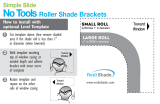Page is loading ...

EasyMatch
®
QC
4.50 and above
User’s Manual
for UltraScan
®
VIS
An ISO 9001:2008 Certified Company
Hunter Associates Laboratory
11491 Sunset Hills Road
Reston, Virginia 20190, USA
www.hunterlab.com
A60-1012-402
Manual Version 2.1

SOFTWARE VALIDATION STATEMENT
HunterLab’s Software Validation program details the following requirements for software projects:
• E
stablishment of performance requirements
• Creation of a project plan
• Development and approval of program requirements
• Design
• Coding
• Design review and approval
• Code archival
• Test plan development (including requirements verification, general quality and performance verification [color
calculation and data management and presentation], and sensor interface and performance verification)
• Testing (including requirements verification, general quality and performance verification [color calculati
on
and data management and presentation], and sensor interface and performance verification)
• Documentation and production release.
EasyMatch QC Version 4.0 satisfied these requirements.

Copyrights and Trademarks
This documentation contains proprietary information of Hunter Associates Laboratory, Inc. Its reproduction, in
whole or in part, without express written consent of Hunter Associates Laboratory, Inc. is prohibited.
Windows is a registered trademark of Microsoft Corporation in the United States and other countries.
Duraflect, Spectraflect, and Spectralon are trademarks of Labsphere, Inc.
Teflon is a registered trademark of Dupont.

Safety Notes
For your safety when using your color measurement equipment, you should pay particular attention to the
following types of statements in the hardware section of this User’s Manual. Each description is shown in its
representative typeface.
Notice: General safety instruction that should be observed at all times while operating the instrument.
CAUTION
Specific safety instruction critical to the type of instrument operation being explained in the area of
the manual where the caution appears.
Note: Additional clarification of instructions, not safety-related.
T
he following symbol indicates that there may be a danger of electric shock from high voltage if the given
instructions are not followed carefully.

i
Table of Contents
PART I. SOFTWARE OVERVIEW
INTRODUCTION TO EASYMATCH QC ................................................................. 1-1
Organization of the EasyMatch QC User’s Manual ....................................................................... 1-1
What is EasyMatch QC? .................................................................................................................... 1-2
Features ............................................................................................................................................... 1-3
Jobs .................................................................................................................................................... 1-3
Templates .......................................................................................................................................... 1-4
Data Views ........................................................................................................................................ 1-6
Database .......................................................................................................................................... 1-43
Toolbar Buttons ............................................................................................................................... 1-44
LESSONS ........................................................................................................................ 2-1
Lesson 1: Setting Up a Job Template ............................................................................................... 2-2
Lesson 2: Standardizing and Confirming Standardization Using the White Tile ...................... 2-10
Lesson 3: Measuring in a Transmittance Mode ............................................................................ 2-13
Lesson 4: Using a Hitch Standard ................................................................................................... 2-15
Lesson 5: Querying the Database to Recall or Delete Data .......................................................... 2-18
Lesson 6: Using the Autotolerancing Feature ................................................................................ 2-22
Lesson 7: Sharing Data and Setups with a ColorFlex, MiniScan XE Plus, or MiniScan EZ .... 2-26
Lesson 8: Using Custom Data and Formula Fields ....................................................................... 2-32
Lesson 9: Setting Up a Print Job ..................................................................................................... 2-36
Lesson 10: Obtaining Shade Numbers ........................................................................................... 2-45
Lesson 11: Using a Data Series ........................................................................................................ 2-48
Lesson 12: Averaging Readings ...................................................................................................... 2-51
PART II: SOFTWARE MENU COMMANDS
THE FILE MENU .......................................................................................................... 3-1
File/New Job ........................................................................................................................................ 3-1
File/Open Job ...................................................................................................................................... 3-2
File/Open Job Template ..................................................................................................................... 3-3
File/Recall Measurement From Database ........................................................................................ 3-4
File/Delete Measurement From Database ........................................................................................ 3-7
File/Close Job .................................................................................................................................... 3-10
File/Save Job ..................................................................................................................................... 3-11
File/Save Job As ................................................................................................................................ 3-12
File/Save Job Template .................................................................................................................... 3-13
File/Save Job Template As ............................................................................................................... 3-14
File/Apply Template to Job ............................................................................................................. 3-15
File/Save Measurement to Database ............................................................................................... 3-16
File/eSignature (-ER Version Only) ................................................................................................ 3-17
File/Configure Company Logo ........................................................................................................ 3-18

ii
File/Header//Footer Setup ................................................................................................................ 3-19
File/Print Job Setup .......................................................................................................................... 3-20
File/Print Job Preview ...................................................................................................................... 3-22
File/Print Job .................................................................................................................................... 3-23
File/Printer Setup ............................................................................................................................. 3-24
File/Page Setup .................................................................................................................................. 3-25
File/Import QTX Format ................................................................................................................. 3-26
File/Export ......................................................................................................................................... 3-27
QTX Format .................................................................................................................................... 3-27
SLI-Taper ........................................................................................................................................ 3-27
File/E-Mail ......................................................................................................................................... 3-29
File/Time Synchronization (-ER Version Only) ............................................................................ 3-30
File/Database ..................................................................................................................................... 3-31
Backup Database ............................................................................................................................. 3-31
Universal Database Import .............................................................................................................. 3-31
Create New Database ...................................................................................................................... 3-32
Import Textiles Database ................................................................................................................ 3-33
File/Log Off ....................................................................................................................................... 3-35
File/Most Recently Opened Jobs ..................................................................................................... 3-36
File/Exit ............................................................................................................................................. 3-37
THE EDIT MENU ......................................................................................................... 4-1
Edit/Cut ............................................................................................................................................... 4-1
Edit/Copy ............................................................................................................................................. 4-2
Edit/Paste ............................................................................................................................................. 4-3
Edit/Delete ........................................................................................................................................... 4-4
THE VIEW MENU ........................................................................................................ 5-1
View/Toolbar ....................................................................................................................................... 5-1
View/Status Bar .................................................................................................................................. 5-3
View/Job Tree ..................................................................................................................................... 5-4
View/Audit Log (-ER Version Only) ................................................................................................. 5-5
THE MEASUREMENTS MENU ................................................................................. 6-1
Measurements/Read Standard .......................................................................................................... 6-1
Measurements/Read Sample ............................................................................................................. 6-2
Measurements/Read Series ................................................................................................................ 6-3
Measurements/Average ...................................................................................................................... 6-4
Measurements/Timed Read ............................................................................................................... 6-5
Measurements/Automatic Standard Search .................................................................................... 6-6
Measurements/Average Selected to Measurement .......................................................................... 6-7
Measurements/Average Selected to Standard ................................................................................. 6-8
Measurements/Average Selected to New Standard ......................................................................... 6-9
THE OPTIONS MENU ................................................................................................. 7-1
Options/Naming Conventions ............................................................................................................ 7-1
Options/Average Method ................................................................................................................... 7-4
Options/Read Method ........................................................................................................................ 7-5
Options/Configure Timed Read ........................................................................................................ 7-7

Options/Configure Automatic Standard Search ............................................................................. 7-8
Options/Default Tolerances ............................................................................................................... 7-9
Options/Adjust Scale Factors .......................................................................................................... 7-12
Options/ASCII Export ..................................................................................................................... 7-13
Options/Data Send ............................................................................................................................ 7-15
Options/Application Preferences..................................................................................................... 7-17
Options/System Configuration ........................................................................................................ 7-21
User Manager .................................................................................................................................. 7-21
Data Storage .................................................................................................................................... 7-25
Server Settings (-ER Version Only) ................................................................................................ 7-26
Options/Customize Toolbar ............................................................................................................. 7-27
Options/EasyGroup .......................................................................................................................... 7-28
Options/Import EasyGroup Sequence ............................................................................................ 7-29
THE SENSOR MENU ................................................................................................... 8-1
Sensor/Install//Configure ................................................................................................................... 8-1
Sensor/Standardize ............................................................................................................................. 8-4
Sensor/Set Modes ................................................................................................................................ 8-6
Sensor/Set Interval ............................................................................................................................. 8-7
Sensor/UV Filter Calibration ............................................................................................................ 8-8
Sensor/Configure Multi Mode ......................................................................................................... 8-10
Sensor/Import Logged Reads .......................................................................................................... 8-11
Sensor/Configure Setups .................................................................................................................. 8-13
Sensor/Diagnostics ............................................................................................................................ 8-15
THE WINDOW MENU ................................................................................................. 9-1
Window/New Window ........................................................................................................................ 9-1
Window/Cascade ................................................................................................................................ 9-2
Window/Tile ........................................................................................................................................ 9-3
Window/List of Open Jobs ................................................................................................................ 9-4
THE HELP MENU ...................................................................................................... 10-1
Help/Help Topics .............................................................................................................................. 10-1
Help/About ........................................................................................................................................ 10-2
HunterLa
b on the Web .................................................................................................................... 10-3
iii

iv
PART III. INSTRUMENTS
ULTRASCAN VIS .................................................................................................... 1
1G-1
UltraScan VIS Features ................................................................................................................ 11G-2
Reflectance Port ........................................................................................................................... 11G-2
Small Area View .......................................................................................................................... 11G-2
Retroviewer .................................................................................................................................. 11G-3
Sample Clamp .............................................................................................................................. 11G-3
Transmission Compartment ......................................................................................................... 11G-4
Specular Included/Excluded Port ................................................................................................. 11G-4
Automated UV Control ................................................................................................................ 11G-5
Indicator Lights ............................................................................................................................ 11G-5
Macro Button................................................................................................................................ 11G-5
UltraScan VIS Accessories ............................................................................................................ 11G-7
UltraScan VIS Options and Sample Devices ............................................................................... 11G-9
Foot Switch Assembly ............................................................................................................... 11G-10
Compression Clamp Kit ............................................................................................................. 11G-10
Skein Holder ............................................................................................................................... 11G-12
1-inch Port Plate with Glass ....................................................................................................... 11G-13
4-mm Port Plate .......................................................................................................................... 11G-13
Reflectance Sample Shelf with Light Cover .............................................................................. 11G-13
Semi-micro Powder Holder ........................................................................................................ 11G-15
Reflectance Preform Holder ....................................................................................................... 11G-17
Transmission Clamp ................................................................................................................... 11G-18
Transmission Cell Holder........................................................................................................... 11G-20
Transmission Cells ..................................................................................................................... 11G-20
Transmission Cells with Two Screw Tops ................................................................................. 11G-21
Transmission Spill Tray ............................................................................................................. 11G-22
Tall Transmission Cells .............................................................................................................. 11G-22
Flow-through Transmission Cell Holder and Cells.................................................................... 11G-23
Holder for Small Volume Transmission Cells and 10-mm Small Volume Transmission Cells 11G-24
Cylindrical Cell Holder .............................................................................................................. 11G-26
Semi-micro Cell Holder and Optical Assembly ......................................................................... 11G-27
Transmission Preform Holder .................................................................................................... 11G-31
Blue Denim Tile Assembly ........................................................................................................ 11G-32
UltraScan VIS Installation .......................................................................................................... 11G-33
UltraScan VIS Standardization .................................................................................................. 11G-38
General ....................................................................................................................................... 11G-38
Standardization Modes ............................................................................................................... 11G-39
UltraScan VIS Maintenance and Testing .................................................................................. 11G-41
Running the Repeatability Test .................................................................................................. 11G-41
Running the Green Tile Test ...................................................................................................... 11G-41
Running the Didymium Filter Test ............................................................................................ 11G-42
Replacing the Source Lamp ....................................................................................................... 11G-42
Replacing the Fuses .................................................................................................................... 11G-45
Replacing the Optional View Lamp ........................................................................................... 11G-47

Y
Maintaining the Instrument Standards ....................................................................................... 11G-49
Cleaning the Lens Surface and Didymium Filter ....................................................................... 11G-50
Cleaning the Sphere ................................................................................................................... 11G-50
UltraScan VIS Specifications ...................................................................................................... 11G-51
Physical Characteristics.............................................................................................................. 11G-51
Environmental Requirements ..................................................................................................... 11G-51
Power Required .......................................................................................................................... 11G-51
Conditions of Illumination and Viewing .................................................................................... 11G-52
Instrument Performance ............................................................................................................. 11G-53
Regulatory Notice ...................................................................................................................... 11G-53
Color Measurement Notes .......................................................................................................... 11G-55
Selecting, Preparing, and Presenting Samples ........................................................................... 11G-55
More on Sample Presentation to the Instrument ........................................................................ 11G-55
Reflectance Measurements ......................................................................................................... 11G-56
Transmittance Measurements ..................................................................................................... 11G-56
INSTRUMENT REPLACEMENT, REPAIR, PROBLEMS, AND QUESTIONS 12-1
Warranty ........................................................................................................................................... 12-1
Shipping Claims ................................................................................................................................ 12-2
Breakage or Damage ....................................................................................................................... 12-2
Shortage ........................................................................................................................................... 12-2
Incorrect Shipment .......................................................................................................................... 12-3
Returns .............................................................................................................................................. 12-4
Packing and Shipping Instruments for Repair................................................................................. 12-4
When You Need Assistance ............................................................................................................. 12-6
PART IV. REFERENCE
MEASUREMENT VALUES ........................................................................................ A-1
Color Scales and Related Color Difference Scales ......................................................................... A-1
CIE Tristimulus XYZ Scale ............................................................................................................. A-1
CIE Chromaticity Coordinates, Yxy ................................................................................................ A-1
Opponent-Color Scales (Hunter Lab, CIE 1976 L*a*b*, and CIE LCh) ........................................ A-2
Hunter Rdab Color Scale.................................................................................................................. A-5
RxRyRz Reflection Factors .............................................................................................................. A-6
Other Color Difference Scales .......................................................................................................... A-7
Elliptical Tolerancing Scales (CMC, CIE94, DIN99, and CIE00) .................................................. A-7
FMC-2 (Friele - MacAdam - Chickering) Color Difference.......................................................... A-10
ISO Grey Scale ............................................................................................................................... A-10
ISO Grey Stain ............................................................................................................................... A-12
Metamerism Index.......................................................................................................................... A-13
Strength .......................................................................................................................................... A-14
Indices and Related Color Difference Scales ................................................................................ A-15
a/b Ratio ......................................................................................................................................... A-15
a*/b* Ratio ..................................................................................................................................... A-15
ADMI-10 mm, -20 mm, and -50 mm ............................................................................................. A-15

vi
KEYBOARD SHORTCUTS ......................................................................................... B-1
SOFTWARE MESSAGES ............................................................................................ C-1
CREATING AND CONFIGURING A SQL DATABASE ........................................ D-1
APHA-10, -20, and -50 mm ........................................................................................................... A-16
ASBC 10-mm ................................................................................................................................. A-16
ASTM D1500-33 mm .................................................................................................................... A-17
b/a Ratio ......................................................................................................................................... A-18
b*/a* Ratio ..................................................................................................................................... A-18
Brightness 457 ................................................................................................................................ A-19
Color Value .................................................................................................................................... A-19
Dominant Wavelength and Excitation Purity ................................................................................ A-20
EBC-10 mm.................................................................................................................................... A-21
EP 10-mm and EP-20 mm .............................................................................................................. A-22
Gardner-20 mm and D6166............................................................................................................ A-22
Saybolt-50/100 mm ........................................................................................................................ A-24
Tint Indices ..................................................................................................................................... A-25
USP 10-mm and USP 20-mm ........................................................................................................ A-27
Whiteness Indices ........................................................................................................................... A-27
Y Brightness ................................................................................................................................... A-30
Yellowness Indices ......................................................................................................................... A-30
Paper Brightness (Z%) ................................................................................................................... A-31
Read Methods .................................................................................................................................. A-32
Haze ................................................................................................................................................ A-32
Opacity ........................................................................................................................................... A-33
Spectral Data Types ........................................................................................................................ A-36
% Strength ...................................................................................................................................... A-36
Absorbance ..................................................................................................................................... A-36
K/S .................................................................................................................................................. A-36
Reflectance ..................................................................................................................................... A-37
Transmission .................................................................................................................................. A-37

EasyMatch QC User’s Manual Version 2.1
Introduction to EasyMatch QC 1-1
CHAPTER ONE
Introduction to EasyMatch QC
Organization of the EasyMatch QC User's Manual
This manual is comprehensive in that it provides information concerning your color measurement
instrument and computer hardware (including installation, use, maintenance, and troubleshooting) as
well as instructions for use of the EasyMatch QC software. Thus, every component of your color
measurement system is covered.
Software instructions are given in the first two sections of the manual (Chapters 1 - 10) and hardware
information is given in the third part of the manual (Chapters 11 and 12). Additional reference
information on sample measurement, color scales, terminology, etc. is given in Chapters 13, 14, and the
appendices.

EasyMatch QC User’s Manual Version 2.1
1-2 Introduction to EasyMatch QC
What is EasyMatch QC?
EasyMatch QC is a comprehensive color quality control package designed for 32-bit Windows
(Windows 2000 and higher). The software allows you to control your spectrophotometer instrument,
make color measurements, and display, print, and store results, both in spreadsheet format and
graphically.
The basic features of EasyMatch QC are discussed in the rest of this chapter, lessons helping you learn
to use those features are given in Chapter 2, and the various software menus are explained in chapters 3
through 10.

EasyMatch QC User’s Manual Version 2.1
Introduction to EasyMatch QC 1-3
Features
The sections below examine some of the most important concepts and features related to operation of
EasyMatch QC.
Jobs
A job is a collection of all the data views (displays) and measurements (standards and samples) that you
use for a particular task, product, or customer. Jobs are the “documents” of EasyMatch QC, analogous
to word processing documents containing text and its formatting or spreadsheet documents containing
fields of data and formulas. If you wanted to transfer a job to another computer or another user who also
has EasyMatch QC, the job file (with a .JSD file extension) would contain all the information needed to
examine and/or reproduce your results.
You can create new jobs for many different reasons, such as to hold data for a certain customer or a
specific product line. Each operator may maintain his own job with his own preferences, or you can
create separate jobs for different operations, such as measuring plastic pellets before extrusion and then
the final extruded product. You can be creative in maintaining and organizing your job files.
You may have multiple jobs open and in use at the same time; each job will be shown as a separate tab
on your screen. You can switch easily between jobs by clicking the tab of the job you wish to see.
To set up a job, you will need to complete the following tasks:
1. Open the new job.
2. Save the job under the desired name. (Long file names and spaces are acceptable.)
3. Configure the desired data views (see the “Data Views” section), including setting the location, size,
shape, and properties of each view on the screen.
4. Read or recall the desired standard and samples into the job and view the results. The number of
standards and samples that can be housed in a single job is virtually unlimited—restricted only by
the amount of memory available on the computer.
It is difficult to “picture” a job file, but a screen capture of a job is provided below as an illustration.

EasyMatch QC User’s Manual Version 2.1
1-4 Introduction to EasyMatch QC
As you can see on the tab, this job is called “Green.” You can see that the job contains a standard called
“Standard 1” and four numbered samples. A 2D Color Plot has been configured to display the CIELAB
color scale for D65/10° with a colored background. The Color Data Table display is displaying L*, a*,
b*, and dE* for the samples related to the standard. The Spectral Plot is displaying spectral reflectance
at 10 nm increments with the colored background. The location, size, and shape of each view are also
saved as part of the job, along with the measurements and the properties of each view.
A second job, called “Yellow,” is contained on the tab behind this one and you can switch to it simply
by clicking the tab at the bottom of the screen.
Job Conventions
Although great flexibility has been incorporated into the concept of a job, there are some attributes that
all jobs will share.
• Each individual job may contain all the information necessary to complete that job if the operator
has included that data. All information recalled from the database or read in through the instrument
for use in that job will be saved with that job.
• When you recall a job, it will reappear looking exactly the same as when it was last closed.
Note: It is recommended that you back up your database, job, and template files periodically,
particularly prior to upgrading or making other major changes to your system computer.
Templates
Job templates can be thought of as subsets of jobs. They contain some of the pieces of information
contained in jobs, but not all of them. Templates are analogous to “style lists” or “style sheets” that are
available in some word processing and desktop publishing programs because they can be used to control
the cosmetic appearance of a job. A template houses configuration information for the data views and
Tab with the
job name
Standard
Samples
Color Plot display
Color Data Table
display
Spectral Plot
display

EasyMatch QC User’s Manual Version 2.1
Introduction to EasyMatch QC 1-5
screen, such as locations, sizes, shapes, and properties, but does not contain any measurements. A
template is saved whenever a job is saved.
A template is meant to be used as a starting point in creating a new job when the same views are used
for many jobs. You can then “fill” the template with measurements and configuration settings. Several
application-specific templates are installed with EasyMatch QC. These templates provide a starting
point for new jobs.
To set up a template, you will need to complete the following tasks:
1. Open a new job.
2. Configure the desired data views. This includes setting the location, size, shape, and properties of
each view on the screen.
3. Configure the desired options you wish to use for this template using the Options menu.
4. Save the job as a template using the Save Job Template As command in the File menu. The
extension for a template is .JTP.
More instructions on creating and working with templates are provided in Lesson 1 in the next chapter.
Whenever you want to use a template to create a new job, simply choose the Open Job Template
command from the File menu, choose the desired template from the list of available templates, fill the
template with your measurements, and save it as a job.
To apply a template to an existing job, choose the Apply Template to Job command from the File
menu and the configuration of the job screen will adjust to match the template while retaining the
measurements.
The types of information a template may house are illustrated in the picture below.

EasyMatch QC User’s Manual Version 2.1
1-6 Introduction to EasyMatch QC
Templates contain no standards or samples. The measurements would be added to the job as they are
made. The screen configuration and options for each data view comprise the template and will be part
of any job created using the template.
There are four menu options allowing you to utilize templates: Open Job Template, Save Job
Template, Save Job Template As, and Apply Template to Job. These menu options are described
fully in Chapter 3.
Note: It is recommended that you back up your database, job, and template files periodically,
particularly prior to upgrading or other major changes to your system computer.
Data Views
Each of the smaller panes shown on a job tab is a data view. Each data view displays unique
information about the standard and/or samples. You may resize any data view to fill as much or as little
of the screen as you like.
The types of data views that are available are:
• Job Tree
• Color Data Table
• 2D Color Plot
• 3D Color Plot
• Color Render
• EZ View
• Memo View
• Spectral Data Table
• Spectral Plot
• Trend Plot.
These views are described in the subsections below. More instructions on configuring data views are
provided in Lesson 1 in the next chapter.
Job Tree
The information displayed in the Job Tree view includes the name of each standard and each sample
contained in the job. Samples affiliated with a particular standard will be shown as branches under the
standard.

EasyMatch QC User’s Manual Version 2.1
Introduction to EasyMatch QC 1-7
Note: The Job Tree is only visible when Job Tree is checked in the View menu.
Single or multiple items may be highlighted in this view. Click the “+” next to an item to open the
branches below it or the “-” sign to close the branches. Click the left mouse button on any item to
highlight it. To highlight multiple items, hold the Ctrl key while clicking on each desired item or hold
the Shift key and click on the first and last items desired to highlight all items in between. Then click
the right mouse button for various options concerning the highlighted items. These options are
described below. In addition, the items that are highlighted in the Job Tree are those displayed in the
other views in the job.
Note: To keep data views clean and not cluttered, and for speed of measurements, it is
recommended that you limit the number of items highlighted in the Job Tree at any one time to 500
or less.
• Cut: This command removes the highlighted items from the Job Tree and from the job and places
them on the Windows clipboard. If desired, the cut items may then be pasted into another job using
the Paste command.
• Copy: This command copies the highlighted items from the Job Tree to the Windows clipboard. If
desired, the copied items may then be pasted into another job using the Paste command. Items may
also be dragged and dropped from one job to another in order to copy and then paste them.
• Paste: This command allows you to place items previously cut or copied to the Windows clipboard
onto the Job Tree and into this job. Items may also be dragged and dropped from one job to another
in order to copy and then paste them.
• Delete: This command allows you to permanently delete the currently highlighted items from the
Job Tree and from the job. No copies of the items are kept on the Windows clipboard.
• Properties: This command allows you to view the measurement properties of the currently
highlighted item. If the standard or sample is the result of averaging several readings, the standard
deviation and range of those readings are included. For standards, you may also set tolerances for as

EasyMatch QC User’s Manual Version 2.1
1-8 Introduction to EasyMatch QC
many scales, indices, and differences in as many illuminant/observer combinations as you wish
and/or indicate hitch factors to apply to the standard and its samples.
See the “Default Tolerances” section in the Options Menu chapter for instructions on setting
tolerances. More instructions on entering tolerances are also provided in Lessons 3 and 7 in the next
chapter.

EasyMatch QC User’s Manual Version 2.1
Introduction to EasyMatch QC 1-9
See Lesson 5 in the next chapter for detailed instructions on using a hitch standard.
• Show This Item Only: This command appears for standards only and causes the chosen standard
and its associated samples alone to be displayed in the Job Tree. All other standards and samples are
removed from the Job Tree display.
• Copy Sample To Standard: This command appears for samples only and causes the highlighted
sample measurement to replace the current standard measurement in the Job Tree, while retaining
the sample’s ID.
• Copy Sample to New Standard: This command appears for samples only and causes the
highlighted sample measurement to be added to the job as a standard as well, while retaining the
sample’s ID.
• Copy Standard To Sample: This command appears for standards only and causes the highlighted
standard measurement to be placed in the Job Tree as a sample on that standard’s branch. You are
given the opportunity to name the new sample.
• Copy Standard To New Standard: This command appears for standards only and causes the
highlighted standard measurement to be added to the job as a second instance of the standard, while
retaining the original standard’s ID.
When the right mouse button is clicked on an open area of the Job Tree view (an area other than a
sample or standard), further commands are available, as follows:
• Print Preview: This command shows on-screen what the Job Tree will look like when printed.
/