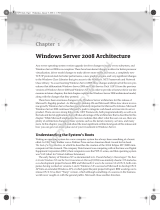Page is loading ...

NumaLink-3.0™ Version 2
Users Guide and Service Manual
April 2004

NumaLink-3.0™ Users Guide and Service Manual
Page 1 of 33
Part Number 900-000201-001
© Copyright 2004 by Numa, Inc.
All Rights Reserved
PROPRIETARY RIGHTS NOTICE
No part of this material may be reproduced or transmitted in any form or by any means, electronic, mechanical, or otherwise,
including photocopying and recording or in connection with any information storage or retrieval system, without the permission
in writing from Numa Inc.
Numa Inc. has taken reasonable preventative measures to ensure the accuracy of the information contained in this manual.
However, Numa Inc. makes no warranties or representations with respect to the information contained herein; and Numa Inc.
shall not be liable for damages resulting from any errors or omissions herein or from the use of the information contained in this
manual.
The information in this document is subject to change without notice and should not be construed as a commitment by Numa,
Inc.
RESTRICTED RIGHTS NOTICE
Use, duplication, or disclosure by the U.S. Government is subject to restrictions as set forth in subparagraph (c) (1) (ii) of the
Rights in Technical Data and Computer Software clause at DFARS 252,227-7013.
SOFTWARE NOTICE
The software described in this document is furnished under a license and may be used or copied only in accordance with the
terms of such license. No responsibility is assumed for the use or reliability of the software or equipment that is not supplied by
Numa, Inc.
TRADEMARKS
Numa and the Numa logo are registered trademarks of Numa Inc.
NumaStation, NumaLink-3.0 and NumaStore are trademarks of Numa, Inc.
Microsoft, Windows 2000 and Windows XP are registered trademarks or trademarks of Microsoft Corporation.
pcAnywhere is a trademark of Symantec Corporation.
All other trademarks and registered trademarks are the property of their respective
holders.
For more information contact Numa®:
Phone: 603-883-1909
Fax: 603-883-0839
Email: info@numa-inc.com
Web Site: www.numa-inc.com
Address: Numa, Inc
10 Northern Blvd
Unit 12
Amherst, NH 03031

NumaLink-3.0™ Users Guide and Service Manual
Page 2 of 33
Table of Contents
1. Introduction .............................................................................................................................................3
2. Installation and Getting Started............................................................................................................. 4
2.1 HARDWARE............................................................................................................................................ 4
2.1.1 Cabling ........................................................................................................................................ 4
2.1.2 Startup ......................................................................................................................................... 5
2.1.3 Shutdown and Reboot................................................................................................................. 5
2.2 SOFTWARE ............................................................................................................................................ 6
2.2.1 Installation Directories ................................................................................................................. 6
2.2.2 License ........................................................................................................................................ 6
2.2.3 Removing NumaLink-3.0.............................................................................................................7
3. Product Overview.................................................................................................................................... 8
3.1 A TYPICAL TRANSLATION........................................................................................................................ 9
4. Configuration......................................................................................................................................... 11
4.1 GENERAL............................................................................................................................................. 11
4.1.1 NumaLInk-3.0 DICOM Application Entity Information............................................................... 12
4.2 TRANSLATIONS .................................................................................................................................... 13
4.2.1 Customization............................................................................................................................ 15
4.2.2 DICOM....................................................................................................................................... 15
4.3 STATUS ............................................................................................................................................... 17
5. Technical Support................................................................................................................................. 19
5.1 LOGGING AND ERROR REPORTING........................................................................................................ 19
5.2 REMOTE DIAGNOSTICS......................................................................................................................... 19
5.3 TROUBLESHOOTING ............................................................................................................................. 20
5.4 FREQUENTLY ASKED QUESTIONS ......................................................................................................... 21
6. OEM Setup Information ........................................................................................................................24
6.1 ADAC PEGASYS..................................................................................................................................24
6.1.1 NumaLink-3.0 Input Configuration (Pegasys Read).................................................................. 24
6.1.2 NumaLink-3.0 Output Configuration (Pegasys Write)............................................................... 24
6.2 GE STARCAM...................................................................................................................................... 25
6.2.1 NumaLink-3.0 Input Configuration (StarCam Read) ................................................................. 25
6.3 MARCONI ODYSSEY ............................................................................................................................. 25
6.3.1 NumaLink-3.0 Input Configuration (Odyssey Read) ................................................................. 25
6.4 SIEMENS ICON....................................................................................................................................26
6.4.1 NumaLink-3.0 Input Configuration (Icon Read)......................................................................... 26
7. Command Line Interface and Configuration File...............................................................................27
7.1 COMMAND LINE.................................................................................................................................... 27
7.2 CONFIGURATION FILE........................................................................................................................... 28
7.2.1 The translate Directive......................................................................................................... 29
7.2.2 The out_remote_ae Directive ................................................................................................ 31
7.2.3 The control_* Directives ....................................................................................................... 32

NumaLink-3.0™ Users Guide and Service Manual
Page 3 of 33
1. Introduction
“ Since we cannot know all that there is to be known about
anything, we ought to know a little about everything.”
Blaise Pascal
NumaLink-3.0 is an OEM-to-OEM nuclear medicine image translator that supports translation among a
number of OEM data formats. NumaLink-3.0 also provides translation to the DICOM 3.0 standard for
nuclear medicine as well as communication directly with DICOM 3.0 compliant applications (DICOM by
Merge).
A translation type is defined as a translation from one specified OEM format to another. NumaLink-3.0
will support one or more translation types, as specified in a customer-modifiable configuration. Data
paths are specified for each defined translation type; optionally, various translation and customization
parameters may also be specified per translation type.
Debug capabilities allow a translation to be divided into input, customization and output phases; the
results of each phase can be examined.
The NumaLink-3.0 Graphic User Interface (GUI) provides user-friendly configuration and control.
Alternatively, a command line interface supports all features of the GUI as well as several extensions for
debugging.
Logging is provided to maintain a history of translations and any resulting errors.
Caching is provided, which, in conjunction with debugging, allows translations to be re-executed without
re-transferring the input files.
Subsequent section in this guide discuss:
• Installation and getting started
• An overview of NumaLink-3.0
• How to configure translations using the GUI
• Technical Support
• OEM configuration information
• Command line and configuration file

NumaLink-3.0™ Users Guide and Service Manual
Page 4 of 33
2. Installation and Getting Started
2.1 Hardware
Your NumaLink-3.0 system hardware should be installed by an authorized service engineer. Please
contact Numa for more information.
Typical hardware for a NumaLink-3.0 system is shown in Figure 1.
Figure 1 – NumaLink-3.0 Hardware Configuration
NL_UserMan_004
Keyboard
Mouse
Hub
Monitor
ACPower strip
AC
AC
Keyboard
Mouse
Network
Modem Line
To analog telephone
outlet
To Source System
To Destination
System
Video
2.1.1 Cabling
Refer to Figure 1:
1. Make sure that the AC power cable is plugged into the power outlet of the computer. This is a three-
pronged slot, often located in the rear corner of the system.

NumaLink-3.0™ Users Guide and Service Manual
Page 5 of 33
2. The monitor cable should be plugged into the video card on the NumaLink computer. This is usually
color-coded blue, and has a picture of a monitor next to it.
3. The keyboard and mouse cables are color-coded purple and green, respectively. Plug these into the
appropriately labeled outlets on the back of the system.
4. For modem line cabling setup, please refer to section 5.2.
5. Network cables should be plugged into the appropriate network ports. If your system has two
separate Ethernet cards, make sure that the cables go to the correct ports. See Figure 7 for a sample
interconnectivity diagram. You may need to contact the Numa, Inc. Technical Support Staff for
assistance.
NOTE Do not plug two network cables into the same Ethernet card. This includes both 10base2
(coaxial) and 10/100baseT (CAT5). Doing so will damage the Ethernet card.
2.1.2 Startup
Before starting the NumaLink system, check the following:
1. All the cables on the NumaLink-3.0 system are securely plugged in. (See section )
2. The monitor is turned on.
3. The surge suppressor power strip is turned on.
To start the NumaLink-3.0 system, locate the power button on the front of the machine and press it. The
computer will begin its boot sequence.
During boot-up, you will not need to take any action. The NumaLink-3.0 system is designed to
automatically load any required programs during boot-up.
Figure 9 (page 17) shows what your screen
may look like when the system has fully booted. Once the NumaLink system has completely started, you
may begin transferring patient files from the source system.
If your NumaLink-3.0 system is built on Windows 2000 or XP, you will be prompted to press
CTRL+ALT+DELETE to log on. The system will ask you for your user name and password. In most
cases, the user name is “numa” and the password is “numa”.
2.1.3 Shutdown and Reboot
To shut down (power off) the NumaLink-3.0 system:
1. Click on the Start button in the lower left hand corner of the screen.
2. Select the Shut Down option from the list.
3. Click the circle next to Shut Down to select it, and then click the OK button to power off the
NumaLink computer.
To reboot the NumaLink-3.0 system:
1. Click on the Start button in the lower left hand corner of the screen.
2. Select the Shut Down option from the list.
3. Click the circle next to the Restart option to select it, and then click the OK button to reboot the
computer.

NumaLink-3.0™ Users Guide and Service Manual
Page 6 of 33
2.2 Software
This section applies only if you are installing NumaLink-3.0 software on a system that is not installed and
configured by Numa.
NumaLink-3.0 can be installed on Windows 98, windows NT 4.0 or Windows 2000. To install
NumaLink-3.0 on your system, execute the following image:
NumaLink-3.0_<version>.exe
1. Read the welcome window; press “Next”.
2. Enter the name of the Program Manager group to which to add Numa icons (we suggest “Numa”,
which is the default); press “Next”.
3. Press “Next” to continue the installation.
4. Press “Finish” to complete the installation.
To start NumaLink-3.0, do one of the following:
• Select StartÆProgramsÆNumaÆNumaLink
• Execute
C:\Program Files\Numa\NumaLink\NumaLink.exe
2.2.1 Installation Directories
The installation of NumaLink-3.0 creates the following directories:
Directory Description
C:\Program Files\Numa\Documents
Numa product documents
C:\Program Files\Numa\Lib
Numa run-time support libraries
C:\Program Files\Numa\Licenses
Numa License directory
C:\Program Files\Numa\Logs
Numa logs directory (NumaLink-3.0 logs may also be placed
elsewhere; see section 4.1)
C:\Program Files\Numa\NumaLink
NumaLink-3.0 product directory
2.2.2 License
A license, provided by Numa either as a text file or in hardcopy, is required to run NumaLink-3.0. An
example license is shown in Error! Reference source not found.. The license provided by Numa must
be placed in the following file:
<system-disk>\Program Files\Numa\Licenses\NumaLink-3.0.lic
Figure 2 – NumaLink-3.0 License Example
Numa license begins [2] 20-Dec-1999 11:54:50
Product: NumaLink-3.0

NumaLink-3.0™ Users Guide and Service Manual
Page 7 of 33
Version: A1
Licensee: Numa, Inc — INTERNAL USE ONLY, ALL OTHER USE PROHIBITED
Expires: June 1, 2000
CHECKSUM: ++9GZCZW3J8VWSEQ9QSQNZRZCOOHT5VJPY—
Numa license ends
If an appropriate license cannot be found, a message is displayed as shown in Figure 3. Contact Numa
immediately if you have any problems with your NumaLink-3.0 licenses.
Figure 3 – License Error Message
NLF_NoLicense: No valid NumaLink-3.0 license found (5)
2.2.3 Removing NumaLink-3.0
To remove NumaLink-3.0 from your system, execute the following program:
C:\Program Files\Numa\Numalink\unwise.exe
1. Select “Automatic”, press “Next”.
2. Press “Finish” to remove NumaLink-3.0.

NumaLink-3.0™ Users Guide and Service Manual
Page 8 of 33
3. Product Overview
In general, NumaLink-3.0 discovers nuclear medicine image files in one OEM format that are placed in a
configured input directory, and translates them to image files in another OEM format in a configured
output directory. While performing this translation, it makes use of various directories in a work directory
tree. This flow is shown in Figure 4.
Figure 4 – NumaLink-3.0 OEM Data Flow
NumaLink
(nmtrans.exe)
NL_UserMan_001
Output
Directory
Input Directory
Work Directory
Tree
Input files are removed from the input directory as they are processed. Input files are not deleted
immediately; instead, they are moved to one of the following directories in the work directory tree:
Directory Use
<work-directory>\cache
All files that have been translated successfully
<work-directory>\trash
All files that could not be translated successfully
<work-directory>\staging
Any files that are considered part of an incomplete translation set (for
example, if GSPECT studies are in separate time bin files and one of
the bins is missing; files in the staging directory are combined with files
that subsequently appear in the input directory, in the hope that at
incomplete set will eventually become complete and translatable)
Other directories in the work directory tree are:
Directory Use
<work-directory>\intm_1
Temporary storage for intermediate format dumps before customization
<work-directory>\intm_2
Temporary storage for intermediate format dumps after customization
<work-directory>\nifimg
Temporary storage for pixel data

NumaLink-3.0™ Users Guide and Service Manual
Page 9 of 33
The entire work directory tree is purged periodically of files that are older than a certain number of days,
as specified in the general translator configuration.
As a rule, NumaLink-3.0 does not specify how the image files get to the input directory, or what happens
to them after they are written to the output directory. (In many cases, Numa can provide utilities that
facilitate or automate the transfer of files from and to various OEM systems; see section Error!
Reference source not found. for more information.) There are two exceptions to this rule:
1. A translation can be configured to execute a specified post-processing command after the translation
is performed. This feature can be used to further process or move output files.
2. For DICOM outputs, the translation can be configured to perform a store of the output files to a
DICOM Application Entity. Such a store consumes the output files and removes them from the output
directory.
For translations to DICOM, NumaLink-3.0 can either write the date to DICOM Part 10 files as shown in
Figure 4, or it can initiate a DICOM store operation to another DICOM Application Entity as shown in
Figure 5.
Figure 5 – NumaLink-3.0 DICOM Data Flow
Image placed in
input directory for
translation and
remote storage
NumaLink
Image stored
remotely
Image placed in
input directory for
translation to
local file
NL-CONF-002
DICOM
Standard
Interface
Translated image
written to Part 10
comformant file
in local directory
More information on NumaLink-3.0 DICOM conformance can be found in section 4.2.2.
3.1 A Typical Translation
NumaLink-3.0 takes the following steps to perform a typical translation.
1. The input directory is checked periodically for input files; if no files are found, NumaLink-3.0
schedules another directory check, then sleeps and re-performs this step.

NumaLink-3.0™ Users Guide and Service Manual
Page 10 of 33
2. If one or more input files are found, NumaLink-3.0 schedules a file stability check, sleeps for a file
stability delay period and proceeds to step 3.
3. If the input files are stable, NumaLink-3.0 proceeds to step 4; if not, it schedules a directory check,
then sleeps and goes to step 1.
4. NumaLink-3.0:
a. reads the stable files and maps all information in them to an intermediate translation format;
b. applies any customization rules as specified by the translation configuration;
c. maps the intermediate translation format to the output format and writes the output files, or
performs a DICOM write to a configured DICOM Application entity;
d. executes a post-processing command if specified;
e. returns to step 1.
Multiple concurrent translations can be performed, and depending on the configured wait times, they can
all be in different states at any given point in time.

NumaLink-3.0™ Users Guide and Service Manual
Page 11 of 33
4. Configuration
To start the NumaLink-3.0 GUI, double-click on the following executable image:
<system-disk>\Program Files\Numa\NumaLink\NumaLink.exe
4.1 General
Figure 6 shows the NumaLink-3.0 Graphic User Interface (GUI) with its General configuration tab. Each
configuration item is described in Table 4-1 – General Configuration Settings
.
Figure 6 – General Configuration Tab
Table 4-1 – General Configuration Settings
Item Description
Audit log
Full path for the NumaLink-3.0 audit log. The audit log receives all
informational and error messages generated by the translator. (See also
Verbosity below.)
Error log
Full path for the NumaLink-3.0 error log. The error log receives only error
messages generated by the translator.

NumaLink-3.0™ Users Guide and Service Manual
Page 12 of 33
Config. File
Full path for the NumaLink-3.0 configuration file. The configuration file is
the repository of all information provided on the Translations tab (section
Error! Reference source not found.). This file is best left under control of
the NumaLink-3.0 GUI; in some circumstances, you may need to modify it
manually to access features that are not yet supported by the GUI (see
section 7).
Cache age limit (days)
Number of days to save cached input files (input files that have been
successfully translated).
Delay between translations
Delay in seconds between checks for translation work; applicable only if the
translator is running in background mode (see below).
Verbosity
Controls the amount of information that is placed in the NumaLink-3.0
audit log. Three settings are available:
• Verbose – logs a large number of informational messages, as well as
any error messages; recommended only for analyzing problems, as the
log grows quickly in this setting.
• Normal – logs a small number of information messages as well as any
error messages; recommended setting for most cases.
• Quiet – logs only error messages; results in minimum log growth
Start translator in
[background | manual]
mode
Determines the mode of operation of the translator:
• background – The translator loops indefinitely, periodically checking
for translation work.
• manual – the translator checks once for translation work and then exits
(typically used while analyzing problems).
Automatically save
changes
Save any configuration changes automatically on exit.
Automatically start
translator
Start the translator automatically when the GUI is started.
Save Save general configuration settings now.
Discard Discard changes to general settings; reverts to previous settings.
Start Translator
Start the Translator. General configuration, and the configuration of at least
one valid translation, must be completed before the translator can be started
successfully.
Stop Translator Stop the translator.
Translator [Running |
Shutting Down | Stopped |
Error]
Indicates the current status of the translator (for more status information,
see section Error! Reference source not found.)
Exit NumaLink Stop the translator if it is running, then exit the NumaLink-3.0 GUI.
4.1.1 NumaLInk-3.0 DICOM Application Entity Information
NumaLink-3.0 uses the following DICOM Application Entity information by default:
AE Title NumaLink_3_0

NumaLink-3.0™ Users Guide and Service Manual
Page 13 of 33
Port 104
This information can me modified by editing the file
C:\Program Files\Numa\NumaStore\ini\numastore.ini
and appropriately editing the following lines:
AE_Title=NumaLink_3_0
ListenPort=104
(In a future release, these modifications will be supported directly in the NumaLink-3.0 GUI.)
(DICOM by Merge)
4.2 Translations
Figure 7 shows the Translations tab, through which you can add, delete and modify translation
definitions. Each translation configuration item is described in Table 4-2.
To configure the first translation, press the New button.

NumaLink-3.0™ Users Guide and Service Manual
Page 14 of 33
Figure 7 – Translations Tab
Table 4-2 – Translations Settings
Item Description
Translations
A list of currently configured translations. To copy, modify or delete an
existing translation, first select the translation from this list
Label
A descriptive label associated with the translations. (These labels are
displayed in the Translations list box.)
Input format
A drop down list of supported input formats; the selected format defines the
OEM data format expected as input to this translation.
Input path
Directory path of the input directory; files placed in this directory will be
translated according to this translation definition.
Output format
A drop down list of supported output formats; the selected format defines
the OEM data format created as output of this translation.
Output path
Directory path of the output directory; output files created by this
translation will be written to this directory. (See also the DICOM button,
below.)
Work path
Directory path of a work directory; this directory is used by NumaLink-3.0
while performing work for this translation.

NumaLink-3.0™ Users Guide and Service Manual
Page 15 of 33
Stability delay
The number of seconds to wait, after translation input files have been
detected, to determine whether they are stable. (See section 3.1 for more
information.)
Post-translation
application
An application (executable image, script, etc) that is executed after work is
done for this translation.
Copy to New
Create a new translation, setting its parameters from the selected existing
translation.
Customize
Set various customization parameters for this translation; see section Error!
Reference source not found. for details.
Update Apply changes to the selected translation.
New Create a new translation.
DICOM
set DICOM configuration parameters for the selected translation; see
section 4.2.2 for details.
Delete Delete the selected translation
Reset Discard any unsaved changes to the selected translation.
Save Translations Save the current translations.
Reload Translations Discard the current translations and reload previously saved translations.
4.2.1 Customization
Customization is the process of further defining a translation to meet various site-specific needs. You
customize a translation by selecting it and pressing the “Customize” button (see Figure 7).
The customization dialog and settings are described in detail in Numa Translation Customizations:
C:\Program Files\Numa\Documents\Numa Translation Customizations.doc
4.2.2 DICOM
The DICOM dialog, shown in Figure 8, allows you to provide DICOM Application Entity (AE)
information related to a translation. The dialog is enabled only for output formats that support the
DICOM standard. (There are currently no input formats that support DICOM AEs.)
If DICOM AE information is provided for an output format, the translation includes a DICOM request to
store the translated data to one or more specified AEs.
Each DICOM configuration item is described in Table 4-3.

NumaLink-3.0™ Users Guide and Service Manual
Page 16 of 33
Figure 8 – DICOM dialog
Table 4-3 – DICOM Settings
Item Description
Output format (Read only) Output format specified for this translation.
Perform DICOM Store
If checked, the translation results in a DICOM store request to all remote
AEs that are associated with the translation. Otherwise, the translation
results in one or more DICOM Part 10 files written to the translation's
specified output directory.
Application Entities
A list of remote AEs associated with this translation. The following controls
apply to the AE selected from this list.
Transfer syntax The transfer syntax to be applied to the selected remote AE.
Descriptive name An optional, free-form descriptive name you can apply to the AE
AE title The Application Entity Title of the selected AE
Node
The node name or IP address of the selected AE
NOTE: Testing indicates that the fastest connections times are achieved by
supplying the node name here, and listing the node name and corresponding
IP address in:
(NT, 2000, XP)
C:\WINNT\system32\drivers\etc\Hosts
(95, 98)
C:\Windows\Hosts
Port The port number for the selected AE
Echo Test [not yet supported]
New Create a new AE entry
Copy to New Copy the selected AE entry to a new entry
Delete Delete the selected AE entry
OK Exit the dialog and apply any changes to the translation

NumaLink-3.0™ Users Guide and Service Manual
Page 17 of 33
Cancel Quit the dialog without applying changes
For more information on DICOM AEs, refer to the following:
• NumaLink-3.0 DICOM Conformance Statement
C:\Program Files\Numa\Documents\ NumaLink-3.0 Conformance Statement.doc
• Digital Imaging and Communications in Medicine (DICOM) 3.0
http://medical.nema.org/dicom.html
4.3 Status
Error! Reference source not found. shows the Status tab, which displays the current status of the
NumaLink-3.0 translator. The Status tab reflects the latest entries in the NumaLink-3.0 audit log. The
NumaLink-3.0 GUI switches to the Status tab automatically when you start the translator.
Figure 9
– Status Tab

NumaLink-3.0™ Users Guide and Service Manual
Page 18 of 33
The Clear Status Window button clears existing messages form the Status window; it does not affect the
audit log.

NumaLink-3.0™ Users Guide and Service Manual
Page 19 of 33
5. Technical Support
5.1 Logging and Error Reporting
NumaLink-3.0 logs messages that indicate the progress of translations; these messages can also help in
understanding and resolving translation problems.
You can see the messages in two ways:
1. Messages from the current translation session are shown in the Status tab of the NumaLink-3.0 GUI;
see section 4.3.
2. Messages from all sessions are appended into log files that, by default, are stored in
C:\Program Files\Numa\Logs
The full paths to the log files are displayed in the General tab of the NumaLink-3.0 GUI, as shown in
section 4.1.
The verbosity of these messages is configurable, also on the General tab. We recommend the Normal
setting for most situations; if you are reporting a translation error to the Numa Technical Support Staff,
you may be asked to rerun the translation with the Verbose message setting.
5.2 Remote Diagnostics
NumaLink-3.0 translation systems come with remote diagnostics software pre-installed and configured.
This software, called pcAnywhere, allows the Numa Technical Support Staff to dial in to the
NumaLink system for troubleshooting and software upgrades.
NOTE In order to receive remote support, the NumaLink-3.0 system must be connected to a
dedicated analog phone line that does not run through a PBX phone system. This is also called a
D.I.D. (Direct In-Dial) line. If you have to dial a number (such as 9) to get an outside line, then the line is
not a D.I.D. line. Digital (PBX) phone lines such as those in hospitals will damage the modem, so please
double-check with the personnel in charge of the phone system at your site.
When attaching the phone line to the back of the NumaLink-3.0 computer, please make sure that it is
plugged into the appropriate jack. The modem will have two jacks side by side; plug the phone line into
the one labeled “TELCO” (it may instead have a picture of the plastic connector for the line); see Figure
10.
Figure 10 – Proper Telephone Line Connection
/