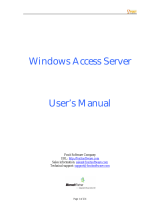Page is loading ...

Dell EMC OpenManage Integration Version
1.1.1 with Microsoft Windows Admin Center
Installation Guide
January 2021
Rev. A01

Notes, cautions, and warnings
NOTE: A NOTE indicates important information that helps you make better use of your product.
CAUTION: A CAUTION indicates either potential damage to hardware or loss of data and tells you how to avoid
the problem.
WARNING: A WARNING indicates a potential for property damage, personal injury, or death.
© 2019 - 2021 Dell Inc. or its subsidiaries. All rights reserved. Dell, EMC, and other trademarks are trademarks of Dell Inc. or its subsidiaries.
Other trademarks may be trademarks of their respective owners.

Chapter 1: Overview of OpenManage Integration with Microsoft Windows Admin Center.............. 4
Revision history.................................................................................................................................................................... 4
New in this release.............................................................................................................................................................. 4
Chapter 2: OpenManage Integration with Microsoft Windows Admin Center Licensing..................6
Chapter 3: Compatibility matrix.....................................................................................................7
Chapter 4: Installing Dell EMC OpenManage Integration with Microsoft Windows Admin
Center....................................................................................................................................... 9
Install Dell EMC OpenManage Integration with Microsoft Windows Admin Center by using the
official Microsoft NuGet feed...................................................................................................................................... 9
Download Dell EMC OpenManage Integration with Microsoft Windows Admin Center....................................9
Install Dell EMC OpenManage Integration with Microsoft Windows Admin Center by using local path
or network file share..................................................................................................................................................... 10
Chapter 5: Upgrading OpenManage Integration with Microsoft Windows Admin Center............... 11
Upgrading Dell EMC OpenManage Integration with Microsoft Windows Admin Center by using the
official Microsoft NuGet feed......................................................................................................................................11
Upgrade Dell EMC OpenManage Integration with Microsoft Windows Admin Center by using local
path or network file share............................................................................................................................................ 11
Chapter 6: Launching OpenManage Integration with Microsoft Windows Admin Center............... 13
Chapter 7: Uninstall Dell EMC OpenManage Integration with Microsoft Windows Admin
Center ..................................................................................................................................... 14
Chapter 8: Identifying the generation of your Dell EMC PowerEdge server ................................. 15
Chapter 9: Additional resources...................................................................................................16
Chapter 10: Contacting Dell EMC................................................................................................. 17
Contents
Contents 3

Overview of OpenManage Integration with
Microsoft Windows Admin Center
Dell EMC OpenManage Integration with Microsoft Windows Admin Center (OMIMSWAC) enables IT administrators to
manage the PowerEdge servers as hosts, Microsoft Failover Clusters created with PowerEdge servers, and Hyper-Converged
Infrastructure (HCI) created by using the Dell EMC Solutions for Microsoft Azure Stack HCI. OMIMSWAC simplifies the tasks
of IT administrators by remotely managing the PowerEdge servers and clusters throughout their life cycle. For more information
about the features and benefits of OMIMSWAC, see the documentation at Dell.com/OpenManageManuals.
Key features of OMIMSWAC
● OMIMSWAC provides a simplified solution to IT administrators to efficiently manage the following:
○ Dell EMC PowerEdge servers running on supported Windows Operating Systems.
○ Azure Stack HCI clusters based on AX nodes or Storage Spaces Direct Ready Nodes from Dell EMC.
○ Microsoft failover clusters created with Dell EMC PowerEdge servers.
● View overall Health, Hardware inventory, and iDRAC inventory of nodes including component-level information of all
supported Dell EMC platforms.
● Provides Update Compliance reports against Dell EMC verified update catalogs and notifications for new catalog versions.
● Support for different baselines in OMIMSWAC when connected to the Internet:
○ Dell EMC Enterprise Catalog for PowerEdge Servers and clusters containing PowerEdge servers.
○ Dell EMC Azure Stack HCI Solution Catalog for Dell EMC Solutions for Microsoft Azure Stack HCI.
○ Dell EMC MX Solution Catalog for PowerEdge MX Modular.
● Support for local baselines created using Dell EMC Repository Manager (DRM).
● Update PowerEdge Servers against baseline – BIOS, driver, firmware, and/or system management applications.
● Cluster-Aware Updating against validated baseline (BIOS, driver, firmware, and/or system management applications) for
PowerEdge server-based Failover cluster and Dell EMC Solutions for Microsoft Azure Stack HCI.
● View iDRAC information of PowerEdge servers. For out-of-band management, you can directly launch the iDRAC console
from Windows Admin Center.
● Availability of OMIMSWAC extension and documentation localized in English, French, German, Spanish, Simplified Chinese,
and Japanese languages.
Topics:
• Revision history
• New in this release
Revision history
Date
Document revision Description of changes
August 2020 A00 Initial release for OMIMSWAC 1.1.1
January 2021 A01
● Added support for Windows Admin
Center 2009 GA.
● Target nodes running Windows
Server Core OS are not supported.
New in this release
Release 1.1.1
1
4 Overview of OpenManage Integration with Microsoft Windows Admin Center

● Support for Microsoft Windows Admin Center version 2007 GA and 2009 GA.
● Support for PowerEdge XE2420 Edge server with iDRAC firmware 4.00.129.00 or later.
● Fixes and Enhancements:
○ You can access OMIMSWAC from the Windows Admin Center (WAC) console after you log in to the WAC using gateway
user credentials without admin privileges.
In previous release, access to OMIMSWAC from the WAC console was denied if you logged into the WAC using gateway
user credentials without admin privileges.
○ Allows OMIMSWAC to retrieve inventory information for clusters connected using Single-Sign-on.
In previous release, retrieving inventory information failed when a cluster was connected by using Single Sign-on
authentication and WAC became unresponsive.
○ Allows generating compliance report for target nodes or clusters connected using a password that contains certain
special characters.
In previous release, compliance generation failed when a server or cluster was connected using a password that contains
special characters such as double-quote ("), grave accent (`), and semi-colon (;).
● Reset of CauClusterRole parameter to allow the self-updating functionality of the specified cluster after the Cluster-
Aware Updating (CAU) operation is complete.
Release 1.1.0
● Added support for Dell EMC Online Catalogs:
○ Dell EMC Enterprise Catalog for PowerEdge Servers and clusters containing PowerEdge servers.
○ Dell EMC Azure Stack HCI Solution Catalog for Dell EMC Solutions for Microsoft Azure Stack HCI.
○ Dell EMC MX Solution Catalog for PowerEdge MX Modular.
● Ability to perform Server update including selective component updates.
● Ability to perform Cluster-Aware Updating against validated baseline (BIOS, driver, firmware, and system management
applications) on the following.
○ PowerEdge server-based Failover cluster
○ Dell EMC Solutions for Microsoft Azure Stack HCI
NOTE: For the Cluster-Aware Updating feature, a premium license must be installed on each node in a cluster.
● To locate physical disks or to identify failed physical disks, provision to blink and unblink the physical disks Light Emitting
Diodes (LEDs) is provided.
● Support for newer platforms:
○ Platforms based on AX nodes—Dell EMC Solutions for Microsoft Azure Stack HCI nodes: AX-640, AX-6515, and
AX-740xd.
○ Platforms based on Storage Spaces Direct Ready Nodes from Dell EMC—Dell EMC Solutions for Microsoft Azure Stack
HCI: R440, R640, R740xd, and R740xd2.
● Support for Microsoft Windows Admin Center version 1910.2.
● Ability to monitor health and inventory of Accelerators (GPU) with latest iDRAC9 based PowerEdge Servers.
● User interface enhancements for Intel Persistent Memory Health monitoring and Inventory.
● Improvements in Update Compliance performance.
● Correlation between Storage Controllers and Physical Disks to view the associated disks.
● Ability to refresh the health, inventory, and iDRAC information of the managed target nodes to ensure that displayed
inventory information is the latest.
● Usability enhancement by downloading DSU and IC automatically required for components update.
● Ability to download catalog, DSU, and IC utilities from the Internet using proxy settings to generate compliance report.
● Displays Dell EMC Solutions badge Azure Stack HCI Certified for Dell EMC Solutions for Microsoft Azure Stack HCI
cluster consisting of AX nodes or Storage Spaces Direct Ready Nodes.
Overview of OpenManage Integration with Microsoft Windows Admin Center
5

OpenManage Integration with Microsoft
Windows Admin Center Licensing
This section provides licensing guidance for OpenManage Integration with Microsoft Windows Admin Center (OMIMSWAC).
Overview
Installing and using OMIMSWAC Base version does not require any license and can be downloaded from the NuGet feed of
Microsoft Windows Admin Center or Dell support site. The Base version provides basic management and monitoring for Dell
EMC PowerEdge Servers, and Azure Stack HCI AX node and Storage Spaces Direct Ready Nodes. However, to use some of the
premium features, such as Cluster-Aware Updating (CAU)—updating the firmware, BIOS, Drivers, and the applications that are
installed in a cluster—you must install the OMIMSWAC license on target nodes.
Platforms supported: The premium features are supported for the following platforms:
● YX4X models of Dell EMC PowerEdge server and above with iDRAC firmware 4.00.00.00 or newer.
● Dell EMC Solutions for Microsoft Azure Stack HCI with iDRAC firmware 4.00.00.00 or newer.
NOTE: The OMIMSWAC license is not required to update individual target node.
Purchase OMIMSWAC license
You can purchase OMIMSWAC licenses while ordering the corresponding servers and solutions through Point of Sale (POS) or
After Point of Sale (APOS) by contacting Dell sales representatives. The OMIMSWAC license is bundled as part of the server
license if purchased along with the server. If the license is purchased in APOS method, import the license manually using the
iDRAC. For more information about importing license manually, see iDRAC documentation.
NOTE:
Licenses must be purchased for the corresponding Azure Stack HCI or PowerEdge Servers in a cluster as follows
where you want to use the premium feature. As, mixing the licenses will not be supported.
License Description Licensing model
OpenManage Integration with MS
Windows Admin Center Premium
License for PowerEdge
All base features plus premium
management features for PowerEdge
Servers
Perpetual iDRAC based license
OpenManage Integration with MS
Windows Admin Center Premium
License for Azure Stack HCI
All base features plus premium
management features for Azure Stack
HCI AX nodes and Storage Spaces
Direct Ready Nodes
Perpetual iDRAC based license
You can download the purchased license from the Software License Management Portal at HTTPS://WWW.DELL.COM/
SUPPORT/SOFTWARE/US/EN/04.
Verify license information
OMIMSWAC provides a compliance report to view the list of cluster nodes details and their licenses. To view license status,
generate a compliance report by selecting Update > Update Source > Next: Compliance details:. You can verify if
OMIMSWAC license is installed on cluster nodes.
NOTE:
All nodes participating in the managed cluster must have an OMIMSWAC license installed to use premium features.
If any of the cluster nodes are not licensed, OMIMSWAC notifies and does not allow you to use the premium feature.
2
6 OpenManage Integration with Microsoft Windows Admin Center Licensing

Compatibility matrix
Table 1. Compatibility matrix
Supported software and hardware Version
Microsoft Windows Admin Center 1910.2 GA, 2007 GA, and 2009 GA release. For more information,
see the Microsoft Windows Admin Center documentation at https://
www.microsoft.com/en-us/cloud-platform/windows-admin-center.
Operating systems For more information about the supported OSs for installing Microsoft
Windows Admin Center and different modes of installation, see
the Microsoft Windows Admin Center documentation at https://
www.microsoft.com/en-us/cloud-platform/windows-admin-center.
NOTE: To view the update compliance details of the devices by using
OpenManage Integration with Windows Admin Center, the supported
OSs are Microsoft Windows 2012 R2 and later.
Browsers For more information about the supported browsers by Microsoft Windows
Admin Center, see the Microsoft Windows Admin Center documentation at
https://www.microsoft.com/en-us/cloud-platform/windows-admin-center.
Dell EMC System Update Utility (DSU) 1.8.1
The Systems-
Management_Application_DVHNP_WN64_1.8.1_A00.EXE DSU file can
be downloaded from here.
Dell EMC Inventory Collector (IC) The supported version of IC can be downloaded from here.
Dell EMC Repository Manager (DRM) 3.3.1
The supported version of DRM can be downloaded from here.
PowerEdge servers as target nodes.
For more information on the generic naming
convention of PowerEdge servers, see
Identifying the generation of your Dell EMC
PowerEdge server on page 15.
YX2X and YX3X models of PowerEdge servers with iDRAC7 and iDRAC8
respectively (Recommended firmware version of 2.60.60.60 or later).
NOTE:
● For PowerEdge servers with firmware versions lesser than
2.60.60.60, information of hardware inventory and health status
of few components might not be available. For more information
about the components for which the information is not available, see
Dell EMC OpenManage Integration with Microsoft Windows Admin
Center User's Guide.
● In YX2X and YX3X models of PowerEdge servers, following features
are not available:
○ Cluster-Aware Updating
○ Health and Inventory information of Accelerators
YX4X models of PowerEdge servers with iDRAC9 (Recommended firmware
version of 3.30.30.30 or later).
YX5X models of PowerEdge servers with iDRAC9 (Recommended firmware
version of 3.40.40.40 or later).
PowerEdge XE2420 Edge server (Recommended iDRAC firmware
4.00.129.00 or later).
Azure Stack HCI as target nodes AX-640, AX-6515, and AX-740xd Dell EMC Solutions for Microsoft Azure
Stack HCI.
3
Compatibility matrix 7

Table 1. Compatibility matrix (continued)
Supported software and hardware Version
Supported Storage Spaces Direct Ready Nodes
as target nodes
R440 ,R640,R740xd and R740xd2 Dell EMC Solutions for Microsoft Azure
Stack HCI.
NOTE: Target nodes running Windows Server Core operating system are not supported by Dell EMC OpenManage
Integration.
8 Compatibility matrix

Installing Dell EMC OpenManage Integration
with Microsoft Windows Admin Center
The Dell EMC OpenManage Integration with Microsoft Windows Admin Center can be installed in one of the following methods:
● By using the NuGet feed of Microsoft Windows Admin Center. See Install Dell EMC OpenManage Integration with Microsoft
Windows Admin Center by using the official Microsoft NuGet feed on page 9.
● By using a local path or a network share as package source for installation. See Install Dell EMC OpenManage Integration
with Microsoft Windows Admin Center by using local path or network file share on page 10.
NOTE: If you are installing Dell EMC OpenManage Integration with Windows Admin Center extension by using the Custom
Feed option, see the Microsoft documentation to set up a custom feed or share.
Topics:
• Install Dell EMC OpenManage Integration with Microsoft Windows Admin Center by using the official Microsoft NuGet feed
• Download Dell EMC OpenManage Integration with Microsoft Windows Admin Center
• Install Dell EMC OpenManage Integration with Microsoft Windows Admin Center by using local path or network file share
Install Dell EMC OpenManage Integration with
Microsoft Windows Admin Center by using the official
Microsoft NuGet feed
Before you install Dell EMC OpenManage Integration extension in Windows Admin Center by using the NuGet feed, ensure that
you have:
● Logged in to Windows Admin Center as a gateway administrator.
To install Dell EMC OpenManage Integration extension by using the NuGet feed:
1. In the Windows Admin Center application, in the upper right corner, select Settings.
2. Under GATEWAY, click Extensions.
In the Available extensions tab, the Dell EMC OpenManage Integration extension is listed.
3. Select Dell EMC OpenManage Integration extension, click Install, and then click Confirm to confirm the changes and to
install the extension.
After the Dell EMC OpenManage Integration extension is installed, Windows Admin Center is restarted, and the extension is
listed under Installed extensions.
Download Dell EMC OpenManage Integration with
Microsoft Windows Admin Center
1. Go to Dell.com/support.
2. Perform one of the following actions:
● Enter the Service Tag of your PowerEdge server, and then select Search.
● Select Browse all products > Servers > PowerEdge, and then select the appropriate model of your PowerEdge
server.
3. On the support page of your server, select DRIVERS & DOWNLOADS.
4. From the Category list, select Systems Management.
4
Installing Dell EMC OpenManage Integration with Microsoft Windows Admin Center 9

5. Select the supported version of OpenManage Integration with Microsoft Windows Admin Center, and then click Download.
The downloaded Dell_EMC_OpenManage_Integration_MS_WAC_<Version>.<Build_Number>.zip file contains
the .nupkg file which is used to install OMIMSWAC integrator in Windows Admin Center by using a local path or network
share.
NOTE: Do not rename the .nupkg file while installing the OMIMSWAC extension.
Install Dell EMC OpenManage Integration with
Microsoft Windows Admin Center by using local path
or network file share
Before you install Dell EMC OpenManage Integration extension in Windows Admin Center by using a local path or a network file
share, ensure that you have:
● Logged in to Windows Admin Center as a gateway administrator.
● Downloaded and extracted the OpenManage Integration with Microsoft Windows Admin Center .zip file from the Dell EMC
support site.
To install Dell EMC OpenManage Integration extension by using a local or network file share:
1. In the Windows Admin Center application, in the upper right corner, select Settings.
2. Under GATEWAY, click Extensions.
3. Select Feeds > Add.
4. In the Add package source window, enter the local path or network file share where you have extracted the .zip file.
Example paths: C:\<foldername>, \\sharename\foldername.
NOTE: Do not rename the .nupkg file in the extracted folder.
NOTE: You must set read and write permissions to the local or network file location.
5. Click Add.
If the extension is successfully added, the extension is listed under the Available Extensions tab.
6. Select Dell EMC OpenManage Integration extension, click Install, and then click Confirm to confirm the changes and to
install the extension.
After the Dell EMC OpenManage Integration extension is installed, Windows Admin Center is restarted, and the extension is
listed under Installed extensions.
NOTE:
While installing OMIMSWAC by using local path or network path, multiple instances of OMIMSWAC extension might
be listed under Available and Installed Extensions, when:
● More than one .nuget packages are available in the specified folder path.
● The .nuget packages are available in root or subfolders in addition to the folder path provided under Feeds > Add
package source.
10 Installing Dell EMC OpenManage Integration with Microsoft Windows Admin Center

Upgrading OpenManage Integration with
Microsoft Windows Admin Center
You can upgrade the OpenManage Integration with Microsoft Windows Admin Center (OMIMSWAC) extension by using one of
the following methods:
● By using the official Microsoft Nuget feed.
● By using a local path or network file share with the downloaded .zip file from Dell EMC Support Site.
NOTE: OMIMSWAC version 1.1.1 can be upgraded from version 1.0.1 and 1.1.0.
Topics:
• Upgrading Dell EMC OpenManage Integration with Microsoft Windows Admin Center by using the official Microsoft NuGet
feed
• Upgrade Dell EMC OpenManage Integration with Microsoft Windows Admin Center by using local path or network file share
Upgrading Dell EMC OpenManage Integration with
Microsoft Windows Admin Center by using the official
Microsoft NuGet feed
1. In the Windows Admin Center application, in the upper right corner, select Settings.
2. Under GATEWAY, click Extensions.
3. In the Installed extensions tab, available update to the Dell EMC OpenManage Integration extension is displayed. Click
Update.
Alternatively, you can also update the Dell EMC OpenManage Integration extension by using the Available extensions
tab and clicking Install.
After the Dell EMC OpenManage Integration extension is updated to a newer version, the Microsoft Windows Admin Center is
restarted.
Upgrade Dell EMC OpenManage Integration with
Microsoft Windows Admin Center by using local path
or network file share
Before you upgrade the Dell EMC OpenManage Integration extension in Windows Admin Center by using a local path or a
network file share, ensure that you have:
● Logged in to Windows Admin Center as a gateway administrator.
● Downloaded and extracted the latest version of OpenManage Integration with Microsoft Windows Admin Center .zip file
from the Dell EMC support site.
To upgrade Dell EMC OpenManage Integration extension by using a local or network file share:
1. In the Windows Admin Center application, in the upper right corner, select Settings.
2. Under GATEWAY, click Extensions.
3. Under Feeds, select any previously added feed and click Delete.
4. To add a new feed, click Add.
5
Upgrading OpenManage Integration with Microsoft Windows Admin Center 11

5. In the Add package source window, enter the local path or network file share where you have extracted the .zip file.
Example paths: C:\<foldername>, \\sharename\foldername.
NOTE: Do not rename the .nupkg file in the extracted folder.
NOTE: You must set read and write permissions to the local or network file location.
6. After the extension is successfully added, the latest version of the extension is listed under the Available Extensions tab.
To upgrade, click Install.
After the Dell EMC OpenManage Integration extension is upgraded, Windows Admin Center is restarted, and the extension is
listed under Installed extensions.
NOTE: While installing OMIMSWAC by using local path or network path, multiple instances of OMIMSWAC extension might
be listed under Available and Installed Extensions, when:
● More than one .nuget packages are available in the specified folder path.
● The .nuget packages are available in root or subfolders in addition to the folder path provided under Feeds > Add
package source.
12 Upgrading OpenManage Integration with Microsoft Windows Admin Center

Launching OpenManage Integration with
Microsoft Windows Admin Center
Before you launch Dell EMC OpenManage Integration extension in Windows Admin Center, ensure that you have:
● Logged in to Windows Admin Center as a gateway administrator.
After installing the OpenManage Integration with Microsoft Windows Admin Center (OMIMSWAC), perform the following
actions to launch the extension:
1. In the upper left corner of Windows Admin Center, select:
● For 1910.2 GA release, 2007 GA release or 2009 GA release of Windows Admin Center: Server Manager or Cluster
Manager from the drop-down menu.
2. From the list, select a server or cluster connection, and then click Connect.
3. Provide server or cluster credentials.
NOTE: If you are not prompted to enter the credentials, ensure that you select "Manage as" and provide appropriate
Server Administrator or Cluster Administrator accounts.
4. In the left pane of the Microsoft Windows Admin Center, under EXTENSIONS, click Dell EMC OpenManage Integration.
When you launch the OpenManage Integration for the first time, a consent form is displayed to inform you about the operations
performed by the OpenManage Integration such as enabling the USB NIC and creating an iDRAC user on the target node. Click
Accept to continue to manage the PowerEdge servers by using the OpenManage Integration.
NOTE:
After the information from the target nodes is collected, the previously created iDRAC user is deleted by
OMIMSWAC.
To ensure proper functioning of OpenManage Integration with Microsoft Windows Admin Center, ensure that:
● Firewall in your enterprise environment enables communication through SMB port 445.
● Redfish service is enabled on the target node.
● An iDRAC user slot is available on the target node.
● The target node is not booted to Lifecycle Controller.
● The target node is not in the reboot state, or is powered-off.
● The USB NIC adapter is not disabled on the target node OS.
● The lockdown mode is disabled on target node.
NOTE:
For management of PowerEdge servers, OMIMSWAC uses an internal OS to iDRAC Pass-through interface. By
default, iDRAC will be reachable using the IP address 169.254.0.1/<Subnet> or 169.254.1.1/<Subnet>. However, if the host
has another network interface in the same subnet (For example, when a tool like VMFleet is installed), OMIMSWAC might
not be able to communicate to the iDRAC from the host OS. To resolve the conflict, log in to iDRAC and change the USB
NIC IP address under the OS to iDRAC passthrough section. For more information about assigning this IP address, see the
iDRAC documentation on the Dell EMC support site.
For more information about using and configuring the OpenManage Integration with Microsoft Windows Admin Center
extension, see Dell EMC OpenManage Integration with Microsoft Windows Admin Center User's Guide on the Dell EMC support
site.
6
Launching OpenManage Integration with Microsoft Windows Admin Center 13

Uninstall Dell EMC OpenManage Integration
with Microsoft Windows Admin Center
1. In the Windows Admin Center application, in the upper right corner, select Settings.
2. Under GATEWAY, click Extensions.
3. In the Installed extensions tab, select the Dell EMC OpenManage Integration integration, and then click Uninstall.
4. Click Confirm to proceed with the uninstallation of the extension.
After the Dell EMC OpenManage Integration extension is uninstalled, Windows Admin Center is restarted, and the extension is
listed under Available extensions.
NOTE: After OpenManage Integration with Windows Admin Center is uninstalled, the update tool settings will be retained in
the Windows Admin Center instance. However, the passwords are not retained.
7
14 Uninstall Dell EMC OpenManage Integration with Microsoft Windows Admin Center

Identifying the generation of your Dell EMC
PowerEdge server
To cover a range of server models, the PowerEdge servers are now be referred to using the generic naming convention and not
their generation.
This topic explains how to identify the generation of a PowerEdge server that are referred to using the generic naming
convention.
Example:
The R740 server model is a rack, two processor system from the 14th generation of servers with Intel processors. In the
documentation, to refer to R740, generic naming convention YX4X server is used, where:
● The letter Y (alphabet) denotes the type (form factor: Cloud (C), Flexible(F), Modular (M or MX), Rack(R), Tower(T)) of
the server.
● The letter X (digit) denotes the class (number of processors) of the server.
● The digit 4 denotes the generation of the server.
● The letter X (digit) denotes the make of the processor.
Table 2. PowerEdge servers naming convention and examples
YX5X servers YX4X servers YX3X servers
PowerEdge R7515 PowerEdge M640 PowerEdge M630
PowerEdge R6515 PowerEdge R440 PowerEdge M830
PowerEdge R540 PowerEdge T130
8
Identifying the generation of your Dell EMC PowerEdge server 15

Additional resources
Table 3. Additional resources
Document Description Availability
Dell EMC OpenManage
Integration with Microsoft
Windows Admin Center
User's Guide
Provides information about using
OpenManage Integration with Microsoft
Windows Admin Center.
1. Go to Dell.com/OpenManageManuals.
2. Select OpenManage Integration with
Microsoft Windows Admin Center.
3. Click DOCUMENTATION > MANUALS
AND DOCUMENTS to access these
documents.
Dell EMC OpenManage
Integration with Microsoft
Windows Admin Center
Release Notes
Provides information about new features,
known issues and workarounds in
OpenManage Integration with Microsoft
Windows Admin Center.
Dell EMC Infrastructure
Compliance Report for
PowerEdge Servers and
Azure Stack HCI Clusters
using the OMIMSWAC
This white paper describes the process
to generate update compliance report for
PowerEdge servers, Microsoft Azure Stack
HCI clusters, and Hyper-V based failover
clusters by using OMIMSWAC.
Microsoft Windows Admin
Center documentation
For more information about using Microsoft
Windows Admin Center.
https://www.microsoft.com/en-us/cloud-
platform/windows-admin-center
9
16 Additional resources

Contacting Dell EMC
Dell EMC provides several online and telephone-based support and service options. Availability varies by country and product,
and some services may not be available in your area.
NOTE: If you do not have an active Internet connection, you can find contact information on your purchase invoice, packing
slip, bill, or Dell EMC product catalog.
To contact Dell EMC for sales, technical support, or customer service issues:
1. Go to Dell.com/support.
2. Select preferred country or region from the list at the bottom right of the page.
3. Click Contact Us and select the appropriate support link.
10
Contacting Dell EMC 17
/