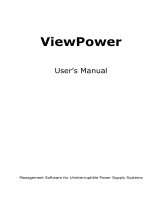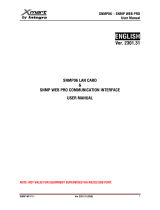ViewPowerPro
User’sManual
ManagementSoftwareforUninterruptiblePowerSupplySystems

TableofContents
1. ViewPowerProOverview .........................................................................................4
1.1. Introduction..........................................................................................................4
1.2. Structure................................................................................................................4
1.3. Features .................................................................................................................5
2. ViewPowerProInstallandUninstall ....................................................................5
2.1. Systemrequirement..........................................................................................5
2.2. SoftwareInstall ...................................................................................................6
2.3. SoftwareUninstall ............................................................................................ 11
3. ServiceTrayApplication......................................................................................... 11
3.1. StartMonitor ...................................................................................................... 11
3.2. StopMonitor.......................................................................................................12
3.3. SNMPManager...................................................................................................12
3.3.1. SNMPDeviceList ......................................................................................13
3.3.2. SNMPManagerFunctionMenu ............................................................17
3.4. Configuration......................................................................................................26
4. ViewPowerProGUI...................................................................................................32
5. ViewPowerProMenu...............................................................................................33
5.8. Configuration......................................................................................................33
5.8.1. PasswordSetting ......................................................................................33
5.8.2. Grouparea ..................................................................................................34
5.8.3. UPSsetting..................................................................................................35
5.8.4. SMS................................................................................................................36
5.8.5. Email............................................................................................................37
5.8.6. Loadconfiguration....................................................................................38
5.8.7. Eventaction................................................................................................40
5.8.8. Logsetting ..................................................................................................42
5.8.9. EMDManager .............................................................................................43
5.8.10. Modbuscommunicationsetting........................................................45
5.9. Schedule ..............................................................................................................46
5.9.1. Scheduledon/off.......................................................................................46
5.9.2. Scheduledbatteryselftest...................................................................47
5.9.3. WakeonLANschedule ...........................................................................48
5.10. View .......................................................................................................................48
5.10.1. Centralizedmonitoring.........................................................................48
5.10.2. History........................................................................................................58
5.11. Format ..................................................................................................................63
5.11.1. TemperatureUnit ...................................................................................63
5.11.2. DateFormat .............................................................................................63
5.12. Language .............................................................................................................64
5.13. Help........................................................................................................................64
5.13.1. About ..........................................................................................................64
5.13.2. Onlinehelp................................................................................................64


1.ViewPowerProOverview
1.1.Introduction
ViewPowerProisanadvancedUPSmanagementsoftwarewhichisperfect
forhomeusersandenterprises.Itcanmonitorandmanagefromoneto
multiple UPSsin anetworked environmentincludingLAN, INTERNET and
RS485basednetworks.IntegratedwithShutdownWizard,itcannotonly
preventdatalossfrompoweroutageandsafelyshutdownsystems,butalso
storeprogrammingdataandscheduledshutdownUPSs.AllUPSworking
dataandeventrecordscanbekeptinlocaldatabasesystem.
1.2.Structure
ViewPowerProincludesmonitorservice,WEBserviceandtrayservice.
Ø Monitor service: It is the core of ViewPower Pro software. Monitor
serviceautomaticallyfindUPSsinthenetworks,storeUPSworkingdata
and event information. It will communicate with UPS, record events,
notifyuserswithevents,andexecutecommandaccordingtotheusers’
request.

Ø WEBservice:ItoffersHttporHttpsserviceforlocalorremoteusers.
UserscanmanageandmonitorUPSsforrealtimestatus,information
andmodifyUPSsettingparametersviabrowsersuchasIEandFirefox.
Ø Tray service: It is management tool for ViewPower Pro software. It
includesstartmonitor,stopmonitor,SNMPmanagerandsoon.
1.3.Features
Ø Centralizedcontrolandmonitorupto1000UPSsviaSNMPorModbus
networks.
Ø OffersWEBservicetoallowremotemonitoringserviceviaIntranetor
Internet.
Ø OffersquickoverviewforUPSmonitoringinTextandGraphicview.
Ø Offersusercustomizedbackgroundpictureforgraphicviewwithsimple
draganddrop.
Ø Scheduled UPS on/off, battery test, and scheduled wake on LAN
programs.
2.ViewPowerProInstallandUninstall
2.1. Systemrequirement
l 1GBphysicalmemoryatleast(2GBisrecommended)
l 2GBharddiskspaceatleast
l Administratorauthorityisrequired
l Morethan16bitcolorsand800x600oraboveresolutiondisplayis
recommended
l TCP/IPprotocolmustbeinstalledfornetworkmanagement
l Platformssupportedbysoftwarearelistedbelow:
Ø Windows2000
Ø WindowsXP/2003/Vista/2008(32bit&x64bit)
Ø Windows7(32bit&x64bit)
Ø WindowsSBS2011
Ø LinuxRedHat8,9

Ø LinuxRedHatEnterpriseAS3,AS5,AS6(32bit)
Ø LinuxRedHatEnterpriseAS6(64bit)
Ø LinuxRedHatEnterprise5.2(32bit&64bit)
Ø LinuxSUSE10(32bit&64bit)
Ø LinuxCentOS5.4(32bit)
Ø LinuxUbuntu8.X,9.X,10.X(32bit)
Ø LinuxUbuntu10.X(64bit)
Ø LinuxUbuntu12.04(32bit&64bit)
Ø LinuxFedora5
Ø LinuxOpenSUSE11.2(32bit&64bit)
Ø LinuxDebian5.x,6.x(32bit)
Ø LinuxDebian6.x(64bit)
Ø MacOS10.6(x64bit)
Ø MacOS10.7(x64bit)
Ø Solaris10forx86(32bit)
2.2. SoftwareInstall
Step1 Insert the software CD into CD ROM. Installation menu will be
automaticallydisplayed,oryoucanrunautorun.exetostarttheinstallation
inCDdirectory.Refertothediagram21.
Diagram21
Step2 It will show the following screen as Diagram 22. Then click
“ViewPowerPro”buttontostarttheinstallation.

Diagram22
Step3 Afterclickinginstall,itwilldisplaytheinstallationinprocess.Refer
tothediagram23.
Diagram23
Step4 Choosewantedlanguageandclick“OK”asdiagram24.
Diagram24

Step5 Click“Next”toproceedtothenextscreenasDiagram25.
Diagram25
Step6 Click“Choose”buttontochangethedefaultfolder.Afterchoosing
theinstalledfolder,click“Next”button.Refertothefollowingdiagram26.
Diagram26
Step7 Choose the shortcut folder and click “Next” button. Refer to the

followingdiagram27.
Diagram27
Step8 It will display the software summary before installation. Click
“Install”buttontostarttheinstallationandrefertoDiagram28.
Diagram28

Step9 Click“Done”buttontoconfirmtheinstallationcompletely.Referto
Diagram29.
Diagram29
Note:Pleaseuninstallthepreviousversionbeforeinstallthenewversion
software.
IfdetectinginstalledViewPowerProduringinstallation,itwillremindusers
touninstalloldversionfirst.RefertoDiagram210.
Diagram210

2.3. SoftwareUninstall
Please choose Start>>All Programs>>ViewPower Pro>>Uninstall. Then
followtheonscreeninstructiontouninstallthesoftware.Beforeuninstall
software, you must stop all software programs first and then log in as
“Administrator”!Otherwise,itcan'tbeuninstalledcompletely.
3.ServiceTrayApplication
The Installer will leave a shortcut icon on yourdesktop. Simply click the
shortcut. Then it will start the software and displayan orange plug icon
locatedintaskbar.TolaunchtheGUI,doubleclicktheplugiconorchoose
“Open Monitor” by clicking right button of the mouse. Refer to below
diagram.
Or, use the Start Menu method; Start>>All Programs>>ViewPower
Pro>>ViewPowerPro.
Shortcuticon ViewPowerProicon
3.1. StartMonitor
This software will be automatically activated when installing it as service
application. At this time, users can remote monitor UPSs through web
browsereventhoughusersdonotlogininoperationsystem.
Ifserviceapplicationcannotberegisteredsuccessfully,whenstartingup
trayservice,itwillautomaticallyactivatemonitoringapplication.Ifit’sfailed
orstoppedmanually,simplyclick“StartMonitor”toactivateit.
“StartMonitor”willcheckifmonitoringapplicationisregisteredasservice

application.Ifit’ssuccessfully,thissoftwarewillbeactivatedfromservice
mode.Ifnot,thissoftwarewillbeactivatedasmonitoringmode.Userscan
identifytheapplicationmodefromtrayiconasbelow:
l Monitoringapplicationisnotactivatedsuccessfully:
l Monitoringapplicationisactivatedasservicemode:
l Monitoringapplicationisactivatedasmonitoringmode:
3.2. StopMonitor
Click“StopMonitor”tostopmonitoringapplication.
3.3. SNMPManager
SNMP Manager isaplugin utilityforViewPowerProto searchandoperateall
SNMPdevicesintheLAN.
Clickthe“SNMPManager”toaccessSNMPmanagementtool.
Ithasfoursectionsasmarkedintheillustrationbelow:
Diagram31
A.FunctionmenuofferstoolsetforsettingSNMPdevices.
B.SNMPdevicelistcanlistdownallSNMPdeviceswithIPaddress.
C. Configuration area includes IP settings, online upgrade, password

management,andstatictrapaddress.
D.Outputwindowdisplaysallmessagesforoperations
3.3.1. SNMPDeviceList
ThedefaultvalueinwindowlistwouldbecurrentPCIPaddress.Forexample,
ifIPaddressofcurrentPCis“192.168.102.10”,itwilldisplay“192.168.102”
inlistwhenfirstenablingSNMPManager.
Scan
YoumayenterspecificIPaddressandthenclick“Scan”buttontosearch.
Add
Click“Add”buttonanditwillpopupawindowtoaskforenteringspecificIP
address. Then, click “Apply” button toadd IP address (Subnet). Refer to
Diagram32.
Diagram32
Delete
You may select IP address from the list and remove it by clicking “Del”
button.
SNMPStatus

ItwilldisplaySNNPstatus,0or1,afterselectingIPfromtheIPlist.Ifthereis
program inside of selected SNMP card, the status becomes 1. If not, it will
display0.IfnoIPaddressisselected,itwilldisplay““asdefault.Referto
Diagram33.
Diagram33
Reset
If it is required to restart the IP addresses of devices, please select the
checkboxof"SNMPresetenable"andclick"Reset"button.Then,ifloginis
confirmed,youcanrestartthedevice.Stepsareasfollows:
Step1:SelectIPaddressneededtorestartIPfromthelist.Then,"SNMP
resetenable"willbecomeavailabletoselect.RefertoDiagram34.

Diagram34
Step2: Clickcheckboxof"SNMPresetenable".Then,"Reset"buttonwill
becomeavailabletoclick.RefertoDiagram35.
Diagram35
Step3: Click"Reset"buttonanditwillpopupamessagetoconfirmthis
operation.RefertoDiagram36.

Diagram36
Step4: If"Yes"isselected,it’srequestedtologinfirst.If"No"isselected,it
willstopthisoperation.RefertoDiagram37.
Diagram37
Step5: Enter the correct password and click "Login" button. The target
devicewillberestarted.
NOTE:IfchangingtheMACaddressofcurrentdevicebeforerebootandthe
currentdeviceisapplyingDHCP(AutomaticallyobtainIPaddress)method,you

needtomanuallyclick"Scan"buttontoscan.
Usesystemtime
If“Usesystemtime”isselected,theSNMPcardwillapplyPCsystemtime.Refer
toDiagram38.
Diagram38
3.3.2. FunctionMenu
3.3.2.1.System
3.3.2.1.1Login
It’s necessary to verify ID to remote access SNMP devices. The default
passwordis“12345678”.
Step1:SelectSystem>>Login
Step 2: Enter default password and then click “Login” button. Or click
“Cancel”tocancellogin.RefertoDiagram39.

Diagram39
Logout
Clearallcurrentlysavedpasswords.
Quit
Select“Quit”toexitSNMPManager.
3.3.2.2Settings
BasicInfo
Usercan manuallyenterbasicinformationofSNMPcards suchasUPSname,
Address,andNoteforverification.RefertoDiagram310.

Diagram310
IPSetting
Diagram311
PartA:TherearetwomethodstoobtainIPaddress.RefertosectionAin
Diagram311.
l AutomaticallyobtainIPaddress(DHCP)
ItwillallowsystemtoautomaticallyobtainIPaddresses.Ifthereisno

this kind of service provided in LAN, the default IP will display as
“192.168.102.230”, Subnet mask as “255.255.255.0” and default
gatewayas“0.0.0.0”.Simplyclick“Apply”buttontoapplythischange.
l UseastaticIPaddress
It willallow users to enterstatic IP addressfor SNMPdevices. When
enteringIPaddress,Subnetmask,andgatewayaddress,simplyclick
“Apply”buttontoapplythischange.
Part B: Enter the DNS and click “Apply” button. Refer to section B in
Diagram311.
Onlineupgrade
Diagram312
Therearethreemethodsforonlineupgrade:
l Upgradetheselecteddevices:ItwillupgradeallSNMPdeviceslistedin
theIPlist.
l Upgrade all unupgraded devices: It will only upgrade SNMP devices
whicharenotusingthelatestversion.
l Forcetoupgradealldevices:Nomatterwhatkindsofversionareused
forSNMPdeviceslistedintheIPlist,itwillupgradetothelatestversion
Page is loading ...
Page is loading ...
Page is loading ...
Page is loading ...
Page is loading ...
Page is loading ...
Page is loading ...
Page is loading ...
Page is loading ...
Page is loading ...
Page is loading ...
Page is loading ...
Page is loading ...
Page is loading ...
Page is loading ...
Page is loading ...
Page is loading ...
Page is loading ...
Page is loading ...
Page is loading ...
Page is loading ...
Page is loading ...
Page is loading ...
Page is loading ...
Page is loading ...
Page is loading ...
Page is loading ...
Page is loading ...
Page is loading ...
Page is loading ...
Page is loading ...
Page is loading ...
Page is loading ...
Page is loading ...
Page is loading ...
Page is loading ...
Page is loading ...
Page is loading ...
Page is loading ...
Page is loading ...
Page is loading ...
Page is loading ...
Page is loading ...
Page is loading ...
-
 1
1
-
 2
2
-
 3
3
-
 4
4
-
 5
5
-
 6
6
-
 7
7
-
 8
8
-
 9
9
-
 10
10
-
 11
11
-
 12
12
-
 13
13
-
 14
14
-
 15
15
-
 16
16
-
 17
17
-
 18
18
-
 19
19
-
 20
20
-
 21
21
-
 22
22
-
 23
23
-
 24
24
-
 25
25
-
 26
26
-
 27
27
-
 28
28
-
 29
29
-
 30
30
-
 31
31
-
 32
32
-
 33
33
-
 34
34
-
 35
35
-
 36
36
-
 37
37
-
 38
38
-
 39
39
-
 40
40
-
 41
41
-
 42
42
-
 43
43
-
 44
44
-
 45
45
-
 46
46
-
 47
47
-
 48
48
-
 49
49
-
 50
50
-
 51
51
-
 52
52
-
 53
53
-
 54
54
-
 55
55
-
 56
56
-
 57
57
-
 58
58
-
 59
59
-
 60
60
-
 61
61
-
 62
62
-
 63
63
-
 64
64
V7 UPS1DT550-1N,UPS1DT750-1N,UPS1RM2U1500-1N ,UPS1TW1500-1N ,UPS1RM2U3000-1N ,UPS1DT750-1E,UPS1DT750-1K,UPS1RM2U1500-1E,UPS1RM2U3000-1E ,UPS1TW1500-1E User manual
- Type
- User manual
Ask a question and I''ll find the answer in the document
Finding information in a document is now easier with AI
Other documents
-
Digitus OL3000LV User manual
-
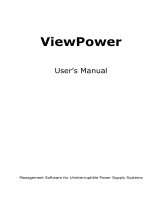 FSP/Fortron EP 2000 User manual
FSP/Fortron EP 2000 User manual
-
ATEN SP100 User manual
-
Xtreme SNMP M90S User manual
-
Xtreme SNMP-2PMINI User manual
-
Tuncmatik Digitech Pro 1600VA User manual
-
Legrand ViewPower Owner's manual
-
Atlantis SNMP1 Quick start guide
-
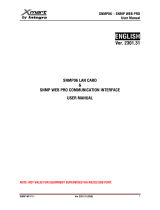 Xmart SNMP LAN CARD User manual
Xmart SNMP LAN CARD User manual
-
C2G SNMP-Web-Manager-71601997 Owner's manual