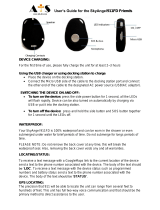Page is loading ...

SureSafeGO 24/7 Monitored
- 1 -
SureSafeGO 24/7 Monitored Alarm
USER GUIDE
Elderly Alarm with GPS Location Tracking

SureSafeGO 24/7 Monitored
- 2 -
Disclaimer - Automatic Fall Detection
Please be aware that in using the automatic fall detection feature of this product, you understand and accept that the equipment will not detect 100% of falls. Falls can
come in many different ways and the fall detector is not guaranteed to detect every fall. We recommend that the user manually activates the device whenever possible.
The fall detection technology in this product does not allow the analysis and interpretation of all fall situations. Soft falls, slumping falls, descent controlled falls against a
wall or a chair, etc… may not be detected by our products.
Due to limitations of the technology used, and the target to minimise false alarms, not all falls (even some dangerous-heavy falls) will be detected, this is the reason why the
presence of the manual trigger on the products remains vital for the user and should be used whenever possible. We accept no liability for the failure of the automatic fall
detection not detecting a fall event.
Wearing the SureSafeGO on the wrist significantly reduces its ability to detect falls.
Disclaimer – Regular Testing and Powering On/Off
You should test your SureSafeGO 2 Alarm at least once a month to maintain familiarity with the user for how it works, and to confirm that it functions as expected. This can
also alert you if you unknowingly running out of credit. Your SureSafeGO 2 Alarm should also be powered off for 3-4 minutes, before being powered on again, at least once a
month.
Disclaimer – Mobile Devices Using GSM/GPS/GPRS
By using this product, you understand that these devices work using a combination of mobile phone signal (GSM/GPRS) and/or GPS location signal. We are not responsible,
in any way, for any failure of a product or service based upon, arising from, or in consequence of a total or partial failure of the GSM/GPRS or GPS signal. You acknowledge in
purchasing this type of equipment that mobile phone signal can be unreliable, and signal quality can vary dramatically from time to time, even in the same location. We are
not responsible in any way when the product does not connect with, or is unable to connect to, the mobile phone or GPS networks. This exclusion of liability includes where
we have provided you with the SIM card inside the SureSafeGO.
It is your responsibility to ensure that there is sufficient credit on your SIM card, where credit is needed. We are not responsible, in any way, for the device not operating
because there was insufficient credit. This includes failure to top up credit, failure to register for low credit alerts and failure to receive low credit alerts.

SureSafeGO 24/7 Monitored
- 3 -
Product Overview
Thank you for purchasing a SureSafeGO. This alarm is a water resistant IP66, innovative miniature size personal alarm system with remote location positioning
(U-blox GPS and GSM/GPRS) technology. It’s for monitoring and protecting people and property. It can be used in all walks of life from traveling lone workers
and mobile nursing staff to children and the elderly, people with dementia etc.

SureSafeGO 24/7 Monitored
- 4 -
Getting to know your device

SureSafeGO 24/7 Monitored
- 5 -
SIM Card Installation (where necessary)
If you purchased a SureSafeGO with a SIM card included then please refer to the Quick Start Guide for more information on the SIM card and how to top it up
if necessary.
If a SIM card is not included in the package, a Micro SIM card can be obtained from any mobile phone provider that supports the 2G network.
Installing The SIM:
- Unscrew the back cover and remove it.
- Insert SIM card (be sure to add credit to the SIM if required).
- Carefully put the cover back and tighten the screws. Ensure all wires are clear of the case here.
Device Charging
Fully charge for between 3-4 hours before first use.
Charge using the docking station provided (or USB cable if preferred)
- Connect the Micro USB side of the cable to the docking station port and plug the USB cable into a power socket.
- Place the device on the docking station. It should gently click and vibrate when inserted correctly.
- When charging, the BLUE LED on the pendant will be solid. The device is fully charged when the BLUE LED is no longer solid.

SureSafeGO 24/7 Monitored
- 6 -
Switching the device on and off
- To turn on the device: press the side power button for 1 second, all the LEDs will flash rapidly. The device can be also turned on automatically by placing
it into the docking station.
※ To get your first GPS location, use outdoors or near a window so the device can get its first fix onto the satellites.
- To turn off the device: press and hold the side button and SOS button together for 1 second until the LEDs switch off.
What do the lights mean?
Power Status LED
LED
Blue ON(solid)
Blue Blinking Quickly
Blue Off or blinking slowly
State
The device is charging
Battery power is lower than 20%
Device does not require charging at this time
GSM LED--GREEN
LED
Light shows a single quick flash every 3
seconds
Light shows a 2 quick flashes
every 3 seconds
Light shows a slow flash every 3
seconds
Light Solid (not flashing)
State
The device is connected to the GSM
network
The device is registered to the
GPRS network
The device is connecting to the
GSM network
No SIM Card is detected
GPS LED--BLUE
LED
Light shows a single quick flash every 3
seconds
Light shows a slow flash every 3 seconds
Blue Off (when device not charging)
State
The device has a GPS positioning fix
The device has no GPS fix
The GPS chip is sleeping

SureSafeGO 24/7 Monitored
- 7 -
Activating an SOS Alarm
Press and hold the SOS button for 3 seconds until the device vibrates, and then green light will start to flash rapidly to confirm the request. After that, an SOS
Alarm "Help me!" text message will be sent to all authorized phone numbers. It will then dial the 3 authorized numbers in sequence. If the SureSafeGO fails to
connect to the first number, it will call the second one. If the second number fails to be connected as well, the alarm will call to the third number. If the alarm
fails to connect to all 3 numbers, it will start to dial the numbers again after 5 minutes. This will continue until one of the nominated numbers answers the call.
To end the call, press the SOS button.
Making a Normal Phone Call
To make a call, press and hold the side button for 3 seconds and you will hear a beep. The green light will flash rapidly to confirm the request, and then it will
dial the second number (by default). To end the call, press the SOS button.

SureSafeGO 24/7 Monitored
- 8 -
Programming the Authorised Numbers by Text Message
1. To Set the Authorized Number
※ It is not mandatory for all three of the authorised numbers to be programmed, however a minimum of one must always be set.
① Text Command: A1,phone number
Note: With no spaces in the text, case-insensitive. Remove the ‘0’ from the beginning of the authorised phone number and add +44 (for UK)
Example: A1,+447712345678
To set 07712345678 as the first authorised number, text: A1,+447712345678 to the SureSafeGO’s phone number.
※ When you have sent the text message, the SureSafeGO will reply: ·Set mobile number 1 OK!
※ To delete this number, you can send A0 to the SureSafeGO.
② Text Command: B1,phone number
Example: B1,+447712345678
The device will reply: ·Set mobile number 2 OK!
※ To delete this number, you can send B0
③Command: C1,phone number
Example: C1,+447712345678
The device will reply: ·Set mobile number 3 OK!
※ To delete this number, you can send C0

SureSafeGO 24/7 Monitored
- 9 -
2. Modify the Time zone
Command: TZ+ +00/-00
Note: the time must amounts be in 2 digits and at maximum 23 hours in value. “+” in the “time zone” portion of the text indicates east. The symbol “-“ in the
“time zone” indicates west.
Example: tz+02, the system will add 2 hours based on the UTC time.
tz-02, the system will minus 2 hours based on the UTC time.
※ UTC time has been set as default time.
3. User defined name in SMS content
To personalise the text message alerts to include the alarm user’s name, text the following command to the SureSafeGO.
Command: name1,user name
Example: name1,Emma, the tracker will reply “Add name ok!”
To delete name, send name0
4. Location request
4.1 The SureSafeGO can send you a Google Maps link of the alarms location upon request
Command: loc
The device will reply “GPS Info! Time: xxxxx; Lat: xxxx; Lon: xxxx; Spd: xxxxx, Altitude:xxxx Bt: xxx
maps.google.com/maps?q=loc:22.647379,114.030998
※Click on the link then the location can be shown directly on Google Maps on your mobile phone.

SureSafeGO 24/7 Monitored
- 10 -
5. Low battery alarm
When the SureSafeGO’s battery is less than 20%, it can send an SMS alarm “BAT: LOW!” to all authorized numbers. Please note that each low battery
notification will use send 3 text messages. We recommend where possible that the alarm is charged overnight, in reach next to the user’s bed, and is worn
whenever the user is out of bed.
Command: Low0
The default is OFF
To turn on this function, please text Low1 the device.
NOTE: If the battery is less than 20%, the BLUE LED will also flash rapidly to warn the user to charge the device as soon as possible. This cannot be switched
off.
6. Set Number for Normal Telephone Call (Side Button)
Command: X1 / X2 / X3
Example: X1
The side button can be configured to call any of the 3 authorised numbers. Send X1 to have the side button call the A1 number, X2 to call the B1 number and
X3 to call the C1 number.

SureSafeGO 24/7 Monitored
- 11 -
7. Automatic Fall Detection
How it works:
The device must sense a specific change in height and pendant angle, and must also sense an impact. The alarm must fall at least 1 meter, and angle change
over 45 degrees. The authorized numbers will be alerted by text message without the user pushing SOS button when the fall sensor is activated.
When the SureSafeGO detects a fall, the pendant will start to beep. The fall detection can be cancelled by either pressing the SOS button or returning the
pendant to a standing position before the beeps stop.
Very Important: Due to the varied nature of falls, not all falls will be detected. We strongly recommend that the user pushes the SOS button if possible. Also,
wearing your SureSafeGO on your wrist significantly reduces its ability to detect falls. See Automatic Fall Detection disclaimer for more details.
Example: FL1
After sending FL1 to the SureSafeGO, the device will send a text message alert to all authorised numbers when a fall is detected.
To turn off this function, please send FL0
The default is OFF.
8. Check Programming
Command: STATUS
The device will reply e.g. A+447712345678 B+447712345678 C+447712345678; Speed: 0,100km/h; GEO:0,0,0; VB:1,10S; MV:1,100; LED:0; TZ:2.0; LI: 1; PS:1;
DS:0,3M; FL:1; Bat: 95%; SMS:0;LOCK:0
In the above example this shows that A1, B1 and C1 are all programmed with the telephone number +447712345678, Automatic Fall Detection is ON, Power
Saving Mode is ON and the battery is at 95% (highlighted for illustrative purposes).
The number “0” implies that the function is turned off; whilst “1” indicates that the function is turned on.

SureSafeGO 24/7 Monitored
- 12 -
9. Reboot Device
Command: REBOOT
The device will restart itself without changing any settings.
10. Factory Reset
Command: RESET!
This is to make all settings back to the factory default.

SureSafeGO 24/7 Monitored
- 13 -
Operating Modes:
1. Smart Power Saving Mode (default working mode)
Command: PS1
In this mode, the GPS chip is off when there is no movement or no phone usage/alarm/SMS. Battery life is not wasted when the device isn't moving.
GSM/GPRS chip is always working to receives calls, SMS and transmit location. The GPS chip is activated by motion, incoming calls and SMS.
Under normal use, battery can last 2-4 days.
2. Deep Sleeping Mode
Command: DS1
Both the GSM and GPS chip will be off to save power, the device is unable to receive calls or SMS. It can be only activated by movement. Once movement is
detected, it will run for the set time and sleep again if no movement is detected.
Battery can last 40 days if no movement at all.
To turn off this function, send DS0
Additional Information:
To extend the unit life:
1. Do not use or store the unit in dusty places.
2. Do not expose to extreme temperatures.
3. Clean with a piece of dry cloth. Do not clean with chemicals, detergent, etc.
4. Do not disassemble or attempt to alter the unit.
5. Only use the battery provided

SureSafeGO 24/7 Monitored
- 14 -
Hardware Specification:
Content
Specs.
Mainframe Dimension
61mm*43mm*16mm
Net Weight
35g
GSM Frequencies
900/1800/850/1900Mhz
GPS chip
U-blox G7020 (Support AGPS)
GPS sensitivity
Cold start: -148dBm Hot start: -162dBm
GPS accuracy
<2.5m
Time to First Fix
Cold start 32s, Warm start 11s, Hot start 1s
Charging Voltage
5V DC
Battery
Chargeable 3.7V 800mAh
Standby Current
≤2mAh
Storage Temperature
-40°C to +85°C
Operation Temperature
-20°C to +80°C
Humidity
5%-95% non-condensing
Contact Us:
Company: SureSafe Alarms (Bora Health Limited), Anfield Business Centre, 58 Breckfield Road South, Liverpool, L6 5DR
Phone: 0800 112 3201
Website: www.personalalarms.org
Email: info@personalalarms.org

SureSafeGO 24/7 Monitored
- 15 -
EU Declaration of Conformity
Radio Equipment:
Name:
Model:
Batch:
Personal Alarm
SureSafeGO
SureSafeGO Family Monitored & SureSafeGO 24/7 Monitored
Manufacturer:
Name: Bora Health Limited
Address: Anfield Business Centre, 58 Breckfield Road South, Liverpool, L6 5DR
The undersigned hereby declares, on behalf of the Bora Health Limited (Company Registration Number 08724082), that the above-referenced product, to which this declaration relates, is in conformity with the provisions of:
Directives:
• Radio Equipment Directive (RED) 2014/53/EU
Object of the declaration: SureSafeGO Family Monitored & SureSafeGO 24/7 Monitored
Daniel Westhead (Director)
Signed for, and on behalf of, Bora Health Limited (Company Registration Number 08724082) 23.01.2020
/