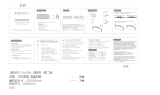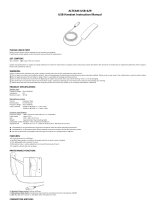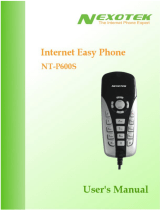Page is loading ...

Wireless Music Phone

Safety precautions
For your safety and to keep your phone in good operating condition, read the following
tips and reminders carefully before using your phone.
Always keep the phone dry and free from dust.
Make sure that the phone is switched off before removing/
replacing the battery.
Refer phone servicing only to qualified personnel.
Use only approved accessories. Do not connect incompatible
products or devices.
Use the phone following the instructions in this user guide.
IMPORTANT:
Refer to the
Appendix
for detailed safety notices.
ii

Table of contents
Safety precautions
........................................................................................ii
About this guide
............................................................................................vi
Conventions used in this guide
..................................................................
vii
Welcome
........................................................................................................viii
Package contents
.........................................................................................ix
System requirements
...................................................................................xi
Specifications ...............................................................................................xi



About this guide
This user guide contains the information you need to use your
WP0001 phone.
How this guide is organized
This user guide contains the following parts:
Chapter 1: Basic information
This chapter describes the phone layout, provides information about the
battery including how to charge it, and basic functions such as locking/locking
the keypad and turning the phone on/off.
This chapter also describes the
different layout displays of the phone.
Chapter 2:
Installing and using the
WP0001 Utility
This chapter provides instructions on how to install the
WP0001 utility and
the
required device drivers.
This chapter also shows you how to configure the
phone and
Wireless Link USB dongle.
Chapter 3: Setting up and getting to know the phone menu
This chapter gives you an overview of a desktop and notebook setup, and
helps you navigate through the Phone Menu and change phone settings.
Chapter 4: Using the Skype™ features
This chapter shows you how to use the phone and navigate through the
Skype™ menu
Appendix: Reference information
This chapter describes PC-cillin firewall settings and Windows Media Player
playlist
creating,
and
provides
safety
notices,
an
F
AQ
section.
vi

Conventions used in this guide
To make sure that you peform certain tasks properly, take note of the following
conventions used throughout this user guide.
NOTE:
Tips and information to aid in completing a task.
IMPORTANT:
Instructions that you MUST follow to complete a
task.
CAUTION:
Information to prevent injury to yourself when trying to
complete a task.
WARNING:
Information to prevent injury to the unit when trying to
complete a task.
NETWORK DEPENDENT/SUBSCRIBED FEATURE:
The phone
feature is network dependent or subscribed.
vii

Welcome
Thank you for choosing the
VANACCESS
WP0001 Wireless Music Phone Kit
. It
will allow you to make phone using your broadband connection.
This Phone is
specially designed to
facilitate
the
manipulation of
the
service
and
features
provided
by
Skype
TM
.
What is Skype
TM
Skype
TM
is free and simple software that enables you to make free calls anywhere in
the world in minutes. If you are tired of paying outrageous fees for telephony, Skype
TM
is for you!
Skype
TM
is quick and easy to install. Just download it, register, and within minutes you
can
use
the
VANACCESS
WP0001
Wireless
Music
Phone
to
call your
friends
on
Skype
TM
. Skype
TM
calls have excellent sound quality and are highly secure with
end-to-end encryption. Best of all, Skype
TM
does not require you to reconfigure your firewall or
router - it just works! Skype
TM
is a registered trademark of Skype
Technologies S.A.
and all rights related to it are reserved. To create an account, download the Skype
TM
program, and know more about this program, visit www.skype.com.
Subscribed feature.
Skype™ is a registered trademark of Skype™
Technologies S.A. To create an account, download the Skype™
program, and know more about this program, visit www. skype.com.
“Get
WP0001 Phone convenience when you use Skype
TM
!
Now
you do not have to sit in front of your computer when you want to talk to your friends.
With the Skype application running on your PC, the handset can read and display
your contact list on its built-in illuminated display. Just choose who you want to talk to
from the menu, press a button, and get ready to talk.
ix

Of course, the handset supports SkypeOut
TM
dialing as well as your Skype contact list.
The handset rings when you have a Skype
TM
or SkypeIn
TM
call coming in, and shows
the caller
’
s ID on the screen.
Y
ou can hit the Mute button for privacy
, or use the loud-
speaker
function to let everyone join in.
You can put an existing call on hold and allow callers to
leave a message on the answer machine, and retrieve voice mail with ease.
In short, the
VANACCESS
WP0001 Wireless Music Phone Kit
gives you all the
functionality of a regular phone, through Skype
TM
.
You get the convenience of a
wireless phone and all its features, plus the high-quality voice reception that you get
from Skype
TM
on your PC, without being tied to your computer
xi

Package contents
Check your phone package for the following items:
WP0001 phone
USB cradle and power cord
User guide
Quick Start Guide
Battery
Support CD
Wireless Link USB dongle
Wireless Link USB dongle
extension
USB cable
xi

System requirements
•
PC running Microsoft
®
Windows
®
XP (SP2) / 2000 (SP4)
•
At least 1 GHz processor
•
At least 256 MB RAM
•
At least 40 MB free hard disk drive space
•
Internet connection: Dial-up, broadband, or cable modem (at least 33.6 Kbps)
Note.
We recommend a broadband connection. Voice quality may vary
depending on the connection speed.)
•
Skype™ version 2.0.1.81 recommended (bundled in the support CD)
Specifications
Dimension
117(L) x 46(W) x 23(H) mm
Weight
100 g
Wireless standard
IEEE 802.1
1 b+g @1
1/54 Mbps, 2.4 GHz, with
auto-fallback and auto-channel selection
I/O
128 x 64 Dot matrix STNLCD
0.5 W Speaker
Receiver
Mini USB port*
3.5 mm 2-channel Earphone jack
Keypad
Number keys (0-9, *, #)
End/Exit key
Call key
Up/down keys
Right soft key
Left soft key
(Continued on the next page)
xii

Specifications
Features
Skype™, SkypeIn™, SkypeOut™, Skype™ Conference
support
Phonebook search, call history
Call rejecting, call receiving, call redial, hold
Hands-free speaker out
Answer machine
Caller ID display
Operating distance
Indoors: 30 mm**
Outdoors: 100 mm**
Power duration
Li-ion 3.7 V 750 mAH, 25 hours standby, 2.5 talk hours
Charging
3 hours USB full charging
Wireless receiver
Wireless Link dongle (UI) mounted on the PC or
notebook
Sofware to install
WP0001 Utility
Wireless Link dongle driver
Accessories
Support CD User Manual
Quick Start Guide
Cradle
Adapter
Battery
USB cable
Wireless Link dongle
Wireless Link dongle 3D 180º USB extension
Notes:
USB connection is only for charging and configuring your phone.
**
According to free space test.
The operating distance may be shorter
or interfered if there are walls, barriers, or interferences in the home
layout or operating environment.
xii

Chapter 1
Basic information
This chapter describes the phone layout, provides information
about the battery including how to charge it, and basic
functions such as locking/locking the keypad and turning the
phone on/off. This chapter also describes the different layout
displays of the phone.

1.1
Phone layout
1.
Earpiece
2.
LCD screen.
Displays information such as time, battery status, signal
strength, and menus.
3.
Up key.
Scrolls up menu lists.
4.
Left soft key.
Allows you to perform the function indicated on the screen.
5.
Call key.
Initiates a call.
6.
Down key.
Scrolls down menu lists.

7.
Double press the key
to display the icon +.
8. Microphone
9.
Right soft key.
Allows you to perform the function indicated on the screen.
10.
End key.
Terminates a call.
11.
Alphanumeric keypad.
Allows you to enter numbers, letters, and symbols.
12.
Speaker
13.
Battery latch.
Secures the battery cover to the phone.
14.
Battery cover.
Covers the battery.
Side view (left)
Side view
(right)
15
16
15.
Power button.
Turns the phone on or off.
16.
Earphone port.
Connects an earphone.
Bottom view
17
18
17.
Charging pad.
Connects the phone to the cradle to charge the phone battery.
18.
USB B type connector.
Connects a USB B series plug to charge the phone
battery and configure the phone.
WP0001 Wireless Music Phone
1-3

1.2
Battery information
A rechargeable battery powers the
WP0001 Wireless Music Phone. Make sure that
the battery is fully charged to prevent interrupted communications due to power loss.
Important.
On first use, charge the battery to its full capacity to ensure
longer battery life.
1.2.1
Battery power levels
The battery icon on the LCD screen helps you keep track of the remaining battery
power so you will know when you need to charge the battery. Note the battery icon
indicating the batter power levels.
15:49
VANACCESS
Skype Menu
1.2.2
Removing and installing the battery
The rechargeable battery comes installed with the
WP0001. In the future, you may
need to replace the current battery. Follow the instructions in this section to remove
and install the battery.
Warning.
Before removing or installing the battery, make sure the
phone is not connected to a power source.
To remove the battery:
1.
Push the battery latch in the
direction of the arrow until the
battery cover disengages from the
phone.
1-4
Chapter 1: Basic information

2.
Lift the cover then set it aside.
3.
Unplug the battery cable from the
connector on the phone.
4.
Lift the battery and set it aside.
To install the battery:
1.
Plug the battery cable to the
connector on the phone.
2.
Position the battery over the phone,
then install it into the slot.
3.
Position the battery cover as
shown, matching the tabs on the
cover with the grooves on the
phone.
.
Slide the battery cover in the
direction of the arrow until the latch
snaps in place.
WP0001 Wireless Music Phone
1-5



USB cradle charging
1.
Connect the USB Series B plug
(with the squarish end) of the power
cable to the port at the back of the
USB cradle.
2.
Slide the phone into the cradle until it fits.
3.
Connect the power plug to a power
source.
WP0001 Wireless Music Phone
1-7
/