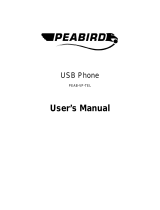Page is loading ...

1
Sky-USB LCD Phone
ZSY 5101L
Quick Installation Guide

2
1.1 Package Contents
One ZSY5101L
One Quick Installation Guide
One Installation CD
1.2 System Requirements
Available USB port
64MB RAM
OS: Windows2000/XP or above
CAUTION:
PHONE KEY PADS WILL NOT FUNCTION WHEN USED WITH MSN & YAHOO MESSENGER.
2.1 Run Skype
Download and install the latest Skype software from www.skype.com
Run Skype and log in with skype account.
You can create a Skype account as shown above:
After the software startup, the icon will appear to the system tray as shown below:
That indicates the Skype has successfully connected to Internet. If it hasn’t connected to
Internet, the icon will be shown as
, meaning you have to check whether PC is connected
correctly to the Internet or not.

3
2.2 Install SkyWin
Click “Setup.exe” to install the driver(SkyWin)according to the prompt.
After the installation, the Skype program will pop up the window as
shown below:

4
2.3 Connect USB Phone to PC
Connect USB Phone to PC, the Power led and Status led will be lighted.
2.4 Active the API program
File Æ Options Æ Privacy Æ Manage other programs’ access to Skype Æ Change Æ OK
Select the first item “Allow this program to use Skype”, click “OK” button.
When you finish setup the API program, a red phone icon will appear on the system tray
USB Phone In-used / Skype On-line
Can’t Find Skype
Can’t Find USB Phone
Skype isn’t
installed

5
2.6 Setup the Sound Devices
Select the Skype program.
Select Function ÆOption Æ Audio Device.
Select SkyWin USB Phone in the “Audio In and Audio Out” .
File Æ Skype Æ Option Æ Sound Device Æ Select SkyWin USB Phone
And Save the file.
2.4 To Setup the Speed Dial function
User can set up the speed dial function from the Skype software, dial from the ZSY5101L
directly.

6
2.5 Call to regular phone (PC-to-Phone)
Enter "00"+"Country Code"+"Phone Number"
Press Call/Pick-up key
Example: call to China, Beijing
Enter “00861012345678”
Press Call/Pick-up key
0086 10 12345678
Country Code City Code Destination Number
Note: For PC-to-Phone call, you have to purchase SkypeOut from www.skype.com
2.6 Answer a call
Press Call/Pick-up key to answer the call, press Hang-up key to refuse the call.
2.7 LCD DISPLAY
1:display the voice volume
2:Show Call List User’s Online status.
3:Show Contact List Username/Alias name.
4:Show Miss List Username/Alias name.
5:Show Call List Username/Alias name.
6:option:volume set、hold set、ring set、
key tone、main set、ring volume
7:Eight Digital Characters

7
2.8 Function keys
2.9 Frequently Asked Questions
Q1:The voice is coming out of PC’s sound card instead of the USB phone when I
Make /answer a call.
Answer:Open the Main window of Skype, click on “File Æ Options”, and go to the table
Hand/headsets, set Audio In, Audio Out and Ringing to the USB Audio Device.
Q2:There is no sound when playing music.
Answer:Please execute the “Control Panel Æ Sound and Video (
) Æ Audio”, set Sound
Playback and Sound Recording’s Preferred device to your sound card, it shown as below:

8
Q3:Skype has been startup, but the digital keypad on USB phone is disabled.
Answer:You may have selected the wrong item, execute “File Æ Options Æ Privacy Æ Manage
other programs’ access to Skype Æ Change Æ OK” to open the window as below, and make the
selection below.
/