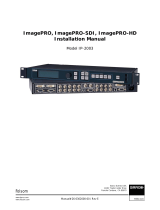Page is loading ...

ENABLING BRIGHT OUTCOMES
User’s Guide
ImagePRO–4K Video Processor

Registered address: Barco NV
President Kennedypark 35, 8500 Kortrijk, Belgium
www.barco.com/en/support
www.barco.com
Barco Inc, Image Processing
3078 Prospect Park Drive, Rancho Cordova, CA , 95670, USA
www.barco.com/en/support
www.barco.com

Changes
Barco provides this manual 'as is' without warranty of any kind, either expressed or implied, including but not
limited to the implied warranties or merchantability and fitness for a particular purpose. Barco may make
improvements and/or changes to the product(s) and/or the program(s) described in this publication at any time
without notice.
This publication could contain technical inaccuracies or typographical errors. Changes are periodically made
to the information in this publication; these changes are incorporated in new editions of this publication.
The latest edition of Barco manuals can be downloaded from the Barco web site www.barco.com or from the
secured Barco web site https://www.barco.com/en/signin.
Copyright ©
All rights reserved. No part of this document may be copied, reproduced or translated. It shall not otherwise be
recorded, transmitted or stored in a retrieval system without the prior written consent of Barco.
Guarantee and Compensation
Barco provides a guarantee relating to perfect manufacturing as part of the legally stipulated terms of
guarantee. On receipt, the purchaser must immediately inspect all delivered goods for damage incurred during
transport, as well as for material and manufacturing faults Barco must be informed immediately in writing of
any complaints.
The period of guarantee begins on the date of transfer of risks, in the case of special systems and software on
the date of commissioning, at latest 30 days after the transfer of risks. In the event of justified notice of
complaint, Barco can repair the fault or provide a replacement at its own discretion within an appropriate
period. If this measure proves to be impossible or unsuccessful, the purchaser can demand a reduction in the
purchase price or cancellation of the contract. All other claims, in particular those relating to compensation for
direct or indirect damage, and also damage attributed to the operation of software as well as to other services
provided by Barco, being a component of the system or independent service, will be deemed invalid provided
the damage is not proven to be attributed to the absence of properties guaranteed in writing or due to the
intent or gross negligence or part of Barco.
If the purchaser or a third party carries out modifications or repairs on goods delivered by Barco, or if the
goods are handled incorrectly, in particular if the systems are operated incorrectly or if, after the transfer of
risks, the goods are subject to influences not agreed upon in the contract, all guarantee claims of the
purchaser will be rendered invalid. Not included in the guarantee coverage are system failures which are
attributed to programs or special electronic circuitry provided by the purchaser, e.g. interfaces. Normal wear
as well as normal maintenance are not subject to the guarantee provided by Barco either.
The environmental conditions as well as the servicing and maintenance regulations specified in this manual
must be complied with by the customer.
Trademarks
Brand and product names mentioned in this manual may be trademarks, registered trademarks or copyrights
of their respective holders. All brand and product names mentioned in this manual serve as comments or
examples and are not to be understood as advertising for the products or their manufacturers.
Software License Agreement
You should carefully read the following terms and conditions before using this software. Your use of this
software indicates your acceptance of this license agreement and warranty.
Terms and Conditions:
1. No redistribution of the software is allowed.
2. Reverse-Engineering. You may not reverse engineer, decompile, disassemble or alter this software
product.
Disclaimer of Warranty:
This software and the accompanying files are sold “as is” and without warranties as to performance or
merchantability or any other warranties whether expressed or implied. In no event shall Barco be liable for
damage of any kind, loss of data, loss of profits, business interruption or other pecuniary loss arising directly or
indirectly. Any liability of the seller will be exclusively limited to replacement of the product or refund of
purchase price.

Federal Communications Commission (FCC Statement)
This equipment has been tested and found to comply with the limits for a class A digital device, pursuant to
Part 15 of the FCC rules. These limits are designed to provide reasonable protection against harmful
interference when the equipment is operated in a commercial environment. This equipment generates, uses,
and can radiate radio frequency energy and, if not installed and used in accordance with the instruction
manual, may cause harmful interference to radio communications. Operation of this equipment in a residential
area may cause harmful interference, in which case the user will be responsible for correcting any interference
at his own expense
Changes or modifications not expressly approved by the party responsible for compliance could void the
user's authority to operate the equipment
FCC responsible: Barco Inc.
3059 Premiere Parkway Suite 400
30097 Duluth GA, United States
Tel: +1 678 475 8000
EMC notices
EN55032/CISPR32 Class A MME (MultiMedia Equipment)
Warning : This equipment is compliant with Class A of CISPR 32. In a residential environment this equipment
may cause radio interference.
GB9254 Class A ITE (Information Technology Equipment)
Warning : This is a class A product. In a domestic environment this product may cause radio interference in
which case the user may be required to take adequate measures.
BSMI Taiwan Class A statement:
警告使用者 : 此為甲類資訊技術設備,於居住環境中使用 ,可能會造成射頻擾動,在此情況下,使用者會被要
求採取某些適當的對策。
Patent protection
Please refer to www.barco.com/about-barco/legal/patents

R5906167 /00 ImagePRO–4K Video Processor
6
1.1 About this guide
This manual
This user’s guide describes how to install and operate the ImagePRO–4K video processor. The user’s guide is
designed to be a reference tool in the everyday work of the user with the product. It contains a complete
description of the hardware components and the control software. The manual also includes all the necessary
instructions on how to upgrade firmware, install spare parts and perform any hardware upgrades.
Barco provides a 3-year parts and labor warranty for all hardware components. Please refer to
“Warranty”, page 123 for specific details regarding the warranty terms.
Available system documentation
This guide is part of the documentation set describing the ImagePRO–4K product.
Guide Article number
Quick Start Guide 26-1602004-00
User Guide R5906167
Service Guide R5906168 (Available only to Customer Service
partners)
Safety Guide R5906169
A printed copy of the safety guide and the quick start guide is included in the shipping box of the ImagePRO–
4K video processor. Please check online for the other documents.
Always check for the latest version of all documents on www.barco.com.
The latest versions of firmware and software can be found at www.barco.com or on
ftp://ftp.folsom.com.
1.2 Record of changes
Overview
Revision
Changes
00 Initial version
1.3 Symbols, pictures and fonts
Symbol overview
The following icons are used in the manual:
Caution
Warning
Info, term definition. General info about the term
Introduction

R5906167 /00 ImagePRO–4K Video Processor
7
Note: gives extra information about the described subject
Tip: gives extra advice about the described subject
Picture overview
Images and pictures given in the manual are used as illustration. The content of the images can be slightly
different from the reality, e.g. version numbers, device types, installed modules, and the form and position of
software windows on screen.
Introduction

9
About this chapter
Please read this chapter carefully. It contains important information to prevent personal injury while installing
and operating ImagePRO–4K video processor. Furthermore, it includes several cautions to prevent damage to
the device. Ensure that you understand and follow all safety guidelines, safety instructions and warnings
mentioned in this chapter before you begin installation. After this chapter, additional “warnings” and “cautions”
are given depending on the installation procedure. Read and follow these “warnings” and “cautions” as well.
Overview
•
General considerations
• Certificates
• Important safety instructions
R5906167 /00 ImagePRO–4K Video Processor
Safety 2

R5906167 /00 ImagePRO–4K Video Processor
10
2.1 General considerations
General safety instructions
• Before operating these devices please read this manual thoroughly and retain it for future reference.
• All warnings in the documentation manual should be adhered to.
• All instructions for operating and use of these devices must be followed precisely.
• All local installation codes should be adhered to.
Notice on safety
This equipment is built in accordance with the requirements of the international safety standards IEC60950-1,
EN60950-1, UL60950-1 and CAN/CSA C22.2 No.60950-1, which are the safety standards of information
technology equipment including electrical business equipment. These safety standards impose important
requirements on the use of safety critical components, materials and insulation, in order to protect the user or
operator against risk of electric shock and energy hazard and having access to live parts. Safety standards
also impose limits to the internal and external temperature rises, radiation levels, mechanical stability and
strength, enclosure construction and protection against the risk of fire. Simulated single fault condition testing
ensures the safety of the equipment to the user even when the equipment’s normal operation fails.
2.2 Certificates
CE mark
Image 2-1: CE mark
These products comply with the essential requirements of Council Directives 2004/108/EC or 2014/30/EU
(EMC), 2006/95/EC or 2014/35/EU (LVD) and 2011/65/EU (RoHS).
KCC statement (사용자안내문)
A급 기기 (업무용 방송통신기자재)
이 기기는 업무용(A급) 전자파적합기기로서 판매자 또는 사용자는 이 점을 주의하시기 바라며, 가정외의 지역
에서 사용하는 것을 목적으로 합니다.
Image 2-2: KCC mark
2.3 Important safety instructions
To prevent risk, personal injury, and ImagePRO–4K video processor damage
Please read this chapter carefully. It includes several cautions to prevent damage to Event Master devices.
Ensure that you understand and follow all safety guidelines, safety instructions and warnings mentioned in this
chapter before installing Event Master devices. After this chapter, additional “warnings” and “cautions” are
given depending on the installation procedure. Read and follow these “warnings” and “cautions” as well.
• Read and follow all installation and operation instructions.
• Only trained technicians may install ImagePRO–4K products.
• Only use attachments/accessories specified by the manufacturer.
• CAUTION: Troubleshooting must be performed by a trained technician. To reduce the risk of electrical
shock, do not attempt to service this equipment unless you are qualified to do so.
Safety

R5906167 /00 ImagePRO–4K Video Processor
11
• Refer all servicing to qualified service personnel. Servicing is required when the system has been
damaged in any way, such as liquid has been spilled or objects have fallen into the system, or the system
has been exposed to rain or moisture, does not operate normally, or has been dropped.
• Do not remove any covers or panels during normal operation. Removal any of these items will expose
sensitive electronic circuits and the unit may be damaged.
• During maintenance operations, always switch off the device and unplug power cords before removing one
of the covers.
• Always wear a wrist band which is connected to the ground while handling the ESD sensitive parts.
• Wear insulating gloves during the execution of the installation and maintenance actions to avoid short-
circuit.
• Be careful never to drop anything into the device assembly during the service procedures.
• Be careful to always follow the procedures during maintenance operations (spare parts replacement).
• This product is intended to operate from a power source that will not apply more than 230 volts rms
between the supply conductors or between both supply conductor and ground. A protective ground
connection by way of grounding conductor in the power cord is essential for safe operation.
• This product is grounded through the grounding conductor of the power cord. To avoid electrical shock,
plug the power cord into a properly wired receptacle before connecting to the product input or output
terminals. A protective-ground connection by way of the grounding conductor in the power cord is essential
for safe operation. For 120V installations the power supply cord should be rated at 13 amps. For 230V
installations the power supply cord should be rated 10 amps.
• Use only the power cord and connector specified for your product. Use only a power cord that is in good
condition. Refer cord and connector changes to qualified service personnel.
• Replace spare parts only with the same parts supplied by Barco.
• Save the original shipping carton and packing material. They will come in handy if you ever have to ship
your equipment. For maximum protection, repack your set as it was originally packed at the factory.
• Rated maximum ambient operating temperature, ta= 40°C (104°F).
• Do not operate this product in an area containing explosive materials.
Safety Data Sheets for Hazardous Chemicals
For safe handling information on chemical products, consult the Safety Data Sheet (SDS). SDSs are available
Safety

13
About this chapter
This chapter is designed to introduce you to the ImagePRO–4K video processor.
Overview
•
ImagePRO–4K video processor overview
• ImagePRO–4K video processor features
• Terms and definitions
• Unpacking and inspection
• Installation requirements
R5906167 /00 ImagePRO–4K Video Processor
General 3

R5906167 /00 ImagePRO–4K Video Processor
14
3.1 ImagePRO–4K video processor overview
About the ImagePRO–4K video processor
Image 3-1: The ImagePRO–4K video processor
• Superb performance
In 2004 the Folsom ImagePRO revolutionized HD video processing for live events. The ImagePRO–4K
continues and extends that legacy, processing signals from XGA to full 4K60p 4:4:4 10-bit.
The latest I/O connectors enable you to convert HDMI 2.0, DP 1.2 and 3G – 12G SDI signals, while also
enabling output image rotation.
• Road-ready and reliable
Like all Barco image processing products, the ImagePRO–4K is built for life on the road. Assembled and
tested for extreme use and abuse, the ImagePRO–4K performs just as well at the gig as it does in the
shop. The live-source view on the front panel provides you with a clear view of the incoming signal giving
you the confidence you need to execute your event.
• LED at your fingertips
Need to slice and dice LED signals? The ImagePRO–4K can either chop up single inputs across several
connectors, or drive multiple walls from multiple sources. The LED set-up menu guides you through the
process.
• External control
You can remotely control all ImagePRO–4K features from a computer, using the Event Master Toolset
(EMTS) GUI. With the easy-to-use pages, menus and graphics of the EMTS, you can, for example,
upgrade system firmware, run test patterns, and control inputs and outputs. For more information about the
EMTS GUI, refer to “Event Master Toolset”, page 101.
You can also operate the ImagePRO–4K remotely using a Barco Event Master EC-30/50/200/210
controller.
3.2 ImagePRO–4K video processor features
Features of the ImagePRO–4K video processor
The ImagePRO–4K video processor provides the following features:
• Chassis
- 1 RU
- Two modular slots
◦ One slot supports Generation 2 Event Master Input cards.
◦ One slot supports Generation 2 Event Master Output cards.
- Single power input
- One Gigabit Ethernet (GbE) connection with a lockable Ethercon™ connector
• Control
- Front-panel control
- External control
◦ Event Master Toolset (EMTS) GUI
◦ Event Master EC-30/50/200/210 controller
• Inputs
- Input slot supporting Generation 2 Event Master input module
◦ Up to 6 inputs, with Tri-Combo Input card
◦ Up to 4 inputs with a quad connector card (will be supported in a future software release)
- External Genlock Reference Input on BNC connector
◦ Fixed internal 75 ohm termination
◦ SD NTSC or PAL Blackburst
General

R5906167 /00 ImagePRO–4K Video Processor
15
SMPTE 274M-2008
◦ Composite SD NTSC or PAL Bi-level Sync (No Blackburst)
SMPTE 296M-2001
◦ Composite HD Tri-level sync
SMPTE 274M-2008
• Outputs
- Output slot supporting Generation 2 Event Master output module
◦ Up to 6 inputs, with Tri-Combo Output card
◦ Up to 4 outputs with a quad connector card (will be supported in a future software release)
- Genlock reference output on BNC connector
- Output rotation
- Image sizing
- Custom timing formats
• Video transition types
- Fade through matte
- Fade through unscaled logo
- Cut to new source
3.3 Terms and definitions
Area of Interest (AOI)
The portion of the output display that a video image occupies.
Computer Video
A generic term indicating video that originates from a computer platform. A progressive scan signal that
follows VESA (Video Electronics Standards Association) standards, with typical resolutions of 800 x 600, 1024
x 768, 1280 x 1024, etc.
DisplayPort (DP)
Digital display interface developed by the Video Electronics Standards Association (VESA). This royalty-free
interface is primarily used to connect a video source to a display device such as a computer monitor, though it
can also be used to transmit audio, USB, and other forms of data. VESA designed it to replace VGA, DVI, and
FPD-Link. Backward compatibility to VGA and DVI by using active adapter dongles enables users to use
DisplayPort fitted video sources without replacing existing display devices.
Event Master Toolset (EMTS)
Event Master Toolset Software is an easy to use GUI running on a PC or MAC. It provides all the Event Master
series processors with control and configuration.
High-Definition Multimedia Interface (HDMI)
HDMI is a compact audio/video interface for transferring uncompressed video data and compressed/
uncompressed digital audio data from a HDMI-compliant device ("the source device") to a compatible
computer monitor, video projector, digital television, or digital audio device. HDMI is a digital replacement for
existing analog video standards.
High-Bandwidth Digital Content Protection (HDCP)
A standard for encryption, defined by Intel Corporation to prevent copying of encrypted digital audio and video
content.
Logo
A full-screen still image that you can capture, import, and store for subsequent display by the ImagePRO–4K
video processor.
General

R5906167 /00 ImagePRO–4K Video Processor
16
Menu
A scrollable list of options available on the front-panel display or the EMTS GUI.
National Television Standards Committee (NTSC)
The oldest standard for color picture broadcasting. NTSC is a standard definition format that operates at a
frequency of 59.94Hz, with 525 lines, 59.94 fields and 29.97 frames per second.
Phase Alternating Line (PAL)
PAL is the predominant TV standard in Europe. PAL is a standard definition format that operates at a
frequency of 50Hz, with 625 lines, 50 fields, and 25 frames per second.
RGB
A color space that represents color as the red, green, and blue color signal components.
Serial Digital Interface (SDI)
SDI is a serial link standardized by the Society of Motion Picture and Television Engineers (SMPTE). SDI
transmits uncompressed digital video over 75-ohm coaxial cable within studios, and is seen on most
professional video infrastructure equipment.
Society of Motion Picture and Television Engineers (SMPTE)
A professional association that develops and publishes video-related standards.
YCbCr
A color space that represents color as brightness and two color difference signals. Y is the brightness (luma),
Cb is the blue-difference (blue minus luma: B-Y) and Cr is the red-difference (red minus luma: R-Y).
3.4 Unpacking and inspection
General
Before shipment, all the devices were inspected and found to be free of mechanical and electrical defects. As
soon as the devices are unpacked, inspect for any damage that may have occurred in transit. Save all packing
material until the inspection is completed. If damage is found, file claim with carrier immediately. The Barco
Sales and the Service office should be notified as soon as possible.
Unpacking
At delivery, Event Master devices are packed in a shipping case. Place the shipping case of the device on a
stable (solid), flat and insulated support during all the unpacking. Open the case from the top. Remove the
device that is packaged in an antistatic bag. Check the box content after unpacking.
After unpacking let the device acclimate to the room temperature which must be higher than 0°C
(32°F) and lower than 40°C (104°F). Neglecting this may result in startup failure of the device.
When shipping an ImagePRO–4K video processor in a Barco-supplied case, make sure that the
rear connector protectors are installed to prevent damage.
Save the original shipping case and packing material, these will be necessary if you ever have to
ship your device. For maximum protection, repack your device as it was originally packed at the
factory.
Box content
After unpacking an ImagePRO–4K device, it is recommended that it be checked to see if all accessories were
included. The following accessories should be included.
General

R5906167 /00 ImagePRO–4K Video Processor
17
Product Contains Accessories included
R9004795
(Image-
PRO–4K)
1RU rack mount
chassis
ImagePRO–4K assembly
1x 14-9750004-90 European Power Cord CEE7 (not included with units shipped to
China)
1x B1959864 US Power Cord NEMA 5/15 (not included with units shipped to China)
1x B1959865 China Power Cord GB 2099 (only included with units shipped to
China)
1x R9871179 Rear Rack Mount Support Kit, includes brackets, side support plates,
screws, and washers
2x 09-0904021-90 Rear connector protectors
4x 13-0211010-90 8-32 x .38 Pan Head Screws for rear connector protectors (x2 per
protector)
B561132 USB Thumb Drive (Contains Users Guide, System Software and
Control GUI)
Mechanical check
This check should confirm that there are no broken parts and the unit is free of dents or scratches. Your Barco
Sales representative should be notified as soon as possible if this is not the case.
3.5 Installation requirements
Environmental conditions
The unit must always be mounted in a manner which ensures both air inlets and outlets are free. For
installations in environments where the device is subject to excessive dust, it is highly advisable to take
measures to prevent the dust from reaching the unit. If this is not a feasible, then the unit should be relocated
to a different dust-free location.
It is the customer's responsibility to ensure at all times that the device is protected from the harmful effects of
hostile airborne particles in the environment of the device. The manufacturer reserves the right to refuse repair
if a device has been subject to negligence, abandon or improper use.
The table below summarizes the physical environment in which the ImagePRO–4K video processor may be
safely operated or stored.
Environment
Operating Non-Operating
Ambient Temperature 0°C (32°F) to 40°C (104°F) -10°C (14°F) to 60°C (140°F)
Air cleanliness Clean office environment (equivalent
with cleanroom standard ISO 14644-1
ISO Class 9)
n.a.
Humidity 5% to 85% RH Non-Condensed 0% to 95% RH Non-Condensed
Altitude -60 (-197Ft) to 2000m (6561Ft) -60 (-197Ft) to 10000m (32810Ft)
Site preparation
The environment in which you install your ImagePRO–4K video processor should be clean, properly lit, free
from static, and have adequate power, ventilation, and space for all components.
Do not install the device in a site near heat sources such as radiators or air ducts, or in a place subject to
direct sunlight, excessive dust or humidity. Be aware that room heat rises to the ceiling; check that
temperature near the installation site is not excessive.
General

R5906167 /00 ImagePRO–4K Video Processor
18
Rack-mount installation
The ImagePRO–4K chassis is designed to be rack mounted and is supplied with front rackmount hardware.
The ImagePRO–4K chassis can also be used in a “tabletop” configuration, without rack mounting.
When rack mounting the ImagePRO–4K chassis, remember the following important points:
• The ImagePRO–4K chassis is 1RU in height.
• The maximum ambient operating temperature is 40°C (104°F).
• Leave at least one inch of space (front and rear) to ensure that the airflow through the fan and vent holes is
not restricted.
• When installing multiple units into a rack, distribute them evenly to prevent hazardous conditions that may
be created by uneven weight distribution.
• Connect the unit only to a properly rated supply circuit.
• Reliable grounding (earthing) of rack-mounted equipment should be maintained.
• Rack mount the unit from the front rack ears using four rack screws (not supplied). Threads may be metric
or otherwise, depending upon the rack type.
ImagePRO– 4K units are shipped with side rails included in the shipping case and not installed onto the
chassis. These side rails, when they are properly installed and adjusted, assist with the distribution of chassis
(and cable) weight within your rack. Use the following steps to properly adjust the side rails:
1. Measure and install the two supplied mounting brackets on your rear rack rails.
Image 3-2: Mounting bracket
2. Measure the distance between the front and rear rack rails. Remove the mounting screws that secure each
side rail to the chassis, and then adjust the spacing of each side rail as necessary. The ImagePRO–4K
uses two mounting screws on each side rail.
Image 3-3: ImagePRO–4K chassis with side rail and mounting screws
1. Chassis rear
2. Side rail
3. Mounting screws
3. Re-install the mounting screws. When properly adjusted, the end of each side rail will protrude through the
slot in the rear mounting bracket, once the chassis is rack mounted.
4. Lift the chassis, and while supporting it, slide the side rails through the slots in the rear mounting brackets.
5. While continuing to support the chassis, install and tighten the two lower screws.
6. Finally, install and tighten the two uppers screws in the rack rail.
Cable and adapter information
The table below provides information regarding cables used with the ImagePRO–4K. When connecting to an
ImagePRO–4K, use high-quality shielded cables.
General

R5906167 /00 ImagePRO–4K Video Processor
19
Cable
Description
Notes
RJ-45 Ethernet cable For use with external controllers or Web
Interface and EMTS GUI
For remote connections;
customer supplied
AC power cord AC Power, 7 foot, 10A For power connection; 1
cord supplied
Power cord and line voltage selection
The ImagePRO–4K is rated to operate with the following specifications:
• Input Power: 100-240 VAC, 50-60 Hz
• Power Consumption: 2A maximum
The ImagePRO– 4K performs line voltage selection automatically. No user controls are required. The AC
power cords must be accessible so that they can be removed during field servicing.
WARNING: When used above 230 volts, a UL listed line cord rated for 250 volts at 15 amps must
be used and must conform to IEC-227 and IEC-245 standards. This cord will be fitted with a tandem
prong-type plug.
The rear panel ON/OFF switch does not disconnect the unit from input AC power. To facilitate
disconnection of AC power, the power cord must be connected to an accessible outlet near the unit.
Building Branch Circuit Protection: For 115 V use 20 A. For 230 V use 8 A.
General
/