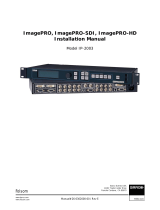Page is loading ...

ImagePRO-II Jr
User’s Guide Addendum
• Manual #: 26-0904101-00
• Revision: 01

26-0904101-00 Rev 01.00 2
User’s Guide Addendum
Copyright
© Barco. June 12, 2012
All rights reserved. No part of this document may be copied, reproduced or translated. It
shall not otherwise be recorded, transmitted or stored in a retrieval system without the prior
written consent of Barco.
Notice
Barco provides this manual “as is” without warranty of any kind, either expressed or
implied, including but not limited to the implied warranties or merchantability and fitness for
a particular purpose. Barco may make improvements and/or changes to the product(s) and/
or the program(s) described in this publication at any time without notice.
This publication could contain technical inaccuracies or typographical errors. Changes are
periodically made to the information in this publication; these changes are incorporated in
new editions of this publication.
Federal Communications Commission (FCC) Statement
This equipment has been tested and found to comply with the limits for a class A digital
device, pursuant to Part 15 of the FCC rules. These limits are designed to provide
reasonable protection against harmful interference when the equipment is operated in a
commercial environment. This equipment generates, uses, and can radiate radio frequency
energy and, if not installed and used in accordance with the instruction manual, may cause
harmful interference to radio communications. Operation of this equipment in a residential
area may cause harmful interference, in which case the user will be responsible for
correcting any interference.
Guarantee and Compensation
Barco provides a guarantee relating to perfect manufacturing as part of the legally
stipulated terms of guarantee. On receipt, the purchaser must immediately inspect all
delivered goods for damage incurred during transport, as well as for material and
manufacturing faults Barco must be informed immediately in writing of any complaints.
The period of guarantee begins on the date of transfer of risks, in the case of special
systems and software on the date of commissioning, at latest 30 days after the transfer of
risks. In the event of justified notice of compliant, Barco can repair the fault or provide a
replacement at its own discretion within an appropriate period. If this measure proves to be
impossible or unsuccessful, the purchaser can demand a reduction in the purchase price or
cancellation of the contract. All other claims, in particular those relating to compensation for
direct or indirect damage, and also damage attributed to the operation of software as well
as to other services provided by Barco, being a component of the system or independent
service, will be deemed invalid provided the damage is not proven to be attributed to the
absence of properties guaranteed in writing or due to the intent or gross negligence on the
part of Barco.
If the purchaser or a third party carries out modifications or repairs on goods delivered by
Barco, or if the goods are handled incorrectly, in particular if the systems are commissioned
operated incorrectly or if, after the transfer of risks, the goods are subject to influences not
agreed upon in the contract, all guarantee claims of the purchaser will be rendered invalid.

26-0904101-00 Rev 01.00 3
Not included in the guarantee coverage are system failures which are attributed to
programs or special electronic circuitry provided by the purchaser, e.g. interfaces. Normal
wear as well as normal maintenance are not subject to the guarantee provided by Barco
either.
The environmental conditions as well as the servicing and maintenance regulations
specified in this manual must be complied with by the customer.
Trademarks
Brand and product names mentioned in this manual may be trademarks, registered
trademarks or copyrights of their respective holders. All brand and product names
mentioned in this manual serve as comments or examples and are not to be understood as
advertising for the products or their manufactures.
Company Address
Barco, Inc.
3078 Prospect Park Drive
Rancho Cordova, California 95670
USA
•
Phone: (916) 859-2500
•
Fax: (916) 859-2515
•
Website: www.barco.com
Barco N.V.
Noordlaan 5
8520 Kuurne
BELGIUM
•
Phone: +32 56.36.82.11
•
Fax: +32 56.35.16.51
•
Website: www.barco.com
Technical Support (USA)
•
Customer Service Portal — www.barco.com/esupport
• Phone:
(866) 374-7878 —
— 6 a.m. to 10 p.m. (PST), 7 days per
week
Technical Support (Europe, Middle East, Asia)
•
Telephone: 0800900410
•
Online: www.barco.com/support/eSupport.asp

26-0904101-00 Rev 01.00 4
Operators Safety Summary
The general safety information in this summary is for operating personnel.
Do Not Remove Covers or Panels
There are no user-serviceable parts within the unit. Removal of the top cover will expose
dangerous voltages. To avoid personal injury, do not remove the top cover. Do not operate
the unit without the cover installed.
Power Source
This product is intended to operate from a power source that will not apply more than 230
volts rms between the supply conductors or between both supply conductor and ground. A
protective ground connection by way of grounding conductor in the power cord is essential
for safe operation.
Grounding the Product
This product is grounded through the grounding conductor of the power cord. To avoid
electrical shock, plug the power cord into a properly wired receptacle before connecting to
the product input or output terminals. A protective-ground connection by way of the
grounding conductor in the power cord is essential for safe operation.
Use the Proper Power Cord
Use only the power cord and connector specified for your product. Use only a power cord
that is in good condition. Refer cord and connector changes to qualified service personnel.
Do Not Operate in Explosive Atmospheres
To avoid explosion, do not operate this product in an explosive atmosphere.

26-0904101-00 Rev 01.00 5
Change History
The table below lists the changes to the User’s Guide Addendum.
Rev Date ECP # Description Approved By
01 3/4/14 609300 Initial Release R. Myers

26-0904101-00 Rev 01.00 6
Table of Contents
1.
Introduction ............................................................... 7
2.
ImagePRO-II Jr Product Overview ............................. 7
3.
Hardware Orientation ................................................. 8
3.1. Front Panel ............................................................................. 8
3.2. Rear Panel .............................................................................. 9
4.
ImagePRO-II Family Comparison ............................. 12

26-0904101-00 Rev 01.00 7
1. Introduction
This addendum is only intended to introduce you to ImagePRO-II Jr and provide an
overview of the ImagePRO-II Jr product. For detailed operating instructions, please refer to
the ImagePRO-II User’s Guide that can be found on your Product CD.
2. ImagePRO-II Jr Product Overview
ImagePRO-II Jr is Barco’s entry-level model to its ImagePRO-II family of all-in-one video
scalers, scan converters, switchers, and transcoders. The ImagePRO-II Jr converts a range
of user selectable video input signals, including RGB, HDTV, component, S-video, composite
(NTSC, PAL) and SD/HD/3G-SDI – to an array of output signal formats to meet the
requirements of many applications. ImagePRO-II Jr supports resolutions up to 2048 x
1200.
The ImagePRO-II Jr supports HIGH-BANDWIDTH DIGITAL PROTECTION(HDCP) on its DVI
connectors.
Like the ImagePRO-II product, ImagePRO-II JR includes a web interface that will allow you
to remotely control all ImagePRO-II Jr features from a computer, tablet, smartphone, or
other web-enabled mobile device. The Web Interface’s pages, menus, and graphics allow
you to easily upgrade system firmware, run test patterns, and control inputs and outputs.
For details about Web interface, refer to Chapter 5 of the ImagePRO-II User’s Guide.
ImagePRO-II Jr can also be operated remotely using the Barco Encore
TM
Controller (release
2.32 or higher), or the ScreenPRO-II Controller. For information about connecting the
ImagePRO-II Jr to the Encore or ScreenPRO-II Controller, refer to the Encore
Presentation System User’s Guide or the ScreenPRO-II Controller User’s Guide.

26-0904101-00 Rev 01.00 8
3. Hardware Orientation
3.1. Front Panel
Figure 3-1. ImagePRO-II Jr Front Panel
Following are descriptions of each front panel control feature:
1) USB Port
The USB port is provided to support uploading and downloading system
configurations and logos, and upgrading ImagePRO-II Jr firmware.
2) Display Section
The Display Section consists of a four-line display screen. Refer to “The Display
Section” of the ImagePRO-II User’s Guide for complete details.
3) Menu Navigation Section
The Menu Navigation section includes the Adjust knob, and two navigation
buttons: SEL and ESC. Refer to “The Menu Navigation Section” of the ImagePRO-
II User’s Guide for more information.
4) Menu Access Buttons
The Menu Access Buttons (Setup, Test Pattern, Pan/Zoom) allow quick access to
specific locations in the menu system. See “Menu Access Buttons” in the
ImagePRO-II User’s Guide for details.
5) Input Buttons
The three Input Buttons correspond to the three rear panel inputs connectors.
Refer to “Input Buttons” in the ImagePRO-II User’s Guide for information about
the DVI-I, HD-15, and SDI inputs.
1) USB Port
5) Input Buttons
2) Display Section
6) LOGO and BLACK Buttons
3) Menu Navigation Section
7) FRZ Button
4) Menu Access Buttons

26-0904101-00 Rev 01.00 9
6) LOGO and BLACK Buttons
The LOGO button enables you to capture a stored still image and transition to
and from the logo. Refer to “The LOGO Button” section of the ImagePRO-II
User’s Guide for more information.
The BLACK button transitions the display to and from black. Refer to “The BLACK
Button” in the ImagePRO-II User’s Guide for details.
7) FRZ Button
FRZ (FREEZE) enables you to freeze a displayed image. Refer to “The FRZ
Button” in the ImagePRO-II User’s Guide for more information.
3.2. Rear Panel
ETHERNET
Ethernet100-240VAC 50-60Hz, 2A
SDI In SDI Out
In
Genlock
Loop
Universal DVI-IIn Loop
In Universal Analog Loop
DVI-D OUT
Analog Out
1
2
3
4
5
6
7
8
9
Figure 3-2. ImagePRO-II Jr Rear Panel
1)
AC Connector
6)
SDI Output
2)
Ethernet Port
7)
Universal Analog Output
3)
DVI-I Input with Loop-through
8)
DVI-D Output
4)
Analog Input with Loop-through
9)
Genlock Input BNC with passive Loop-
through
5)
SDI Input
Following are descriptions of each rear panel connector:
1) AC Connector
One AC Connector with a power switch is provided to connect the ImagePRO-II Jr
to your facility’s AC power source through the supplied power cord. The integral
switch turns the unit on and off. (100-240 VAC, 50-60Hz)

26-0904101-00 Rev 01.00 10
2) Ethernet Port
One RJ-45 connector is provided for 10/100Base-T Ethernet Communications
with the ImagePRO-II Jr. The port is used for running the Web Interface, for
diagnostics, and for connection to an external device such as the Encore or
ScreenPRO-II Controller.
The Ethernet connector is compatible with:
Standard RJ-45 Ethernet cables
Neutrik Ethercon
®
For pinout details, refer to the “Standard Connector Pinouts” section of the
ImagePRO-II User’s Guide.
Input Video Connectors
On the system’s rear panel, each of the input connectors maps to a corresponding
input button on the front panel. For additional information about any connector,
including pinouts and a list of supported formats, refer to Appendix A,
“Specifications” in the ImagePRO-II User’s Guide.
3) DVI-I Input with Loop-through
4) Analog Input with Loop-through
5) SDI Input
Output Video Connectors
The user sets the output format. Output connectors are active only if they support
the selected format. If a connector cannot support the selected format, that
connector is deactivated. Therefore, all connectors may not be active at the same
time.
The default output format is 10[email protected]Hz. You can select other formats for
an output or define customs formats. Outputs revert to the last saved state on
power-up.
Output colorspace is adjustable for the HD-15, and DVI connectors.
For additional information about any connector, including pinouts and a list of
supported formats for each connector, refer to Appendix A, “Specifications”, in the
ImagePRO-II User’s Guide.
6) SDI Output

26-0904101-00 Rev 01.00 11
7) Universal Analog Output
8) DVI-D Output
9) Genlock Input BNC with passive Loop-through
The Genlock input supports NTSC and PAL Blackburst, as well as HD tri-level sync
signals, per SMPTE 274M and SMPTE 296M. The passive loop-through can be
used to pass the Genlock signal to another device downstream of the ImagePRO-
II Jr and will continue to function when the ImagePRO-II Jr is turned off. When
the ImagePRO-II Jr is genlocked and the lock source is lost for some reason, the
output of the unit will automatically switch to “free-run” state without any
discernible “glitching” on the output display device.

26-0904101-00 Rev 01.00 12
4. ImagePRO-II Family Comparison
ImagePRO-II Jr ImagePRO-II ImagePRO-II Audio ImagePRO-II Dual
ImagePRO-II Dual
with Audio
Analog Universal
2
2
2
2
2
EDID
YES
YES
YES
YES
YES
Loop-through
YES
YES
YES
YES
YES
DVI with EDID
1
1
1
1
1
Dual-Link
NO
YES
YES
YES
YES
HDCP
YES
YES
YES
YES
YES
Loop-through
YES
YES
YES
YES
YES
SDI 3G/HD/SD
1
1
1
2
2
Dual-Link
NO
NO
NO
YES
YES
Loop-through
NO
YES
YES
YES
YES
HDMI with HDCP & EDID
NO
YES
YES
YES
YES
Display Port with HDCP & EDID
NO
YES
YES
YES
YES
External Genlock
YES
YES
YES
YES
YES
Loop-through
YES
YES
YES
YES
YES
Max Input Resolution
2048x1200
2560x1600
2560x1600
2560x1600
2560x1600
DVI
1
1
1
1
1
Dual-Link
NO
YES
YES
YES
YES
Display Port
NO
1
1
1
1
HDMI
NO
1
1
1
1
SDI 3G/HD/SD
1
1
1
2
2
Analog Universal
1
1
1
1
1
Composite on BNC
NO
1
1
1
1
Max Resolution
2048x1200
2560x1600
2560x1600
2560x1600
2560x1600
Front Panel high contrast VFD Display
1
1
1
1
1
Backlit buttons for live Inputs
YES
YES
YES
YES
YES
USB for Backup/Restore & Update
YES
YES
YES
YES
YES
ETHERNET Connection
10/100 Mbps
10/100 Mbps
10/100 Mbps
10/100 Mbps
10/100 Mbps
Web Page Interface
YES
YES
YES
YES
YES
iPhone/iPad App
YES
YES
YES
YES
YES
1 to 1 Sampling
YES
YES
YES
YES
YES
Custom Output Formats
YES
YES
YES
YES
YES
Still Logo
YES
YES
YES
YES
YES
Pan and Zoom
YES
YES
YES
YES
YES
Auto set of Output format
YES
YES
YES
YES
YES
Custom AOI (LED) menu
YES
YES
YES
YES
YES
Custom formats available on EDID table
YES
YES
YES
YES
YES
Video Effects
YES
YES
YES
YES
YES
Internet detection of new software
YES
YES
YES
YES
YES
SDI Level A/B conversion & Min delay mode
YES
YES
YES
YES
YES
Max Frame rate
60Hz
60Hz
60Hz
120Hz
120Hz
Scaling one input to two output resolutions
NO
NO
NO
YES
YES
Stereoscopic 3D processing
NO
NO
NO
YES
YES
Audio Processing
NO
NO
YES
NO
YES
Upgradability to Dual/S3D processing
NO
YES
YES
N/A
N/A
Upgradability to Audio Processing
NO
YES
N/A
YES
N/A
INPUTSOUTPUTSCONTROLPROCESSING
/