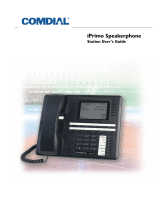3.2 Camping On At A Busy Station
And Waiting For An Automatic Callback
If you call another station and receive a busy signal or a Do Not Disturb
tone, you can press a button that will cause the system to ring your
telephone when the station is available. This is called “camping on at a
station.” Please note that you can camp on to only one station at a time.
•
To arrange for the system to call back when a busy station
becomes idle or rings with no answer,
1. Make intercom call and hear busy signal or ring-back tone.
2. Dial ✳ 6.
3. Hang up. (When called station becomes idle or is operated by
its user, your station will ring with five short tone bursts. Call
back is canceled if you do not lift your handset when you hear
this ringing).
•
To answer call-back ring,
1. Lift handset. (Called station will ring. Call-back is canceled if
you do not lift your handset.)
•
To cancel automatic call back before your telephone sounds
the tone bursts,
1. Lift handset and listen for intercom dial tone.
2. Dial # 6.
3. Hang up handset.
•
To camp on at a station with a Do Not Disturb condition set,
1. Dial ✳ 6 when you hear the DND tone. A call back will occur
when called station is no longer set in the Do Not Disturb
mode.
GCA70–251 Making Calls
Single Line Telephone Station User's Guide 3 – 3