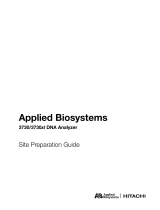Page is loading ...

Audit Map
Configuration
Audit HIstory
Viewer
Access Control
Administration
Electronic
Signature
Applied Biosystems 3730/3730xl DNA Analyzers and
3130/3130xl Genetic Analyzers
AB Navigator Software
Administrator Guide

SAMPLE DOCUMENT
November 15, 2004 7:45 am, _FrontCove_AMENDEDr.fm
© Copyright 2004, Applied Biosystems. All rights reserved.
For Research Use Only. Not for use in diagnostic procedures.
Information in this document is subject to change without notice. Applied Biosystems assumes no responsibility for any errors
that may appear in this document. This document is believed to be complete and accurate at the time of publication. In no event
shall Applied Biosystems be liable for incidental, special, multiple, or consequential damages in connection with or arising
from the use of this document.
NOTICE TO PURCHASER: LICENSE DISCLAIMER
Purchase of this software product alone does not imply any license under any process, instrument or other apparatus, system,
composition, reagent or kit rights under patent claims owned or otherwise controlled by Applera Corporation, either expressly
or by estoppel.
TRADEMARKS:
ABI PRISM, Applied Biosystems, BigDye, and MicroAmp are registered trademarks of Applera Corporation or its
subsidiaries in the U.S. and certain other countries.
ABI, GeneMapper, GeneScan, Hi-Di, POP, and POP-7, are trademarks of Applera Corporation or its subsidiaries in the U.S.
and certain other countries.
Microsoft, Windows, and Windows NT are registered trademarks of the Microsoft Corporation in the United States and/or
other countries.
Oracle is a registered trademark of the Oracle Corporation.
pGEM is a registered trademark of Promega Corporation.
All other trademarks are the sole property of their respective owners.
4359472 Rev. B 11/2004

Contents
AB Navigator Administrator Guide iii
Preface v
How to Use This Guide . . . . . . . . . . . . . . . . . . . . . . . . . . . . . . . . . . . . . . . . . . . . . . . . v
Send Us Your Comments . . . . . . . . . . . . . . . . . . . . . . . . . . . . . . . . . . . . . . . . . . . . . vi
Starting AB Navigator . . . . . . . . . . . . . . . . . . . . . . . . . . . . . . . . . . . . . . . . . . . . . . . . vii
Enabling Access Control Administration . . . . . . . . . . . . . . . . . . . . . . . . . . . . . . . . . . . x
Safety xiii
Conventions Used in This Document . . . . . . . . . . . . . . . . . . . . . . . . . . . . . . . . . . . . xiii
General Instrument Safety . . . . . . . . . . . . . . . . . . . . . . . . . . . . . . . . . . . . . . . . . . . . . xiv
Workstation Safety . . . . . . . . . . . . . . . . . . . . . . . . . . . . . . . . . . . . . . . . . . . . . . . . . . xiv
Chapter 1 Audit Map Configuration 1
Audit Map Configuration Tool . . . . . . . . . . . . . . . . . . . . . . . . . . . . . . . . . . . . . . . . . . . 2
Chapter 2 Audit History Viewer 7
Audit History Viewer . . . . . . . . . . . . . . . . . . . . . . . . . . . . . . . . . . . . . . . . . . . . . . . . . . 8
Chapter 3 Access Control Administration 13
Access Control Administration . . . . . . . . . . . . . . . . . . . . . . . . . . . . . . . . . . . . . . . . . 14
Exporting User Settings, Applications, and Group Profiles . . . . . . . . . . . . . . . . . . . . 16
Password Policies . . . . . . . . . . . . . . . . . . . . . . . . . . . . . . . . . . . . . . . . . . . . . . . . . . . 17
User Password Change . . . . . . . . . . . . . . . . . . . . . . . . . . . . . . . . . . . . . . . . . . . . . . . 19
Creating a New User . . . . . . . . . . . . . . . . . . . . . . . . . . . . . . . . . . . . . . . . . . . . . . . . . 22
Default Profiles . . . . . . . . . . . . . . . . . . . . . . . . . . . . . . . . . . . . . . . . . . . . . . . . . . . . . 25
Creating a New Profile . . . . . . . . . . . . . . . . . . . . . . . . . . . . . . . . . . . . . . . . . . . . . . . . 27
Chapter 4 Electronic Signature Administration 29
About Electronic Signature (ESig) Administration . . . . . . . . . . . . . . . . . . . . . . . . . . . 30
Enabling Electronic Signature . . . . . . . . . . . . . . . . . . . . . . . . . . . . . . . . . . . . . . . . . . 31
Action Administration Tab . . . . . . . . . . . . . . . . . . . . . . . . . . . . . . . . . . . . . . . . . . . . . 33
History Viewer Tab . . . . . . . . . . . . . . . . . . . . . . . . . . . . . . . . . . . . . . . . . . . . . . . . . . . 34

DRAFT
November 15, 2004 7:45 am, Preface.fm
AB Navigator Administrator Guide v
Notes
Preface
How to Use This Guide
Purpose of This
Guide
This guide is written for the Administrator who implements auditing and access control
to the Data Collection Software on the Applied Biosystems 3730/3730xl DNA Analyzer
and the 3130/3130xl Genetic Analyzer instruments.
Text Conventions This guide uses the following conventions:
•Bold indicates user action. For example:
Type 0, then press Enter for each of the remaining fields.
•Italic text indicates new or important words and is also used for emphasis. For
example:
Before analyzing, always prepare fresh matrix.
• A right arrow bracket (>) separates successive commands you select from a drop-
down or shortcut menu. For example:
Select File > Open > Spot Set.
Right-click the sample row, then select View Filter > View All Runs.
User Attention
Words
Two user attention words appear in Applied Biosystems user documentation. Each word
implies a particular level of observation or action as described below:
Note: Provides information that may be of interest or help but is not critical to the use of
the product.
IMPORTANT! Provides information that is necessary for proper instrument operation,
accurate chemistry kit use, or safe use of a chemical.

DRAFT
November 15, 2004 7:45 am, Preface.fm
Preface
Send Us Your Comments
vi AB Navigator Administrator Guide
Notes
safety alert words Safety alert words also appear in user documentation. For more information, see “Safety
Alert Words” on page xiii
Send Us Your Comments
Applied Biosystems welcomes your comments and suggestions for improving its user
documents. You can e-mail your comments to:

DRAFT
November 15, 2004 7:45 am, Preface.fm
Preface
Starting AB Navigator
AB Navigator Administrator Guide vii
Notes
Starting AB Navigator
AB Navigator is the access point for these
Administration applications:
• Audit Map Configuration
• Audit Map History Viewer
• Access Control Administration
• Esig Administration
IMPORTANT! At a minimum, you must start the first
two Data Collection Software services in order for
AB Navigator to function properly. Go to: Start >
All Programs > Applied Biosystems > Data
Collection > Run Data Collection [choose
appropriate instrument and version from the list].
Note: When the service console squares change to
green, the services are running.
1. Start the Data Collection Services, then start the
AB Navigator application:
a. Data Collection services: Start >
All Programs > Applied Biosystems >
Data Collection > Run Data Collection
[choose appropriate instrument and
version from the list].
b. AB Navigator application: Start >
All Programs > Applied Biosystems >
AB Navigator.

DRAFT
November 15, 2004 7:45 am, Preface.fm
Preface
Starting AB Navigator
viii AB Navigator Administrator Guide
Notes
The System Authentication dialog box displays.
2. Enter login name and password and click OK.
Default login name: “Administrator”
Default password: “Administrator”
3. A dialog box displays prompting you to change
the default password.
4. Click OK to display the Change Password dialog
IMPORTANT! Record your new password and store
it NOW. Failure to remember the Administrator’s
password may require uninstalling and reinstalling the
Data Collection Software!

DRAFT
November 15, 2004 7:45 am, Preface.fm
Preface
Starting AB Navigator
AB Navigator Administrator Guide ix
Notes
5. In the left pane tree, click Administration to
expand the options.

DRAFT
November 15, 2004 7:45 am, Preface.fm
Preface
Enabling Access Control Administration
xAB Navigator Administrator Guide
Notes
Enabling Access Control Administration
1. In the left pane tree double-click Access Control
Administration.
2. Select Applications > FoundationViewerApp.
3. Select the Challenge check box to activate it.
The Login and Password dialog box is now
enabled.
4. Select File > Save.
5. Exit Access Control Administration

DRAFT
November 15, 2004 7:45 am, Preface.fm
Preface
Enabling Access Control Administration
AB Navigator Administrator Guide xi
Notes
Enabling Audit
1. In the Navigator left pane tree, double-click
Audit Map Configuration.
2. Select the Enabled check box for each audit map
to activate it:
• DC Plate Record
• DC Run Module
• DC Results Group
3. Exit Audit Map Configuration.

DRAFT
November 15, 2004 7:45 am, Preface.fm
Preface
Enabling Access Control Administration
xii AB Navigator Administrator Guide
Notes

DRAFT
November 15, 2004 7:45 am, Safety.fm
AB Navigator Administrator Guide xiii
Notes
Safety
Conventions Used in This Document
Safety Alert
Words
Four safety alert words appear in Applied Biosystems user documentation at points in
the document where you need to be aware of relevant hazards. Each alert
word–IMPORTANT, CAUTION, WARNING, DANGER–implies a particular level of
observation or action, as defined below:
Definitions
IMPORTANT! – Indicates information that is necessary for proper instrument operation,
accurate chemistry kit use, or safe use of a chemical.
– Indicates a potentially hazardous situation that, if not avoided, may
result in minor or moderate injury. It may also be used to alert against unsafe practices.
– Indicates a potentially hazardous situation that, if not avoided,
could result in death or serious injury.
– Indicates an imminently hazardous situation that, if not avoided,
will result in death or serious injury. This signal word is to be limited to the most extreme
situations.
Examples
The following examples show the use of safety alert words:
IMPORTANT! The sample name, run folder name, and path name, combined, can contain
no more than 250 characters.
MUSCULOSKELETAL AND REPETITIVE MOTION
HAZARD. These hazards are caused by potential risk factors that include but are not
limited to repetitive motion, awkward posture, forceful exertion, holding static unhealthy
positions, contact pressure, and other workstation environmental factors.
Do not attempt to lift or move the computer or the monitor without
the assistance of others. Depending on the weight of the computer and/or the monitor,
moving them may require two or more people.

DRAFT
November 15, 2004 7:45 am, Safety.fm
Safety
General Instrument Safety
xiv AB Navigator Administrator Guide
Notes
General Instrument Safety
PHYSICAL INJURY HAZARD. Use this product only as
specified in this document. Using this instrument in a manner not specified by
Applied Biosystems may result in personal injury or damage to the instrument.
Workstation Safety
Correct ergonomic configuration of your workstation can reduce or prevent effects such
as fatigue, pain, and strain. Minimize or eliminate these effects by configuring your
workstation to promote neutral or relaxed working positions.
MUSCULOSKELETAL AND REPETITIVE MOTION
HAZARD. These hazards are caused by potential risk factors that include but are not
limited to repetitive motion, awkward posture, forceful exertion, holding static unhealthy
positions, contact pressure, and other workstation environmental factors.
To minimize musculoskeletal and repetitive motion risks:
• Use equipment that comfortably supports you in neutral working positions and
allows adequate accessibility to the keyboard, monitor, and mouse.
• Position the keyboard, mouse, and monitor to promote relaxed body and head
postures.

DRAFT
November 15, 2004 7:45 am, 1_Audit Map Configuration.fm
AB Navigator Administrator Guide 1
Chapter 1
Notes
1
Audit Map Configuration
Audit Map
Configuration
Starting the audit map
configuration tool
Audit map
configuration functions
Parameter change
On, off, and silent
Change description
Attribute states
Commands
A
udit Histor
y
Vi
e
w
er
A
ccess
C
ontrol
Ad
m
i
n
i
strator
Electronic Si
g
natur
e
(
E
S
I
G)
Seepage5
Seepage5
Seepage3
Seepage2
Seepage3
Seepage5
Seepage6

DRAFT
November 15, 2004 7:45 am, 1_Audit Map Configuration.fm
Chapter 1 Audit Map Configuration
Audit Map Configuration Tool
2AB Navigator Administrator Guide
Notes
Audit Map Configuration Tool
The Audit Map Configuration Tool is used to manage Audit Maps. Audit Maps are used
to control how auditing is done for a given functional area.
Some features of the Audit Map Configuration Tool:
• You can set the audit states of an audit map to On, Off, or Silent.
• There is no SAVE command. All changes to audit maps are saved automatically.
Note: Access to the Audit Map Configuration is restricted to those with an Admin
Profile.
Starting the Audit Map Configuration Tool
1. Double-click the Audit Map Configuration icon in the left pane tree.
The System Authentication dialog box displays.

DRAFT
November 15, 2004 7:45 am, 1_Audit Map Configuration.fm
Chapter 1 Audit Map Configuration
Audit Map Configuration Tool
AB Navigator Administrator Guide 3
Notes
1
2. Type your password in the System
Authentication dialog box
3. Click OK.
The Audit Map Configuration window displays.
Audit Map Configuration Functions
Commands
The following table lists the commands you can
perform in the Audit Map Configuration Tool.
If you want to... Then...
Enable or disable all the attributes in an
audit map
Select or deselect a cell in the Enabled column in the Audit Map Objects
pane.
Sort a row Click on a column header.
Audit Map
Objects

DRAFT
November 15, 2004 7:45 am, 1_Audit Map Configuration.fm
Chapter 1 Audit Map Configuration
Audit Map Configuration Tool
4AB Navigator Administrator Guide
Notes
Toolbar
Menu Command Function
File Go To Displays a list of applications that are currently running; select an application to go to
that application
Page Setup Allows page formatting
Report Customize and then print a report of the selected Audit History Record
Import Import or export Audit Map Configuration settings
Export
Print Preview Displays Print Dialog
Exit Application Exits the Audit Map Configuration application
Exit AB
Navigator
Exits the AB Navigator application
Auditing On Select auditing to be turned on for the Audit Map Configuration.
When a change is made to an Audit Map’s enabled state or when a change is made to
the state of an attribute, auditing occurs, and A Reason For Change (RFC) dialog
displays.
Silent When a change is made to an Audit Map’s enabled state or when a change is made to
the state of an attribute, auditing occurs. Although the RFC Dialog does not display, a
‘silent’ Audit Record is created.
Note: Changes to the auditing state from this toolbar menu item (Auditing) applies only to the Audit Map
Configuration tool. To change the auditing states of Data Collection software functional areas, see the
section below.
When RFC Dialog
Displays and You... Then...
Click OK The map or attribute state
changes and an Audit
Record is created.
Click Cancel The map or attribute state
does not change.

DRAFT
November 15, 2004 7:45 am, 1_Audit Map Configuration.fm
Chapter 1 Audit Map Configuration
Audit Map Configuration Tool
AB Navigator Administrator Guide 5
Notes
1
Attribute States
When you click an Audit Map Object, the Attributes
Pane displays.
Change Description
This function controls the Reason for Change dialog
box. When it is on, any changes to the enabled Audit
Map Object forces the user to type a reason for the
change.
To disable this feature for an enabled object—The DC
Results Group in the graphic above—change the state
to Off.
Parameter Change
This function records old and new values that can be
displayed in the upper half of the Reason for Change
dialog box.

DRAFT
November 15, 2004 7:45 am, 1_Audit Map Configuration.fm
Chapter 1 Audit Map Configuration
Audit Map Configuration Tool
6AB Navigator Administrator Guide
Notes
On, Off, and Silent
The following table describes the On, Off, and Silent
states for audit map attributes, Change Description
and Parameter.
Audit Map Attributes
State Change Description Parameter
On Reason for change required Records old and new values
Off Reason for Change dialog box does not display Does not record old or new value changes
Silent Reason for Change dialog box does not display Records old and new values
/