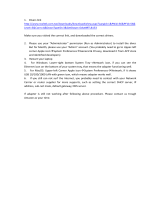Page is loading ...

PC CardPC Card
012459/C August 2000
User’s Guide
TM
Your Mobile Broadband Connection
Copyright © 2000 Lucent Technologies Inc. All Rights Reserved

i
ORINOCO PC Card - User’s Guide
i
Table of Contents
Table of Contents
1 About ORiNOCO
Kit Contents 1-1
ORiNOCO Network Scenarios 1-3
■
Peer-to-Peer Workgroup 1-3
■
Home Networking 1-5
■
Enterprise Networking 1-6
■
It’s Easy 1-8
ORiNOCO PC Card Features 1-9
■
ORiNOCO PC Card Types 1-10
About the Software CD-ROM 1-12
Optionally Available 1-16
■
ORiNOCO Adapter Cards 1-16
■
External Antennas 1-16
2 Installation for Windows
Introduction 2-1
Insert your ORiNOCO PC Card 2-5

Table of Contents
ii
ORINOCO PC Card - User’s Guide
Install Drivers 2-6
■
Before You Start the Installation 2-6
■
What You Need to Know 2-6
■
Driver Installation for Windows 95/98 2-7
■
Windows Network Properties 2-9
Set Basic Parameters 2-11
■
Basic Settings for Enterprise Networks 2-13
■
Basic Settings for Residential Gateways 2-15
■
Basic Settings for Peer-to-Peer Workgroups 2-17
Finish the Installation 2-19
■
After Restarting Your Computer 2-20
3 Using ORiNOCO and Windows
Introduction 3-1
Using your PC Card 3-2
■
Radio Antennas 3-2
■
Removing the PC Card 3-2
■
Maintenance of your PC Card 3-4
View Other Computers 3-5
Using the Client Manager 3-7
■
View Wireless Link Quality 3-7
■
View/Modify PC Card Settings 3-9
Finding More Information 3-11

Table of Contents
ORINOCO PC Card - User’s Guide
iii
4 Advanced Configurations
Introduction 4-1
■
Encryption Parameters Tab 4-1
■
Advanced Parameters Tab 4-3
■
Admin Parameters Tab 4-4
A Card Specifications
■
Physical Specifications A-1
■
Power Characteristics A-1
■
Networking Characteristics A-2
■
Radio Characteristics A-3
■
ORiNOCO Fixed Wireless PC Card A-9
■
Supported Frequency Sub-bands A-9
■
Can I Upgrade ORiNOCO Cards? A-11
B Troubleshooting
Introduction B-1
Common Troubleshooting Tips B-2
■
LED Activity B-2
■
Can Not Connect To The Network B-5
Windows Operating Systems B-7
■
Generic Problems B-7
■
Hardware Conflict B-10
■
Upgrading the ORiNOCO Miniport Driver B-20
■
Removing the Miniport Driver B-28
MS-DOS Systems B-31
■
Error Messages B-31

Table of Contents
iv
ORINOCO PC Card - User’s Guide
C Installation for Windows CE
Introduction C-1
■
Installing the ORINOCO Driver C-3
■
Using ORiNOCO with Windows CE C-6
■
Modifying Configuration Parameters C-7
D Installation for MS-DOS
Introduction D-1
■
What You Need to Know D-1
■
Driver Types D-2
■
Installation Overview D-2
Copy the ORiNOCO Software D-4
Setup the WaveCAD Program D-5
■
Card & Socket Services D-5
■
Intel 82365 PCIC D-6
Install the Network Client Software D-10
Setup the ORiNOCO Parameters D-11
■
DOS ODI Driver Configuration D-11
■
Packet Driver Configuration D-21
Finishing Installation D-28
Advanced Options D-30
■
Dual Card Configuration D-30
■
Start-up Menu Configuration D-30

Table of Contents
ORINOCO PC Card - User’s Guide
v
E Installation for Apple MacOS
Introduction E-1
■
Before you start... E-2
Installing the ORiNOCO Driver E-3
■
Install PC Card Software E-3
■
Installing Networking Protocols E-5
■
Enabling your ORiNOCO PC Card E-6
Customize PC Card Settings E-8
■
Basic Parameters E-9
■
Advanced Parameters E-12
■
Encryption Settings Window E-14
Using ORiNOCO with PowerBooks E-15
■
Monitoring Wireless Performance E-15
■
Modifying Configuration Parameters E-16
■
Removing the ORiNOCO PC Card E-16
Removing the ORiNOCO Driver E-17
F Installation for Windows NT
Introduction F-1
Installing the ORiNOCO Driver F-3
■
Overview F-3
■
Starting Installation F-3
■
Enabling PCMCIA Services F-5
■
Enabling Network Support F-6

ORINOCO PC Card - User’s Guide
1-1
1
About ORiNOCO
Kit Contents 1
The ORiNOCO PC Card kit includes the items as pictured in Figure 1-1:
a. One ORiNOCO PC Card.
b. Transparent protective casing
(for storing your PC Card while not in use).
c. The “ORINOCO PC Card - Getting Started” guide
d. The ORiNOCO Software CD-ROM.
Figure 1-1 ORiNOCO Kit Contents

1-2
ORINOCO PC Card - User’s Guide
About ORiNOCO - Kit Contents
The printed document “ORINOCO PC Card - Getting Started” is an abstract
of the “ORINOCO PC Card - User’s Guide”.
NOTE:
In order to extend the life of the PC Card hardware it is advised to
store the card in the protective casing whenever carrying the
computer on travel without operating the device.

ORINOCO PC Card - User’s Guide
1-3
About ORiNOCO - ORiNOCO Network Scenarios
ORiNOCO Network Scenarios 1
The ORiNOCO PC Card Kit enables you to:
■
Connect your computer to a Peer-to-Peer workgroup of wireless
computing devices (see Figure 1-2 on page 1-4).
■
Connect your computer to a Small Office/Home Office (SOHO) network
that includes a Lucent Technologies Residential Gateway (RG) access
point (see Figure 1-3 on page 1-5).
■
Connect your computer to a Local Area Network (LAN) Infrastructure
that includes Lucent Technologies ORiNOCO AP-1000s
1
(Access
Points), or other IEEE 802.11 compliant LAN systems (see Figure 1-4 on
page 1-6 and Figure 1-5 on page 1-7).
■
Expand the capabilities of your AP-1000s, to support wireless devices
that have been equipped with ORiNOCO PC Cards.
Peer-to-Peer Workgroup 1
The Peer-to-Peer workgroup configuration enables you to quickly set up a
small wireless workgroup, where the workgroup participants can exchange
files using features like “Files and Printer Sharing” as supported by Microsoft
Networking.
1 The AP-1000 is formerly identified as WavePOINT-II AP.

1-4
ORINOCO PC Card - User’s Guide
About ORiNOCO - ORiNOCO Network Scenarios
Figure 1-2 Peer-to-Peer Wireless Workgroup
You can use this option to setup a temporary or ad-hoc network in
environments where no access points are available (for example in Small
Office/Home Office (SOHO) environments).
As long as the stations are within range of one another, this is the easiest
and least expensive way to set up a wireless network.

ORINOCO PC Card - User’s Guide
1-5
About ORiNOCO - ORiNOCO Network Scenarios
Home Networking 1
With the Lucent Technologies ORiNOCO Residential Gateway (RG),
wireless access to the Internet or other computers is at your fingertips.
Figure 1-3 Connect to a Residential Gateway (RG)
All you need to do is connect the wireless computers to the ORiNOCO
Residential Gateway (RG), and you are ready to:
■
Share files and printers, and
■
Access the Internet via the built-in modem of the RG.
Optionally the RG allows you to connect your wireless stations to previously
installed wired computers and/or an external cable, an xDSL or a ISDN
modem.

1-6
ORINOCO PC Card - User’s Guide
About ORiNOCO - ORiNOCO Network Scenarios
Enterprise Networking 1
Figure 1-4 Stand Alone Wireless LAN
With the ORiNOCO AP-1000 you can connect to a corporate Local Area
Network (LAN) infrastructure to have wireless access to all network facilities.
LAN Infrastructures may either be:
■
Stand-alone wireless LANs as pictured in Figure 1-4.
■
Wireless network infrastructures connected to an existing Ethernet
network as pictured in Figure 1-5 on page 1-7.

ORINOCO PC Card - User’s Guide
1-7
About ORiNOCO - ORiNOCO Network Scenarios
Figure 1-5 LAN Infrastructure

1-8
ORINOCO PC Card - User’s Guide
About ORiNOCO - ORiNOCO Network Scenarios
It’s Easy 1
The ORiNOCO PC Card functions like any standard wired Ethernet card, but
ORiNOCO does not need any wires!
Where an Ethernet card requires a cable connection to a hub and/or patch
panel, the cable physically ties you down to the location of the wired
connection.
ORiNOCO allows you to connect your computer to a Local Area Network
(LAN) system from anywhere within the wireless coverage area. Expanding
or re-designing your network is easy: Add or relocate AP-1000s, power-up
your (new) ORiNOCO computers, and you’re done!
Unlike Ethernet, ORiNOCO will enable you to roam throughout the network
while remaining connected to the LAN.
NOTE:
The ORiNOCO PC Card is a radio product. Refer to the flyer
“Information to the User” for regulatory information that may apply in
your country.

ORINOCO PC Card - User’s Guide
1-9
About ORiNOCO - ORiNOCO PC Card Features
ORiNOCO PC Card Features 1
The ORiNOCO PC Card is a wireless network PC Card that fits into any
standard PC Card Type II slot.
The ORiNOCO PC Card has two LED indicators and two integrated
antennas. Optionally you can use the ORiNOCO PC Card in combination
with an external antenna (see page 1-16).
Figure 1-6 The ORiNOCO PC Card
a. Integrated Antennas
b. Transmit/ Receive LED
■
Off - No wireless activity
■
Blinking - Sensing/transmitting wireless data
c. Power ON/OFF LED
■
Solid Green - standard operational mode
■
Blinking Green - Power Management mode
d. Connector for optional External Antenna (see “External Antennas” on
page 1-16).

1-10
ORINOCO PC Card - User’s Guide
About ORiNOCO - ORiNOCO PC Card Features
ORiNOCO PC Card Types 1
The ORiNOCO PC Card is a wireless network PC Card that complies with
the IEEE 802.11 standard on wireless LANs (Revision B). The ORiNOCO
PC Card supports data rates up to 11 Mbit/s and is available in two variants:
■
ORiNOCO Silver Label, and
■
ORiNOCO Gold Label.
Both types of ORiNOCO PC Cards are:
■
Wi-Fi (Wireless Fidelity) certified by the Wireless Ethernet
Compatibility Alliance (WECA). This means that your
ORiNOCO hardware will communicate with other vendors’
IEEE 802.11 compliant wireless LAN products.
■
Fully compatible with any other wireless LAN system based
on Direct Sequence Spread Spectrum (DSSS) radio technology that
complies with the “IEEE 802.11 standard on wireless LANs (Revision
B)”.
■
Backwards compatible with any other previously released model of the
WaveLAN/IEEE product family.

ORINOCO PC Card - User’s Guide
1-11
About ORiNOCO - ORiNOCO PC Card Features
Silver Label Cards 1
The ORiNOCO Silver PC Cards supports the following wireless LAN
features:
■
Automatic Transmit Rate Select mechanism in the transmit range of 11,
5.5, 2 and 1 Mbit/s.
■
Frequency Channel Selection (2.4 GHz).
■
Roaming over multiple channels.
■
Card Power Management.
■
Wired Equivalent Privacy (WEP) data encryption, based on the 64 bit
RC4 encryption algorithm as defined in the IEEE 802.11 standard on
wireless LANs.
These features are described in more detail in the ORINOCO PC Card -
User’s Guide provided on the CD-ROM.
Gold Label Cards 1
The ORiNOCO Gold PC Cards support the same functionality as the
ORiNOCO Silver cards. The Gold card however provides an enhanced type
of WEP data encryption, based on the 128 bit RC4 algorithm.
NOTE:
The ORiNOCO Gold PC Card may not be marketed in all parts of
the world, subject to national legislation or local regulations. For
availability in your country, please consult your authorized
ORiNOCO Reseller.

1-12
ORINOCO PC Card - User’s Guide
About ORiNOCO - About the Software CD-ROM
About the Software CD-ROM 1
The ORiNOCO software CD-ROM contains both software and
documentation for all ORiNOCO products in indoor environments.
If you wish to install ORiNOCO driver software, turn to Chapter 2 ”Installation
for Windows” and follow the instructions as described for installing your
ORiNOCO PC Card.
If you would like to explore the contents of the CD-ROM, the contents map
as pictured in Figure 1-7 on page 1-13, may help you find the items you are
looking for:
■
ORiNOCO User Guides and other reference documents are located in
“D:\Docs\”
1
.
■
Software for ORiNOCO client stations and/or infrastructure products,
such as the AP-1000s, are located in “D:\Software\”
1
.
NOTE:
Prior to copying or installing the software, you are advised to read
the Software License Agreement “License.txt”, located in the root
folder of the CD-ROM. By installing, copying or using the ORiNOCO
software, you are consenting to be bound by this agreement. If you
do not agree to all of the terms of the Software License Agreement,
do not download, copy or install the ORiNOCO software.
1 The drive letter of your CD-ROM drive may differ from this example.

ORINOCO PC Card - User’s Guide
1-13
About ORiNOCO - About the Software CD-ROM
Figure 1-7 Contents of the Software CD-ROM
/