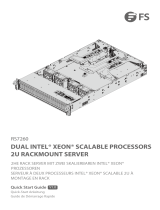Page is loading ...

User's Manual
GS4830T / GS4830AT

The information in this User’s Manual has been carefully reviewed and is believed to be accurate. The vendor assumes
no responsibility for any inaccuracies that may be contained in this document, and makes no commitment to update
or to keep current the information in this manual, or to notify any person or organization of the updates. Please Note:
For the most up-to-date version of this manual, please see our website at www.leadtek.com.
Leadtek Research, Inc. ("Leadtek") reserves the right to make changes to the product described in this manual at any
time and without notice. This product, including software and documentation, is the property of Leadtek and/or its
licensors, and is supplied only under a license. Any use or reproduction of this product is not allowed, except as
expressly permitted by the terms of said license.
IN NO EVENT WILL Leadtek Research, Inc. BE LIABLE FOR DIRECT, INDIRECT, SPECIAL, INCIDENTAL,
SPECULATIVE OR CONSEQUENTIAL DAMAGES ARISING FROM THE USE OR INABILITY TO USE THIS PRODUCT
OR DOCUMENTATION, EVEN IF ADVISED OF THE POSSIBILITY OF SUCH DAMAGES. IN PARTICULAR, LEADTEK
RESEARCH, INC. SHALL NOT HAVE LIABILITY FOR ANY HARDWARE, SOFTWARE, OR DATA STORED OR USED
WITH THE PRODUCT, INCLUDING THE COSTS OF REPAIRING, REPLACING, INTEGRATING, INSTALLING OR
RECOVERING SUCH HARDWARE, SOFTWARE, OR DATA.
Any disputes arising between manufacturer and customer shall be governed by the laws of Santa Clara County in the
State of California, USA. The State of California, County of Santa Clara shall be the exclusive venue for the resolution
of any such disputes. Leadtek's total liability for all claims will not exceed the price paid for the hardware product.
FCC Statement: This equipment has been tested and found to comply with the limits for a Class B digital device
pursuant to Part 15 of the FCC Rules. These limits are designed to provide reasonable protection against harmful
interference when the equipment is operated in a commercial environment. This equipment generates, uses, and can
radiate radio frequency energy and, if not installed and used in accordance with the manufacturer’s instruction manual,
may cause harmful interference with radio communications. Operation of this equipment in a residential area is likely
to cause harmful interference, in which case you will be required to correct the interference at your own expense.
California Best Management Practices Regulations for Perchlorate Materials: This Perchlorate warning applies only
to products containing CR (Manganese Dioxide) Lithium coin cells. “Perchlorate Material-special handling may apply.
See www.dtsc.ca.gov/hazardouswaste/perchlorate ”.
The products sold by Leadtek are not intended for and will not be used in life support systems, medical equipment,
nuclear facilities or systems, aircraft, aircraft devices, aircraft/emergency communication devices or other critical
systems whose failure to perform be reasonably expected to result in significant injury or loss of life or catastrophic
property damage. Accordingly, Leadtek disclaims any and all liability, and should buyer use or sell such products
for use in such ultra-hazardous applications, it does so entirely at its own risk. Furthermore, buyer agrees to fully
indemnify, defend and hold Leadtek harmless for and against any and all claims, demands, actions, litigation, and
proceedings of any kind arising out of or related to such ultra-hazardous use or sale.
Manual June 05, 2018
Release Date: June 05, 2018
Unless you request and receive written permission from Leadtek Research, Inc., you may not copy any part of this
document. Information in this document is subject to change without notice. Other products and companies referred
to herein are trademarks or registered trademarks of their respective companies or mark holders.
Copyright © 2018 by Leadtek Research, Inc.
All rights reserved.
Printed in the United States of America
WARNING: This product can expose you to chemicals including
lead, known to the State of California to cause cancer and birth
defects or other reproductive harm. For more information, go
to www.P65Warnings.ca.gov.
!

3
Preface
About this Manual
This manual is written for professional system integrators and PC technicians. It provides
information for the installation and use of the WinFast GS4830T/GS4830AT. Installation
and maintenance should be performed by experienced technicians only.
Please refer to the GS4830T/GS4830AT server specifications page on our website for updates
on supported memory, processors and operating systems (http://system.leadtek.com).
Notes
For your system to work properly, please follow the links below to download all necessary
drivers/utilities and the user’s manual for your server.
• Leadtek product manuals: http://system.leadtek.com
• Product drivers and utilities: http://system.leadtek.com
If you have any questions, please contact our support team at:
This manual may be periodically updated without notice. Please check the Leadtek website
for possible updates to the manual revision level.
Warnings
Special attention should be given to the following symbols used in this manual.
Warning! Indicates high voltage may be encountered when performing a procedure.
Warning! Indicates important information given to prevent equipment/property damage
or personal injury.
WinFast GS4830T/GS4830AT User's Manual

4
Preface
Contents
Chapter 1 Introduction
1.1 Overview ...............................................................................................................................8
1.2 Unpacking the System .........................................................................................................8
1.3 System Features ..................................................................................................................9
1.4 Server Chassis Features ....................................................................................................10
Control Panel ....................................................................................................................10
Front Features ...................................................................................................................12
Rear Features ...................................................................................................................13
1.5 Motherboard Layout ...........................................................................................................14
Quick Reference Table ......................................................................................................15
Chapter 2 Server Installation
2.1 Overview .............................................................................................................................18
2.2 Preparing for Setup ............................................................................................................18
Choosing a Setup Location ...............................................................................................18
Rack Precautions ..............................................................................................................18
Server Precautions ............................................................................................................19
Rack Mounting Considerations .........................................................................................19
Ambient Operating Temperature ....................................................................................19
Airow ............................................................................................................................19
Mechanical Loading .......................................................................................................19
Circuit Overloading ........................................................................................................20
Reliable Ground .............................................................................................................20
2.3 Procedure for Rack Mounting ............................................................................................21
Identifying the Inner Rack Rails ........................................................................................21
Installing the Inner Rails on the Chassis ..........................................................................22
Installing the Outer Rails onto the Rack ...........................................................................23
Installing the Chassis into a Rack .....................................................................................24
Removing the Chassis from the Rack ..............................................................................25
Chapter 3 Maintenance and Component Installation
3.1 Removing Power ................................................................................................................26
3.2 Accessing the System ........................................................................................................26
Removing Power from the System ...................................................................................27
Removing the Chassis Cover ...........................................................................................27

5
3.3 Processor and Heatsink Installation ................................................................................... 28
The Intel® Xeon® Scalable Series Processor .................................................................. 28
Overview of the Processor Carrier Assembly ................................................................... 29
Overview of the CPU Socket ............................................................................................ 29
Overview of the Processor Heatsink Module .................................................................... 30
Creating the Non-F Model Processor Carrier Assembly ................................................... 31
Assembling the Processor Heatsink Module .................................................................... 32
Preparing the CPU Socket for Installation ........................................................................ 33
Installing the Processor Heatsink Module (PHM) ............................................................ 34
Removing the Processor Heatsink Module (PHM) from the Motherboard .......................35
Memory Installation ........................................................................................................... 36
Memory Support ............................................................................................................ 36
Memory Population Guidelines ...................................................................................... 37
Memory Population Sequence ...................................................................................... 37
Installing Memory ........................................................................................................... 40
PCI Expansion Card Installation ....................................................................................... 41
Motherboard Battery ......................................................................................................... 43
3.4 Chassis Components ......................................................................................................... 44
Hard Drives ....................................................................................................................... 44
Hard Drive Carrier Indicators ......................................................................................... 46
Replacing Fans ................................................................................................................. 47
Power Supply .................................................................................................................... 48
Chapter 4 Motherboard Connections
Data Cables ................................................................................................................... 49
4.1 Power Connections ............................................................................................................ 49
4.2 Front Control Panel ............................................................................................................ 50
4.3 Ports and Headers ............................................................................................................. 53
Rear I/O Ports ................................................................................................................... 53
Connectors ........................................................................................................................ 55
Headers ............................................................................................................................. 56
Host Fabric Interface (HFI) Carrier Card Sideband Headers (Available when F model
CPUs are used) ................................................................................................................ 58
4.4 Jumpers .............................................................................................................................. 59
Explanation of Jumpers ................................................................................................. 59
4.5 LED Indicators .................................................................................................................... 62
WinFast GS4830T/GS4830AT User's Manual

6
Preface
Chapter 5 BIOS
5.1 Introduction ......................................................................................................................... 68
Starting the Setup Utility ................................................................................................... 68
5.2 Main Setup ......................................................................................................................... 69
5.3 Advanced Setup Configurations ......................................................................................... 71
5.4 Event Logs ....................................................................................................................... 100
5.5 IPMI .................................................................................................................................. 102
5.6 Security Settings .............................................................................................................. 105
5.7 Boot Settings .................................................................................................................... 108
5.8 Save & Exit ....................................................................................................................... 111
Appendix A BIOS Error Codes
Appendix B Standardized Warning Statements for AC Systems
Appendix C System Specifications

8
Chapter 1
Introduction
1.1 Overview
This chapter provides a brief outline of the functions and features of the GS4830T/GS4830AT. The
GS4830T/GS4830AT is based on the X11DPG-O motherboard and the SC418GTS-R4000BP2
chassis. The only difference between the two models is what daughterboard is used for each
system.
In addition to the motherboard and chassis, several important parts that are included with
the system are listed below.
Main Parts List
Description Part Number Quantity
2U Active CPU Heat Sink with Narrow Bolster Plate Mounting
Mechanism
SNK-P0068APS4 2
Black 3rd generation hot-swap 2.5" HDD trays MCP-220-00047-0B 24
2U hybrid backplane for 20xSAS3/SATA3 and 4xSAS3/SATA3/NVMe BPN-SAS3-216A-N4 1
PCI-E Daughterboard for 4029GP-TRT2 system only MBD-X10DRG-O-PCIE-P 1
PCI-E Daughterboard for 4029GP-TRT system only MBD-X9DRG-O-PCIE-P 1
Riser cards RSC-X9DRG-O 4
1U 2000W Redundant Titanium Power Supplies PWS-2K05A-1R 4
92 x 92 x 38-mm, 11.5K RPM, middle fans with housing FAN-0151L 8
Rail set for 4U 17.2" Width MCP-290-00057-0N 1
1.2 Unpacking the System
Inspect the box the WinFast was shipped in and note if it was GS4830T/GS4830AT
damaged in any way. If any equipment appears damaged, please file a damage claim with
the carrier who delivered it.
Decide on a suitable location for the rack unit that will hold the server. It should be situated
in a clean, dust-free area that is well ventilated. Avoid areas where heat, electrical noise and
electromagnetic fields are generated. It will also require a grounded AC power outlet nearby.
WinFast GS4830T/GS4830AT User's Manual

9
Chapter 1: Introduction
1.3 System Features
The following table provides you with an overview of the main features of the
GS4830T/GS4830AT. Please refer to Appendix C for additional specifications.
System Features
Motherboard
X11DPG-O
Chassis
SC418GTS-R4000BP2
CPU
Dual Intel® Xeon® Scalable processors
Socket Type
Socket P0-LGA3647
Memory
Up to 3 TB of 3DS Load Reduced DIMM (3DS LRDIMM)/Load Reduced DIMM (LRDIMM)/3DS Registered
DIMM (3DS RDIMM)/Registered DIMM (RDIMM) DDR4 (288-pin) ECC 2666/2400/2133 MHz speed and
up to 128 GB size at 1.2V in twenty-four (24) slots.
Chipset
Intel PCH C622 chipset
Expansion Slots
Up to twelve (12) PCI-E 3.0 slots (see table on page 15)
Hard Drives
Up to twenty-four (24) 2.5" drives (8 are connected by default)
Power
Four 2000W power supplies
Other
ASpeed AST 2500 BMC
Form Factor
4U Rack mount server
Dimensions
(WxHxD) 17.2 x 1.7 x 23.5 in. (437 x 43 x 597 mm)

10
WinFast GS4830T/GS4830AT User's Manual
Control Panel Features
Item Feature Description
1 Power Button
The main power switch applies or removes primary power from the power
supply to the server but maintains standby power. To perform most maintenance
tasks, unplug the system to remove all power.
2 Reset Button The reset button is used to reboot the system.
3 Power LED
Indicates power is being supplied to the system power supply units. This LED is
illuminated when the system is operating normally.
4 HDD LED
Indicates IDE channel activity. SAS2/SATA drive and/or DVD-ROM drive activity
when flashing.
5 NIC1 LED Indicates network activity on GLAN2 when flashing.
6 NIC2 LED Indicates network activity on GLAN1 when flashing.
7 Universal Information LED See the following table for the status shown by this LED.
8 Power Fail LED Indicates a power supply module has failed.
Figure 1-1. Control Panel View
1.4 Server Chassis Features
Control Panel
There are two buttons located on the front of the chassis: a power on/off button and a reset
button. In addition there are six LEDs. The locations of these buttons and LEDs on the control
panel are described below. See Chapter 4 for details on the control panel connections.
1
7
6
5
4
3
2
8

11
Chapter 1: Introduction
Universal Information LED
Status Description
Continuously on and red An overheat condition has occurred (this may be caused by cable
congestion).
Blinking red (1 Hz) Fan failure: check for an inoperative fan.
Blinking red (0.25 Hz) Power failure: check for an inoperative power supply.
Solid blue Local UID has been activated. Use this function to locate the server in a rack
environment.
Blinking blue (300 msec) Remote UID has been activated. Use this function to activate the server from
a remote location.

12
Front Chassis Features
Item Feature Description
1 Hot-swap drive bays Drive bays for hot-swap 2.5" drive carriers for SATA/SAS drives
2 Hybrid hot-swap drive bays These two HDD slots are hybrid and can support SATA/SAS/NVMe drives
3 Control Panel Control panel for the server. See the Control Panel section above for details.
Figure 1-2. Chassis Front View
Front Features
The SC418GTS-R4000BP2 is a 4U chassis See the illustration below for the features included
on the front of the chassis.
3
11 11 11 11 11 11 11 11 11 11 22 11
WinFast GS4830T/GS4830AT User's Manual

13
Chapter 1: Introduction
Rear Chassis Features
Item Feature Description
1 Power Supplies Two hot-swappable redundant power supplies are available for use.
2 Rear I/O ports See Motherboard Layout below for details on the rear I/O ports.
3 Rear PCI-E Expansion Slot
These slots are provided in the chassis rear for accessing PCI-E Expansion
cards using four riser cards. The GS4830T system has up to eleven (11)
slots, while the GS4830AT system has up to twelve (12) slots.
Figure 1-3. Chassis Rear View
Rear Features
The illustration below shows the features included on the rear of the chassis.
1111
3
2

14
Figure 1-4. Motherboard Layout
1.5 Motherboard Layout
Below is a layout of the X11DPG-O with jumper, connector and LED locations shown. See
the table on the following page for descriptions. For detailed descriptions, pinout information
and jumper settings, refer to Chapter 4.
IPMI CODE
BIOS
LICENSE
SMCI-Proprietary PCI-E x24 Slot
SATA5
JNCSI
JHFI1
CN10
FAN8
FAN7
FAN10
FAN5
FAN4
FAN3
FAN9
J31J33 J34
JPW12JPW11
JPW21
JPW22
JPW19 JPW20
JPWR1
JPWR2
JPWR3
JPWR4
JPWR5
JPWR6
JPWR7
JPWR8
JPWR9
JPWR10
JPWR13
JPWR15
JPWR14
JPWR16
JPWR12
JPWR11
JHSSI2
JHSSI1
CN11
LE2
LE1
JBT1
JF1
JRK1
BT1
JM2-1
JSDCARD1
JTPM1
JFPGA_P1
JFPGA_P0
JP2
JNVI2C1
JNVI2C2
JIPMB1
JUIDB1
JWD1
JPME1
JVRM1
JVRM2
JL1
JS2
LED1
JS1
BIOS
J32
FAN6
FAN2
FAN1
JPG1
SD CARD
S-SATA4-7 S-SATA0-3
UID
COM1
VGA
LAN2
LAN1
USB3/4
(3.0)
IPMI_LAN
USB1/2 (3.0)
CPU2
USB0
CPU1
BATTERY
P2-DIMMF2
P2-DIMME1
P2-DIMME2
P2-DIMMD1
P2-DIMMD2
P2-DIMMA2
P2-DIMMA1
P2-DIMMB2
P2-DIMMB1
P2-DIMMC2
P2-DIMMC1
P1-DIMMF2
P1-DIMME1
P1-DIMME2
P1-DIMMD1
P1-DIMMD2
P1-DIMMA2
P1-DIMMA1
P1-DIMMB2
P1-DIMMB1
P1-DIMMC2
P1-DIMMC1
LEDM1
BMC
JHFI2
SMCI-Proprietary PCI-E x24 Slot
SMCI-Proprietary PCI-E x24 Slot
SMCI-Proprietary PCI-E x24 Slot
LAN
CTRL
PCH
FAN2 FAN1
FAN8 FAN7
FAN6
FAN5
JFPGA P0
JHSSI2
JFPGA_P1
JPWR3
JPWR4
JPWR5 JPWR6
JPWR7
JPWR8
JPWR9
JPWR10
JPWR11
JPWR12
JPWR13
JPWR14
USB0
SATA5
JPW19
JPW20
JPW21 JPW22
JHSSI1
SMCI-Proprietary PCI-E x24 slot
JPME1
JPG1
JTPM1
JP2
JVRM2
JVRM1
JBT1
JM2-1
COM1
JNCSI
BIOS
LE1
LED1
JUIDB2
UID
VGA
LAN2
LAN1
USB1/2 (3.0)/IPMI_LAN
USB3/4
(3.0)
JSDCARD1
SDCARD
JPWR2
JPWR1
FAN9
CN11
CN10
JNVI2C2
JRK1
JWD1
JF1
LE2
JL1
JIPMB1
FAN3
FAN4
FAN10
JPWR15
JPWR16
JPNVI2C1
JPW11
JPW12
P1-DIMMC1
P1-DIMMC2
P1-DIMMB1
P1-DIMMB2
P1-DIMMA1
P1-DIMMA2
JHFI1
P2-DIMMD2
P2-DIMMD1
P2-DIMME2
P2-DIMME1
P2-DIMMF2
P2-DIMMF1
P1-DIMMD2
P1-DIMMD1
P1-DIMME2
P1-DIMME1
P1-DIMMF2
P1-DIMMF1P2-DIMMC1
P2-DIMMC2
P2-DIMMB1
P2-DIMMB2
P2-DIMMA1
P2-DIMMA2
BT1 Battery
JS1
JS2
S-SATA4-7
S-SATA0-3
LEDM1
JHFI2
SMCI-Proprietary PCI-E x24 slot
SMCI-Proprietary PCI-E x24 slot
SMCI-Proprietary PCI-E x24 slot
WinFast GS4830T/GS4830AT User's Manual

15
Chapter 1: Introduction
Note: Table is continued on the next page.
Quick Reference Table
Jumper Description Default Setting
JBT1 CMOS Clear Open (Normal) (See Chpt. 2)
JPG1 VGA Enable Pins 1-2 (Enable)
JPME1 Manufacturing Mode Select Pins 1-2 (Normal)
JVRM1 VRM SMBus Clock (to BMC or PCH) Pins 1-2 (BMC, Normal)
JVRM2 VRM SMBus Data (to BMC or PCH) Pins 1-2 (BMC, Normal)
JWD1 Watch Dog Timer Enable Pins 1-2 (Reset to System)
LED Description Status
LE1 UID (Unit Identifier) LED Solid Blue: Unit identified
LE2 Power LED On: Onboard power on
LED 1 M.2 Power LED On: M.2 power on
LEDM1 BMC Heartbeat LED Blinking Green: BMC normal
Connector Description
BT1 Onboard CMOS battery
CN10/CN11 x4 Oculink Connectors connected to CPU2 for NVMe drive for HSSI add-on card use
COM1 COM port (COM1) for front access
FAN1-10
System cooling fan headers (Fan1-Fan 8) & active CPU heatsink fan headers (Fan9/
Fan10)
IPMI_LAN Dedicated IPMI LAN port
LAN1/LAN2 10GbE LAN Ethernet ports 1/2 on the I/O back panel
JF1 Front panel control header
JHFI1/JHFI2
Host Fabric Interface (HFI) sideband headers used for the HFI carrier cards (JHFI1
is used when an F model CPU is installed in CPU Socket 1; JHFI2 is used when an
F-model CPU is installed in CPU Socket 2.) (See Notes below.)
JHSSI1/2
Intel 81xx/61xx/51xx/41xx/31xx CPU-FPGA sideband headers (1/2) for CPU-FPGA
add-on cards
JIPMB1 4-pin System Management Bus (SMBus) I
2
C header (for an IPMI-supported card)
JL1 Chassis Intrusion header
JM2-1 PCI-E M.2 slot
JNCS1
Add-on card header used for the AOC that supports NCSI (Network Communication
Services Interface)
JNVI
2
C1/ JNVI
2
C2
NVMe SMBus (I
2
C) headers used for PCI-E hot-plug SMBus clock & data connections
(an SMCI-proprietary NVMe add-on card and cable are required for each NVMe
SMBus header. This feature is available for a Leadtek complete system only.)
JPW19/20, JPW 21/22 SMCI-proprietary power supply units 19/20, 21/22 for system use
JPWR1-8, JPWR9-16 8-pin GPU power supply connectors 1-8, 9-16
JRK1 Intel RAID Key header for NVMe SDD
JSDCARD1 BMC_SD card header
JTPM1 Trusted Platform Module/Port 80 connector
JUIDB1 UID (Unit Identifier) switch

16
Connector Description
SATA5 SATA3.0 port with power-pin built-in w/support of SuperDOM (Device-On Module)
S-SATA 0-3, 4-7 SATA3.0 connections supported by Intel SCU
USB0 Type A internal USB 2.0 header (USB Port 0)
USB1/2, 3/4 Backplane Universal Serial Bus (USB) 3.0 ports 1/2, 3/4
VGA VGA Port
Notes: For the HFI sideband carrier card to function properly, please install the HFI card to an
appropriate PCI-E slot of your choice, and install an F model processor in the corresponding
CPU socket (JHFI1: for CPU1, JHFI2: for CPU2). 2. Connect an HFI cable from the HFI card
to JHFI (HFI header) and connect an IFP cable from HFI card to the processor. (See Chapter
2 for more info.)
WinFast GS4830T/GS4830AT User's Manual

17
Chapter 1: Introduction
Figure 1-5. System Block Diagram
Note: This is a general block diagram and may not exactly represent the features on your
motherboard. See the System Specications appendix for the actual specications of your
motherboard.
P1
P1
P0
P0
UPI
PCI-E X8 G3
DMI3
DDR4
DDR4
UPI
10.4G
#1
SPI
RGRMII
Debug Card
FRONT PANEL
SYSTEM POWER
CTRL
FAN SPEED
PCI-E X8 G3
#3A #2#2
PCI-E X1 G2
USB 2.0
X557-AT2
X11DPG-O-CPU
KR
PCH
6.0 Gb/S
USB 2.0
USB
#1
#5
#4
#3
#2
ESPI
LBG-2 X8 UPLINK NO QAT
(~17W)
TPM HEADER
USB 3.0
BIOS
SPI
AST2500
BMC
RMII/NCSI
BMC Boot Flash
DDR4
LAN 10G
iPass4x2
#6
#7
#8
UPI
VCCP0-(F) VCCP1
13:ICEP
1:DI TEKCO S
P2P2
UPI
PCI-E X16 G3
PCI-E X16 G3
RJ45
10G
Rear x4
Internal Type A
SuperDOM
PCI-E X16 G3
PCI-E X16 G3
#1
CLOCK
BUFFER
DB1900
LAN3
RTL8211E-
VB-CG
RJ45
PCI-E X8 G3
PCI-E X4 G3
OCULINK
PCI-E X8 G3
M.2
PCI-E X4 G3
SATAUSB
PCI-E X24
PCI-E X24
03:ICEP
0:DI TEKCO S
#3A #3C DMI3
#E-1
#F-2
#B-1
#C-2
Up to 2666
DDR4
#B-2
#A-1
#A-2
#D-1
#C-1
#F-1
#E-2
#D-2
#M-2
#L-1
#H-2
DDR4
Up to 2666
#J-2
#H-1
#G-2
#G-1
#J-1
#K-1
#L-2
#M-1
#K-2
#3C
6.0 Gb/S

18
Chapter 2
Server Installation
2.1 Overview
This chapter provides advice and instructions for mounting your system in a server rack.
If your system is not already fully integrated with processors, system memory etc., refer to
Chapter 4 for details on installing those specific components.
Caution: Electrostatic Discharge (ESD) can damage electronic components. To prevent such
damage to PCBs (printed circuit boards), it is important to use a grounded wrist strap, handle
all PCBs by their edges and keep them in anti-static bags when not in use.
2.2 Preparing for Setup
The box in which the system was shipped should include the rackmount hardware needed to
install it into the rack. Please read this section in its entirety before you begin the installation.
Choosing a Setup Location
• The system should be situated in a clean, dust-free area that is well ventilated. Avoid areas
where heat, electrical noise and electromagnetic fields are generated.
• Leave enough clearance in front of the rack so that you can open the front door completely
(~25 inches) and approximately 30 inches of clearance in the back of the rack to allow
sufficient space for airflow and access when servicing.
• This product should be installed only in a Restricted Access Location (dedicated equipment
rooms, service closets, etc.).
• This product is not suitable for use with visual display workplace devices acccording to §2
of the the German Ordinance for Work with Visual Display Units.
Rack Precautions
• Ensure that the leveling jacks on the bottom of the rack are extended to the floor so that
the full weight of the rack rests on them.
WinFast GS4830T/GS4830AT User's Manual

Chapter 2: Server Installation
19
• In single rack installations, stabilizers should be attached to the rack. In multiple rack in-
stallations, the racks should be coupled together.
• Always make sure the rack is stable before extending a server or other component from
the rack.
• You should extend only one server or component at a time - extending two or more simul-
taneously may cause the rack to become unstable.
Server Precautions
• Review the electrical and general safety precautions in Appendix B.
• Determine the placement of each component in the rack before you install the rails.
• Install the heaviest server components at the bottom of the rack rst and then work your
way up.
• Use a regulating uninterruptible power supply (UPS) to protect the server from power
surges and voltage spikes and to keep your system operating in case of a power failure.
• Allow any drives and power supply modules to cool before touching them.
• When not servicing, always keep the front door of the rack and all covers/panels on the
servers closed to maintain proper cooling.
Rack Mounting Considerations
Ambient Operating Temperature
If installed in a closed or multi-unit rack assembly, the ambient operating temperature of
the rack environment may be greater than the room's ambient temperature. Therefore,
consideration should be given to installing the equipment in an environment compatible with
the manufacturer’s maximum rated ambient temperature (TMRA).
Airow
Equipment should be mounted into a rack so that the amount of airow required for safe
operation is not compromised.
Mechanical Loading
Equipment should be mounted into a rack so that a hazardous condition does not arise due
to uneven mechanical loading.

20
Circuit Overloading
Consideration should be given to the connection of the equipment to the power supply circuitry
and the effect that any possible overloading of circuits might have on overcurrent protection
and power supply wiring. Appropriate consideration of equipment nameplate ratings should
be used when addressing this concern.
Reliable Ground
A reliable ground must be maintained at all times. To ensure this, the rack itself should be
grounded. Particular attention should be given to power supply connections other than the
direct connections to the branch circuit (i.e. the use of power strips, etc.).
To prevent bodily injury when mounting or servicing this unit in a rack, you must take
special precautions to ensure that the system remains stable. The following guidelines
are provided to ensure your safety:
• This unit should be mounted at the bottom of the rack if it is the only unit in the rack.
• When mounting this unit in a partially filled rack, load the rack from the bottom to the top
with the heaviest component at the bottom of the rack.
• If the rack is provided with stabilizing devices, install the stabilizers before mounting or
servicing the unit in the rack.
WinFast GS4830T/GS4830AT User's Manual

Chapter 2: Server Installation
21
2.3 Procedure for Rack Mounting
This section provides information on installing a 4U chassis into a rack unit with the rails
provided. There are a variety of rack units on the market, so the assembly procedure may
differ slightly. Also refer to the installation instructions for your rack unit.
Note: This rail will fit a rack between 26.5"and 36.4" deep.
Identifying the Inner Rack Rails
The chassis package includes one pair of rack rail assemblies in the rack mounting kit. Each
assembly consists of an inner rail that secures to the chassis and an outer rail that is attached
directly to the rack. The inner rails are etched with "L" (Left side) and "R" (Right side).
Figure 2-1. Identifying the Rack Rails
Inner Rail Assembly
/