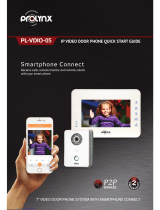Page is loading ...

Table of Contents
1 Product Overview ................................................................................................... 1
1.1 List of Models ...................................................................................................... 1
1.2 VTO6000A .......................................................................................................... 1
1.2.1 Front Panel ................................................................................................ 1
1.2.2 Rear Panel ................................................................................................ 2
1.3 VTO6110B/VTO6110BW/VTO6210B .................................................................. 2
1.3.1 Front Panel ................................................................................................ 2
1.3.2 Rear Panel ................................................................................................ 3
1.4 VTO6000C/VTO6000CM/VTO6100C .................................................................. 5
1.4.1 Front Panel ................................................................................................ 5
1.4.2 Rear Panel ................................................................................................ 7
2 Introduction to Web ................................................................................................ 9
2.1 Login ................................................................................................................... 9
2.2 System Config ..................................................................................................... 9
2.1.1 Local Config ............................................................................................ 10
2.2.2 LAN Config .............................................................................................. 12
2.2.3 Indoor Station Manager ........................................................................... 12
2.2.4 Network Config ........................................................................................ 13
2.2.5 Change Password ................................................................................... 13
2.3 Info Search ........................................................................................................ 13
2.3.1 Call History .............................................................................................. 13
2.4 Status Statistics ................................................................................................. 14
2.4.1 VTH Status .............................................................................................. 14
2.5 Logout ............................................................................................................... 14
3 Basic Function Introduction .................................................................................. 15
3.1 Call Function ..................................................................................................... 15
3.1.1 Call Manager Center ............................................................................... 15
3.1.2 Call User ................................................................................................. 16

3.1.3 Group Call ............................................................................................... 16
3.2 Monitor .............................................................................................................. 16
3.3 Unlock Function................................................................................................. 16
3.4 Issue Card ......................................................................................................... 17
3.5 Compensation of Light....................................................................................... 17
3.6 Vandal Proof ..................................................................................................... 17
3.7 Restore Backup ................................................................................................. 17
4. FAQ 18
Appendix 1 Technical Specifications ....................................................................... 19
Appendix 2 Toxic or Hazardous Materials or Elements .................. 错误!未定义书签。

Important Safeguards and Warnings
Please read the following safeguards and warnings carefully before using the product in
order to avoid damages and losses.
Note:
Do not expose the device to lampblack, steam or dust. Otherwise it may cause
fire or electric shock.
Do not install the device at position exposed to sunlight or in high temperature.
Temperature rise in device may cause fire.
Do not expose the device to humid environment. Otherwise it may cause fire.
The device must be installed on solid and flat surface in order to guarantee
safety under load and earthquake. Otherwise, it may cause device to fall off or
turnover.
Do not place the device on carpet or quilt.
Do not block air vent of the device or ventilation around the device. Otherwise,
temperature in device will rise and may cause fire.
Do not place any object on the device.
Do not disassemble the device without professional instruction.
Warning:
Please use battery properly to avoid fire, explosion and other dangers.
Please replace used battery with battery of the same type.
Do not use power line other than the one specified. Please use it properly.
Otherwise, it may cause fire or electric shock.
Special Announcement
This manual is for reference only.
All the designs and software here are subject to change without prior written
notice.
owners.
If there is any uncertainty or controversy, please refer to the final explanation of
us.

1
1 Product Overview
1.1 List of Models
This manual applies to multiple product models; please carefully confirm your model and
its features.
Model
Chassis
Material
Color
Unlock via
IC card
Button Type
Lock Control Module
VTO6000A
Metal
Metal
grey
N/A
Mechanical
key
External
VTO6110B
Fireproof
ABS
Black
Support
Touch button
External
VTO6110BW
Fireproof
ABS
White
Support
Touch button
External
VTO6210B
Fireproof
ABS
Black
Support
Touch button
Built-in
VTO6100C
Fireproof
ABS
White
Support
Mechanical
key
Built-in
VTO6000C
Fireproof
ABS
White
Not support
Mechanical
key
Built-in
VTO6000CM
Metal
Metal
grey
Not support
Mechanical
key
Built-in
1.2 VTO6000A
1.2.1 Front Panel
Figure 1- 1 VTO6000A

No.
Port Name
Note
1
Nameplate
You can fix company nameplate here.
2
Compensation
Light
Light compensation will automatically turn on
during monitoring, calling, or connecting status if
there is no enough light in environment.
3
Camera
It monitors corresponding door region.
4
Call Button
Call center or VTH.
5
Speaker
Audio output.
6
MIC
Audio input.
1.2.2 Rear Panel
Figure 1- 2 VTO6000A
No.
Component Name
Note
1
Power
Connect to 12V DC.
2
RS485 Port
May connect to access control extension module
3
Network Port
Plug in network cable(RJ45 port).
1.3 VTO6110B/VTO6110BW/VTO6210B
1.3.1 Front Panel
VTO6110B, VTO6110BW and VTO6210B’s front panel is as in Figure 1- 3.

Figure 1- 3 VTO6110B/VTO6110BW/VTO6210B
No.
Component
Name
Note
1
Compensation
Light
Light compensation will automatically turn on during
monitoring, calling, or connecting status if there is no
enough light in environment.
2
Camera
It monitors corresponding door region.
3
Card Swiping
Area
Authorize IC card and unlock by swiping IC card (must
connect to access control extension module).
4
Call Button
Lightly touch button area, to call center or VTH.
Blue NO: VTO is under standby status.
1.3.2 Rear Panel
VTO6110B and VTO6110BW’s rear panel is as in Figure 1- 4 VTO6110B and
VTO6110BW.

Figure 1- 4 VTO6110B and VTO6110BW
No.
Component
Name
Note
1
Vandal
Proof
Switch
It will generate alarm sound and report to the center once
VTO is forced to leave the wall.
2
Network
Port
Plug in network cable(RJ45 port).
3
Power
Connect to 12V DC.
4
RS485 Port
May connect to access control extension module.
5
Speaker
Audio output
VTO6210B’s rear panel is as in Figure 1- 5 VTO6210B.

Figure 1- 5 VTO6210B
No.
Component
Name
Note
1
Vandal
Proof
Switch
It will generate alarm sound and report to the center once
VTO is forced to leave the wall.
2
Network
Port
Plug in network cable(RJ45 port).
3
Power
Connect to 12V DC.
4
RS485 Port
May connect to door lock, door sensor and unlock
button. It reserves port for other device.
5
Speaker
Audio output
1.4 VTO6000C/VTO6000CM/VTO6100C
1.4.1 Front Panel
VTO6000C and VTO6000CM’s front panel is as in Figure 1- 6 and VTO6100C’s front
panel is as in Figure 1- 7.

3
Card Swiping
Area
Authorize IC card and unlock by swiping IC card
(must connect to access control extension module).
Note:
Only VTO6100C supports IC card unlocking function.
Silk-screen in this area may vary for different
product.
4
Call Button
Lightly touch button area, to call center or VTH.
Blue NO: VTO is under standby status.
Blue flashing: VTO is calling or in call status.
Yellow: IC card unlocking or call is abnormal.
1.4.2 Rear Panel
Figure 1- 8 VTO6000C/VTO6000CM/VTO6100C
No.
Port Name
Note
1
Network Port
Connect to network cable(RJ45 port).
2
Power
Connect to 12V DC.
3
Debug Port
For installer use.
4
Green Port 1
Connect to lock.

2 Introduction to Web
2.1 Login
Here takes VTO6210B as an example.
First, make sure both PC and the VTO are connected to the Internet and follow these
steps to login Web management page.
Step 1. In Internet Explorer input the IP address of VTO, press Enter. You will see the
login page as in Figure 2- 1.
Figure 2- 1
Step 2. Input username and password.
Step 3. Click on Login.
Note: The default IP address of VTO is 10.22.5.189 or 192.168.1.110. Default username
password is admin/admin. After you login for the first time, please change the password
for security purpose.
2.2 System Config

2.1.1 Local Config
2.2.1.1 Local Config
In Local Config interface, you can view VTO model, version info and etc.
Figure 2- 2
Parameter
Note
VTO Model
Display VTO model, such as villa VTO, unit VTO.
Video Format
Set video format that collected by the camera, including: WVGA and D1.
WVGA resolution is 800×480; D1 resolution is 704×576.
Reboot Date
On the set date, device will automatically reboot.
Volume Config
Adjust device volume, range 0~100.
Frame Rate
NTSC: 30 fps, PAL: 25 fps.
Version Info
Display device version info.
Restore Backup
Mainly used to restore card no. and VTH info, refer to Ch 3.7.
Default
Only restore current Local Config page to default settings.
Default All
Device restores all parameters to default settings.
Every 30 minutes, VTO automatically saves card no. and VTH information
in the system.

2.2.1.2 A&C Manager
Figure 2- 3
Parameter
Note
Unlock Responding
Interval
The interval between current unlock and next one,
unit is second.
Unlock Period
Period door remains unlocked, unit is second.
FTP IP, FTP port, FTP
user, FTP password
FTP server is used to store picture taken when card is
swiped at VTO. User can login FTO to get these
pictures.
Issue Card
Activate IC card of the VTO so user can swipe the IC
card to unlock.
Note:
Please refer to Digital Villa VTO (VTO6 Series)
Installation Guide V 2.0.0
2.2.1.3 System Time
Here you can set date format, time format, and input system date and time. You can also
click on Sync PC to synchronize system time with PC time.

2.2.2 LAN Config
Here you can register VTO to center and set how to call center. Please refer to Ch 3.1.1.
2.2.3 Indoor Station Manager
In Indoor Station Manager interface, you can add VTH (digital indoor station), view VTH
info and delete VTH.
Figure 2- 4
Add VTH
In Indoor Station Manager interface, click on Add. The system pops up a window as in
Figure 2- 5.
Figure 2- 5
Fill in VTH info as user’s name, VTH short no. and IP address.
Note:
VTH short no. consists of four digits, the first two digits can be within 01~99, the last two
digits can be within 01~16.

2.2.4 Network Config
Here you can set VTO IP address, Subnet Mask and Default Gateway.
After you have modified IP address, Web page will reboot and go to the new IP address
web page.
Figure 2- 6
2.2.5 Change Password
Here you can change login password of VTO webpage.
2.3 Info Search
2.3.1 Call History
Here you can view call history of VTO in Call History interface. It can save up to 1124
items. .

Figure 2- 7
2.4 Status Statistics
2.4.1 VTH Status
Here you can view connection status of VTH.
Status
Offline: VTO and VTH are not connected, you cannot call, monitor, talk or etc.
Online: VTO and VTH are connected, you can call, monitor, talk and etc.
MON
Unmon: VTH is not monitoring.
Onmom: VTH is monitoring.
Figure 2- 8
2.5 Logout
Here you can reboot device or logout.
Click on logout to log out the system and it returns to login page.

3 Basic Function Introduction
3.1 Call Function
3.1.1 Call Manager Center
Check Register to the MGT Center, you can touch the button to call manager center. Now
VTO can only call MGT Center. Manager center’s time can be set on management
platform or villa VTO’s web-end. Once manager center picks up the call, you can perform
a visual bidirectional talk with the manager center. You can touch the button on VTO to
end call at any time.
Step 1. According to VTO configured for the center, fill in building no, building unit no.
and VTO no.
Step 2. In LAN Config, check register to the MGT center, as in Figure 3- 1.
Step 3. Fill in MGT center IP address and MGT port no.
Step 4. Set call VTS time. Within this period, VTO can only call the center.
Step 5. Check Call VTS or not.
Step 6. Confirm all config, and click on OK. Enter Logout Reboot Devices, to manually
reboot the device.
Figure 3- 1

3.1.2 Call User
Press Call button under standby status, and the VTO will call user. User may monitor VTO
from VTH.
On VTH, press Unlock button to unlock door.
When VTH picks up, you can start talk with the VTH.
If no one answers the call, then the call will end automatically and device returns to
standby status.
3.1.3 Group Call
Group call is mainly used for one VTO. Press Call button on VTO to call multiple VTH at
the same time.
VTH consists of master VTH and extension VTH. A system can only have a max of 1
master VTH and 5 extension VTHs. Please refer to Digital Villa VTO (VTO6 Series)
Installation Guide V 1.0.0.
3.2 Monitor
Both VTS and VTH are able to monitor this VTO by enabling the camera to capture
local circumstance.
3.3 Unlock Function
Unlock by Center
When center is called, calling or monitoring, center can remotely unlock door. VTO will
return to standby interface after call ends or countdown stops.
Unlock under Calling Status
When VTH is called, calling or monitoring, VTH can remotely unlock door. VTO will return
to standby interface after call ends or countdown stops.
Unlock by IC Card
At the card swiping area on VTO, swipe authorized IC card. You can unlock door when
you pass identification.
/