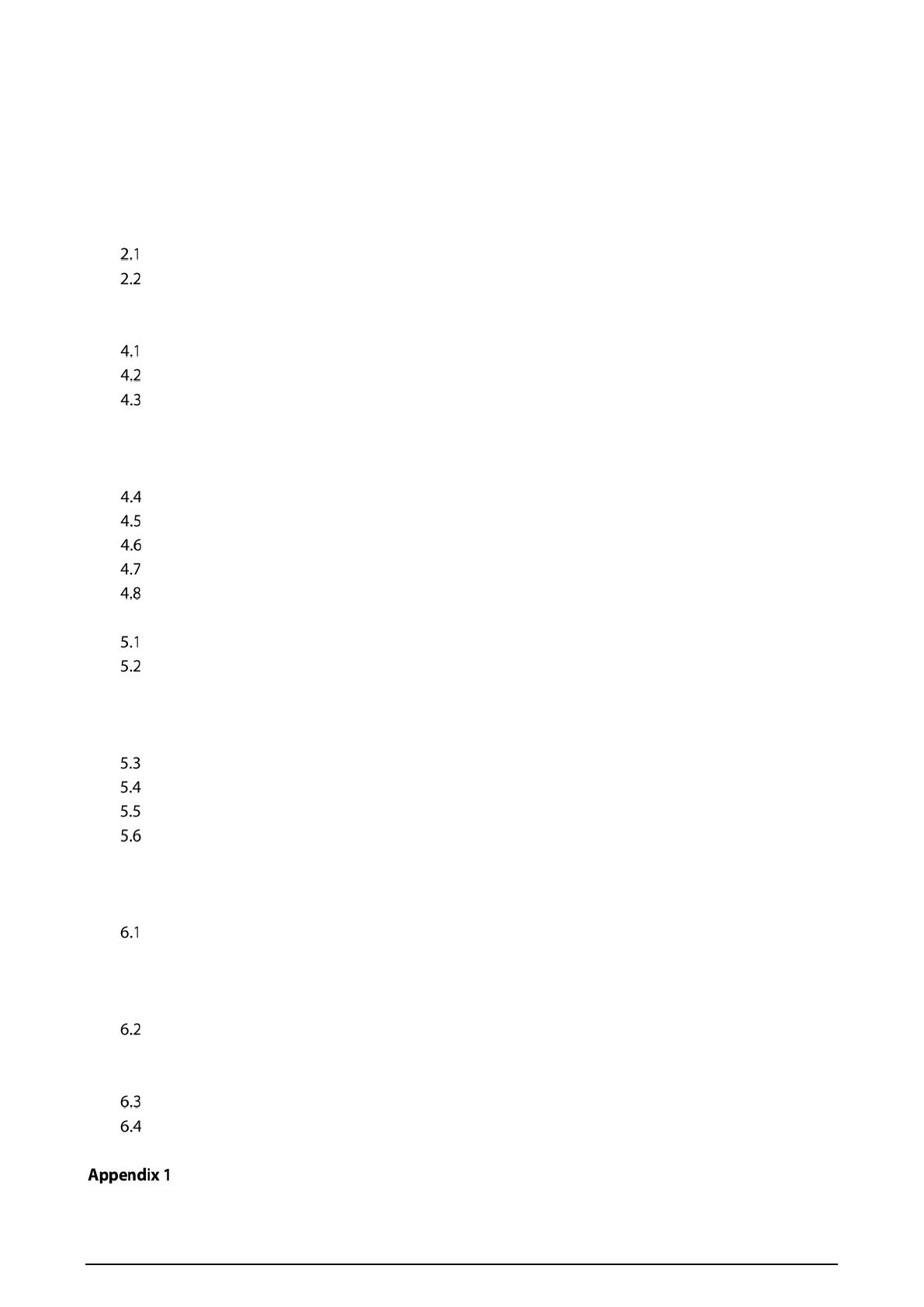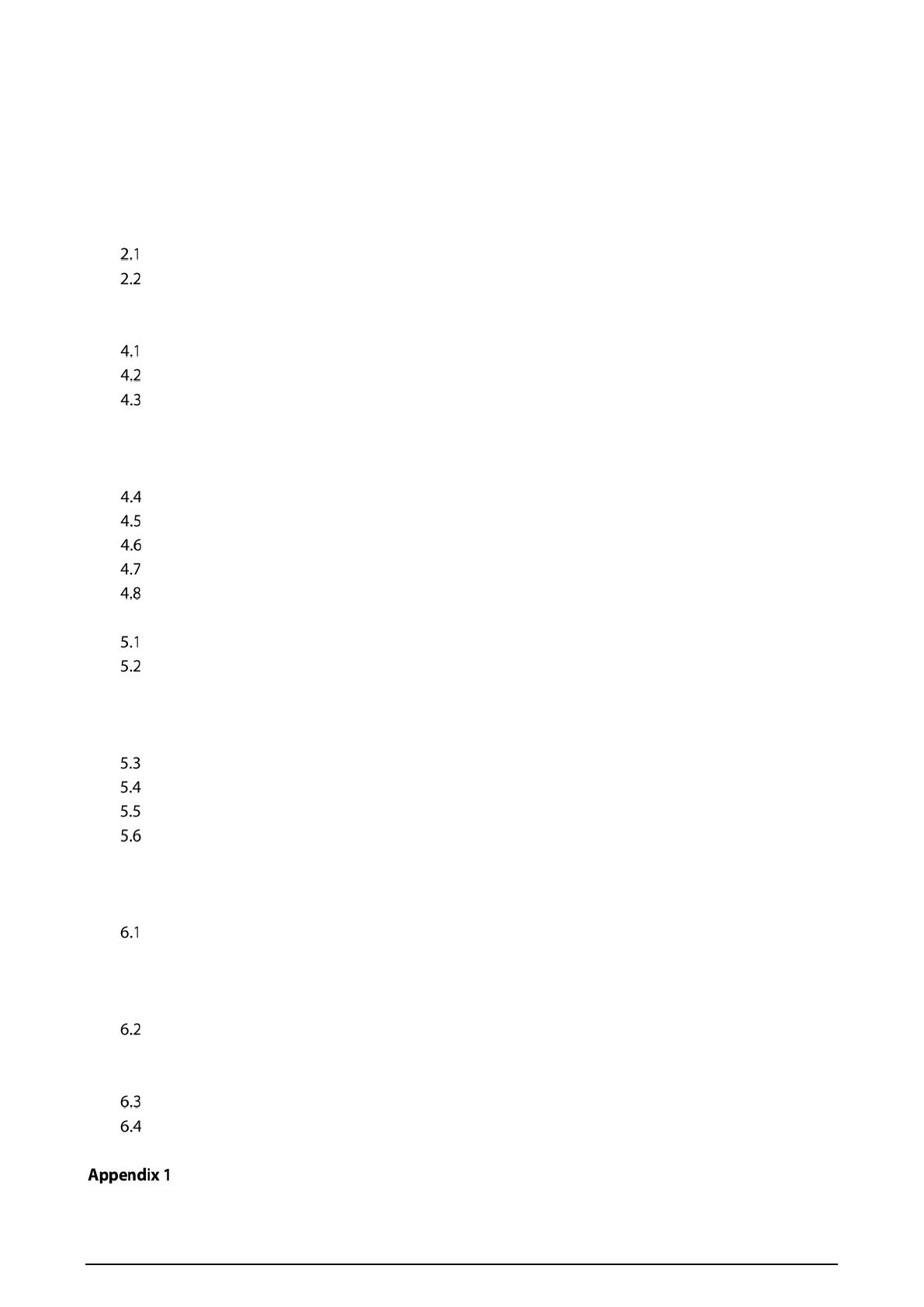
III
Table of Contents
Foreword ............................................................................................................................................................ I
Important Safeguards and Warnings .............................................................................................................. II
1 Initializing the VTO ........................................................................................................................................ 1
2 Login and Resetting Password ..................................................................................................................... 2
Login ............................................................................................................................................................................................... 2
Resetting Password ................................................................................................................................................................... 2
3 Main Interface ................................................................................................................................................ 4
4 Local Settings ................................................................................................................................................ 5
Basic ................................................................................................................................................................................................ 5
Video & Audio .............................................................................................................................................................................. 6
Access Control Settings ........................................................................................................................................................... 8
4.3.1 Local ................................................................................................................................................................................... 8
4.3.2 RS-485 ............................................................................................................................................................................... 9
4.3.3 Password Management .............................................................................................................................................. 9
System ............................................................................................................................................................................................ 9
Security ........................................................................................................................................................................................ 11
Wiegand ....................................................................................................................................................................................... 12
Onvif User .................................................................................................................................................................................... 13
Upload File .................................................................................................................................................................................. 13
5 Household Setting....................................................................................................................................... 15
VTO No. Management ............................................................................................................................................................ 15
VTH Management .................................................................................................................................................................... 16
5.2.1 Adding Room Number .............................................................................................................................................. 16
5.2.2 Issuing Access Card .................................................................................................................................................... 19
5.2.3 Issuing Fingerprint ..................................................................................................................................................... 20
VTS Management ..................................................................................................................................................................... 21
IPC Setting .................................................................................................................................................................................. 22
Status ............................................................................................................................................................................................ 23
Publish Information ................................................................................................................................................................. 24
5.6.1 Send Info ........................................................................................................................................................................ 24
5.6.2 History Info .................................................................................................................................................................... 24
6 Network........................................................................................................................................................ 26
Basic .............................................................................................................................................................................................. 26
6.1.1 TCP/IP .............................................................................................................................................................................. 26
6.1.2 Port ................................................................................................................................................................................... 26
6.1.3 P2P .................................................................................................................................................................................... 27
UPnP .............................................................................................................................................................................................. 27
6.2.1 Enabling UPnP Services ............................................................................................................................................ 27
6.2.2 Adding UPnP Services ............................................................................................................................................... 27
SIP Server .................................................................................................................................................................................... 28
Firewall ......................................................................................................................................................................................... 29
7 Log Management ........................................................................................................................................ 30
Cybersecurity Recommendations ............................................................................................. 31