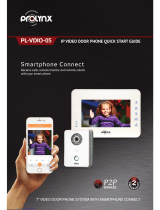Page is loading ...

1
Table of Contents
1 Product Appearance ............................................................................................... 3
2 Basic Function Introduction .................................................................................... 5
2.1 Call Manager Center ........................................................................................... 5
2.2 Call User ............................................................................................................. 6
2.2.1 Connecting Status ..................................................................................... 6
2.2.2 Calling Status ............................................................................................ 6
2.3 Monitor ................................................................................................................ 6
2.4 Unlock (Access control module is required for VTO6110B) ................................. 6
2.4.1 Unlock under Connecting Status ............................................................... 6
2.4.2 Unlock under Calling Status ...................................................................... 6
2.4.3 Unlock under Monitoring Status ................................................................. 6
2.4.4 Unlock via IC Card .................................................................................... 7
2.5 Compensation of Light......................................................................................... 7
2.6 Vandal Proof ....................................................................................................... 7
3 Introduction to Web ................................................................................................ 7
3.1 Product Introduction ............................................................................................ 7
3.2 Login Interface .................................................................................................... 8
3.3 System Config ..................................................................................................... 9
3.3.1 Local Config .............................................................................................. 9
3.3.2 Indoor Station (VTH) Manager ................................................................. 11
3.3.3 LAN Config .............................................................................................. 12
3.3.4 Network Config ........................................................................................ 13
3.3.5 Change Password ................................................................................... 14
3.4 Info Search ........................................................................................................ 14
3.4.1 Call History .............................................................................................. 14
3.5 Status Statistics ................................................................................................. 15
3.5.1 VTH status .............................................................................................. 15
3.6 Logout ............................................................................................................... 15

2
3.6.1 Reboot Device ......................................................................................... 15
3.6.2 Logout ..................................................................................................... 15
4 Technical Specifications ....................................................................................... 16
5 Device Port Illustration ......................................................................................... 18
6. Installation Guide................................................................................................. 19
7 FAQ 22

3
1 Product Appearance
Please wait about 10s for the indicators in touch button to turn on after you plug the
device to power supply. It takes about 60s for all the indicators to turn on and then off.
After the system boots up properly, you will see its front as shown in Figure 1- 1, Figure 1-
2 and Figure 1-3.
Figure 1- 1

4
Figure 1- 2
No.
Name
Function
1
Compensation
Light compensation will automatically
turn on during connecting status if there
is no enough light in environment.
2
Camera
It monitors corresponding door region.
3
Card Swiping Area
You can swipe card in this area.
4
Touch Button
You can touch this button (the blue
indicator will be on) to call VTH or
manager center.

5
Figure 1- 3
No.
Name
Function
1
Compensation
Light compensation will automatically turn on during
connecting status if there is no enough light in environment.
2
Camera
It monitors corresponding door region.
3
Card Swiping
Area
You can swipe card in this area. (For 6100C series only)
4
Touch Button
You can touch this button (the blue indicator will be on) to call
VTH or manager center.
2 Basic Function Introduction
2.1 Call Manager Center
Within the time that allows you to call manager center, you can touch the button to
call manager center. Manager center’s time can be set on management platform or villa
VTO’s web-end. Once manager center picks up the call, you can perform a visual
bidirectional talk with the manager center. You can touch the button on VTO to end call at

6
any time.
2.2 Call User
2.2.1 Connecting Status
Within the time that allows you to call VTH, you can touch the button to call VTH.
Excluding time to call manager center, all remaining time supports call to VTH. During
connecting, you can touch the button on VTO to end call at any time.
2.2.2 Calling Status
Under connecting status, if the call is picked up, you will enter calling status. You can
perform a visual bidirectional talk with the VTH. During calling status, you can touch the
button on VTO to end call at any time.
2.3 Monitor
Both VTS and VTH are able to monitor this VTO by enabling the camera to capture
local circumstance.
2.4 Unlock (Access control module is required for VTO6110B)
2.4.1 Unlock under Connecting Status
Under connecting status, VTS or VTH can remotely unlock door. VTO will return to
standby interface after call ends or countdown stops.
2.4.2 Unlock under Calling Status
Under calling status, VTS or VTH can remotely unlock door. VTO will return to
standby interface after call ends or countdown stops.
2.4.3 Unlock under Monitoring Status
Under monitoring status, VTS or VTH can remotely unlock door. VTO will return to
standby interface after call ends or countdown stops.

7
2.4.4 Unlock via IC Card
By swiping authorized IC card, you can unlock door after local verification.
2.5 Compensation of Light
In dark environment or at night, the VTO adopts auto photoreception technology
which achieves light compensation in connecting status.
2.6 Vandal Proof
There is one channel of vandal proof which will generate alarm sound and report to
the manager center once VTO is forced to leave the wall.
3 Introduction to Web
3.1 Product Introduction
Here takes VTO6110B as an example. Web interface of VTO6110B includes local config,
indoor station manager (VTH), LAN config, network config and change password. Please
see Figure 3-1.

8
Figure 3- 1
No.
Name
Function
1
System Config
Here you can config VTO6110B’s device
parameter and LAN info.
2
Info Search
Here you can search VTO6110B’s call records.
3
Status Statistics
Here you can video VTO6110B’s VTH status
statistics.
4
Logout
Here you can reboot VTO6110B and logout
WEB-end.
3.2 Login Interface
In Internet Explorer, input the IP address of villa VTO, a webpage pops up as in Figure
3- 2.

9
Figure 3- 2
Default username: admin
Default password: admin.
Click login to enter WEB interface.
After you have logged in, you can see there are four major settings as: system config, info
search, status statistics and logout.
3.3 System Config
System config consist of: local config, indoor station manager (VTH), LAN config,
network config and change password.
3.3.1 Local Config
Local Config
Local config includes issuing card, unlock and time setup. See Figure 3- 3.

10
Figure 3- 3
Please note:
1) Frame rate: set 30 as frame rate for NTSC and 25 as frame rate for PAL standard.
2) Delete all: Click this button and then confirm. VTO will restore default settings. Be
cautious!
3) Video format: select between D1 and WVGA. D1 resolution: 704x576; WVGA
resolution: 800x480.
A&C Manager
A&C manager interface is shown in Figure 3- 4.

11
Figure 3- 4
Under local config interface, click on A&C manager. The initial villa VTO password is
123456 and to unlock, input #123456#. Here you can change password, set unlock
responding interval and unlock period.
FTP IP: FTP IP is used in storing snapshot taken by the VTO while user can view
them by logging in this FTP IP.
Issue card: On web-end, click on issue card button and put the IC card on the card
swiping area. When you hear beep sound, you have successfully issued card. You can
use this new card to unlock door. (Access control module required)
System Time
System time interface is shown in Figure 3- 5.
Figure 3- 5
Under local config interface, click on system time where you can set time and sync it
with PC.
3.3.2 Indoor Station (VTH) Manager
Indoor station manager interface of VTO 6110b consists of add VTH, delete VTH and
modify VTH user.
Digital Indoor Station
Digital indoor station interface is shown in Figure 3- 6.

12
Figure 3- 6
Under digital indoor station interface, check display residence info enable to show
existing VTH info. Click add button at lower left, and input user info in the prompt box. In
default, only VTH short no. is mandatory.
3.3.3 LAN Config
LAN config interface is shown in Figure 3- 7.
Figure 3- 7
Default config is OK if you merely want to ensure the LAN connection between villa
VTO and VTH. If you want to config manager center, the config here must match info of
the manager center, and you need to check box of register to the MGT center.
Furthermore, if you would like to call manager center within configured period, you
have to set call VTS time. During this period, the VTO can only call VTS.

14
3.3.5 Change Password
Change password interface is shown in Figure 3- 9.
Figure 3- 9
Here you can change the web login password of villa VTO. You need to input old
password and new password and confirm new password. Click on OK to save.
3.4 Info Search
3.4.1 Call History
Call history interface is shown in Figure 3- 10.
Figure 3- 10
Under info search interface, click on call history. Here you can search call history of
the VTO with up to 1124 records.

15
3.5 Status Statistics
3.5.1 VTH status
VTH status interface is shown in Figure 3- 11.
Under status statistics interface, click on VTH status. Here you can view connection
state of VTH.
Figure 3- 11
3.6 Logout
3.6.1 Reboot Device
Reboot device interface is shown in Figure 3- 12.
Figure 3- 12
Here you can reboot the device.
3.6.2 Logout
Logout interface is shown in Figure 3- 13.

16
Figure 3- 13
Here you can logout the device.
4 Technical Specifications
Model
VTO6110B/VTO6110BW
System
Main processor
Embedded microcontroller
OS
Embedded LINUX OS
Video
Video
compression
standard
H.264
Input/Approaching
Induction
1.3 mega pixels CMOS HD camera
Night vision
Support
Audio
Input
Omnidirectional microphone
Output
Built-in loudspeaker
Bidirectional talk
Support bidirectional talk
Operation Mode
Input
One-key input(with backlight)
Swipe card
Built-in IC card sensor
Alarm
Vandal proof
Support
Network
Ethernet
10M/100Mbps self-adaptation
Internet protocol
TCP/IP
Storage
Memory
128MB
General

17
Power supply
DC 10~15V
Power
consumption
Standby ≤1W ; working ≤10W
Environment
-10℃~+60℃, 10~95%RH
Dimensions
115mm*45mm*155mm(L*W*H)
Weight
0.5kg
Model
VTO6100C/VTO6000CM
System
Main processor
Embedded microcontroller
OS
Embedded LINUX OS
Video
Video
compression
standard
H.264
Input/Approaching
Induction
1.3 mega pixels CMOS HD camera
Night vision
Support
Audio
Input
Omnidirectional microphone
Output
Built-in loudspeaker
Bidirectional talk
Support bidirectional talk
Operation Mode
Input
One-key input(with backlight)
Swipe card
Built-in IC card sensor (for VTO6100C only)
Alarm
Vandal proof
Support
Network
Ethernet
10M/100Mbps self-adaptation
Internet protocol
TCP/IP
Storage
Memory
128MB
General
Power supply
DC 10~15V
Power
consumption
Standby ≤1W ; working ≤10W
Environment
-10℃~+60℃, 10~95%RH
Dimensions
141*100*17mm(L*W*H)

18
Weight
VTO6100C:0.5kg
VTO6000CM:0.8kg
5 Device Port Illustration
Ports of VTO are illustrated in Figure 5- 1 and Figure 5-2.
Figure 5- 1
No.
Port Name
Description
1
Vandal proof switch
When this device is forced to leave
wall, it will generate alarm
sound and report to the
manager center.
2
Network port
Connect to RJ45 port.
3
RS485
May connect to external module,
such as access control extension
module.
4
Power supply port
Connect to 12V DC.
5
Loudspeaker output
It is the sound output of local
loudspeaker.

19
Figure 5- 2
No.
Port Name
Description
1
Network port
Connect to RJ45 port
2
Power supply
port
Connect to 12V DC.
3
Test port
For installer use
4
Green port 1
Connect to lock
5
Green port 2
Connect to door sensor and unlock button
6. Installation Guide
Installation guide of VTO is illustrated in Figure 6- 1.
/