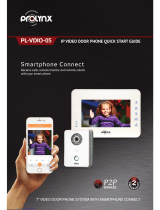Page is loading ...

Digital VTH
User’s Manual
V1.0
.0

I
Foreword
General
This document mainly introduces function, structure, networking, installation process, debugging, UI
operation and technical parameter of digital VTH products. Read carefully before using the device, and
keep the manual safe for future reference.
Safety Instructions
The following categorized signal words with defined meaning might appear in the Manual.
Signal Words Meaning
DANGER
Indicates a high potential hazard which, if not avoided, will result in death
or serious injury.
WARNING
Indicates a medium or low potential hazard which, if not avoided, could
result in slight or moderate injury.
CAUTION
Indicates a potential risk which, if not avoided, could result in property
damage, data loss, lower performance, or unpredictable result.
TIPS Provides methods to help you solve a problem or save you time.
NOTE
Provides additional information as the emphasis and supplement to the
text.
Revision History
Version Revision Content Release Time
V1.0.0 First release. November 2020
Privacy Protection Notice
As the device user or data controller, you might collect the personal data of others such as their face,
fingerprints, and license plate number. You need to be in compliance with your local privacy protection
laws and regulations to protect the legitimate rights and interests of other people by implementing
measures which include but are not limited: Providing clear and visible identification to inform people
of the existence of the surveillance area and provide required contact information.
About the Manual
The manual is for reference only. Slight differences might be found between the manual and the
product.
We are not liable for losses incurred due to operating the product in ways that are not in
compliance with the manual.

II
The manual will be updated according to the latest laws and regulations of related jurisdictions.
For detailed information, see the paper user’s manual, use our CD-ROM, scan the QR code or visit
our official website. The manual is for reference only. Slight differences might be found between
the electronic version and the paper version.
All designs and software are subject to change without prior written notice. Product updates
might result in some differences appearing between the actual product and the manual. Please
contact customer service for the latest program and supplementary documentation.
There might be errors in the print or deviations in the description of the functions, operations and
technical data. If there is any doubt or dispute, we reserve the right of final explanation.
Upgrade the reader software or try other mainstream reader software if the manual (in PDF
format) cannot be opened.
All trademarks, registered trademarks and company names in the manual are properties of their
respective owners.
Please visit our website, contact the supplier or customer service if any problems occur while
using the device.
If there is any uncertainty or controversy, we reserve the right of final explanation.

III
Important Safeguards and Warnings
This section introduces content covering the proper handling of the device, hazard prevention, and
prevention of property damage. Read carefully before using the device, comply with the guidelines
when using it.
Operation Requirements
● Check whether the power supply is correct before use.
● Do not unplug the power cord on the side of the device while the adapter is powered on.
● Operate the device within the rated range of power input and output.
● Transport, use and store the device under allowed humidity and temperature conditions.
● Do not drop or splash liquid onto the device, and make sure that there is no object filled with liquid
on the device to prevent liquid from flowing into it.
● Do not disassemble the device without professional instruction.
Installation Requirements
● Do not connect the power adapter to the device while the adapter is powered on.
● Strictly comply with the local electric safety code and standards. Make sure the ambient voltage is
stable and meets the power supply requirements of the device.
● Do not connect the device to two or more kinds of power supplies, to avoid damage to the device.
● Improper use of the battery might result in a fire or explosion.
● Personnel working at heights must take all necessary measures to ensure personal safety including
wearing a helmet and safety belts.
● Do not place the device in a place exposed to sunlight or near heat sources.
● Keep the device away from dampness, dust, and soot.
● Install the device on a stable surface to prevent it from falling.
● Install the device in a well-ventilated place, and do not block its ventilation.
● Use an adapter or cabinet power supply provided by the manufacturer.
● Use the power cords that are recommended for the region and conform to the rated power
specifications.
● The power supply must conform to the requirements of ES1 in IEC 62368-1 standard and be no
higher than PS2. Please note that the power supply requirements are subject to the device label.
● The device is a class I electrical appliance. Make sure that the power supply of the device is
connected to a power socket with protective earthing.

IV
Table of Contents
Foreword ............................................................................................................................................................ I
Important Safeguards and Warnings ............................................................................................................. III
1 Product Overview .......................................................................................................................................... 1
Introduction ................................................................................................................................................................................. 1
Function ......................................................................................................................................................................................... 1
2 Network Diagram .......................................................................................................................................... 3
2-wire System .............................................................................................................................................................................. 3
Digital System .............................................................................................................................................................................. 3
3 Preparation and Commissioning .................................................................................................................. 6
Preparation ................................................................................................................................................................................... 6
3.1.1 VTO Settings ................................................................................................................................................................... 6
3.1.2 VTH Settings ................................................................................................................................................................. 13
Commissioning ......................................................................................................................................................................... 24
3.2.1 VTO Calling VTH .......................................................................................................................................................... 24
3.2.2 VTH Monitoring VTO .................................................................................................................................................. 25
4 Screen Operation ......................................................................................................................................... 26
Home Screen ............................................................................................................................................................................. 26
Call ................................................................................................................................................................................................. 27
4.2.1 Recent Call ..................................................................................................................................................................... 27
4.2.2 Contact ........................................................................................................................................................................... 28
4.2.3 Calling User ................................................................................................................................................................... 29
4.2.4 Calling from User......................................................................................................................................................... 31
4.2.5 Calling from VTO ......................................................................................................................................................... 32
Information................................................................................................................................................................................. 33
4.3.1 Security Alarm .............................................................................................................................................................. 33
4.3.2 Guest Message ............................................................................................................................................................. 34
4.3.3 Publish Information ................................................................................................................................................... 34
4.3.4 Video Pictures .............................................................................................................................................................. 35
Monitor ........................................................................................................................................................................................ 35
4.4.1 Monitoring VTO ........................................................................................................................................................... 36
4.4.2 Monitoring IPC ............................................................................................................................................................. 38
4.4.3 Favorite ........................................................................................................................................................................... 40
SOS ................................................................................................................................................................................................ 41
Setting .......................................................................................................................................................................................... 41
4.6.1 Ring Settings................................................................................................................................................................. 41
4.6.2 Card Information ......................................................................................................................................................... 44
4.6.3 Alarm Setting................................................................................................................................................................ 45
4.6.4 Mode Setting ................................................................................................................................................................ 48
4.6.5 Forward Setting ........................................................................................................................................................... 49
4.6.6 General Setting ............................................................................................................................................................ 50
4.6.7 Product Information .................................................................................................................................................. 56
Project Settings ......................................................................................................................................................................... 57
4.7.1 Forgetting Password ................................................................................................................................................. 57

V
4.7.2 Network Settings ........................................................................................................................................................ 58
4.7.3 VTH Configuration ...................................................................................................................................................... 58
4.7.4 VTO Configuration ...................................................................................................................................................... 58
4.7.5 Default ............................................................................................................................................................................ 58
4.7.6 Reset MSG ...................................................................................................................................................................... 59
Unlock Function ....................................................................................................................................................................... 59
Arm and Disarm Function ..................................................................................................................................................... 59
4.9.1 Arm ................................................................................................................................................................................... 59
4.9.2 Disarm ............................................................................................................................................................................. 60
5 DSS Agile VDP .............................................................................................................................................. 62
Downloading the App ............................................................................................................................................................ 62
Registration and Login ........................................................................................................................................................... 63
Call Functions ............................................................................................................................................................................ 64
5.3.1 Forwarding Calls .......................................................................................................................................................... 65
5.3.2 Calling Operations ...................................................................................................................................................... 67
Monitoring .................................................................................................................................................................................. 67
Call Records ................................................................................................................................................................................ 69
Message ....................................................................................................................................................................................... 71
Visitor ............................................................................................................................................................................................ 74
5.7.1 Creating Pass ................................................................................................................................................................ 74
5.7.2 Visiting Records ........................................................................................................................................................... 76
Setting .......................................................................................................................................................................................... 77
Cybersecurity Recommendations ............................................................................................. 79

1
1 Product Overview
Introduction
A digital VTH is device that can perform monitoring, voice/video call, and door unlock.
Function
Wi-Fi Networking
Connect to Wi-Fi networks.
Video/Voice Call
Make video or voice call to other VTOs and VTHs.
Monitoring
Monitor fence station, VTO and IPC devices (only supported by certain models).
SOS
Make emergency call to the Call Center.
Auto Snapshot
Take snapshots when calling or monitoring, and store them in the SD card.
DND (Do Not Disturb)
Mute all message and call notifications.
Remote Unlock
Unlock doors remotely.
Arm and Disarm
Arm and disarm 6 alarm devices.

2
Playback
Play back videos and pictures in the SD card.
Alarm
Alarms will trigger linkage and be sent to the Call Center.
Record
View call and alarm records.
Message
View messages, including videos, pictures and announcements.

3
2 Network Diagram
2-wire System
Network diagram of 2-wire system
Digital System
There are two types of digital system network:
The VTH powered through PoE from the floor switch.

4
Network diagram of digital system (1)
The VTH is independently powered through a power supply.

5
Network diagram of digital system (2)

6
3 Preparation and Commissioning
Carry out commissioning to ensure that the device can realize basic network access, call and
monitoring functions.
Preparation
Before commissioning:
Power on the device only after there is no short or open circuit.
Plan IP addresses and numbers (works as phone numbers) for every VTO and VTH.
Confirm the position of the SIP server.
The device must be used with a VTO that is the SIP server. This section takes a unit VTO as an
example. See corresponding user’s manuals for other VTO types.
Log in to the web page of every VTO and VTH and configure all relevant information.
3.1.1 VTO Settings
3.1.1.1 Initialization
For the first-time use, you must initialize the device.
Make sure that the IP addresses of the PC and VTO are in the same network segment. The default IP
address of VTO is 192.168.1.108.
Power on the VTO.
Go to the default IP address of VTO in the browser.
Device initialization
Enter the password and confirm it, and then click Next.

7
This password is used to log in to the web page. It must be at least 8 characters, and include
a combination of at least two types among number, letter and symbol.
Set an email address
Select Email and enter your email address for resetting password.
Click Next.
Initialization successful
Click OK and the it goes to the login web page.

8
Log in to web page
Enter username (admin by default) and password, and then click Login.
3.1.1.2 Network Parameters
Change the IP address of the VTO to the one that you planned.
Select Network Setting > Basic.
TCP/IP
Enter the parameters, and then click OK.
The VTO automatically restarts. Make sure that the PC is in the same network segment as the
VTO to log in again.
3.1.1.3 System Type
Select Local Setting > Basic.

9
Device properties
Select System Type to TCP/IP.
Click OK.
Wait for the device to automatically restart or restart it manually, and then the settings will
take effect.
3.1.1.4 Server Type
You can select the type of the server that manages all VTO devices.
Select Network Setting > SIP Server.
SIP server (1)
Select a server type.
When this VTO or another VTO works as the SIP server, select Server Type to VTO. It
applies to a scenario where there is only one building.
When a platform (such as Express/DSS) works as the SIP server, select Server Type to
Express/DSS. It applies to a scenario where there are multiple buildings.
3.1.1.5 SIP Server
Select Network Setting > SIP Server.

10
SIP server (2)
Configure SIP server.
The current VTO works as the SIP server.
Enable SIP Server, and then click OK. The VTO automatically restarts, and it goes to the
login web page.
If the current VTO is not the SIP server, do not enable SIP Server; otherwise the connection
will fail.
Another VTO works as the SIP server.
Disable SIP Server, configure the parameters, and then click OK. The VTO automatically
restarts, and it goes to the login web page.
Table 3-1 SIP server parameters when a VTO works as the SIP server
Parameter Description
IP Address IP address of the VTO that works as the SIP server.
Port 5060 by default.
Username Keep it default.
Password
SIP Domain Keep it default.
Login Username SIP server login username and password.
Login Pwd
The platform (Express/DSS) works as the SIP server.
Select Server Type as Express/DSS, configure the parameters, and then click OK. The
VTO automatically restarts, and it goes to the login web page.
Table 3-2 SIP server parameters when the platform works as the SIP server
Parameter Description
IP Address IP address of the platform.
Port 5080 by default.
Username Keep it default.
Password
SIP Domain Keep it default or null.
SIP Server Username SIP server login username and password.
SIP Server Password

11
VTO settings have been completed if the platform or another VTO works as the SIP server.
If the current VTO works as the SIP server, Device Manager will appear on the left. See "3.1.1.6
Adding VTO " and "3.1.1.7 Adding VTH " to add VTOs and VTHs.
3.1.1.6 Adding VTO
Add VTO only when the current VTO works as the SIP server.
Log in to the web page of the VTO.
Select Household Setting > VTO No. Management.
VTO number management
Click Add.
Add a VTO
Configure the parameters.
Table 3-3 Parameters of adding a VTO

12
Parameter Description
Rec No. VTO number.
Register Password Keep it default.
IP Address IP address of VTO.
Username Web page login username and password of this VTO.
Password
Click OK.
Do Step 3–Step 5 to add other VTOs.
3.1.1.7 Adding VTH
Add VTHs only when the current VTO works as the SIP server.
Add both main and extension VTHs.
Select Household Setting > Room No. Management.
Room number management
Click Add.
Add a VTH
Configure the parameters.
Table 3-4 Parameters of adding a VTH

13
Parameter Description
First Name
Information to distinguish each device.
Last Name
Nick Name
Room No.
VTH number consists of 1–6 numbers, which may include number
and #. It must be consistent with room number configured at the
VTH.
When there are main VTH and extensions, to use group call function,
the main VTH number must end with #0, and the extension VTH
number must end with #1, #2 and #3. For example, if the main VTH is
101#0, extension VTHs must be 101#1, 101#2…
Register Password Keep it default.
Register Type
Click OK.
Do Step 2–Step 4 to add other VTHs.
3.1.2 VTH Settings
3.1.2.1 Initialization
Select a region and language.
Select a region and language
Select Apartment or Villa, and then tap OK.
This section takes Villa as an example.

14
Select apartment or villa
Select First-time Config and tap OK.
First-time configuration
DHCP is selected by default, or select Static IP and configure the parameters as needed.
/