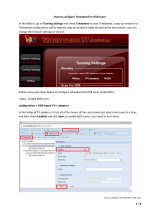Page is loading ...

Contents
1
User guide
TDX Headend Unit - Art. No. 492090
891072I
│ EN│

Contents
2
Contents
SAFETY PRECAUTIONS ................................................................................................................................................... 4
Environment ............................................................................................................................................................... 4
Power supply .............................................................................................................................................................. 4
Weight ........................................................................................................................................................................ 4
Earth ........................................................................................................................................................................... 4
Disposal ...................................................................................................................................................................... 4
INTRODUCTION ................................................................................................................................................................. 5
BOX CONTENTS ................................................................................................................................................................. 5
HEADEND OVERVIEW ...................................................................................................................................................... 6
EXTERIOR ......................................................................................................................................................................... 6
INTERIOR .......................................................................................................................................................................... 7
SINGLE HEADEND INSTALLATION ................................................................................................................................ 8
MOUNTING ........................................................................................................................................................................ 8
VENTILATION REQUIREMENTS ............................................................................................................................................ 8
POWER/EARTH ................................................................................................................................................................. 9
ID SWITCH ........................................................................................................................................................................ 9
MULTI HEADEND INSTALLATION ................................................................................................................................. 10
VENTILATION REQUIREMENTS .......................................................................................................................................... 10
Horizontal installation ............................................................................................................................................... 10
Vertical installation ................................................................................................................................................... 10
CONNECTING UNITS – DIRECT CONNECTION ..................................................................................................................... 11
1xMain – 1xSub ........................................................................................................................................................ 11
1xMain – 2xSub ........................................................................................................................................................ 12
RF OUTPUT .................................................................................................................................................................... 13
POWER ........................................................................................................................................................................... 13
CONNECTING UNITS – SWITCH CONNECTION ..................................................................................................................... 13
MULTI HEADEND INSTALLATION – FIBER OPTIC .................................................................................................................. 14
RESETTING IP ADDRESS .................................................................................................................................................. 14
INPUT MODULES .............................................................................................................................................................. 15
Input module types ................................................................................................................................................... 15
Inserting input modules ............................................................................................................................................ 16
Attaching cables ....................................................................................................................................................... 16
Looping cables ......................................................................................................................................................... 17
Removing input modules .......................................................................................................................................... 17
Moving input modules .............................................................................................................................................. 17
OUTPUT MODULES .......................................................................................................................................................... 18
Output module types ................................................................................................................................................ 18
Inserting output module ............................................................................................................................................ 19
Removing output module ......................................................................................................................................... 19
Auxiliary Modules ..................................................................................................................................................... 19
Module status - LED ................................................................................................................................................. 19
SYSTEM MONITORING ................................................................................................................................................... 20
LEDS ............................................................................................................................................................................. 20

Contents
3
SERVICE TOOL ............................................................................................................................................................... 23
SYSTEM REQUIREMENTS ................................................................................................................................................. 23
Computer minimum requirements ............................................................................................................................ 23
Static IP address ...................................................................................................................................................... 23
Physical connection to headend............................................................................................................................... 23
Starting Service tool ................................................................................................................................................. 24
OVERVIEW ...................................................................................................................................................................... 25
ADMINISTRATION ........................................................................................................................................................... 27
LANGUAGE ..................................................................................................................................................................... 27
LOCATION ....................................................................................................................................................................... 28
SECURITY ....................................................................................................................................................................... 30
LICENCES ....................................................................................................................................................................... 31
IP ADDRESSES ................................................................................................................................................................ 32
SNMP SETTINGS ............................................................................................................................................................ 35
REBOOTING .................................................................................................................................................................... 36
VIEWING SYSTEM LOG ..................................................................................................................................................... 37
FIRMWARE ...................................................................................................................................................................... 39
Updating ................................................................................................................................................................... 39
Cleaning up .............................................................................................................................................................. 42
SYSTEM INFORMATION ................................................................................................................................................. 43
VIEWING SYSTEM INFORMATION ....................................................................................................................................... 43
DUPLICATED PIDS .......................................................................................................................................................... 44
MANAGING CONFIGURATION FILES ........................................................................................................................... 45
CREATING ...................................................................................................................................................................... 45
ACTIVATING .................................................................................................................................................................... 45
DELETING ....................................................................................................................................................................... 45
SAVING ........................................................................................................................................................................... 45
UPLOADING .................................................................................................................................................................... 46
IP INPUT CONFIGURATIONS ......................................................................................................................................... 48
CREATING ...................................................................................................................................................................... 49
MODIFYING ..................................................................................................................................................................... 53
DELETING ....................................................................................................................................................................... 53
IP OUTPUT CONFIGURATIONS ..................................................................................................................................... 54
CREATING ...................................................................................................................................................................... 54
License limitations .................................................................................................................................................... 57
MODIFYING ..................................................................................................................................................................... 57
DELETING ....................................................................................................................................................................... 57
EIT/EPG OUTPUT ............................................................................................................................................................ 58
EIT – EVERY IP SERVICE ................................................................................................................................................. 58
EIT – BARKER CHANNEL .................................................................................................................................................. 59
SNMP TRAPS ................................................................................................................................................................... 61

Safety
4
Safety Precautions
Environment
Operating temperature -10 C to +50 C.
Storage temperature -20 C to + 70 C.
Max. Operating humidity 80% (RH).
Max. Storage humidity 90% (RH).
Power supply
The input voltage must be 190-264 VAC. ~ 45/65 Hz / 280 W (Max).
Use only power connections installed by professionals.
Weight
Minimum weight 10.5 kg
Maximum weight 13.8 kg*
Earth
Headend units must be correctly earthed according to applicable
national regulations.
Disposal
This product may not be disposed of with general household
waste.
Follow applicable national legislation when disposing of this
product.

Headend Overview
5
Introduction
The TDX cabinet is designed to accommodate up to 16 input modules
and 6 quad output modules. Up to three TDX headends can be
combined as one system of up to 48 input muxes and 72 output
channels.
The TDX headend system accommodates up to 490 services.
All incoming signals from input modules initially arrive in the TDX
service-pool, where conversion to defined output signals occurs, after
which the converted signals are fed to output modules.
Box contents
TDX headend unit,
1 x TDX Key 775310
2 x Mounting brackets 775285
4 screws (M4 x 8 hexagon ISO 7380) 840200)
1 x Torx® key (2.5 mm) 848603
1 x Power cord
User guide.

Headend Overview
6
Headend overview
Exterior
A
Input module area
B
Output module area
C
Mounting brackets
D
Lock
E
Headend status LEDs
C
D
A
B
C
E

Headend Overview
7
Interior
A
Input slots (16 in total)
B
Extractor fans
C
Earth terminal
D
Power input
E
RF output
Distributes the RF channels
from the output modules using
an F-connector.
F
Test point -20 dB
RF test point of output (-20 dB).
G
Configuration port
Ethernet configuration port for
setting up the headend unit.
H
AUX 1 & 2
Distributes services from IP
output modules.
J
Link 1 & 2
Connects the main unit with
subunits 1 and 2. Can also be
used in connection with IP input
and output.
K
ID switch
Switch for setting the ID of the
main unit and the two subunits.
M
Slot 1 & 2 for auxiliary boards
Auxiliary boards are used in connection with IP output modules.
N
Secure Digital (SD) card
Memory card for storage of the system configuration (behind panel).
L
Output slots (6 in total)
A
A
C
D
E
L
L
K
F
G
H
J
M
B
N

Headend Installation
8
Single headend installation
Mounting
The headend can be mounted either on a system rack or directly onto
a wall.
Rack installation
Wall installation
1. Attach the mounting brackets to the headend with the supplied
screws.
Installation
Bracket position
Rack
At the front of a headend.
Wall
At the rear of a headend.
2. Attach the headend to the wall or onto a system rack.
Ventilation
requirements
1. Ensure that min. 10cm ventilation space is available on both
sides and the front of the headend.
2. Insert the key into the headend.
3. Open the door.
4. Lift the door off its hinges (optional).
5. Remove the top cover (optional).

Headend Installation
9
Power/Earth
1. Connect an earth cable to the Earth terminal.
2. Attach the other end of the earth cable to an approved „earth‟
connection point.
3. Insert the supplied cable into the Power Input port.
ID switch
Confirm that the ID Switch is set to "0".

Headend Installation
10
Multi headend installation
Up to three headends can be combined to further increase the number of
services provided.
The headends are physically installed as per installation of single
headend, i.e. by using the supplied brackets described above.
Ventilation
requirements
Ensure that the following ventilation requirements are met:
Horizontal
installation
Min. 20cm ventilation space must be available between headends.
Min. 10cm ventilation space must be available outside the end
headends.
Min. 10cm ventilation space must be available from the front of
each headend.
Vertical installation
10cm ventilation space must be available on both sides of each
headend.
10cm ventilation space must be available from the front of each
headend.

Headend Installation
11
Connecting units – Direct connection
Note that direct connection hardware configurations require the
Connection type field in the service tool‟s Admin/IP Settings/Setup
window to be set to „Direct‟.
1xMain – 1xSub
1. Insert SFP copper transceivers into the “Link 1“sockets on the
main headend and subunit headend.
2. Route a RJ45 Cat5e or better cable from the "Link 1" socket on the
main unit to the "Link 1" socket on subunit 1.
3. Set the "ID switch" on the main headend and subunit headend to
the following:
Main unit = "3"
Subunit = "1"
Link1 Link2
Link1 Link2
Main Unit
Subunit
ID
3
ID
1

Headend Installation
12
1xMain – 2xSub
1. Insert SFP copper transceivers into the “Link 1“ and “Link 2”
sockets on the main headend and subunit headends.
2. Route a RJ45 Cat5e or better cable from the "Link 1" socket on the
main unit to the "Link 1" socket on subunit 1.
3. Route a RJ45 Cat5e or better cable from the "Link 2" socket on the
main unit to the "Link 1" socket on subunit 2.
4. Route a RJ45 Cat5e or better cable between the “Link 2” sockets
on both subunits.
5. Set the "ID switch" on the main headend and subunit headends to
the following:
Main unit = "3"
Subunit 1 = "1"
Subunit 2 = "2"
Link1
Link2
Link1
Link2
Main Unit
Subunit 1
ID
ID
Link1
Link2
Subunit 2
ID
3
1
2

Headend Installation
13
RF output
Connect each headend unit to a combiner using RF cables from
the RF output socket to the combiner.
Power
1. Connect each headend unit to an approved „earth‟ connection
point.
2. Provide power to each headend unit with the supplied power lead.
Connecting units – Switch connection
Note that headend units connected using a network switch require the
Connection type field in the service tool‟s Admin /IP Settings /Setup
window to be set to Switch.
Triax recommends that a network switch is used for connecting the main
and subunits even if IP services are not currently supported. The network
switch used must support IGMP ver. 2 and contain a sufficient number of
ports to connect to the Link sockets on the main and subunits.
1. Insert SFP copper transceivers into the “Link 1“ and “Link 2”
sockets on the main headend and subunit headend(s).
2. Route a RJ45 Cat5e or better cable from the "Link 1" socket on the
main unit and subunit(s) to the network switch.
3. Route a RJ45 Cat5e or better cable from the "Link 2" socket on the
main unit and subunit(s) to the network switch.
4. Set the "ID switch" on the main headend and subunit headends to
the following:
Main unit = "3"
Subunit 1 to "1"
Subunit 2 (if present) to "2"
5. Connect the network switch to the IP network.

Headend Installation
14
Multi headend installation – Fiber optic
Fiber-optic cables must be used to connect the main headend unit to one
or two subunits over distances greater than 100m.
The following SFP fibre-optic transceivers must be used in the Link
sockets:
Triax Art.
Type
Data rate
Reach
Application
492087
Fiber (850nm) (LC)
1000Mbps
550m
Gigabit Ethernet
492088
Fiber (1310nm) (LC
1000Mbps
2km
Gigabit Ethernet
Resetting IP
address
The IP address of a headend unit can be returned to the factory default
address by using the ID switch.
1. Turn off the power to the main unit.
2. Set the ID switch on the main unit to "7".
3. Turn on the power.
The four LEDs flash red and yellow until the process of resetting the IP
address has been completed.
The LEDs show green-constant if the reset process was successful.
1. Turn off the power to the main unit.
2. Set the ID switch on the main unit back to the initial setting.
3. Turn on the power to the main unit.
The IP address has been reset to the factory default.

Input Modules
15
Input modules
16 input modules can be installed per headend unit. Hot swap
technology is used in the headend, meaning that modules can be
inserted/removed/moved when the headend is in operation.
Input module types
Each input module is identified through the use of a specifically
coloured label. The label also indicates the module type‟s name and
associated item number. The remainder of the label is used for noting
post-installation module information.
Another label containing a barcode and serial number is located on the
underside of the input module.
Name
DVB-C input module
Item number(s)
492024
Label colour
Crimson
Name
HDMI input module
Item number(s)
492030
Label colour
Orange
Name
A/V input module
Item number(s)
492080
Label colour
Yellow
Name
DVB-S/DVB-S2 input module
Item number(s)
492020
Label colour
Light blue
Name
DVB-T/DVB-T2 input modules
Item number(s)
492022, 492023
Label colour
Purple

Input Modules
16
Inserting input
modules
1. Prize the protective cover away from
an available input slot.
2. Retain the protective cover.
Note:
Any available input slot can be used.
3. Push the input module into the input
slot until the input module is locked in
position.
4. Note details for the input module on
the label (optional).
5. Note details for the input module on
the label located inside of the door
(optional).
6. Continue inserting all additional input
modules.
Attaching cables
Signal cables can be attached when all input modules have been
installed.
1. Route the cables either through the cable openings on the top
or on the sides of the headend.
2. Attach the signal cables to the „IN‟ connector on the input
module.

Input Modules
17
Note:
Ensure that enough cable is available for relocating input modules to
alternate input slots at a later date.
Looping cables
DVB-S/S2 signals can be looped
between input modules:
1. Attach the signal cable to the IN
port on one DVB-S/S2 input
module.
2. Attach a loop cable to the OUT
port on the same DVB-S/S2 input
module.
3. Attach the other end of the loop
cable to the IN port on another
DVB-S/S2 input module.*
Removing input
modules
Input modules are removed from the headend by:
1. Remove the signal cable from the module.
2. Prize the module out of the headend with a flathead
screwdriver.
3. Pull the module out of the headend.
Note:
Modules can be removed while the headend is in operation.
Moving input modules
1. Prize the module out of the headend with a flathead
screwdriver.
2. Pull the module out of the headend.
3. Insert the module in a new input slot.
Note:
Modules can be moved while the headend is in operation.

Output Modules
18
Output modules
Six output modules, each consisting of four RF channels can be
installed in a headend unit. Hot Flash technology is used in the
headend, meaning that output modules can be
inserted/removed/moved while the headend is running.
Output module types
Each output module is identified through use of a specifically coloured
label. The label also indicates the module type‟s name and associated
item number. The remainder of the label is used for noting post-
installation module information.
Another label containing a barcode and serial number is located on the
underside of the output module.
Name
QAM FTA/CI output module
Item number(s)
492055/492056
Label colour
Purple
Name
PAL FTA/CI output module
Item number(s)
492050/492051/492052/492053
Label colour
Green
Name
COFDM FTA/CI output module
Item number(s)
492060/492061
Label colour
Orange
Name
2xCI Slots output module
Item number(s)
492070
Label colour
Black
Note:
Some output modules also contain slots for two CAM modules

Output Modules
19
Inserting output
module
Depending on where you want to insert the output module push
the extractor fan to the opposite side.
1. Insert smart cards (if relevant).
Insert the service provider‟s
smartcard into the CA module.
Insert the CA module into either
of the available slots in the
output module.
2. Push the output module into an available output slot.
3. Press until the output module is locked into position.
4. Continue inserting all additional output modules.
5. Note details about the output module on the label (optional).
6. Note details about the output module on the label located on the
inside of the door (optional).
7. Return the extractor fan to the centre of the output area.
Removing output
module
1. Release the lock mechanism on the module to be removed.
2. Extract the module from the headend.
3. Return the extractor fan to the centre of the output area.
Auxiliary Modules
Two slots are present in the middle of the output section for installation
of auxiliary modules. For details refer to products that use auxiliary
boards.
Module status - LED
Each input module has an LED on the front to indicate its current
status when the headend is powered.
Green - flashing
The module is yet to be configured yet.
Green
No errors, and the tuner is locked to the frequency.
Red
Error, and the tuner is not locked to the frequency.
No colour
Module is not powered.
Input module software updates are also displayed on the LED when
the modules are updating.
Orange
Booting.
Temporary off
Initiation of the software update.
Temporary green
Every time the module receives a valid data package.
Repeated until the update is completed without errors.
Red
Software update failed.

System Monitoring
System Monitoring
LEDs
Four LEDs are placed at the top of the output section of each headend
unit, and provide information on the state of the headend and subunits (if
present).
The four LEDs are named (from left to right):
System Status
Tuner Status
Unit Link 1
Unit Link 2
The LEDs can be green - constant, green – flashing, red, or no colour is
displayed. The message being indicated are different for each LED.
Headend
type/usage
LED Name
Colour
Message
Standalone
System
Status
Green –
constant
Power is on and the headend is operational.
Green – flashing
The headend is booting up.
Red
An error has been detected in the headend,
which must be investigated.
Tuner Status
Green –
constant
The input module tuners are locked.
Red
One or more Input module tuners are not
locked.
Unit Link 1
Not used
Unit Link 2
Not used
Headend
type/usage
LED Name
Colour
Message
Main Unit in
multi-unit
installation
System
Status
Green –
constant
Power is on and the headend is operational.
Green – flashing
The headend is booting up.
Red
An error has been detected in the headend,
which must be investigated.
Tuner
Status
Green –
constant
The input module tuners are locked.
Red
One or more Input module tuners are not
locked.
Unit Link 1
Green –
constant
The subunit is connected to the main unit.
Red
There is a problem with the connection to the
subunit.
No colour
No subunit is connected to the main unit.
Unit Link 2
Green –
constant
The subunit is connected to the main unit.
Red
There is a problem with the connection to the
subunit.
No colour
No subunit is connected to the main unit.
Sub Unit 1 in
multi-unit
System
Status
Green –
constant
Power is on and the headend is operational.
/