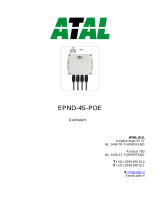Page is loading ...

COMET SYSTEM
www.cometsystem.cz
P2520 two-channel current loop converter
USER GUIDE

IE-SNC-P2520-01
2
© Copyright: COMET System, Ltd.
Is prohibited to copy and make any changes in this manual, without explicit agreement of
company COMET System, Ltd. All rights reserved.
COMET System, Ltd. makes constant development and improvement of their products.
Manufacturer reserves the right to make technical changes to the device without previous
notice. Misprints reserved.
Manufacturer is not responsible for damages caused by using the device in conflict with
this manual. To damages caused by using the device in conflict with this manual can not be
provide free repairs during the warranty period.

IE-SNC-P2520-01
3
Table of contents
Introduction ........................................................................................................................................................ 4
General safety rules ..................................................................................................................................... 4
Device description and important notices ............................................................................................... 5
Getting started .................................................................................................................................................... 6
What is needed for operation .................................................................................................................... 6
Mounting the device .................................................................................................................................... 6
Device settings ............................................................................................................................................. 7
Device setup ....................................................................................................................................................... 9
Setup using web interface ........................................................................................................................... 9
Factory defaults ..........................................................................................................................................16
Communication protocols .............................................................................................................................18
Website ........................................................................................................................................................18
SMTP – sending e-mails ...........................................................................................................................18
SNMP ..........................................................................................................................................................19
Modbus TCP ..............................................................................................................................................20
SOAP ...........................................................................................................................................................21
Syslog ...........................................................................................................................................................22
SNTP ...........................................................................................................................................................22
Troubleshooting...............................................................................................................................................23
I forgot the device IP address ..................................................................................................................23
I can not connect to the device ...............................................................................................................23
Error codes .................................................................................................................................................24
I forgot the password for setup ...............................................................................................................24
Factory defaults ..........................................................................................................................................24
Technical specifications ..................................................................................................................................25
Dimensions .................................................................................................................................................25
Basic parameters ........................................................................................................................................25
Operating terms .........................................................................................................................................27
End of operation .......................................................................................................................................27
Technical support and service .................................................................................................................27
Preventive maintenance ............................................................................................................................27

IE-SNC-P2520-01
4
Introduction
This chapter provides basic information about device. Before starting please read
this manual carefully.
P2520 two-channel current loop converter is designed to connect sensors with output 0-
20mA/4-20mA into Ethernet network. Current can be recalculated to physical value
measured by the connected sensor. Sensors can be powered directly from the P2520
Converter. P2520 have two current inputs. These inputs are not galvanically isolated.
General safety rules
The following summary is used to reduce the risk of injury or damage the device.
To prevent injury, please follow instructions in this manual.
The device can be installed and repaired only by a qualified person. The device
contains no serviceable parts inside standard means.
Don’t use the device, if it doesn’t work correctly. If you think, that the device is
not working correctly, let check it by qualified service person.
It’s forbidden to use the device without the cover. Inside the device can be a dangerous
voltage and may be risk of electric shock.
Use only the appropriate power supply adapter according to manufacturer specifications
and approved according to relevant standards. Make sure, that the adapter does not have
damaged cables or covers.
Connect the device only to network parts approved according to relevant standards.
Connect and disconnect the device properly. Don’t connect or disconnect Ethernet cable
or current inputs, if the device is powered.
Do not short-circuit power supply terminals +U1 and +U2 to GND terminals.
The device may be installed only in prescribed areas. Never expose the device to higher or
lower temperatures than is allowed. Protect device from dripping or splashing water and do
not use in areas with condensation.
Don’t use device in explosive environments.
Don’t stress the device mechanically.
Chapter
1

IE-SNC-P2520-01
5
Device description and important notices
This chapter contains informations about basic features. Also there are
important notices concerning to functional safety.
Values from the device can be read using an Ethernet connection. The following formats
are supported:
Web pages with user changeable look and XML files
Modbus TCP protocol
SNMPv1 protocol
SOAP protocol
The device can also be used to check measured values and if the limit is exceeded, device
sends warning messages. Possible ways to sending warning messages:
Sending e-mails up to 3 e-mail addresses
Sending SNMP traps up to 3 configurable IP addresses
Displaying the alarm status on web page
Sending messages to Syslog server
The device setup can be made by the web interface. Latest firmware for your device you
find at manufacturer’s website. Do not upload to your device firmware which is not
designed for it. Unsupported firmware can damage your device.
Reliability of warning messages delivering (e-mail, trap, syslog), depends on
actual availability of necessary network services. The device should not be used
for critical applications, where malfunction could cause to injury or loss of
human life. For highly reliable systems, redundancy is essential. For more
information please see standard IEC 61508.
Never connect the device directly to the Internet. If it is necessary connect the
device to the Internet, properly configured firewall must be used. Firewall can
be partially replaced with the NAT.

IE-SNC-P2520-01
6
Getting started
Here you can find informations necessary to put newly purchased equipment to
operation. Read carefully informations about current loop connection.
What is needed for operation
To install the unit you need to the following equipment. Before installation check if it’s
available.
P2520 current loop converter
screwdriver for removing cover
power supply – according specification (commonly DC 24V/1.0A)
RJ45 LAN connection with appropriate cable
free IP address in your network
sensor(s) with current loop output (4-20mA or 0-20mA)
Mounting the device
check if the equipments from previous chapter are available
install the latest version of TSensor software. This software will help you find
device on network and to change IP address of the device. Device
configuration is made using web interface. TSensor software can be free
downloaded from the manufacturer’s website. Software can be also supplied
on CD.
contact your network administrator to obtain following informations for the
connection to the network:
IP address:
_____._____._____._____
Gateway:
_____._____._____._____
Netmask:
_____._____._____._____
Chapter
2

IE-SNC-P2520-01
7
check if there is no IP address conflict when you connect the device into
network for the first time. The device has from factory set the IP address to
192.168.1.213. This address must be changed according to informations from
the previous point. When you installing several new devices, connect them to
the network one after another.
remove device cover, connect current loops and power supply terminals
according image below. Inputs channels on the device are not galvanically
isolated. Also power supply is not isolated from inputs! Device is isolated
only from communication line side. Carefully consider how connect sensor
with current output into your P2520.
close device cover
connect the Ethernet connector
power on the power supply adapter
LEDs on LAN connector should blink after connecting the power
P2520 inputs schematic:
Sensor connection example:
Device settings
run configuration software TSensor on your PC
switch to an Ethernet communication interface
press button Find device...

IE-SNC-P2520-01
8
the window shows all available devices on your network
click to Change IP address to set new address according to network
administrator instructions. If your device is not listed, then click Help! My
device wasn’t found! Then follow the instructions. MAC address is on
product label. The device is factory set to IP 192.168.1.213.
gateway may not be entered if you want to use the device only in local
network. If you set the same IP address which is already used, the device will
not work correctly and there will be collisions on the network. If the device
detects a collision of IP address then reboot is performed automatically.
after changing IP address device is restarted and new IP address is assigned.
Restart of the device takes about 10 seconds.
connect to device using TSensor software. TSensor software will forward you
to web interface. On the web interface you can set your device according
requirements.

IE-SNC-P2520-01
9
Device setup
This chapter describes basic device configuration. There is a description of
settings using web interface.
Setup using web interface
Web interface can be managed by the web browser. Main page will be shown when you
insert device address into address bar of your web browser. There you find actual measured
values. Page with history graphs is shown when you click to tile with actual values. Access
to device setup is possible via tile Settings.
Chapter
3

IE-SNC-P2520-01
10
General
Device name can be changed using item Device name. Measured values are stored into
memory according History storage interval field. After changing of this interval all
history values will be cleared. Changes must be confirmed by Apply settings button.
Network
Network parameters can be obtain automatically from DHCP server using option Obtain
an IP address automatically. Static IP address is configurable via field IP address. It is
not necessary setup Default gateway while you use device inside one subnet only. Option
Standard subnet mask sets network mask automatically according A, B or C network
class. Subnet mask field must be set manually, when network with non standard range is
used. Periodic restart interval enables to restart device after selected time since device
started.

IE-SNC-P2520-01
11
Alarm limits
For each measurement channel is possible to set upper and lower limits, time-delay for
alarm activation (0 – 65535s) and hysteresis for alarm clearing.
Example of setting the limit to the upper alarm limit:
In Point 1 the measured value exceeded the limit. From this time, the time-delay is
counting. Because at point 2 the value dropped below the limit value before the time delay
expired, alarm was not set.
In Point 3 the value has risen over limit again. During the time-delay the value does not
drop below the set limit, and therefore was in Point 4 caused alarm. At this moment were
sent e-mails, traps and set alarm flag on website, SNMP and Modbus.
The alarm lasted up to Point 5, when the measured value dropped below the set hysteresis
(high limit – hysteresis). At this moment was active alarm cleared and e-mail send.
When alarm occurs, alarm messages will be sent. In case of power failure or device reset
(e.g. changing the configuration) will new alarm state evaluated and new alarm messages
will be send.

IE-SNC-P2520-01
12
Channels
Channel can be enabled or disabled for measuring using item Enabled. Channel can be
renamed and unit of channel can be changed. Measured current is recalculated to physical
representation according selected linear equation. Number of decimal places is selectable.
All changes must be confirmed using Apply settings button. History values are cleared
after changing of channel settings.
SOAP protocol
SOAP protocol can be enabled by option SOAP protocol enabled. IP address of the
destination http server is configurable via SOAP server IP address filed. For setup of
destination server port can be used option SOAP server port. Target place of the http
server can be set via SOAP server target place. Device send SOAP message according
selected Sending interval. Option Send SOAP message when alarm occurs sends
message when an alarm on channel occurs or alarm is cleared. These SOAP messages are
sent asynchronously to selected interval.

IE-SNC-P2520-01
13
Email
Email sending enabled option allows email features. It is necessary set address of the
SMTP as IP address into SMTP server IP address field. Default port of the SMTP server
can be changed using item SMTP server port. SMTP authentication can be enabled using
SMTP authentication option. When authentication is enabled Username and Password
must be set.
For successfully email sending it is necessary insert Email sender address. This address is
usually same as username of the SMTP authentication. Into fields Recipient 1 to
Recipient 3 it is possible set address of email recipients. Option Short email enable
sending emails in short format. This format is usable when you need to forward emails into
SMS messages.
When option Alarm email repeat sending interval is enabled and there is active alarm on
channel, then emails with actual values are sent repeatedly. Info email sending interval
option enables sending emails at selected time interval. CSV history file can be sent
together with the repeat/info emails. This feature can be enabled by Alarm and Info
emails attachment option.
It is possible to test email function using button Apply and test. This button save a new
settings and send a testing email immediately.

IE-SNC-P2520-01
14
Modbus a Syslog protocols
ModbusTCP and Syslog protocol settings are configurable via menu Protocols. Modbus
server is enabled by default. Deactivation is possible via Modbus server enabled option.
Modbus port can be changed via Modbus port field. Syslog protocol can be enabled using
item Syslog enabled. Syslog messages are sent to IP address of the Syslog server - field
Syslog server IP address.
SNMP
For reading values via SNMP it is necessary to know password - SNMP read community.
SNMP Trap can be delivered up to three IP address - IP address of the Trap recipient.
SNMP Traps are sent at alarm or error state on the channel. Trap feature can be enabled by
option Trap enabled.

IE-SNC-P2520-01
15
Time
Time synchronization with SNTP server can be enabled by Time synchronization
enabled option. IP address of the SNTP is necessary to set into SNTP server IP address
item. SNTP time is synchronized at UTC format, and due to be necessary set
corresponding time offset – GMT offset [min]. Time is synchronized every 24 hours by
default. Option NTP synchronization every hour decrease this synchronization interval
to one hour.
WWW and security
Security features can be enabled by the Security enabled option. When security is enabled
it is necessary to set administrator password. This password will be required for device
settings. When secured access is required even to actual values reading it is possible to
enable User account only for viewing. Port of the www server can be changed from the
default value 80 using filed WWW port. Web pages with actual values are refreshed
according to Web refresh interval field.

IE-SNC-P2520-01
16
Factory defaults
Factory defaults button set the device into factory configuration. Network parameters (IP
address, Subnet mask, Gateway) are left without changes.
Network parameters are changed while you press button inside the device. For more
information please read chapter Factory defaults.
Factory parameters settings:
Parameter
Value
SMTP server IP address
0.0.0.0
SMTP server port
25
Alarm email repeat sending interval
off
Info email sending interval
off
Alarm and Info emails attachment
off
Recipients addresses
cleared
Email sender address
sensor@IP
SMTP authentication
off
SMTP user/SMTP password
cleared
Email sending enabled
off
IP addresses SNMP traps recipients
0.0.0.0
SNMP read community
public
Sending SNMP Trap
off
Web refresh interval [sec]
10
Web server enabled
yes
WWW port
80
Security
off
Administrator password
cleared
User password
cleared
Modbus port
502
Modbus server enabled
yes
History storage interval [sec]
60
SOAP server IP address
0.0.0.0

IE-SNC-P2520-01
17
SOAP server port
80
SOAP server target place
cleared
SOAP sending interval [sec]
60
SOAP protocol enabled
off
Syslog server IP address
0.0.0.0
Syslog protocol enabled
off
SNTP server IP address
217.31.205.226
GMT offset [min]
0
NTP synchronization every hour
off
Time synchronization enabled
off
MTU
1400
Periodic restart interval
off
Demo mode
off
Turn on all channels
yes
High limit
15.0
Low limit
10.0
Hysteresis – hysteresis for alarm clearing
1.0
Time delay – time-delay of alarm activation [sec]
30
Unit on the channel
mA
Channel name
Channel X (where X is 1 and 2)
Current low
4.0
Current high
20.0
Readings value low
4.0
Readings value high
20.0
Number of decimal places
1
Device name
Current Loop Converter

IE-SNC-P2520-01
18
Communication protocols
Short introduction to communication protocols of the device. To use some
communication protocols is necessary software, which can use the protocol. This
software is not included. Detailed description of protocols and application notes
can be found in the manual appendix.
Website
The device supports displaying of measured values, history graphs and configuration using
web browser. History graphs are based on HTML5 canvas. Web browser must support this
feature for proper function of graphs. Firefox, Opera, Chrome or Internet Explorer 9 can
be used. If the device has IP address 192.168.1.213 type into your browser
http://192.168.1.213. Actual measured values can be obtained using XML file values.xml.
Values from history can be exported in CSV format. History storage interval can be set
using web interface. History is erased after every reboot of the device. Reboot of the device
is performed when the power supply is disconnected and also after configuration change.
The device allows you to customize the design of web pages. Details of how to change the
design, you can find in the manual appendix. Manual appendix can be obtained from the
manufacturer’s website.
SMTP – sending e-mails
When measured values are over the set limits, the device allows send e-mail to a maximum
of 3 addresses. E-mail is send when alarm condition on the channel is cleared or a
measuring error occurs. It is possible to set repeat interval for email sending. For correct
sending of e-mails it is necessary to set IP address of SMTP server. SMTP authentication is
supported but SSL not. Standard SMTP port 25 is used by default. SMTP port can be
changed. Contact your network administrator to obtain configuration parameters of your
SMTP server. E-mail sent by the device can not be answered.
Chapter
4

IE-SNC-P2520-01
19
SNMP
Using SNMP protocol you can read actual measured values, alarm status. Writing via
SNMP protocol is not supported. It is supported SNMPv1 protocol version only. SNMP
used UDP port 161. OID keys description can be found in the MIB table, which can be
obtained from device website or from your distributor. The password for reading is factory
set to public. OID keys:
OID
Description
Type
.1.3.6.1.4.1.22626.1.6.1
Device informations
.1.3.6.1.4.1.22626.1.6.1.1
Device name
String
.1.3.6.1.4.1.22626.1.6.1.2
Serial number
String
.1.3.6.1.4.1.22626.1.6.1.3
Device type
Integer
.1.3.6.1.4.1.22626.1.6.2.ch
Measured value (where ch is channel number)
.1.3.6.1.4.1.22626.1.6.2.ch.1
Channel name
String
.1.3.6.1.4.1.22626.1.6.2.ch.2
Unit
String
.1.3.6.1.4.1.22626.1.6.2.ch.3
Value
String
.1.3.6.1.4.1.22626.1.6.2.ch.4
Actual value – 16bit (12dgrC=12)
Integer
.1.3.6.1.4.1.22626.1.6.2.ch.5
Actual value – 16bit (12.5dgrC=125)
Int*10
.1.3.6.1.4.1.22626.1.6.2.ch.6
Actual value – 16bit (12.53dgrC=1253)
Int*100
.1.3.6.1.4.1.22626.1.6.2.ch.7
Actual value – 16bit (12dgrC=12)
Integer
.1.3.6.1.4.1.22626.1.6.2.ch.8
Actual value – 32bit (12.5dgrC=125)
Int*10
.1.3.6.1.4.1.22626.1.6.2.ch.9
Actual value – 32bit (12.53dgrC=1253)
Int*100
.1.3.6.1.4.1.22626.1.6.2.ch.10
Actual current [mA]
String
.1.3.6.1.4.1.22626.1.6.2.ch.11
Actual current [uA] (120uA=120)
Integer
.1.3.6.1.4.1.22626.1.6.2.ch.12
Alarm on channel (0, 1, 2)
Integer
.1.3.6.1.4.1.22626.1.6.2.ch.13
Alarm on channel (none, high, low)
String
.1.3.6.1.4.1.22626.1.6.3.1
SNMP Trap text
String
When alarm occurred a warning messages (trap) can be sent to selected IP addresses.
Addresses can be set using web interface. Traps are sent via UDP protocol on port 162.
The device can send following traps:
Trap
Description
0/0
Reset of the device
1/0
Settings was changed
6/0
Testing Trap
6/1
NTP synchronization error
6/2
E-mail sending
error
SMTP server login error
6/3
SMTP authentication error
6/4
Some error occurred during SMTP communication
6/5
TCP connection to server cannot be opened
6/6
SOAP message
sending error
SOAP file not found inside web memory
6/7
MAC address can't be obtained from IP address
6/8
TCP connection to server cannot be opened
6/9
Wrong response code from the SOAP server
6/11, 6/12
Upper alarm on channel
6/21, 6/22
Lower alarm on channel
6/31, 6/32
Clearing alarm on channel
6/41, 6/42
Measuring error

IE-SNC-P2520-01
20
Modbus TCP
Device supports Modbus protocol for communication with SCADA systems. Device use
Modbus TCP protocol. TCP port is set to 502 by default. Port can be changed using web
interface. Only two Modbus clients can be connected to device at one moment. Modbus
device address (Unit Identifier) can be arbitrary. Modbus write command is not supported.
Specification and description of the Modbus protocol is free to download on:
www.modbus.org.
Supported Modbus commands (functions):
Command
Code
Description
Read Holding Register (s)
0x03
Read 16b register(s)
Read Input Register(s)
0x04
Read 16b register(s)
Modbus device registers. Address could be by 1 higher, depending on type used
communication library:
Address [DEC]
Address [HEX]
Description
Type
39970
0x9C22
1st two digits from serial number
BCD
39971
0x9C23
2nd two digits from serial number
BCD
39972
0x9C24
3rd two digits from serial number
BCD
39973
0x9C25
4th two digits from serial number
BCD
39974
0x9C26
Device type
Int16b
39975, 39976
0x9C27, 0x9C28
Current on channel [uA]
Int16b
39977 – 39978
39979 – 39980
0x9C29 – 0x9C2A
0x9C2B – 0x9C2C
Actual value channel1
Actual value channel2
Float32b
39981, 39982
0x9C2D, 0x9C2E
Actual value
Int16b
39983, 39984
0x9C2F, 0x9C30
Actual value
Int16b*10
39985, 39986
0x9C31, 0x9C32
Actual value
Int16b*100
39987, 39988
0x9C33, 0x9C34
Unit on the channel
Ascii
39989, 39990
0x9C35, 0x9C36
Channel alarm state
uInt16b
39991 – 39999
0x9C37 – 0x9C3F
Unused
n/a
40000
0x9C40
Channel 1 actual value
Int16b*10
40001
0x9C41
Channel 1 alarm status
Ascii
40002
0x9C42
Channel 1 current [uA]
Int16b*10
40003 – 40004
0x9C43 – 0x9C44
Channel 1 Actual value
Int32b*100
40005
0x9C45
Unused
n/a
40006
0x9C46
Channel 2 actual value
Int*10
40007
0x9C47
Channel 2 alarm status
Ascii
40008
0x9C48
Channel 2 current [uA]
Int16b*10
40009 – 40010
0x9C49 – 0x9C4A
Channel 2 Actual value
Int32b*100
40011
0x9C4B
Unused
n/a
Description:
Int16b registry range is -31999 to 32767, error value <= -32000
Int16b*10 registry is in format integer*10 – 16 bits, 12.5dgrC = 125, error
value <= -32000
Int16b*100 registry is in format integer*100 – 16 bits, 12.53dgrC = 1253, error
value <= -3200
/