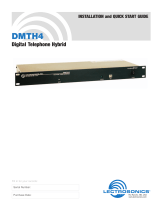Page is loading ...

SECIO 64/128/192
User Manual
Help Version updated until firmware 404v
Copyright © 2013, AKCess Pro Co., Ltd..

SECIO Product Manual
- 2 -
What is the “SECIO”?
The SECIO is an Input or Output device with 64, 128 or 192 ports. The SECIO units can
be used to detect many different inputs including UPS status, security systems, alarm
panels, or air conditioning status. They can also be used to drive a larger relays. Each
RJ-45 port has 4 dry contacts. Each of the 64/128/192 dry contacts on the SECIO can
be configured as outputs either 0VDC or 5VDC and can sink up to 20mA of current when
connected to a load.
NOTE: Only a maximum of 5VDC and 20mA of current can be connected to the SECIO inputs
Connecting the SECIO
The SECIO which connects using the CAT5/6 LAN cable to any of the RJ-45 expansion
ports on the securityProbe base unit.
Connection from your securityProbe base units expansion port connects to the E-in port
here on the SECIO.
The SECIO units can be daisy chained by connecting the CAT5/6 from the E-out port to
the E-in port on next SECIO unit. The maximum run length of the CAT5/6 cable for the
SECIO is 300 meters or 1000 feet. There is no limit to how many SECIO modules can be
connected to a single securityProbe. It depends only on the number of sensors
connected. A maximum of 512 IO data points can be monitored by the securityProbe
base unit.

SECIO Product Manual
- 3 -
Connecting the SECIO Input/Outputs & Making the Cables
Special Note: You cannot take a standard CAT5/6 cross over or straight through cable
for these. These are custom wiring configurations as follows.
Required elements:
Cat5e cable
Crimp Tool
Directions for wiring the CAT5/6 cable with a RJ45 plug.
Group the wire colors using the image below
Assign dry contacts wires
Each dry contact is using 2 wires: GND (white/color) and Signal (color)
Wires 1, 3, 5, 7 are GND
Wires 2, 4, 6, 8 are Signal
Dry contact #1 is orange, Dry contact #2 is green, Dry contact #3 is blue and
Dry contact #4 is brown.
RJ45 plug

SECIO Product Manual
- 4 -
Back panel of the SECIO64
Setting up the SECIO on the securityProbe
When you first connect the SECIO to the securityProbe’s expansion port, the unit will
auto sense the unit as an expansion unit. As shown in screen shot below.

SECIO Product Manual
- 5 -
To view and configure the SECIO unit, we first go to the Sensors tab, click on the
Expansion Boards link in the left column, then click on the module icon that shows in
green.
You can then rename your SECIO in the Host Name box and make sure it is connected.
This is also where you can take the unit off line by clicking the Enable / Disable button.
To configure each of the ports, you first click on the connector icon shown in the above
screen shot.
In the Normal Settings tab shown above you can edit the name of your input or output.
Take the dry contact off line or on line, edit the status names or change the colors of the
status.
Notes on setting up the ports as outputs or driving a larger relay
You can use the output to drive a relay if you buy the right kind of relay. You don't drive it
high, you sink the current on logic low. The relay will return to its normal state when the
control output is high. It doesn't drive the relay high, it returns to its normal state when the
output of the control is high. The control will sink 20 mA when it is low. This is enough to
drive any control circuit or an LED.

SECIO Product Manual
- 6 -
In the Advanced Settings tab we can Enable the Graph, enter our Sensors URL, enable
or disable the Filter Status and change the Normal State to either Closed/GND or
Open/+5VDC. We can also enable the calendar.
Please see the AKCP securityProbe 5ES, 5ESV manuals for the details on the graphing,
sensor URL, filter status.
Please also see the securityProbe 5E, 5ES, 5ESV manuals on the details regarding
the “Continuous Time” and “Minimum Time Settings” for the sensors.

SECIO Product Manual
- 7 -
Getting the OID’s on the SECIO unit
To get the OID’s of each port on the SECIO, first click on the dry contact port, then click on the
Get SNMP OID button as shown in the screen shot above.

SECIO Product Manual
- 8 -
All of the OID’s for that dry contact port will be displayed in the list as shown above.
This concludes the SECIO user manual. Please see the SECIO data sheet on our web site
here for this products technical specifications:
http://www.akcp.com/products/base-units/securityProbe-Series/SECIO-64-128-192/
Please contact [email protected] if you have any further technical
questions or problems setting up your modem or your alerts.
Thanks for Choosing AKCess Pro!
/